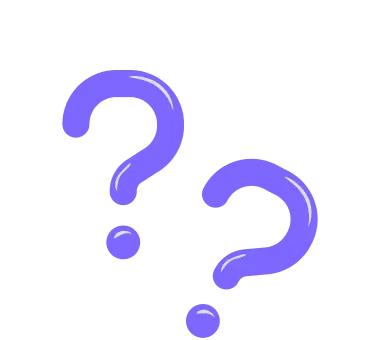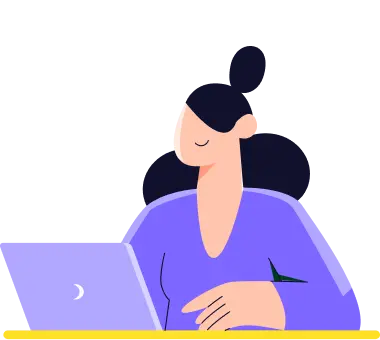Change the font
How your form looks is a matter of style & design. And there is no style and elegance without a good font. Simply select the best font for your form and make it awesome in seconds:
1. Head over to the Design menu and click the Customize section on the left panel:
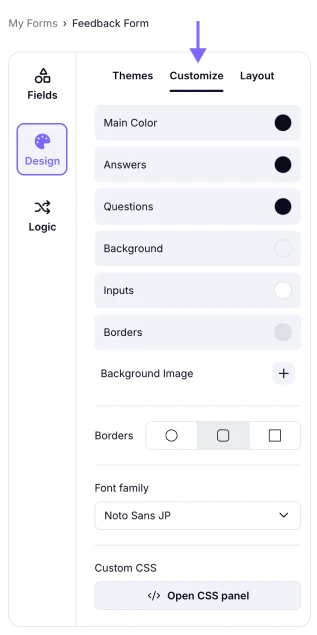
An image showing how to access the font selection area through the Design menu and Customize section
2. Find the Font family section below and try the best ones for your form. You will see the changes instantly and will be able to decide which one is more suitable for your form type:
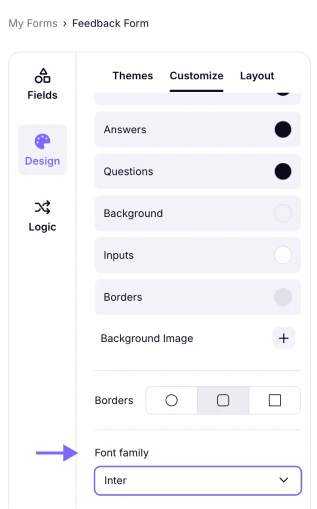
An image highlighting the Font family area and how you can select any font option and check the results instantly
3. Lastly, click the Save button at the top and continue to customize your form. It looks absolutely amazing! 🎉
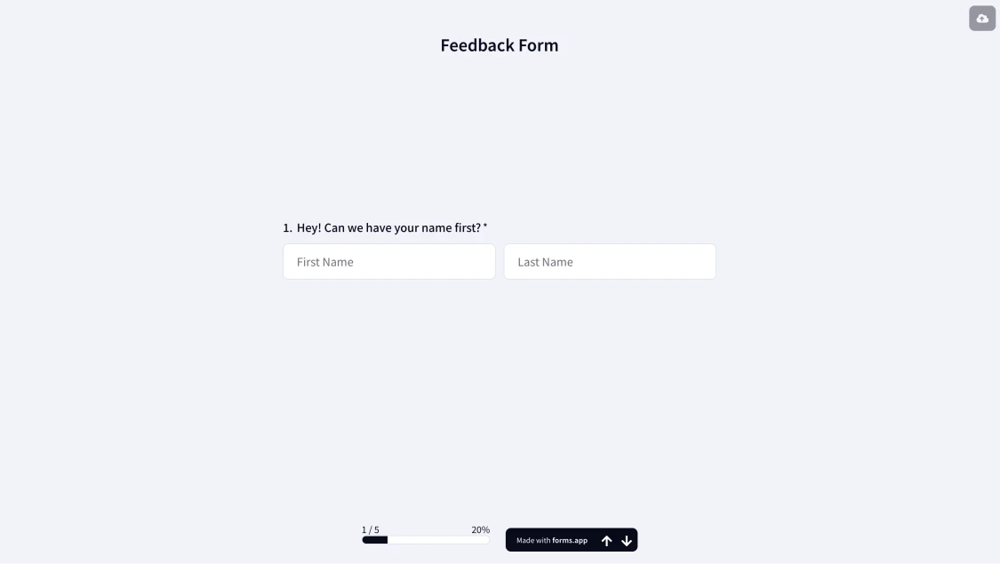
An image showing an example of the form where the font was changed successfully
Once you have changed the font of your form, you can proceed to other customization options such as changing colors, adding a background image from your device, or improving the design with CSS.
In order to read the next article and learn about choosing different colors for your form, please click here.
Yes, you can change the Text size by selecting one of the three options available under the Font Family section.
However, if you need a specific size, you can always change the font size with the Custom CSS feature by entering the code in the area after enabling the Custom CSS option in the Design section. To learn more about it, you can always check our help page: Improve design with CSS.
For now, forms.app does not offer the option of uploading the custom font; you can only select a font from our font menu at this moment.