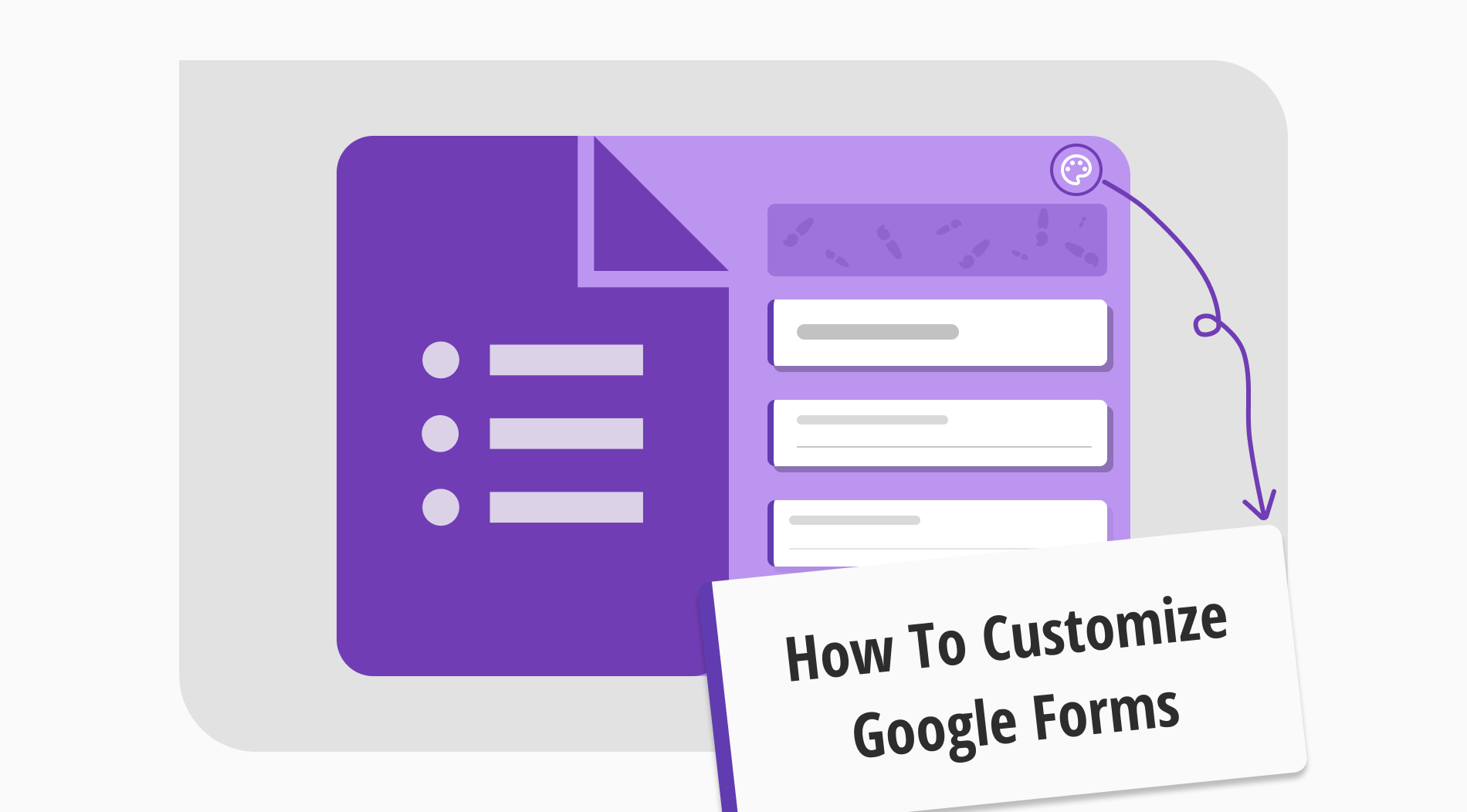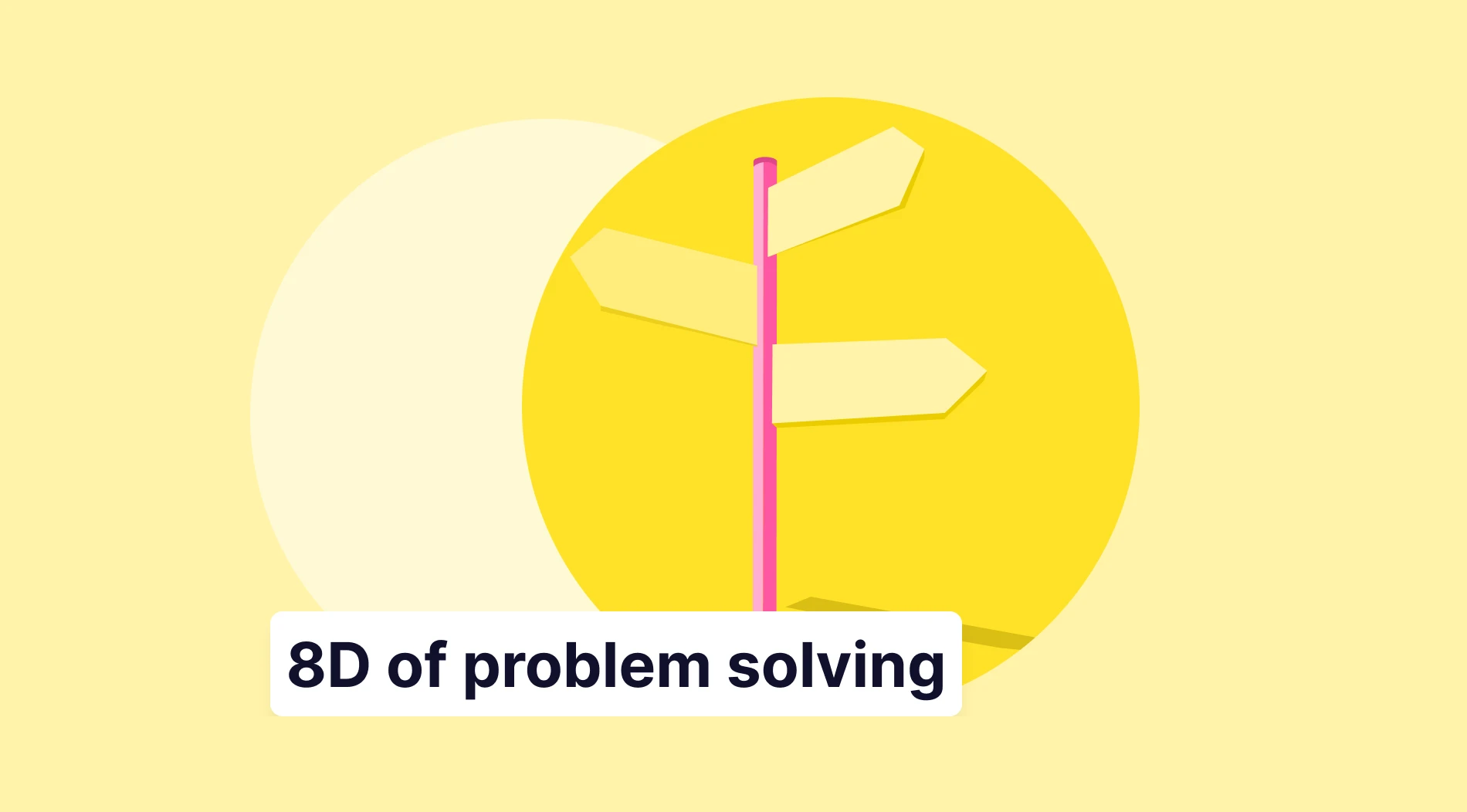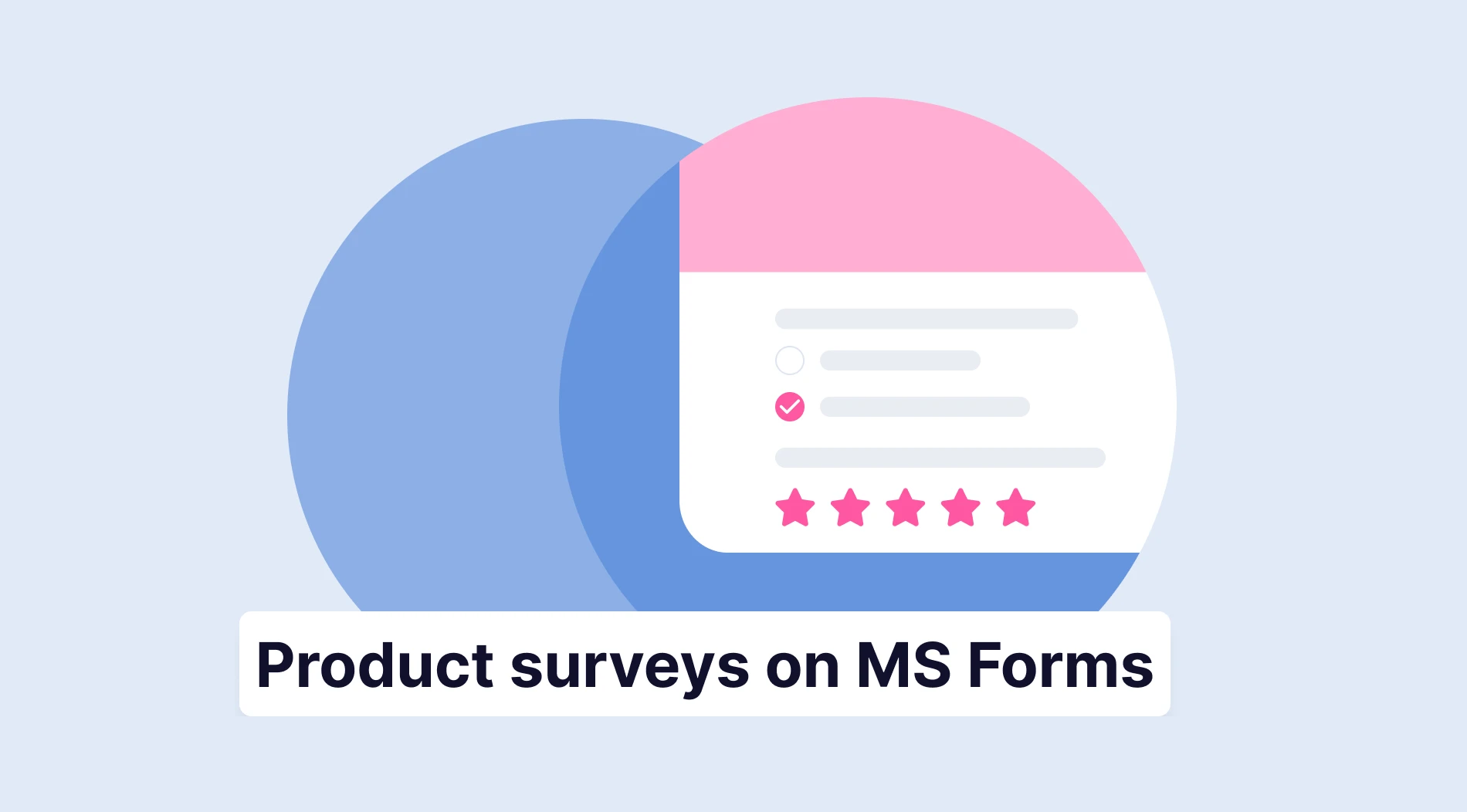Creating online forms has become an essential skill in the business world. Online forms are helpful tools, whether you are getting customer feedback, building employee surveys, or managing event registrations. Google Forms, a part of the Google Workspace platform, provides entrepreneurs and business owners with a user-friendly tool to create forms and collect information for their businesses.
Powerful customization is the key to creating forms that not only gather information but also look impressive and professional. In this article, you will learn how to create a custom Google Form faster and easier. Also, we will explore various styling options, from adjusting font styles and sizes to adding images and background colors. Plus, we'll answer frequently asked questions about customizing Google Forms.
Can you customize Google Forms?
Yes, Google Forms does provide some customization options. These features improve personalization, making your forms look better. It is an excellent possibility for businesses to manage collected data and enhance the customer experience.
💡Google Forms allows users to add images, change form elements, and manage theme colors and font styles.
If you want to build a survey, evaluation document, or event registration form, Google Forms gives you various options to enhance the visual appeal. One notable feature is the ability to add a header image to Google Forms, offering a creative touch to the form's appearance. At the same time, users can change a font size and add a title and description. If you want to explore more options, you may consider using unique Google Forms templates.
Customizing Google Forms
Customizing Google Forms allows you to tailor both the overall theme of your form page and individual questions, helping you to craft many cool Google Forms. Below, we explore each type of customization with even more details, unlocking the full potential of your Google Forms for improving your business process and gaining more clients:
Transform the form itself
You can change the theme for the form by clicking on the painter's palette icon in the upper corner. It will open a menu with various design options. You can manage the font style and size for the form's header, questions, and other text. Additionally, you can choose a header image, adjusting the default color palette of your form. While the theme color options are limited, you can still achieve an impressive look for your future form.
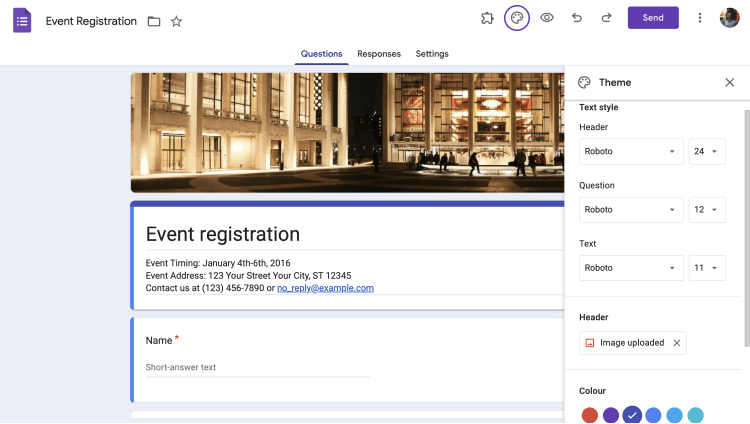
Change the form’s look
Customize your questions
You can use the toolbar on the right to customize individual questions in Google Forms. It allows you to group questions, add titles and descriptions, and include images or videos. Also, you can upload, capture, or add images from various sources, while videos can be linked via YouTube. These customizations improve your form’s appearance, making your forms more presentable for users.
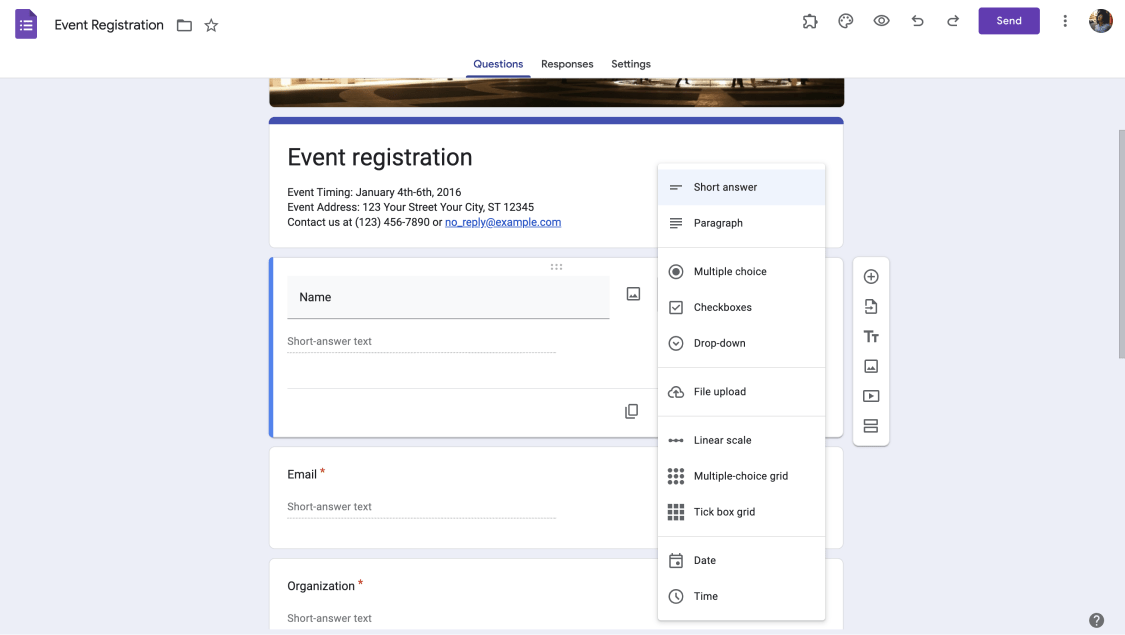
Customize the question settings
Get pro-customizing options for free: forms.app
Google Forms allows users to customize various elements to improve their forms' visual appeal and functionality. Despite these valuable customization features, Google Forms does have its limitations, especially when you or your employees seek more advanced options for your forms. If you want to create and customize your form on an advanced level, consider using some alternative tools.
forms.app is an online tool that lets you easily create, customize, and manage web forms. Unlike Google Forms, forms.app is designed to offer more advanced and extensive customization options for users looking to tailor their forms to specific needs. The platform provides a range of great options, giving you more control over the design of your online forms. Here are some key steps on how to customize your form with forms.app:
1. Select a form’s theme
forms.app allows you to choose from over 50 expertly designed themes, instantly changing the look of your form. You can add these pre-set visual styles to your form with a single click. Open your form and go to the Design tab. In the menu on the right side, find the Themes section and start customizing.
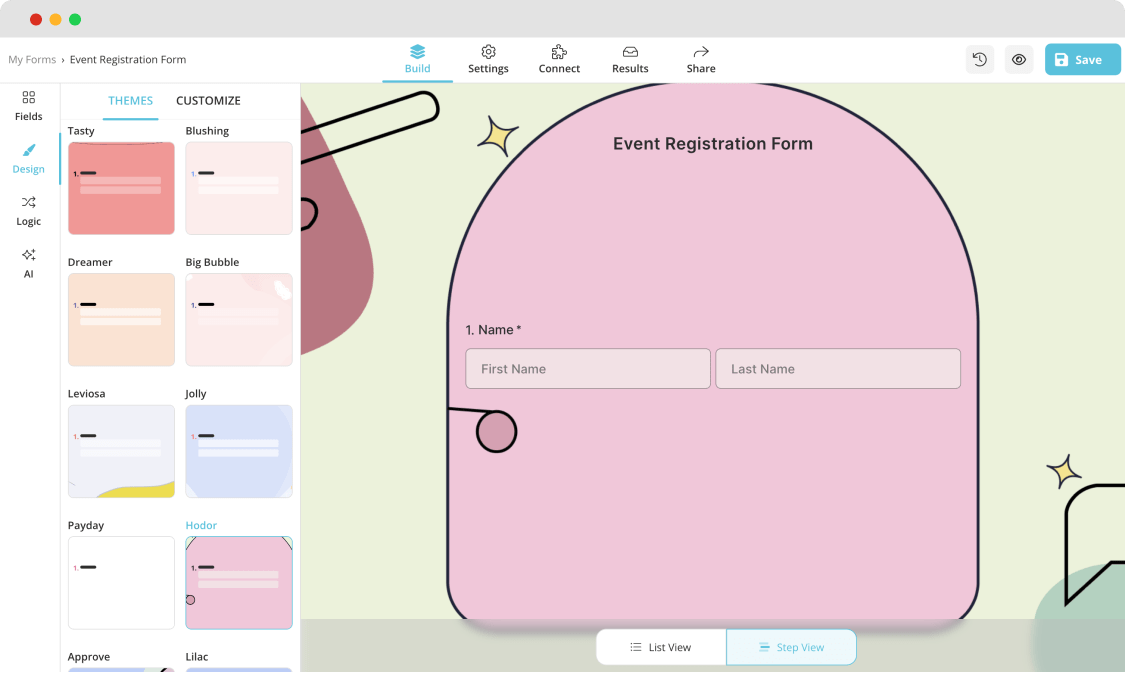
Choose a theme for your form
2. Change colors
forms.app lets you customize colors easily. This level of color customization goes beyond what Google Forms offers. In the Customize section, edit or choose colors from a rich color palette. Also, you can adjust transparency and see instant changes.
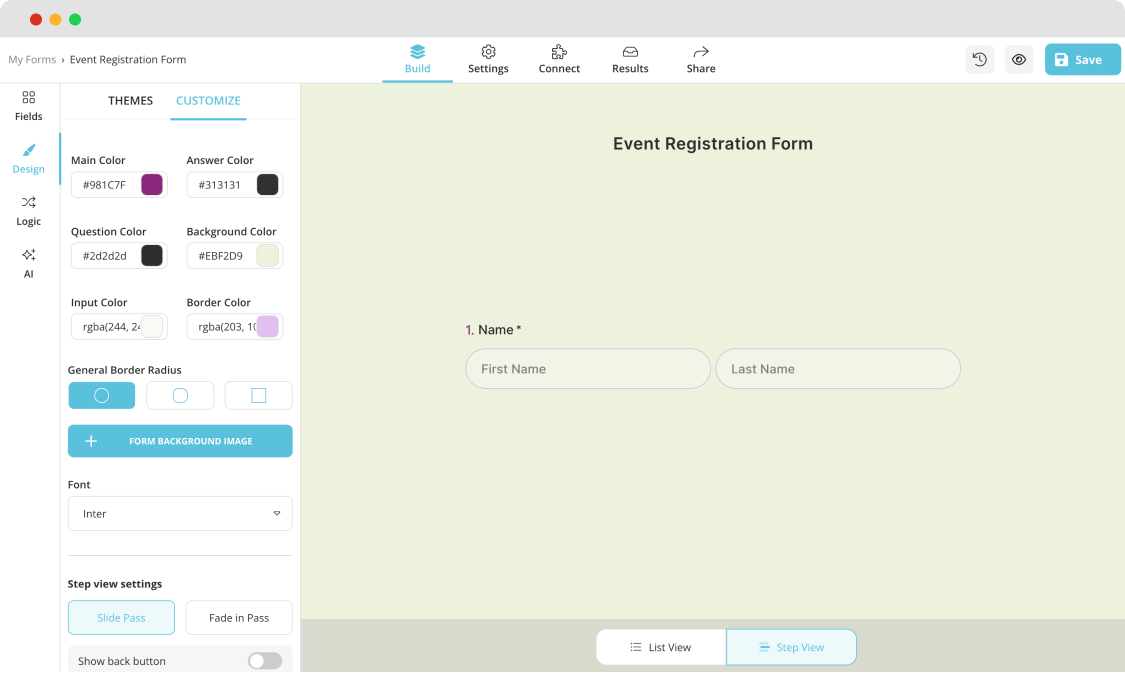
Customize the design settings
3. Add a background image
On the Design page, click the Customize button and access the background panel by clicking on Form Background Image. You can choose your image, adjust settings, and instantly see the transformation.
💡For an extra touch, explore the option to select animated backgrounds and make your forms truly stand out.
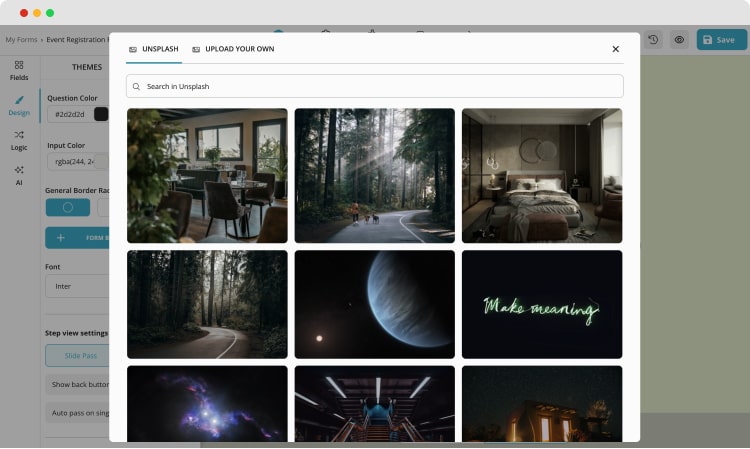
Choose an Unsplash or upload your own
4. Select a view type
This unique feature provides flexibility in how customers interact with your form. forms.app provides two view types, Step and List views, catering to different preferences.
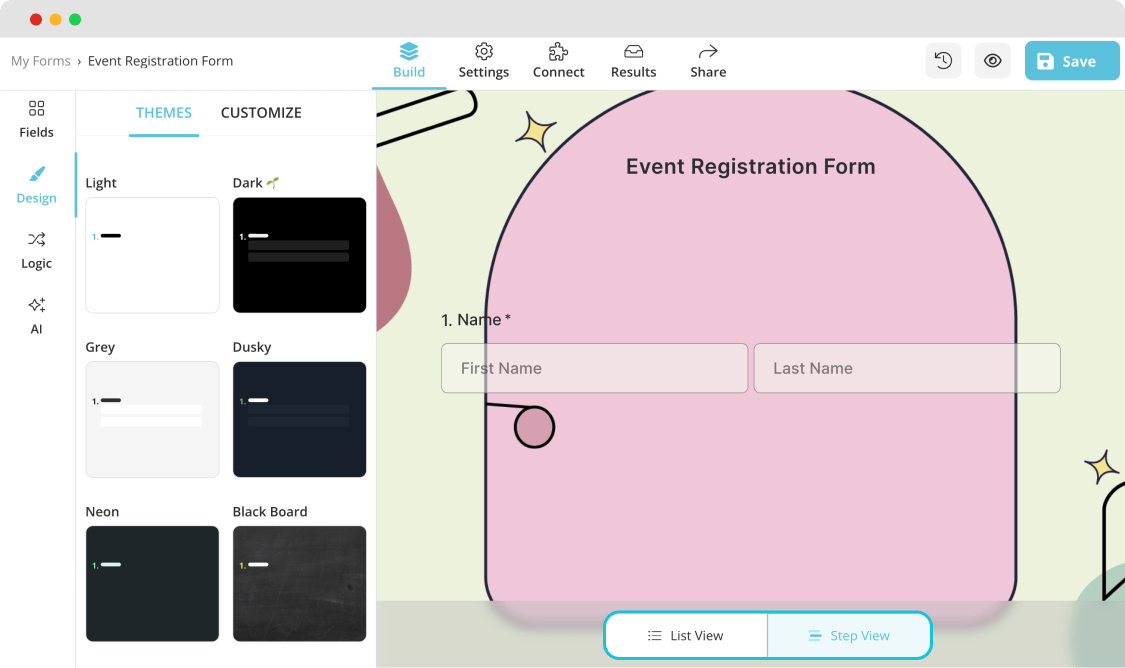
Choose a view type for your form
5. Add images to your form
Adding image content to forms is simple with forms.app. You can include image content fields, upload/select photos, and even display your company logo with adjustable size.
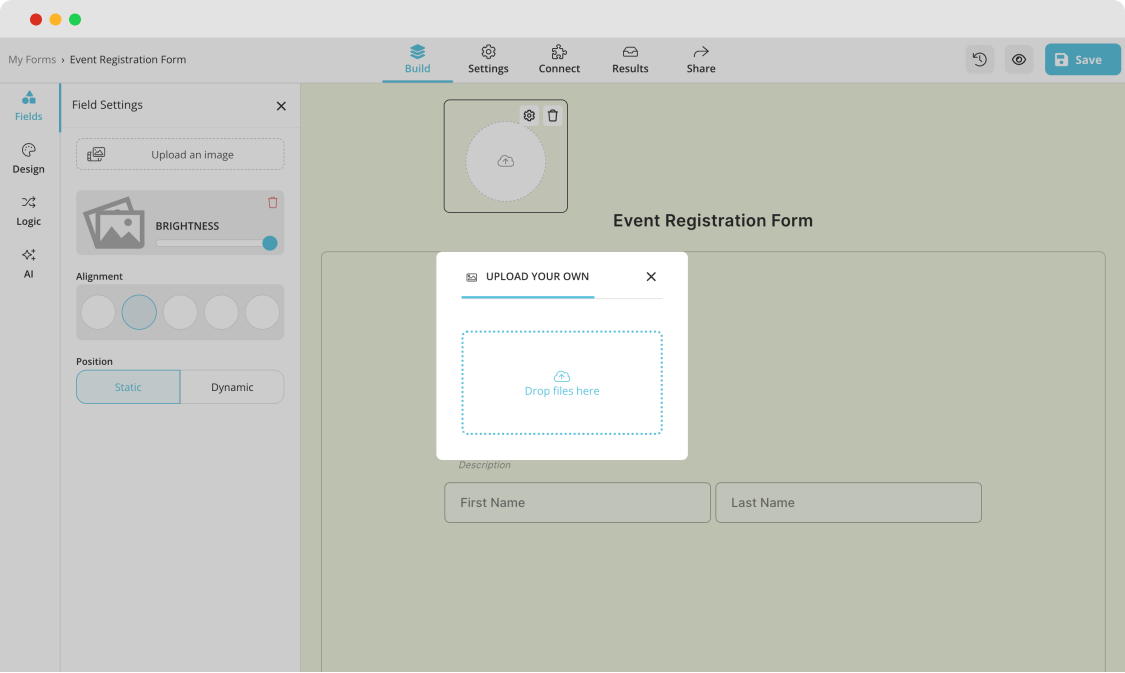
Add images or your own logo
6. Customize your questions
forms.app offers many question types to meet your surveys' unique needs. You can find specific question types like rating, checklist, grid, and even image selection questions.
💡Also, you can use the new Rewrite with AI feature to adjust the language of your question for friendliness or formality by pressing the 3-star icon next to it.
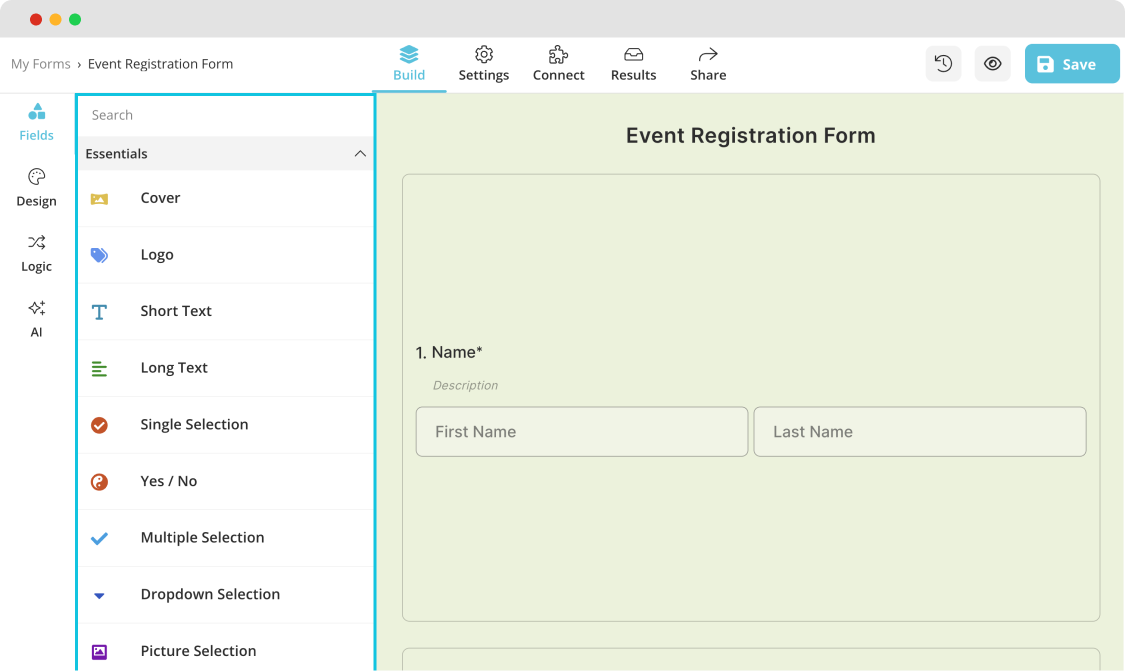
Change the question type
Frequently asked questions about customizing Google Forms
To show you the full potential of this tool, we answered frequently asked questions about customizing Google Forms. You may be curious about changing layouts, adjusting colors, or other valuable options. We will give insights into the available custom features and answer common questions:
Yes, Google Forms does offer some options to customize your forms. You can add a header image and change the theme, background, and font style. These functions allow you to give your forms a more specific look and feel. To enhance the content, you can modify questions by adding title descriptions and images or videos. However, it's important to note that Google Forms has its limitations when it comes to advanced customization.
Changing the layout of Google Forms can be a bit limited using the tools’s native settings. However, there's a solution – you can install add-ons for Google Forms. These add-ons provide additional customization options, allowing you to improve the look and quality of your forms, including layout adjustments. So, while the built-in options might have some limitations, exploring add-ons opens up new possibilities for you to customize Google Forms' layout.
Certainly, you can customize the color theme of your Google Forms, but it's important to say that the extent of customization is limited.
You can change the background color of your Google Forms theme, but you need to remember that it only affects the page surrounding the form, not the form itself. You can adjust the theme by clicking the painter's palette icon in the top right corner.
To customize the header image in your Google Forms, click on the “Customize Theme” icon, resembling a paint palette.
In the Theme window, under the Header section, click "Choose image." You can select a pre-made header, add an image from Google Photos, or upload your own. This simple customization lets you add a personal or branded touch to your forms.
In short
In the dynamic digital business world, the skill of creating customized online forms is a necessity. Google Forms works as a great forms designer tool with a user-friendly platform. While it provides basic customization options, you may consider using more advanced services like forms.app with extensive features for a personalized touch.
This article showed us that Google Forms is a great starting point for many of your business plans. You learned how to customize your form on Google Forms with ease and found answers to the most frequently asked questions about this process. Also, we highlighted many valuable features of a great alternative tool you can start using right now!
Yakup is a content writer at forms.app. He is also a skilled translator. His hobbies include reading, learning about different languages, and different branches of sports. Yakup's expertise lies in translation, NoCode tools, and Google Forms.