How to upload your own videos as a field media
Do you want to upload your own videos to display with your questions? On forms.app, you can easily do this through YouTube or Vimeo, two popular platforms for sharing videos.
How to upload and use YouTube videos to show on your forms
Uploading videos to YouTube is really easy and only takes a few steps. Plus, you can upload your videos in very high quality.
1. First, log in to your YouTube account and click on your profile photo:
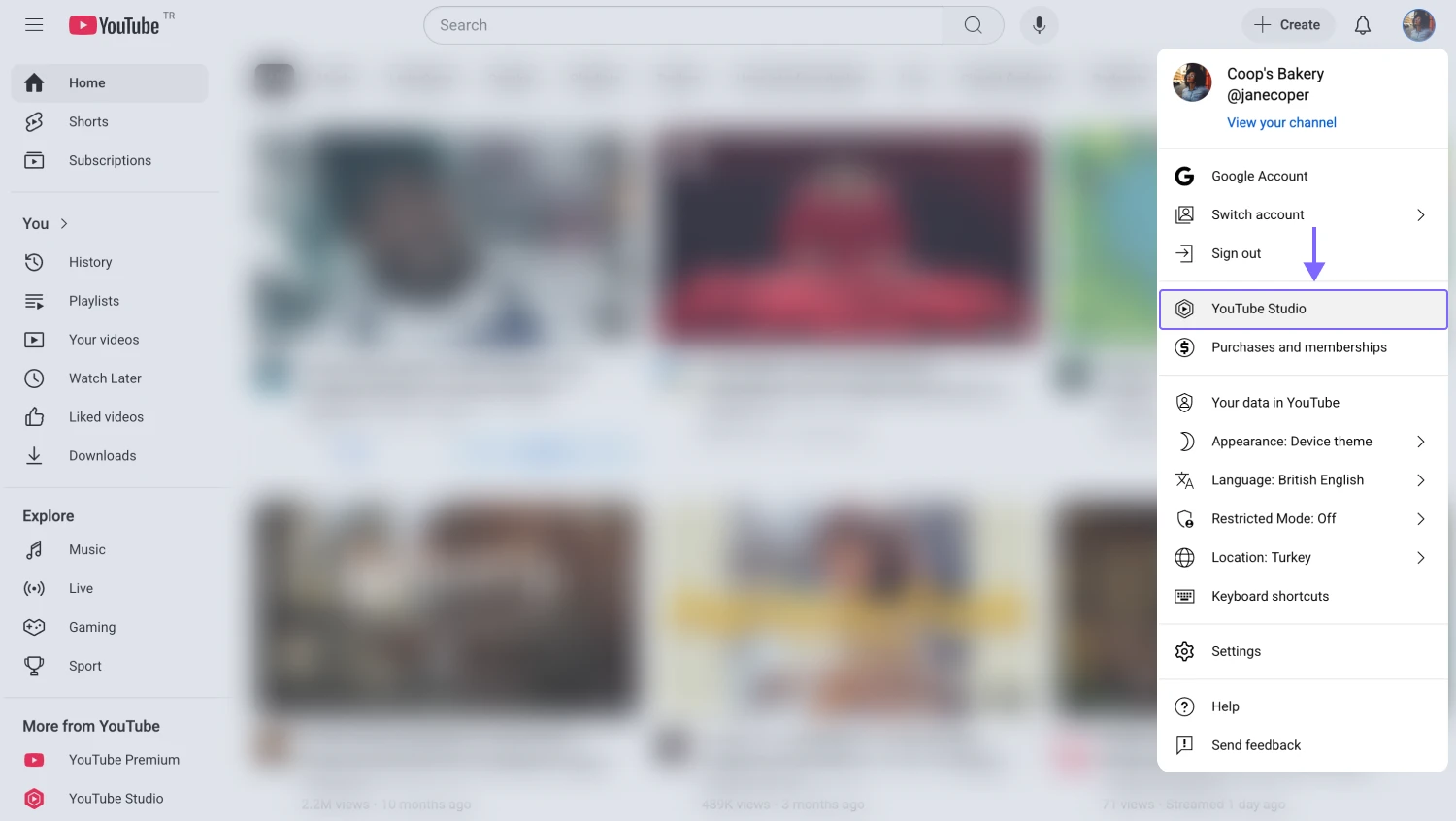
An image showing an example of the YouTube account where you need to click on your profile picture
2. Once you click the YouTube Studio option, you are now ready to upload your video:
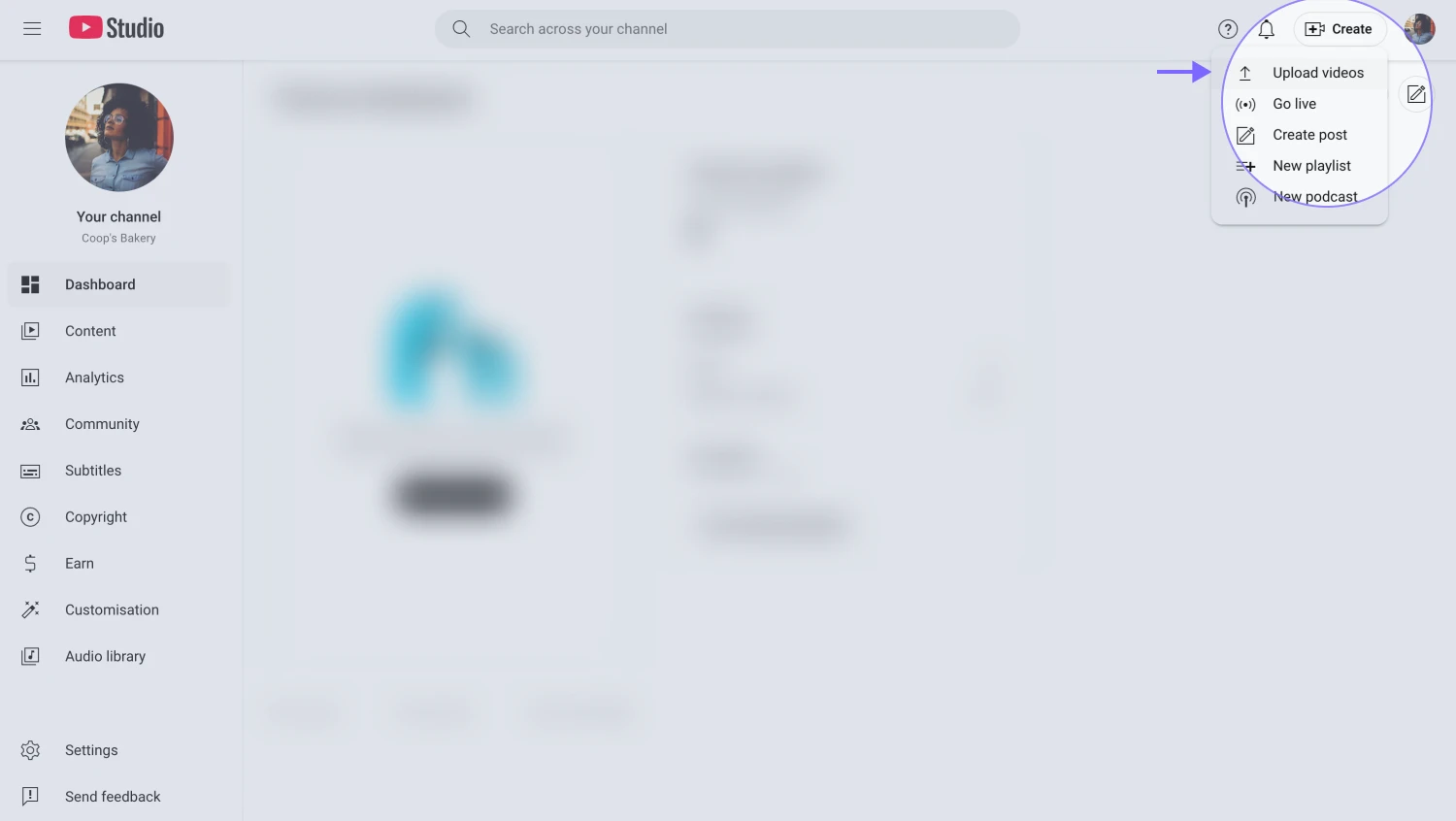
An image showing the “YouTube Studio” option that you need to select once the profile menu is opened
3. On the dashboard, an upload screen will pop up when you click on Create and then Upload videos:
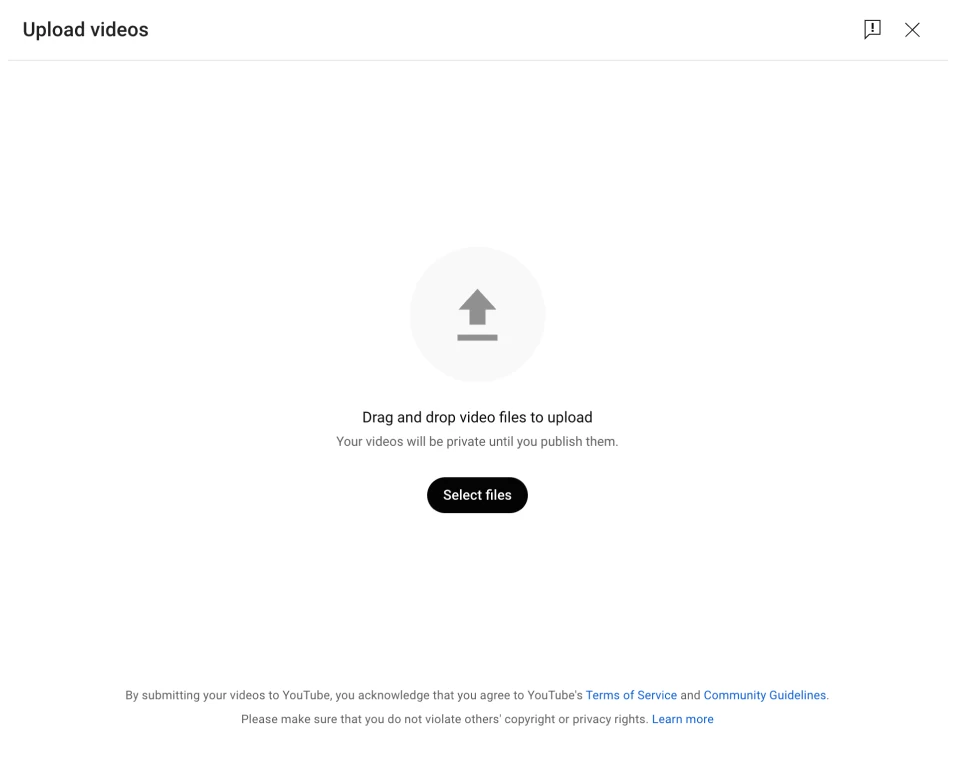
An image showing the pop-up window that will appear once you open the “Create” menu and select the “Upload videos” option
4. Then, simply add details of your video and publish it:
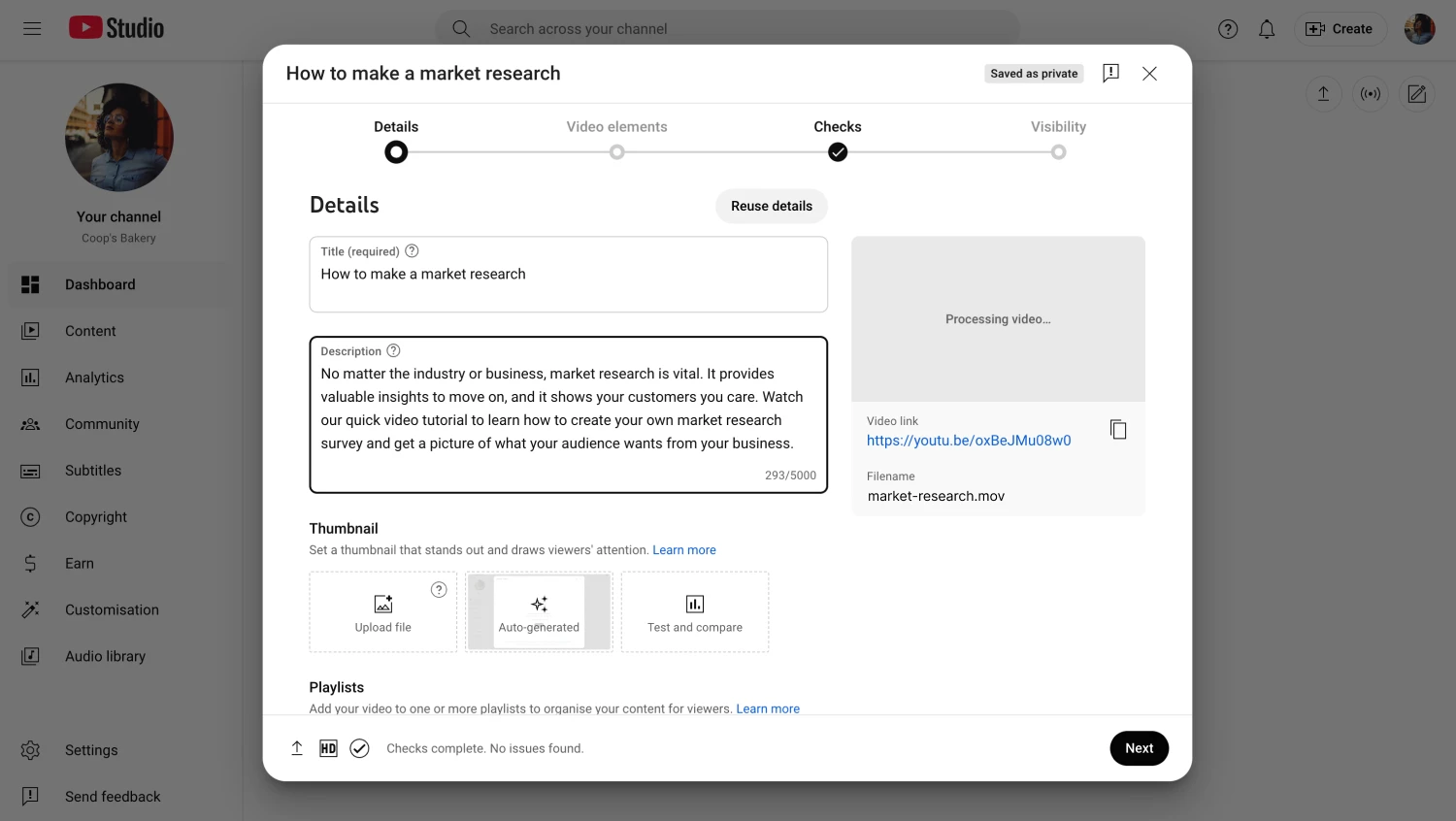
An image showing how you can adjust the details of your video and publish it after
5. Once you get the video link, go to your form and open the field media menu by clicking on the image icon in the upper right corner of the field needed:
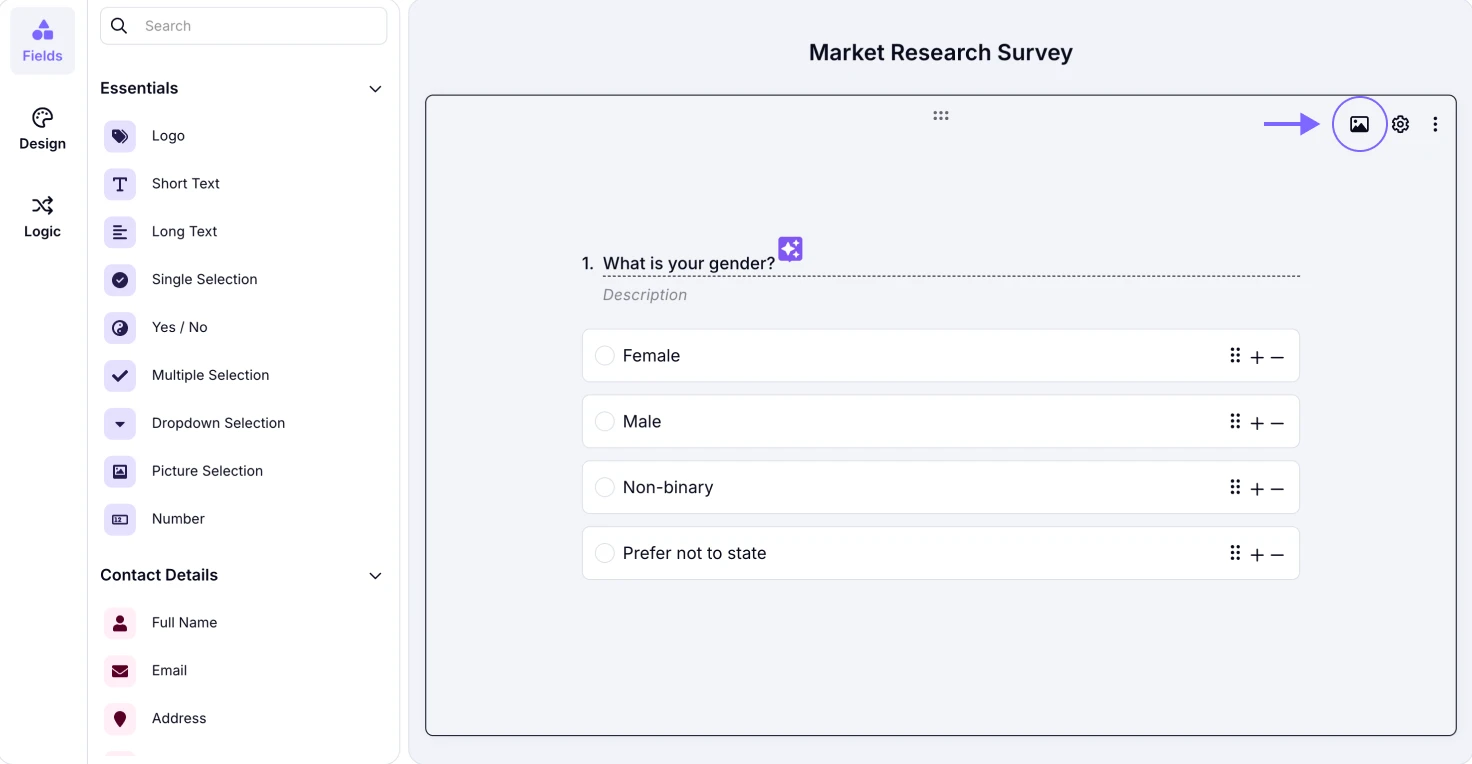
An image showing the forms.app field from the “Build” section, where you need to click the “Image” icon in the upper right corner of the field
6. Lastly, ensure you are in the Video section, paste your video link, and choose how you like to display it:
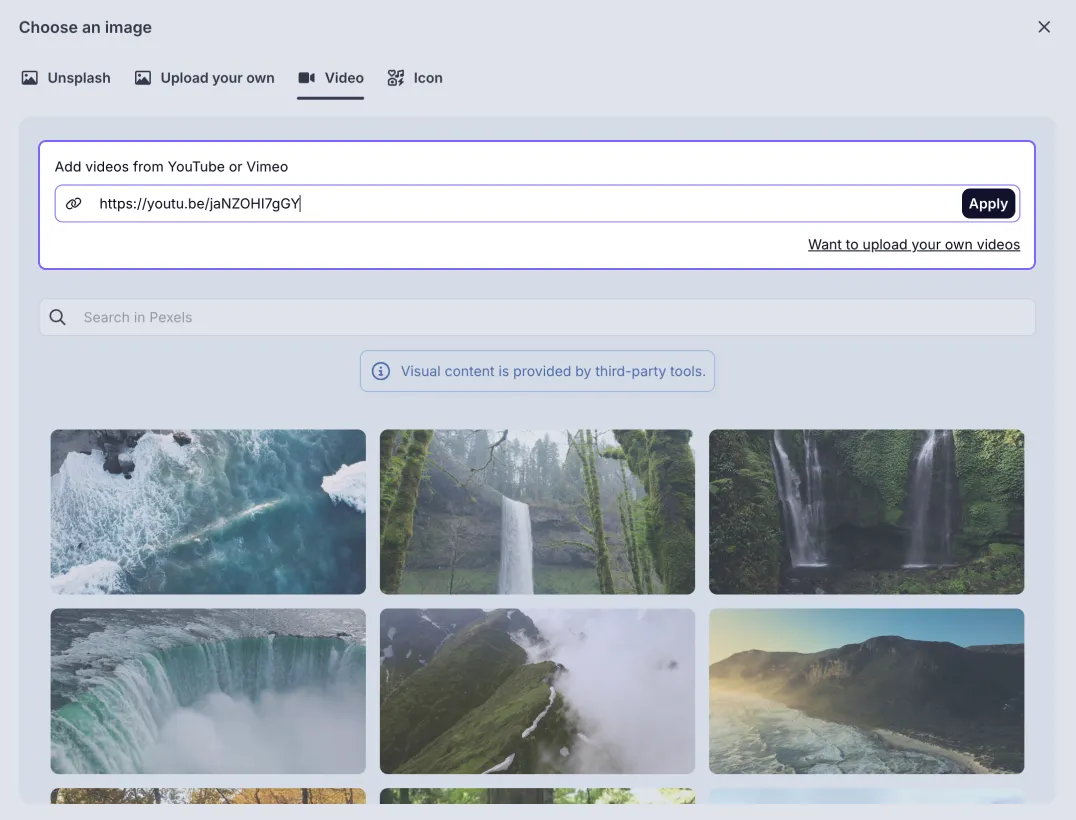
An image showing the pop-up appeared, where you need to go to the “Video” section first and then paste the link of your video that you are willing to upload
How to upload videos to Vimeo and show them on your forms
Vimeo has a similar process to YouTube when it comes to uploading, which might be even simpler. Here are the steps:
1. Once you log in to your Vimeo account and simply click on New Video:
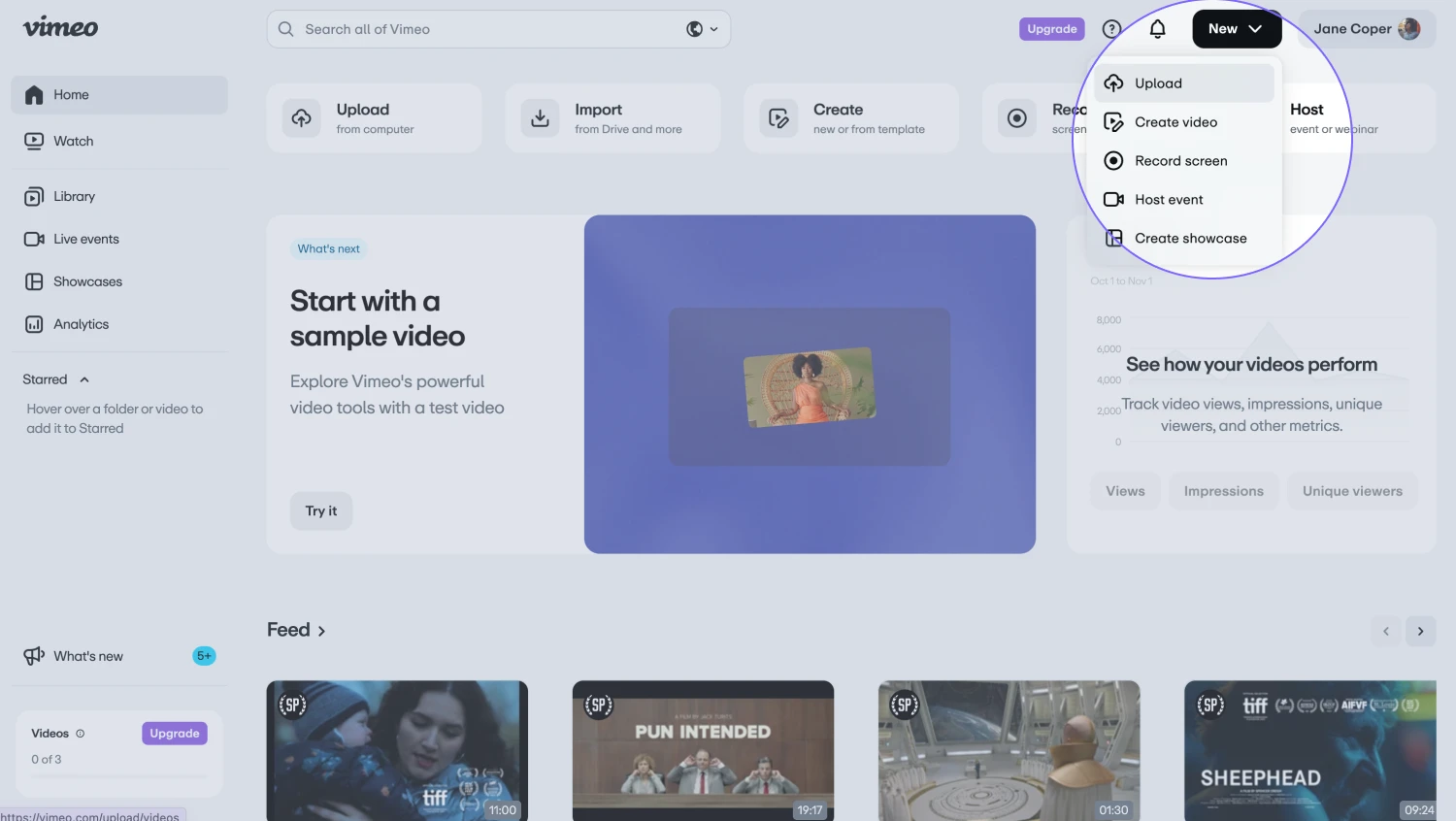
An image showing an example of the Vimeo account where you need to click on the “New video” button
2. You will be redirected to an upload page:
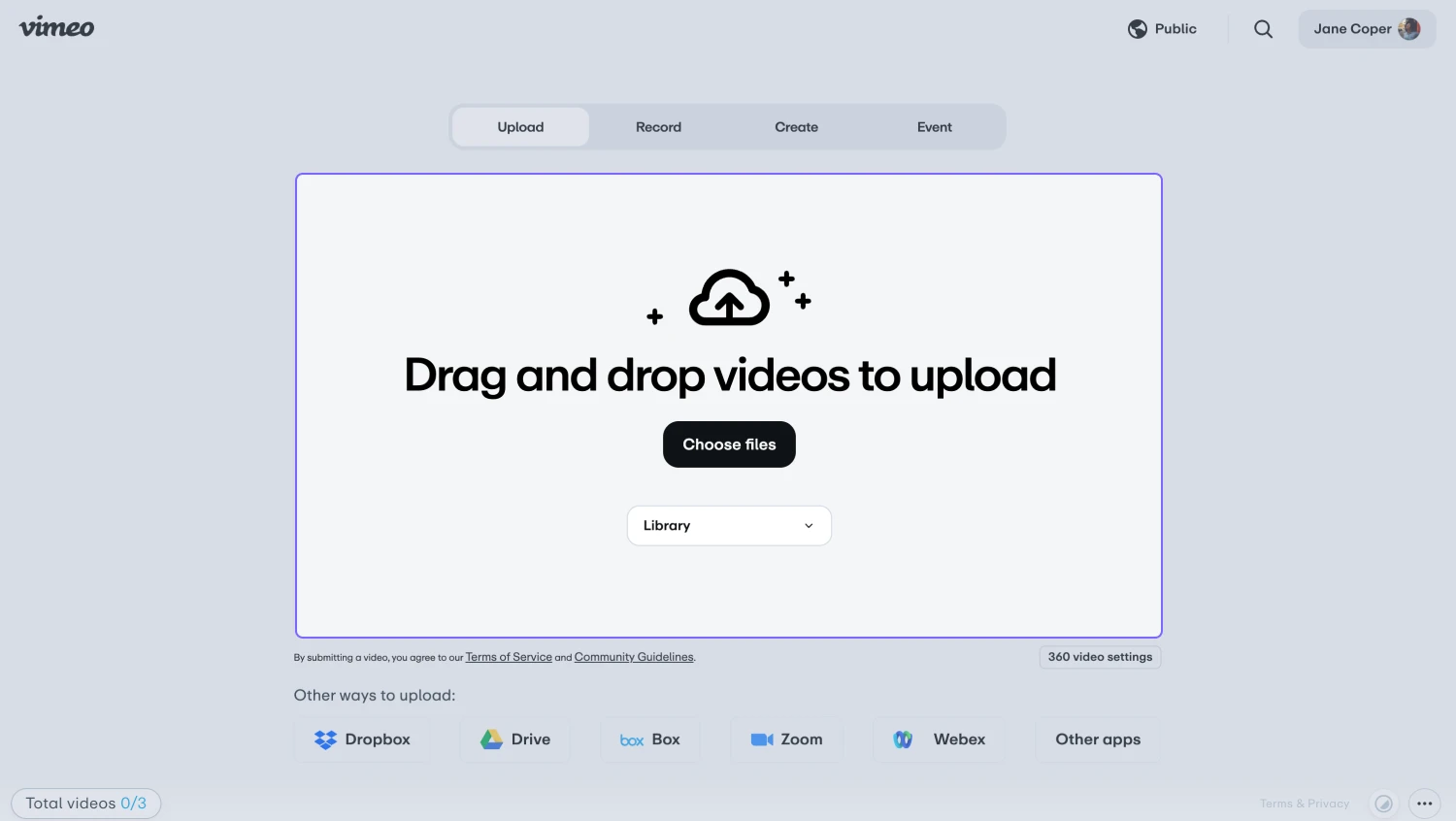
An image showing the upload page of the Vimeo platform, where you will be redirected
3. After the upload is done, you can easily edit the video details, such as title and description:
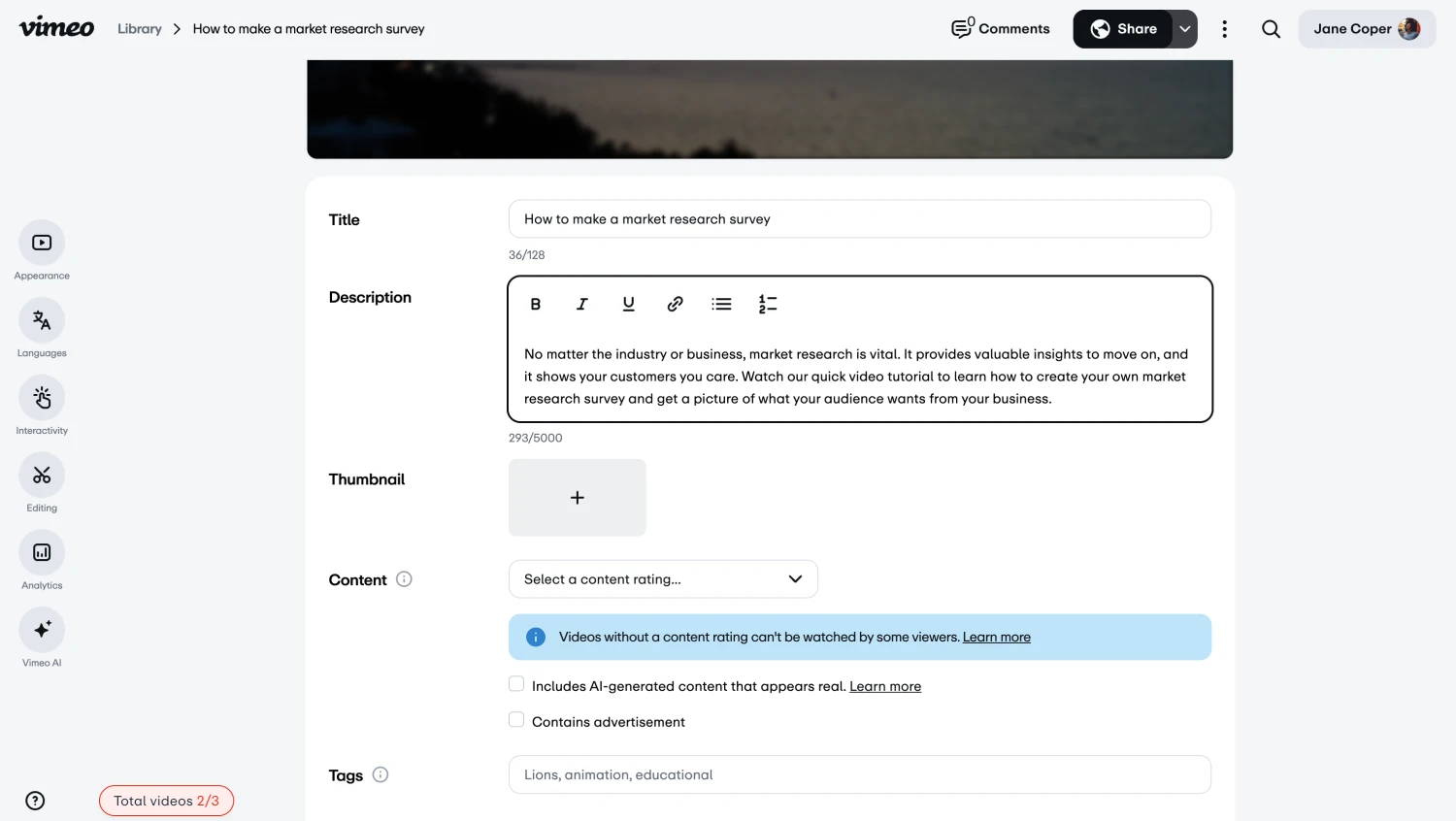
An image showing the details you will be able to adjust once you upload the preferred video file
4. Then, simply click on the Share and Copy link buttons:

An image showing the “Share” and the “Copy link” buttons that you should click to get the video link from the “Vimeo” platform
5. Once you copy the video link, all you need to do is access the Video section from the field media menu, paste the link, and choose how you like to display the video, as we showed with the YouTube link example above:
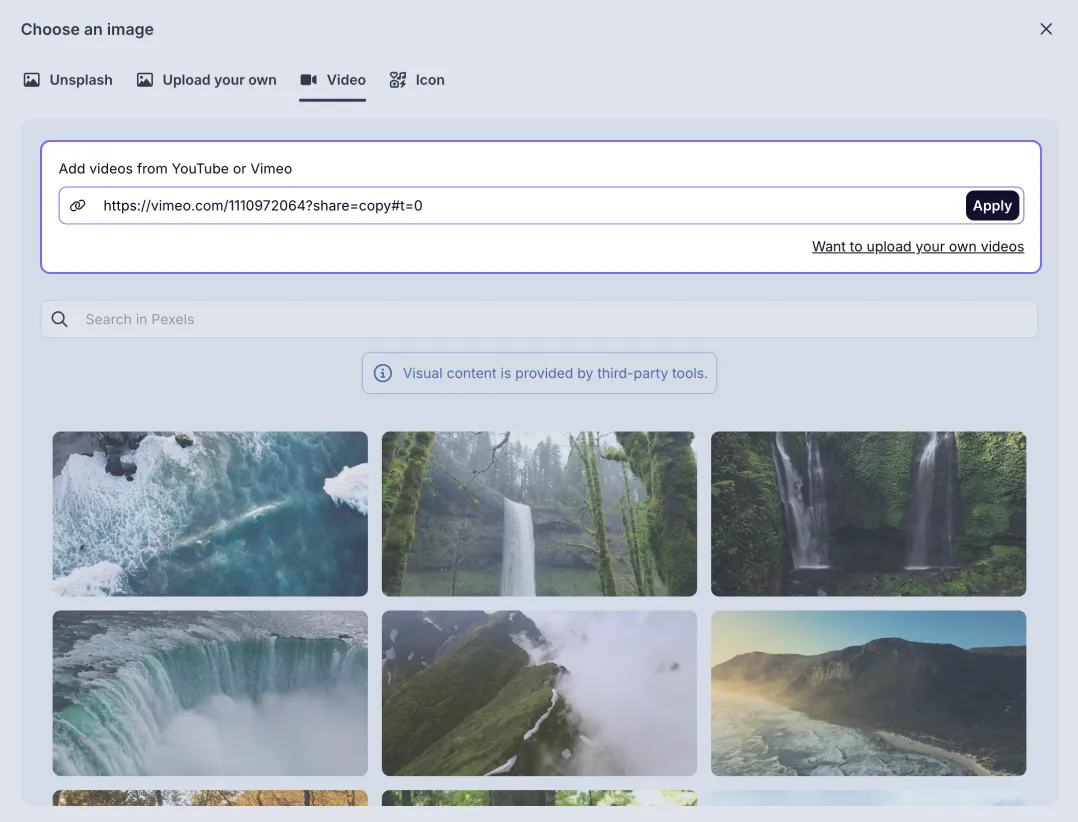
An image showing the field media menu, where you need to go to the “Video” section first and then paste the link of your video that you are willing to upload
That’s it! Now, you can easily upload your own videos and offer a great video experience to your respondents.
For now, forms.app offers only uploading YouTube and Vimeo videos by pasting video URLs, as we explained in this article. However, you can always upload your own image from your device by going to the Upload your own section from the field media menu.