Slack Integration
forms.app and Slack are both great applications that will make your job easier thanks to their great features. Slack offers practical features that help organizations stay connected. And forms.app helps everyone, businesses & individuals alike, create beautiful-looking forms to collect data. What if there is a way to integrate them for a much better workflow?
How to connect your forms to Slack
In this article, you will learn how to see form responses as messages in Slack channels. This will allow you to work more efficiently and stay organized if you are using Slack as a digital workspace. To enable the Slack integration, you have to follow a few simple steps:
1. First, open your form and go to the Connect section:
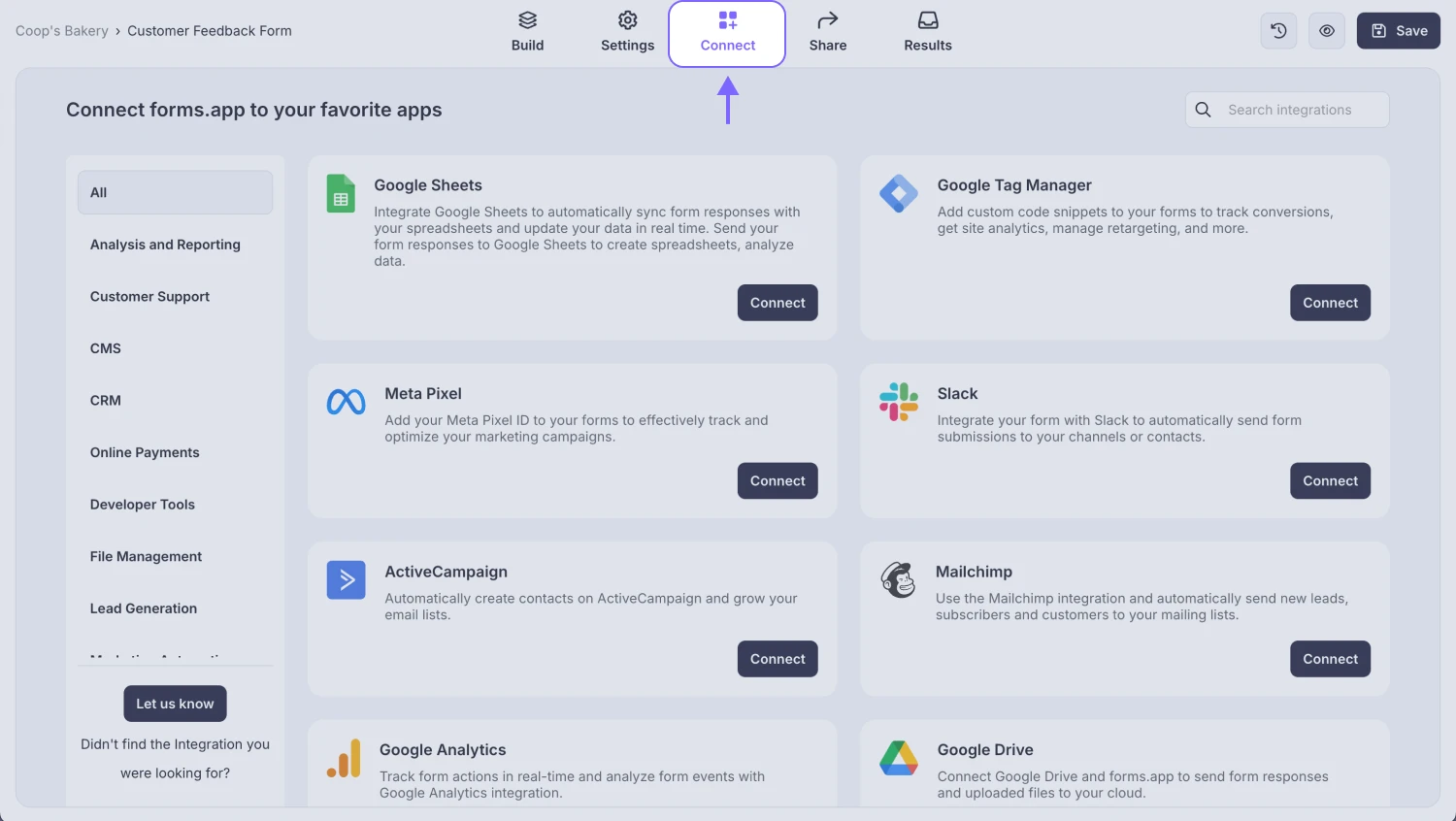
An image showing how you can access the “Connect” section after opening your form
2. Then, choose Slack and hit the Connect button:
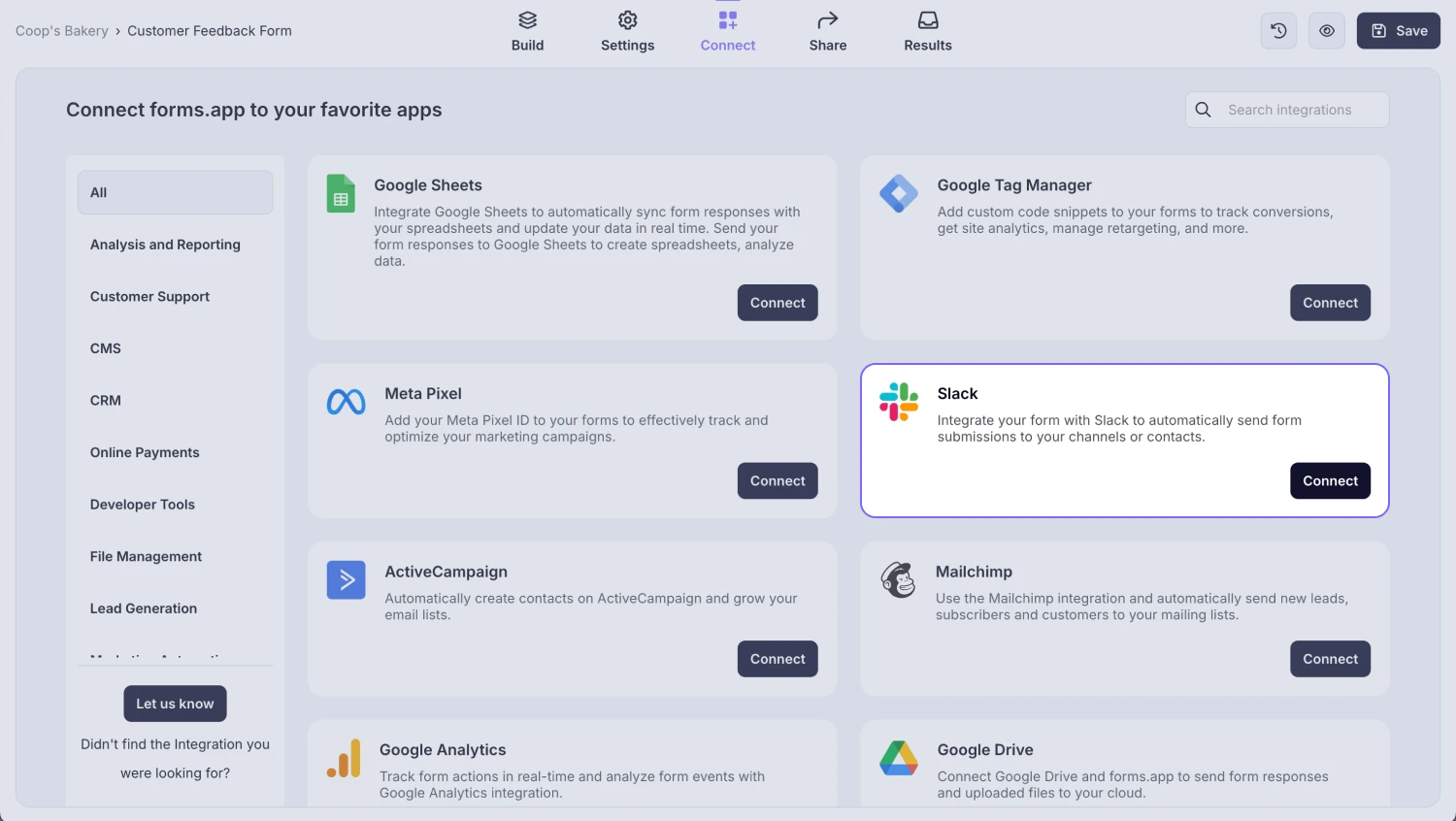
An image showing the “Slack” option, which you need to select from the integration list
3. Select a workspace, grant the permissions needed, and connect to the Slack app:
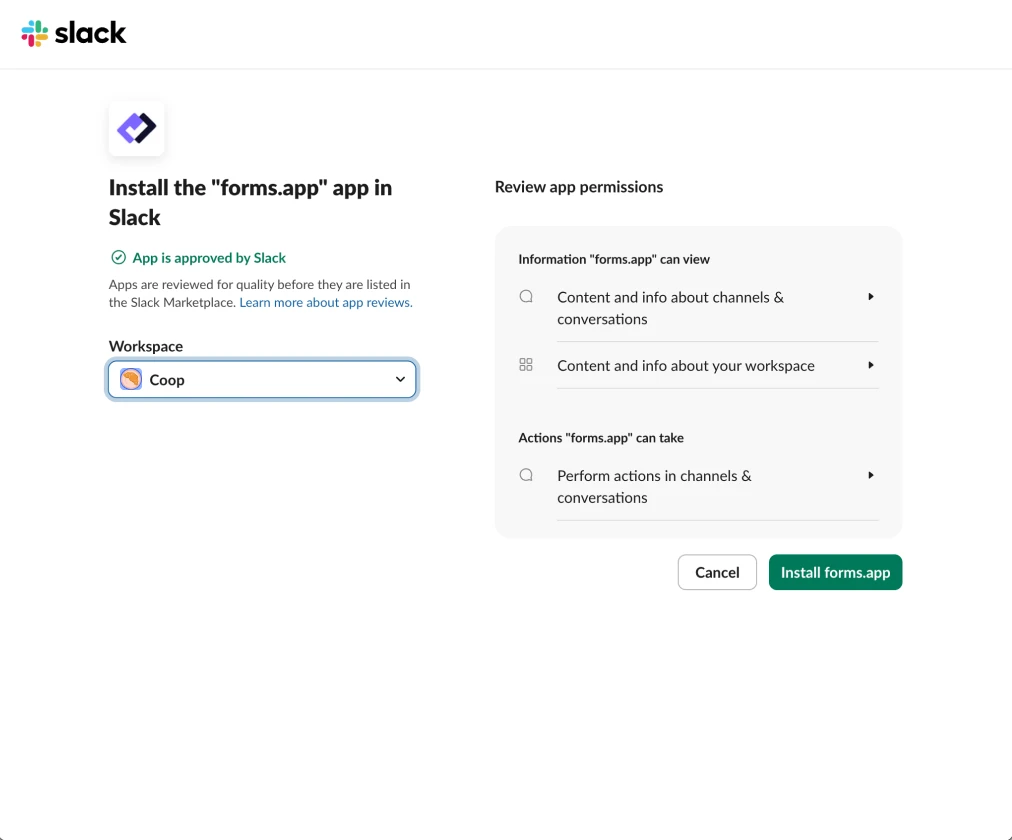
An image showing the pop-up where you need to select the workspace and grant permissions to start the connection
4. Lastly, choose a channel and form fields you want to see:
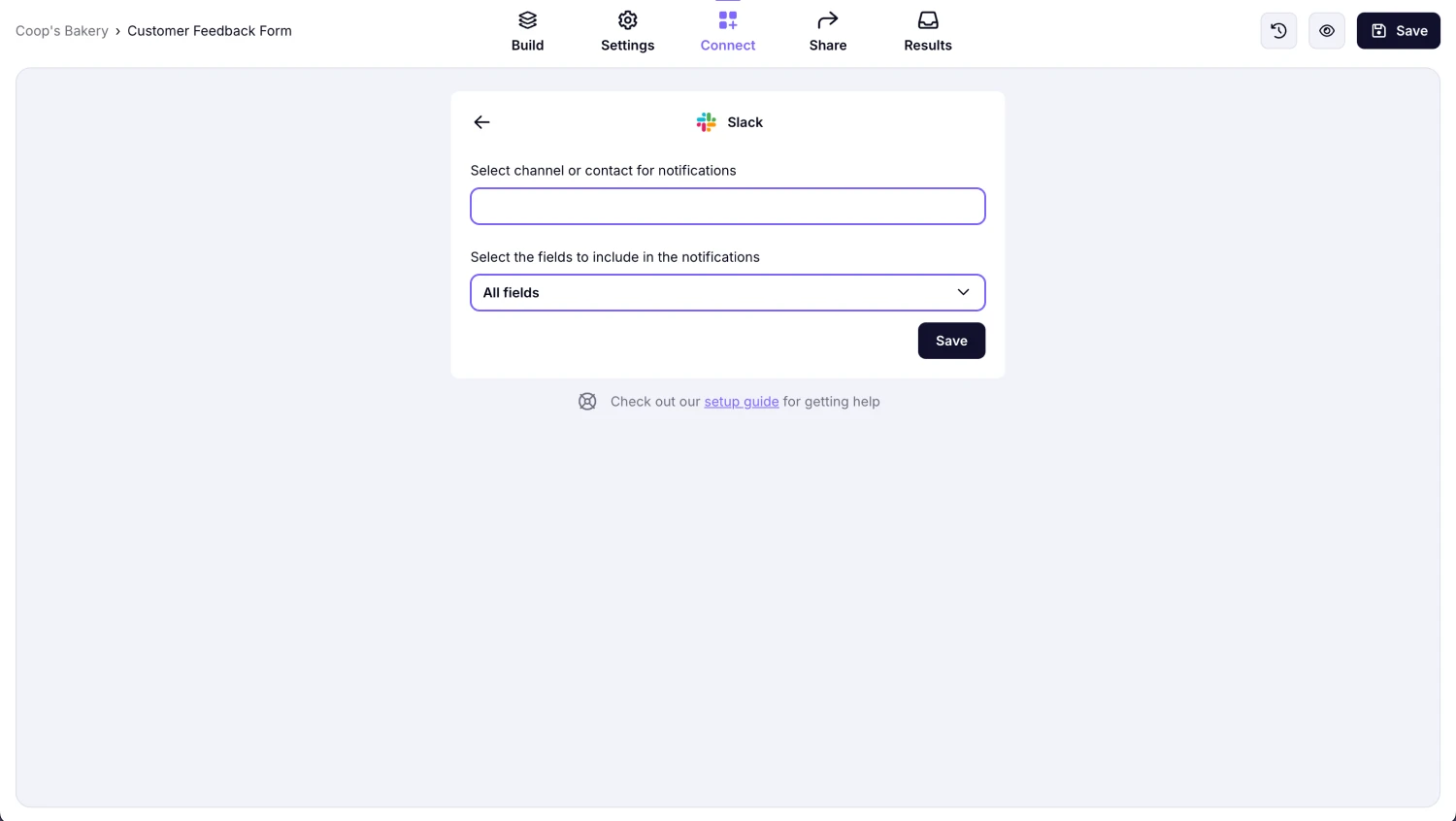
An image showing the areas from the “Connect” section where you need to select a Slack channel and form fields
How to send responses to your private channels
Once you connect your form to a Slack workspace, you will notice that only public channels are displayed in the integration settings. This is because forms.app's Slack bot is not allowed to write in private channels by default. To receive responses on Private channels, simply follow the steps below:
1. Go to the private channel in the Slack workspace you chose and click on its name:
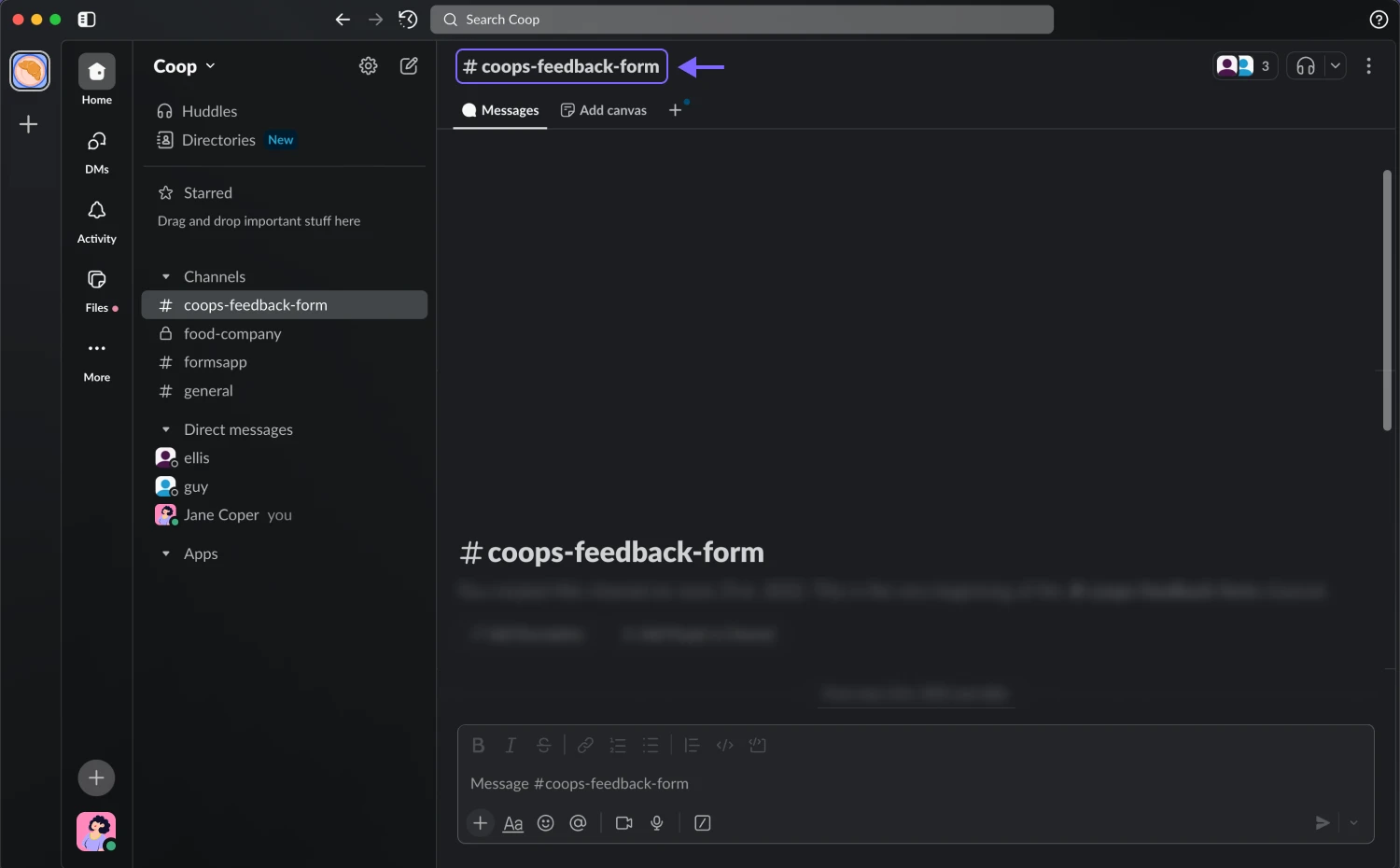
An image showing the “Slack” channel where you need to click its name
2. Head over to Integrations and hit Add an App:
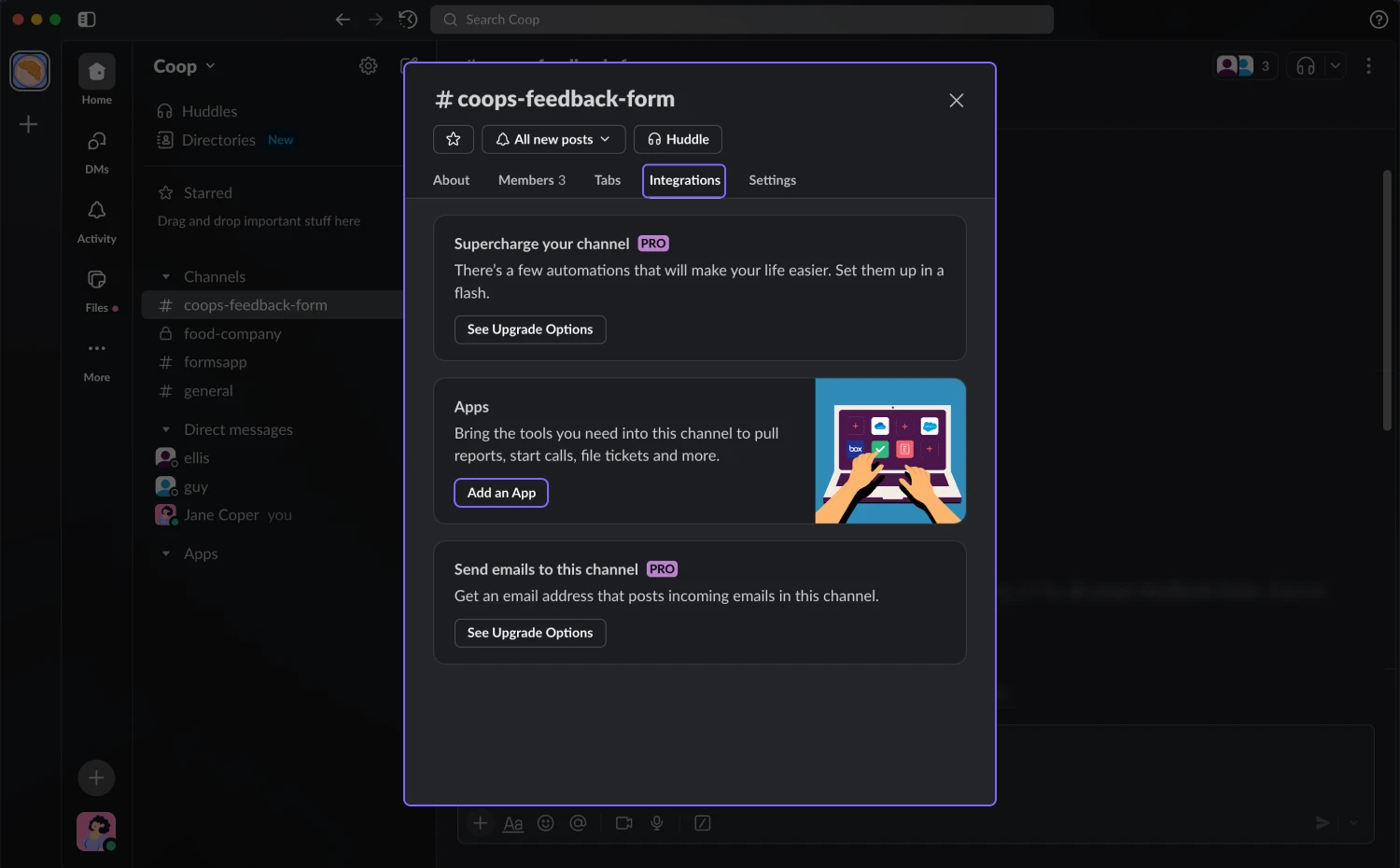
An image showing the pop-up and the “Integrations” section you need to access and press the “Add apps” button
3. Search for forms.app and add it to the channel:
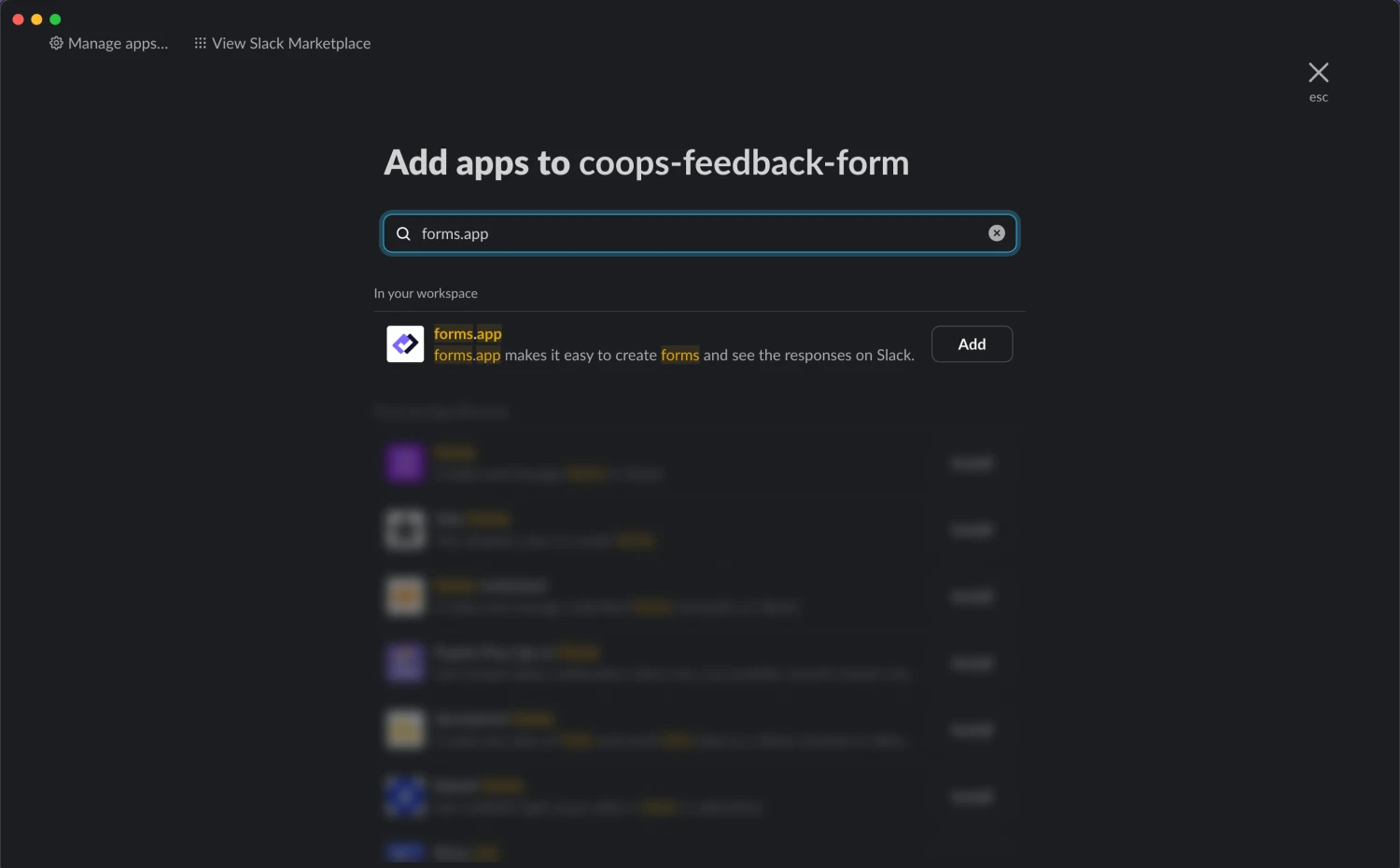
An image showing the area from which you need to select the “forms.app” options to add it to the channel
4. As a final step, open the Slack integration settings on forms.app and select your channel:
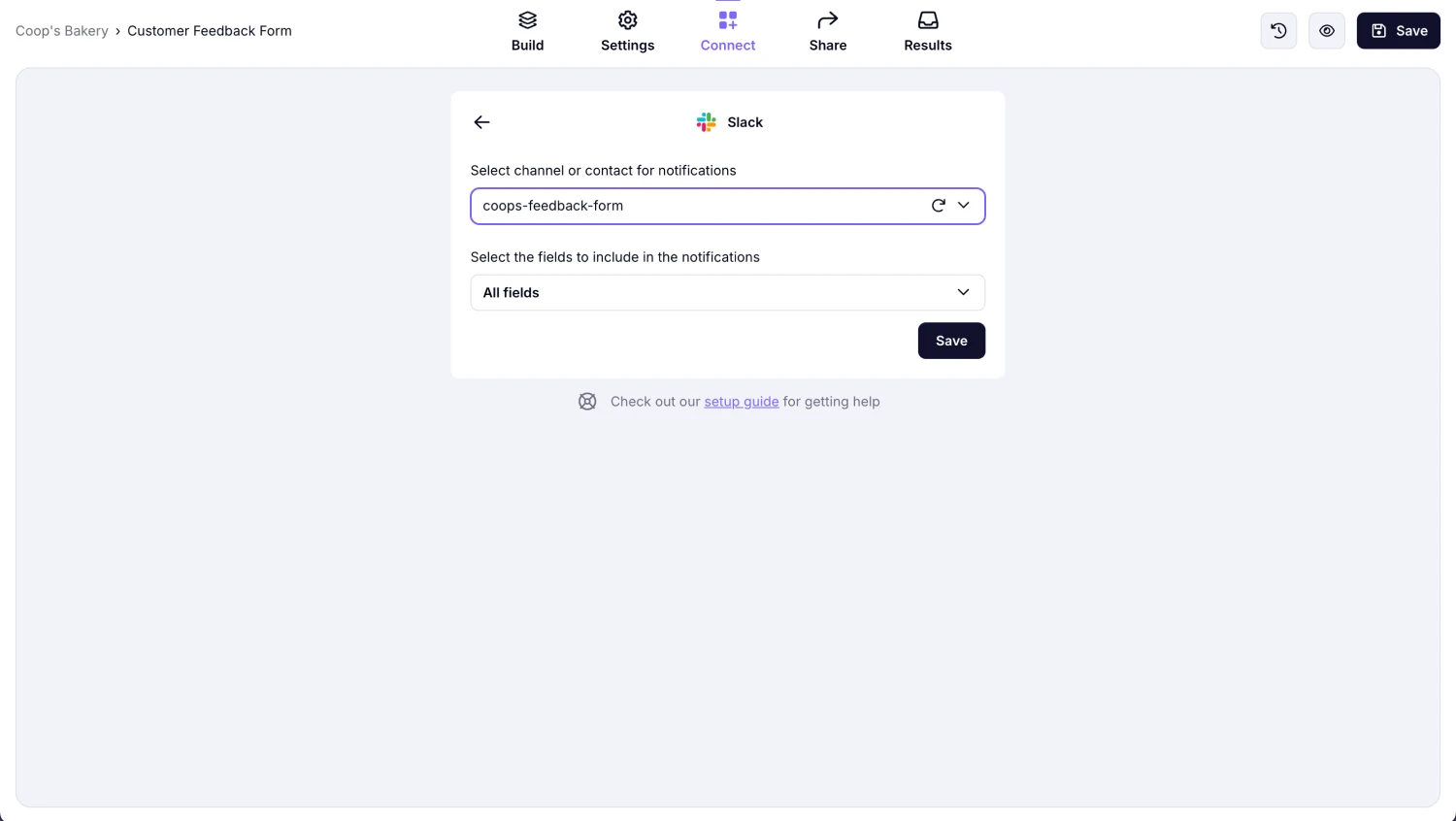
An image showing the “Connect” section in the forms.app workspace where you need to choose your channel from the dropdown menu
Whether your clients want to just get in touch with your company, leave feedback, order a product, or report an issue, you will get notified and see them on a shared channel without any extra work. So, try forms.app’s Slack integration for yourself today!