Single Selection Field
The single selection field enables you to add questions with multiple options, allowing your respondents to select only one of them. ☝️
What can you do with a single selection field?
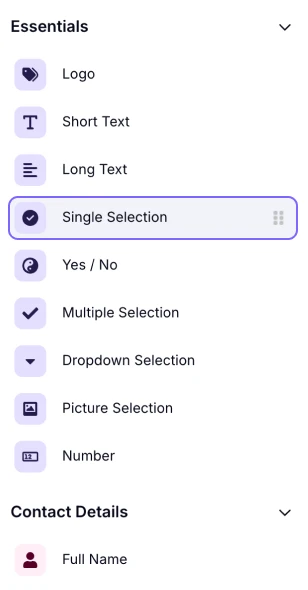
An image showing where the “Single Selection” field is located in the field menu from within the “Build” section
You can simply add this field to your forms, surveys, and quizzes by opening the form field menu and selecting it. In the settings of this form field, you can find options like:
- Making the form field “Required”
- Add the answer options needed
- Ability to sort and shuffle the options
- Show/hide the “Other” option
- Default answer as the respondent opens the form
- Inserting an image or a video into the field
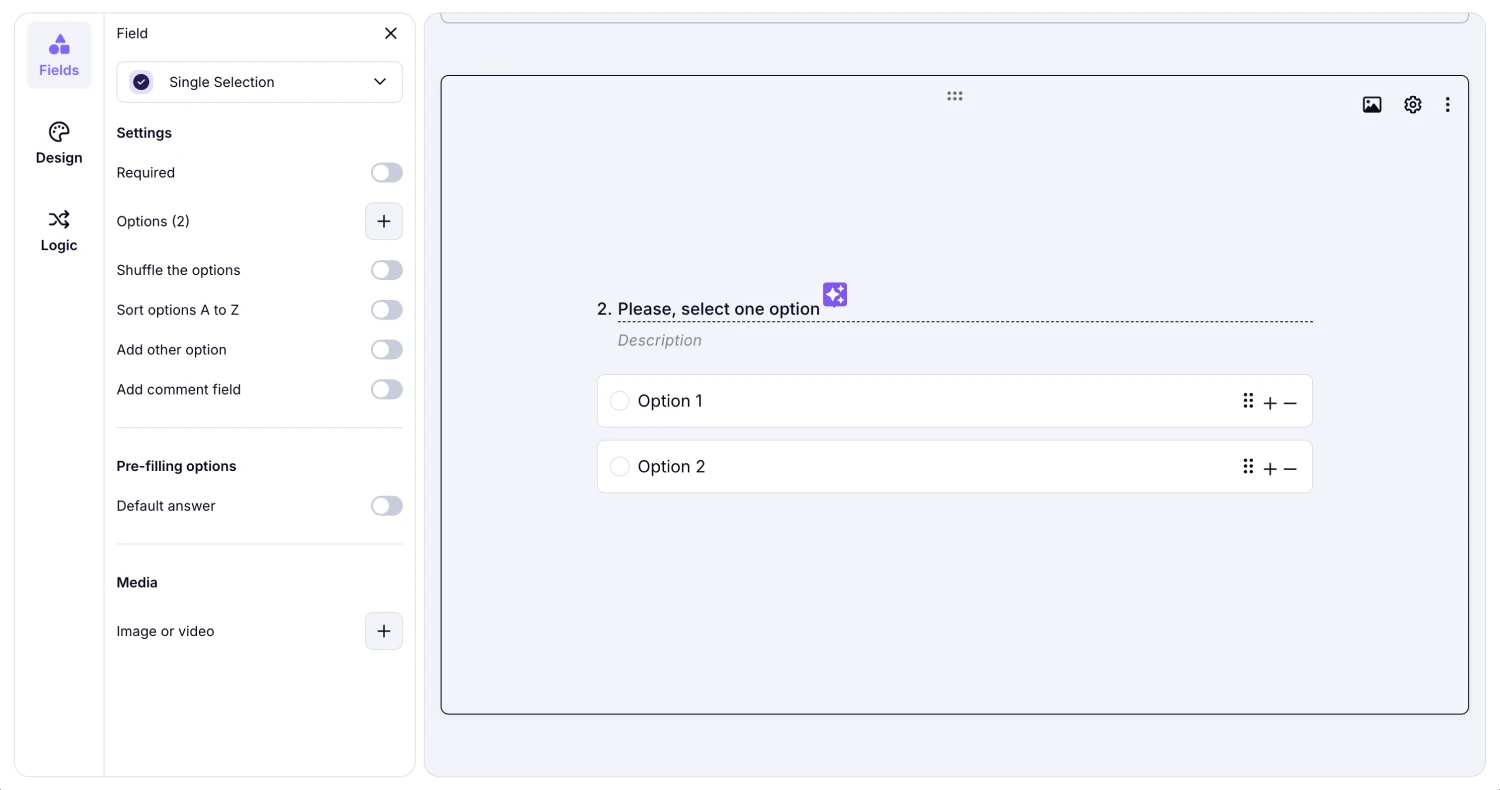
An image showing the settings you can adjust within the “Single Selection” field by pressing the “Gear” icon on the field
For more information on the other field types, you can visit this page: Form Fields.
You can always copy and paste a list of options into your question. Simply place your cursor on one of the existing options and paste your copied list; each item will be added as a new option automatically.
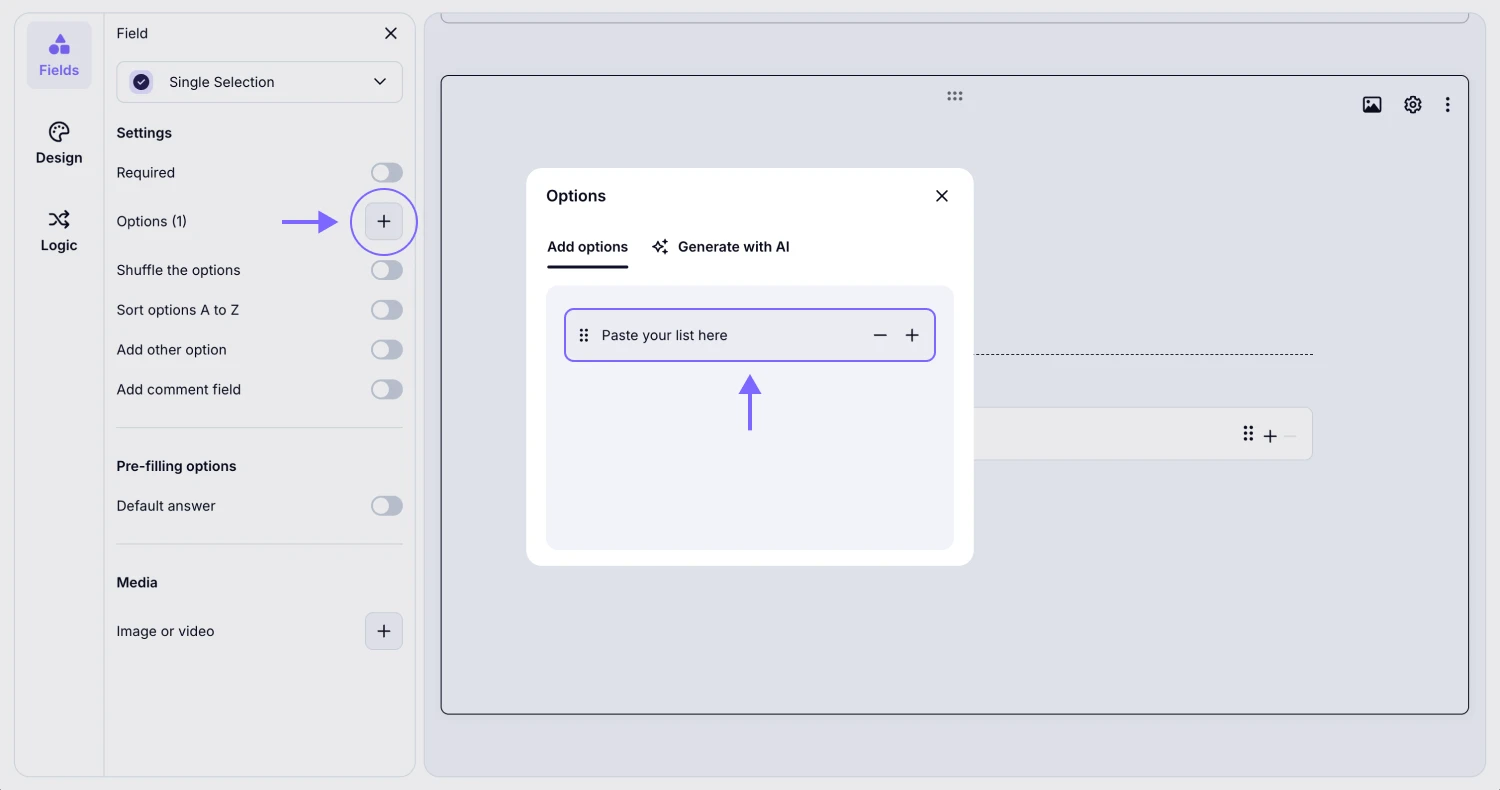
An image showing how you can paste a list of options to your field by opening the field settings