Notion Integration
Notion is a great note-taking software that allows you to create lists, databases, activity plans, and more. But doing all these manually can be time-consuming and tiring. By integrating your forms with Notion, you can save form responses to a Notion database.
How to integrate your forms with a Notion database
Connecting your forms to Notion is a simple process that takes only a few steps. You can repeat the steps below to automatically send form responses to your Notion database.
1. Click the Connect tab and scroll down, and find Notion after completing your form:
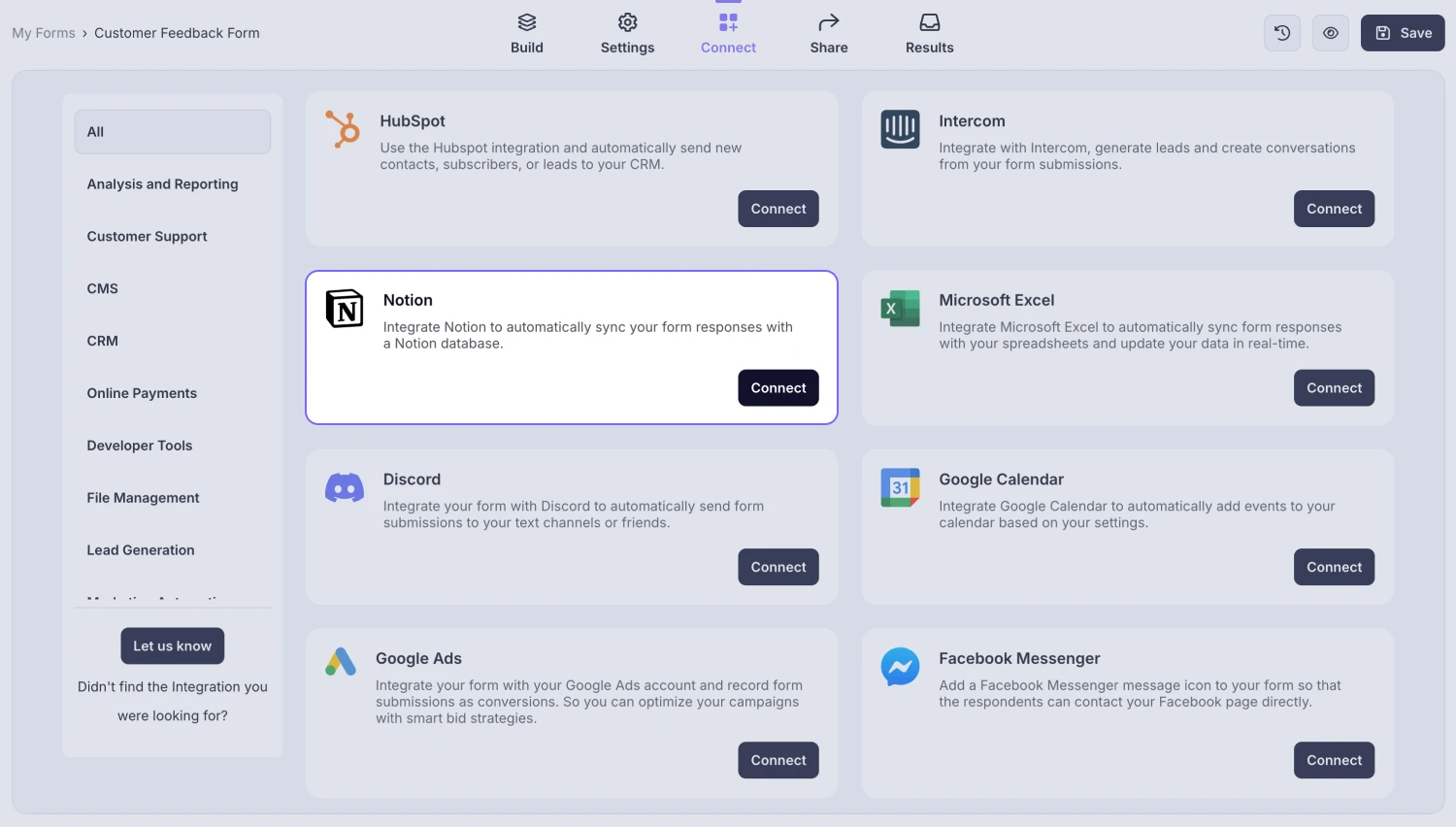
An image showing the “Notion integration” button, which you can easily find by accessing the “Connect” tab
2. Press the Connect button and enter your credentials:
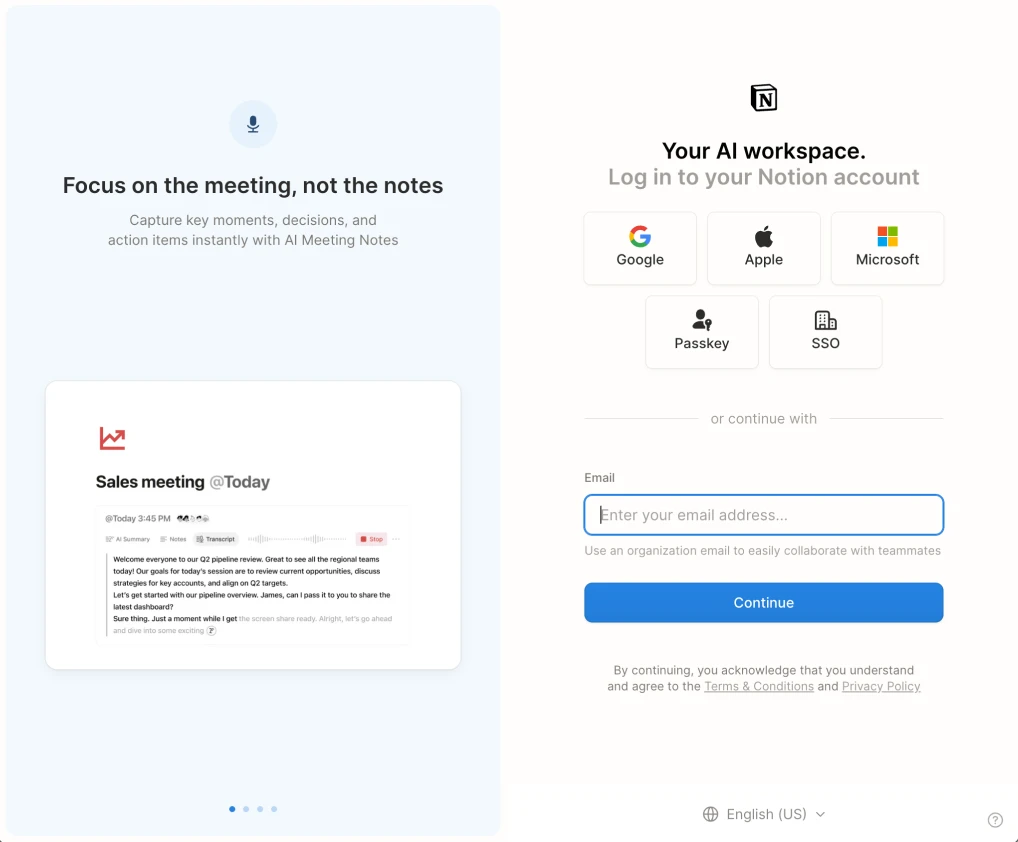
An image showing an authorization pop-up where you need to enter your credentials
3. Select which Notion pages you want to use and authorize access:
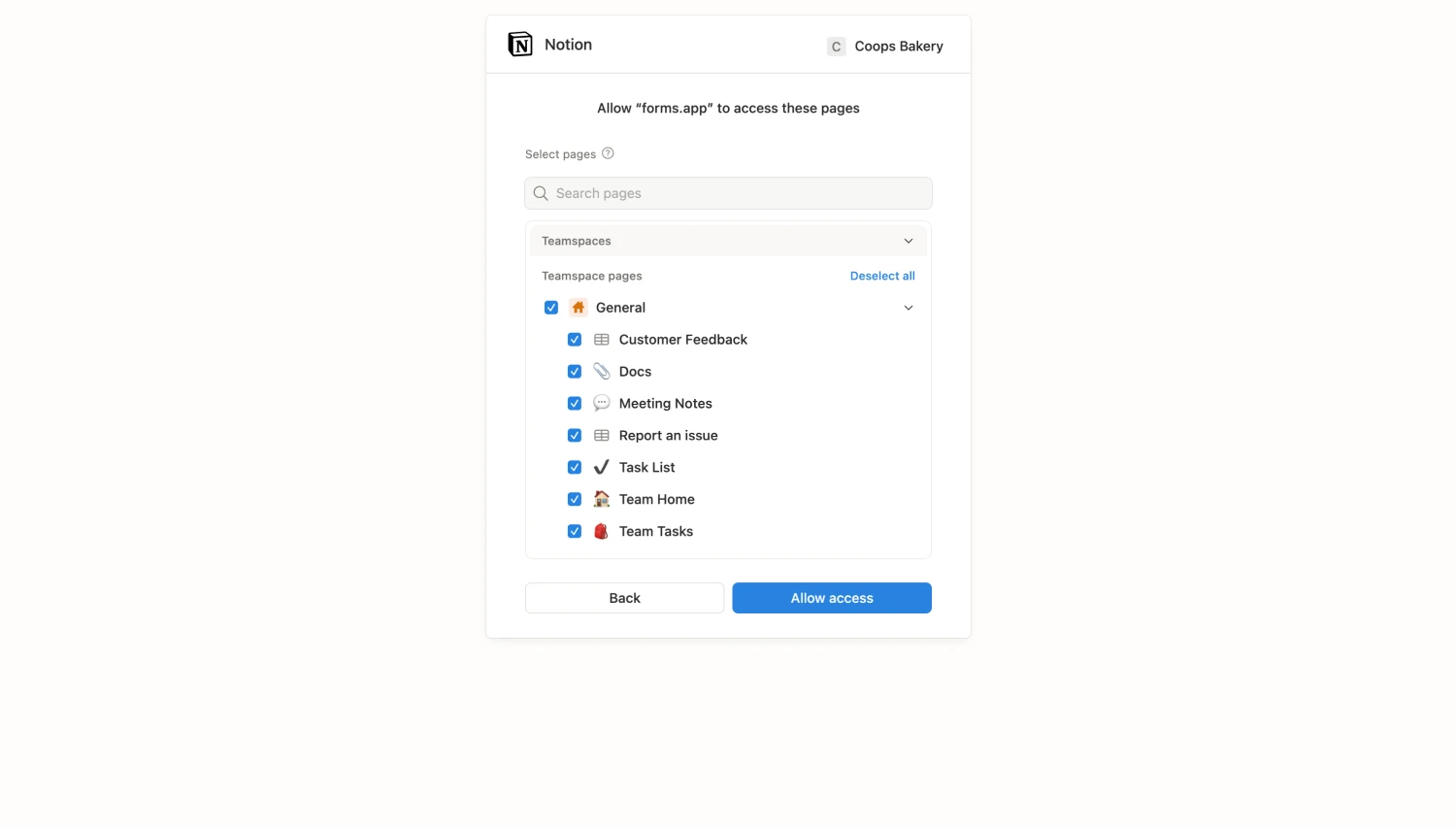
An image showing the page where you will need to select the Notion pages to which you are going to grant access to
Please note that you can only send information to databases and lists.
4. Add Notion properties from the database and pair them up with your form fields;
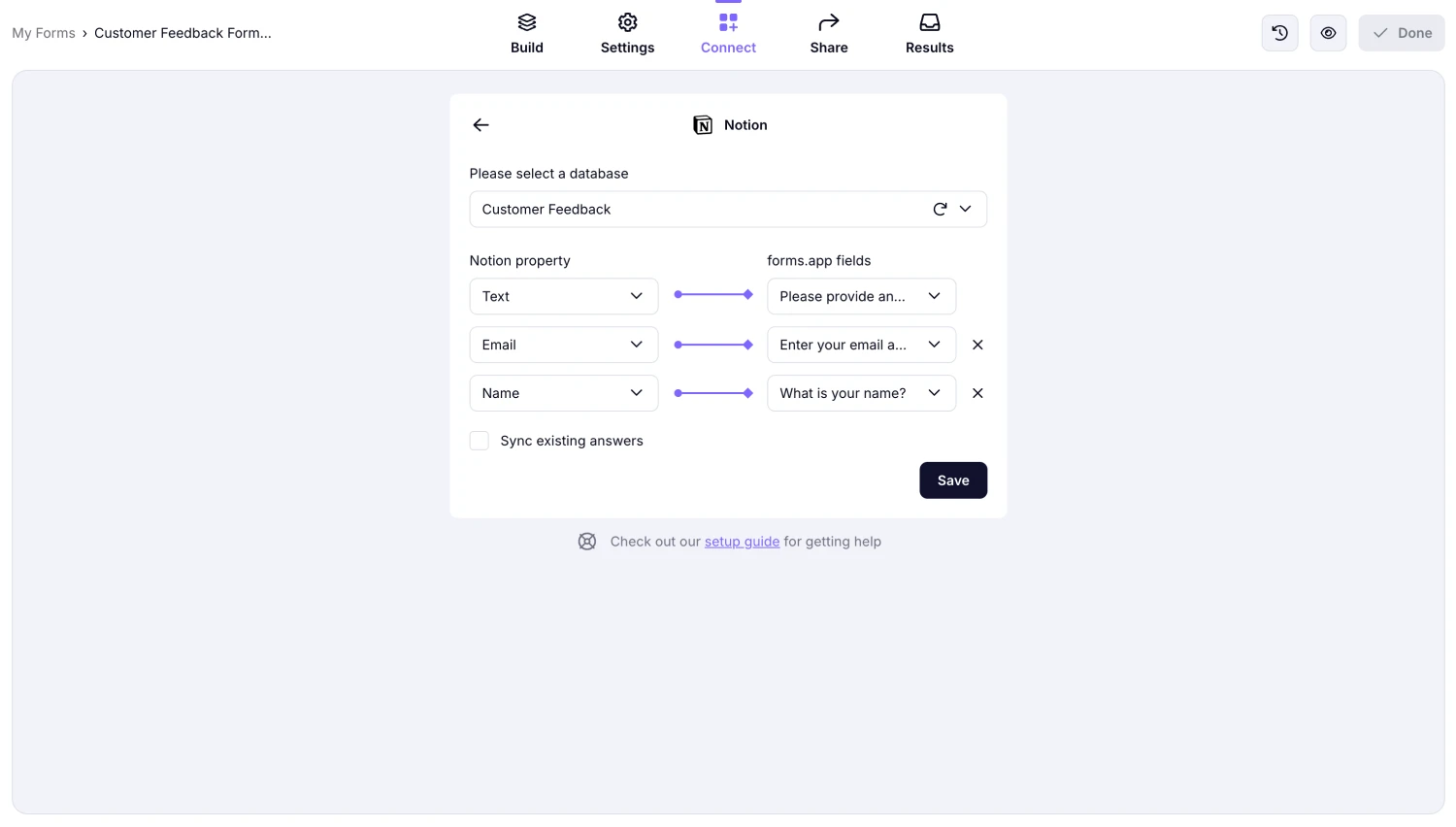
An image showing the integration settings, which allow you to match the Notion properties with your form fields
5. That’s it! You can now test your integration to see if it works as intended:
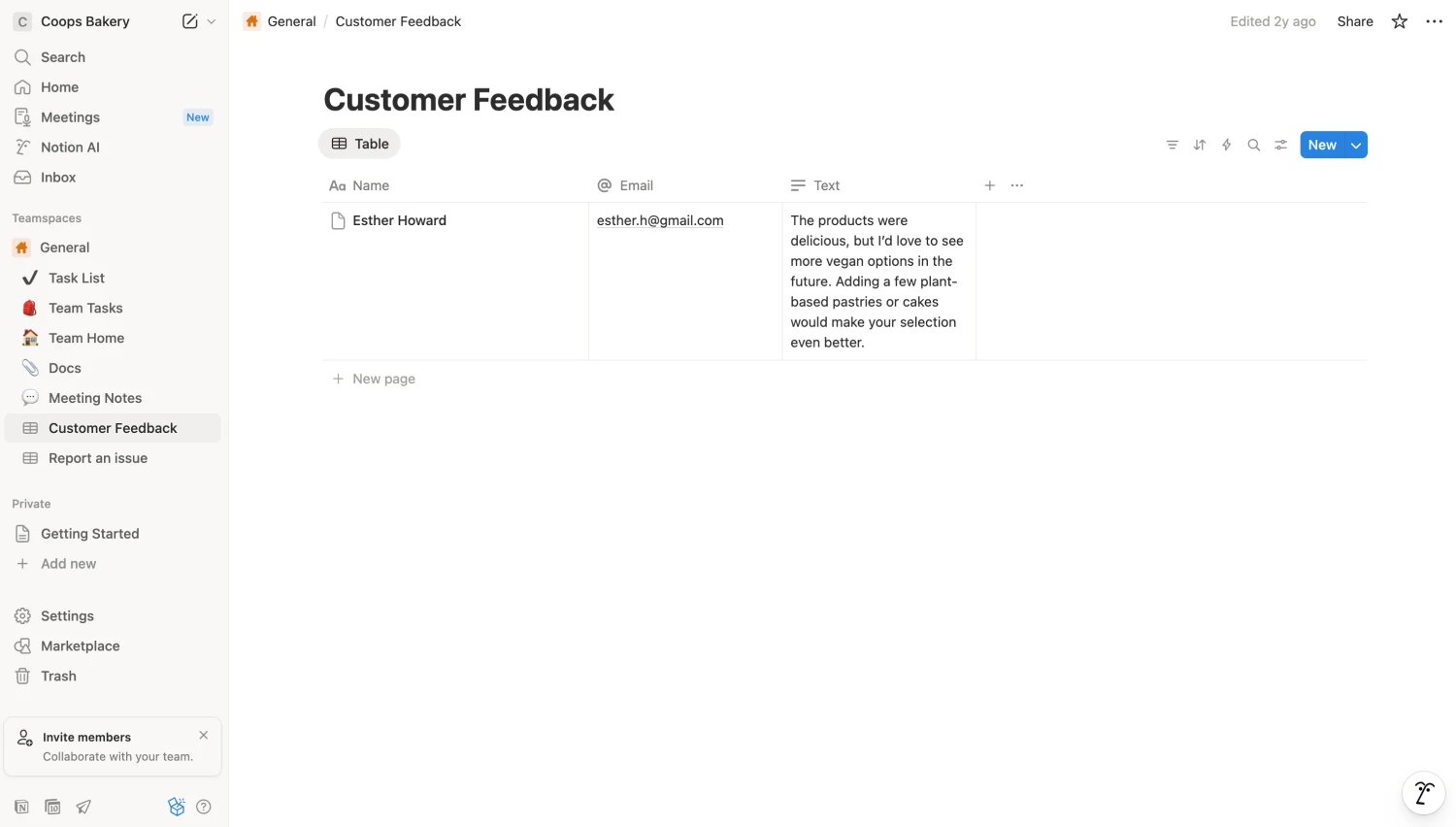
An image showing the Notion platform’s table with received form response data