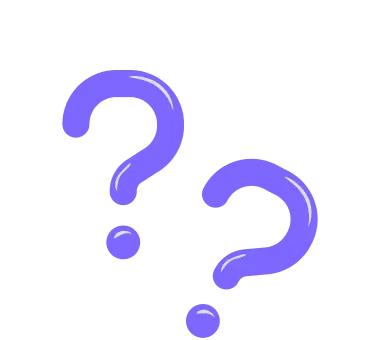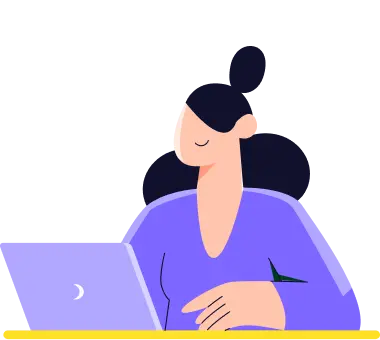Masked Text Field
If you want to collect answers in a specific format and allow respondents to use only letters or numbers in some places, then the masked text is there to help you. A masked text field limits how your visitors enter their answers to the given question. This will enable you to eliminate unrelated responses and enhance your online forms. 🎭
How to set up a masked text field
Although this particular form field may seem different from the others, adding it to your forms and adjusting it for your purposes typically takes only about a minute. Let’s take you through the steps and show you how to collect the answers in the way you want:
1. Add a masked field to your online form
2. Decide if you want this question Required for submission
3. Insert a default answer in case the question goes unanswered
4. Add a placeholder to show an example
5. Use @, #, and * symbols to create the pattern you like:
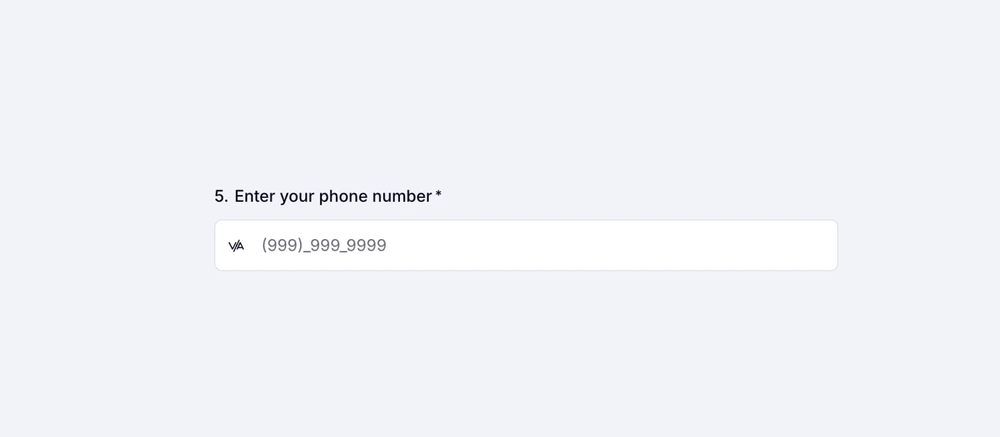
An image demonstrating how the "Masked Text" field can be used, particularly for phone number codes
Thanks to the masked text field, your visitors will only enter numbers for # symbols, letters for @ symbols, and will be able to use both for * symbols.
You can also enable the Regex validation option from the field settings to create more complex validation rules for your answers.
Enjoy collecting accurate and relevant information all the time with masked texts. Meanwhile, you can also read other articles to learn about forms.app’s awesome form fields!
You can create your own pattern by using the characters below:
1 - number
a - letter
A - letter, forced to upper case when entered
* - alphanumeric
# - alphanumeric, forced to upper case when entered
+ - any character
To use the “A” in a regular form, please add “\” before the letter.