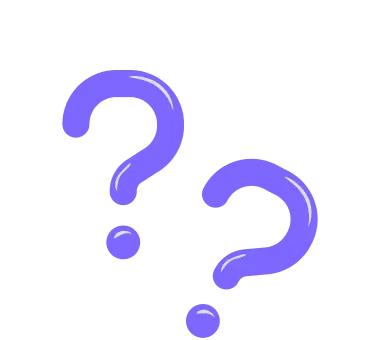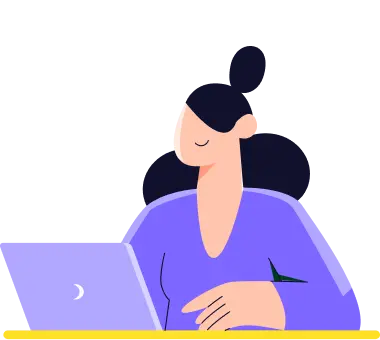Location details
It is important to know where your audience is. On forms.app, you will be able to have a heat map for your form results. This will give you valuable insights and help you get the know your respondents better.
To see the location of your respondents, simply follow these steps:
Before we get started, note that location details may not be correct all the time, and you will not be able to see the location of a specific respondent due to privacy laws.
1. Open the “Results” tab and click the Statistics button:
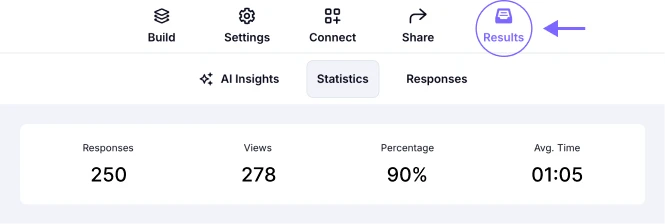
An image showing where the “Statistics” button is located
2. Here you can see much useful information about your respondents. To open the heat map, click on “Location”:
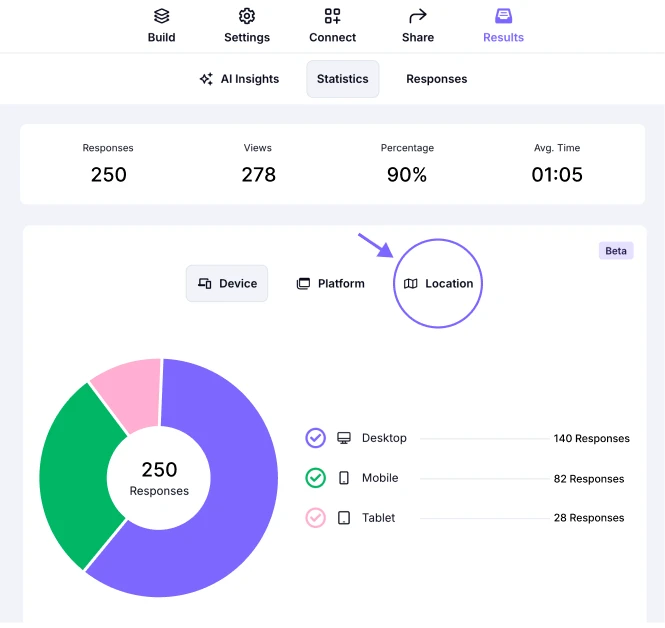
An image showing where the “Location” button is located
3. This map will show you how many responses you have received from each country:
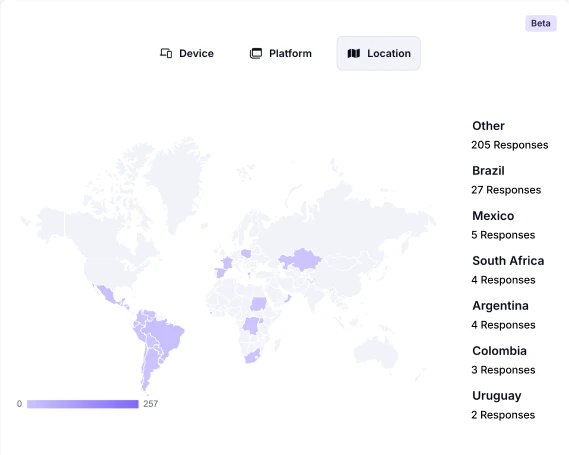
A world map that shows where people submit their forms from
4. To get more detailed information, you can click on countries and see how many responses you have got from which city:
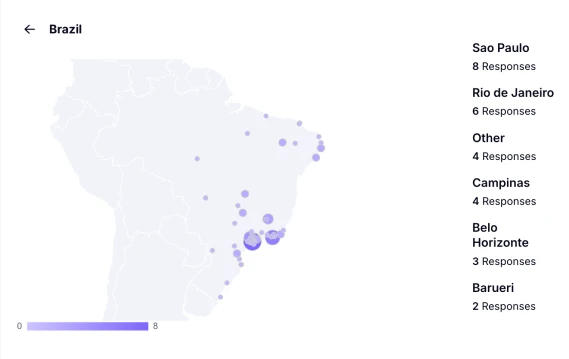
An image showing a zoomed-in map of respondents
So, go to your statistics and check our location details for yourself. This will surely give you great information and help you adjust your strategies.
If you find this article helpful, check out our help center to learn more about forms.app or contact us if you are having any issues.
Please remember that data analysis may take up to 24 hours after new responses are submitted or existing ones are updated.
We are currently unable to offer the IP tracking option. Please note that while we do not track IP information, it's still possible for the same user to submit the form multiple times by using a different device or browser.
We’re not able to provide your respondents’ exact location data, as collecting such information requires their explicit permission. However, if you'd like to gather this data, you can always add an Address field to your form, allowing users to share their location details voluntarily while filling it out.