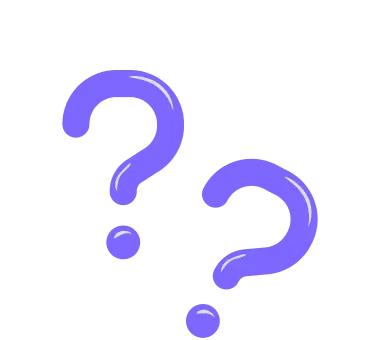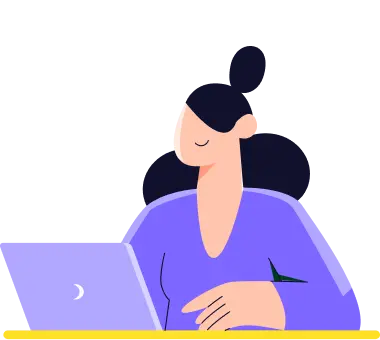How to share form records
Once you have created your forms and got responses from your audience, you can simply share the form results with selected people or everyone. As this is a fairly simple process, all you have to do is follow the steps below.
Similar to sharing your forms, you can also share form records on forms.app. Here are the steps you should follow:
1. Go to the Results tab after finishing your form:
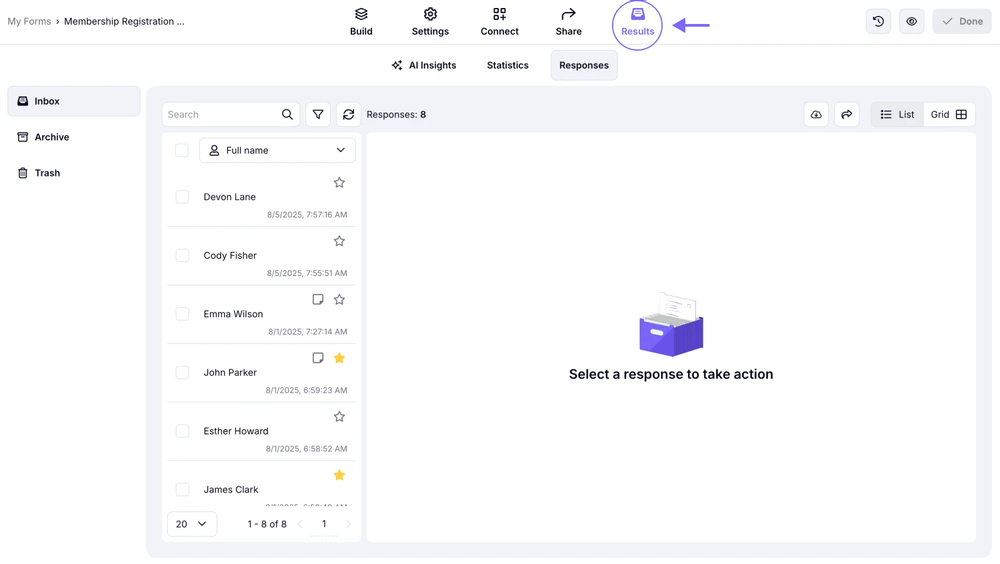
An image showing how you can access the “Results” tab after you finish editing your form
2. Once you are in the Responses section, click the Arrow button in the upper right corner to share the records:
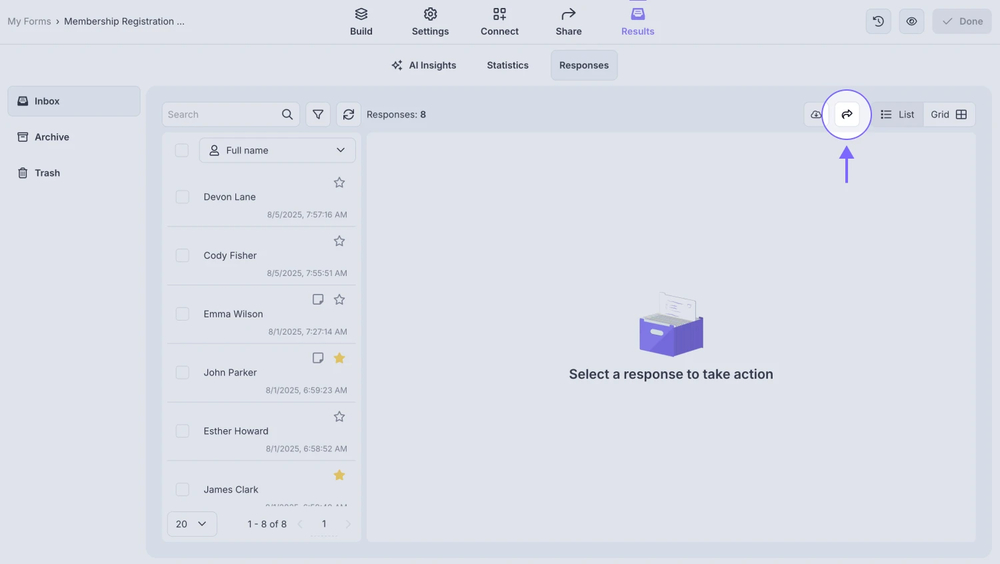
An image showing the “arrow” button, which is located in the upper right corner in the “Responses” section
3. Here you can adjust many options related to sharing your form results, such as showing statistics, changing privacy settings, showing the number of responses you get, and showing responses individually:
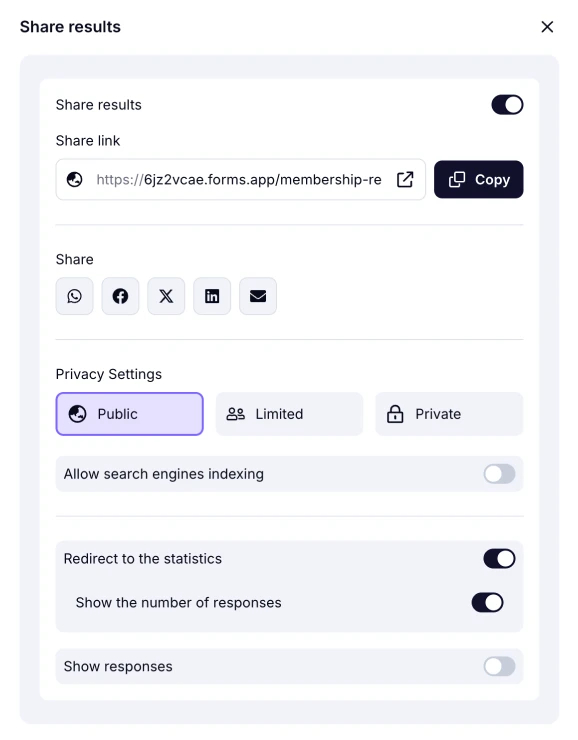
An image showing the options and settings you can adjust once you press the “arrow” button and the “Share results” window appears
Please note that your responses' privacy settings are always set as Private by default.
4. Once you’re done with the settings, copy the results link and share it with your audience and colleagues. You can also use the fast sharing options below:
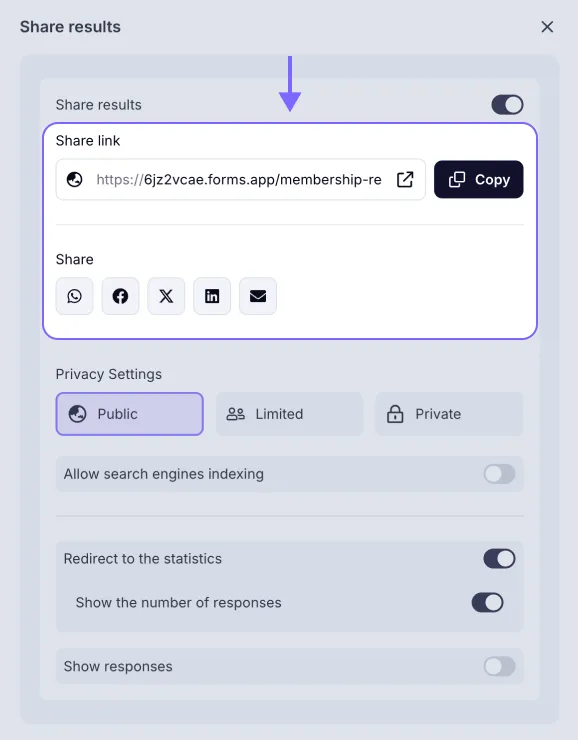
An image showing how you can share the results link by copying the URL directly or selecting the sharing options below
5. Once you share the form results, people will be able to see the statistics and responses if you enabled these options before:
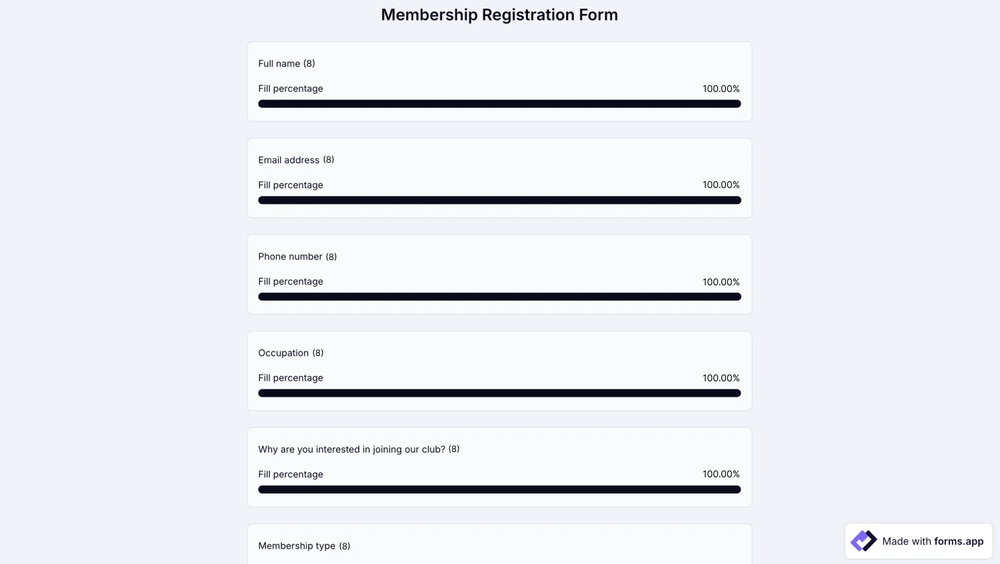
An image showing an example of the page with the shared form results
That’s all, you can start sharing the form reports today. You can check out our other articles to learn more about form results.
Also, it can be helpful to learn more about the privacy options of your responses by visiting the Privacy settings page.