How to pre-populate your forms
In advanced scenarios, you might want to pre-fill certain fields and prevent respondents from changing them. On forms.app, you can easily achieve this by pre-populating your forms by toggling a nifty little option called Get value from URL:
1. Add a text field you want to be pre-filled and go to field settings:
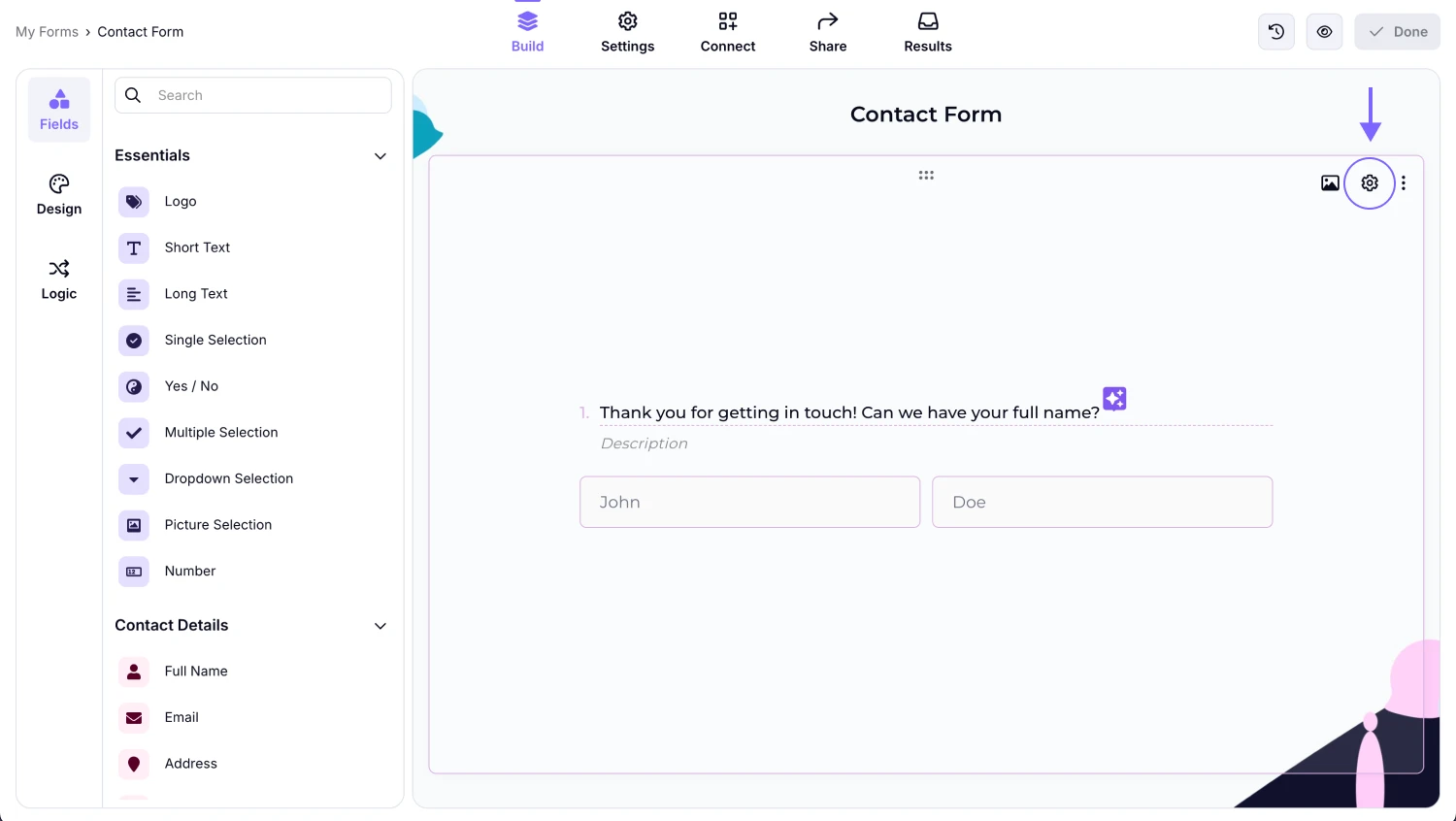
An image showing how you can access the field settings of the needed field by clicking the “Gear” icon on it
2. Enable the Get value from URL option, and copy the URL:
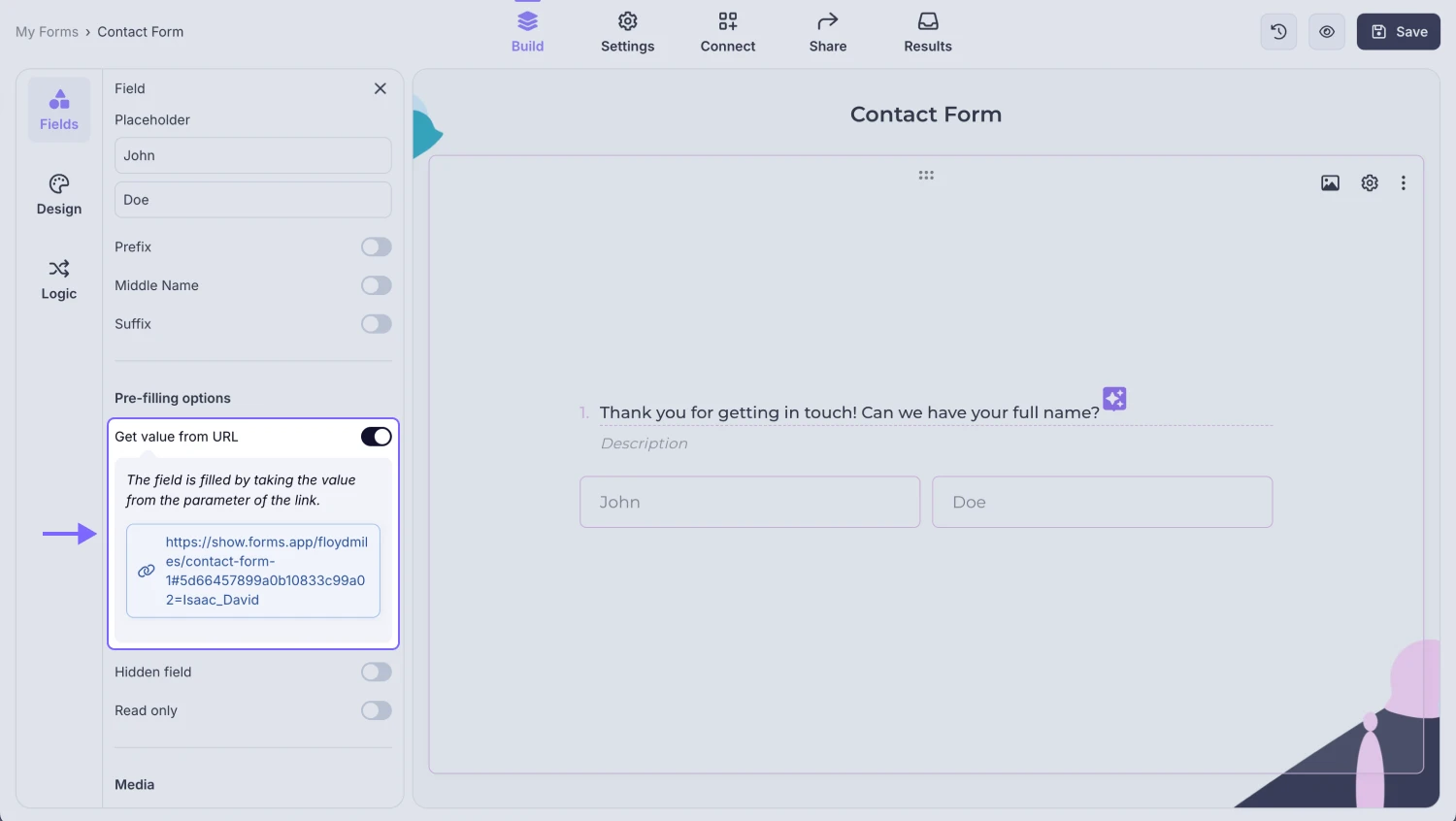
An image showing the “Get value from URL” toggle, which you need to enable to pre-fill your field and copy the URL
3. You will notice there is a new parameter at the end of the url. After “#”, you have your field ID, and after “=”, you have your field value. By simply editing what comes after “=” at the end of the URL, you can pre-fill a form field:
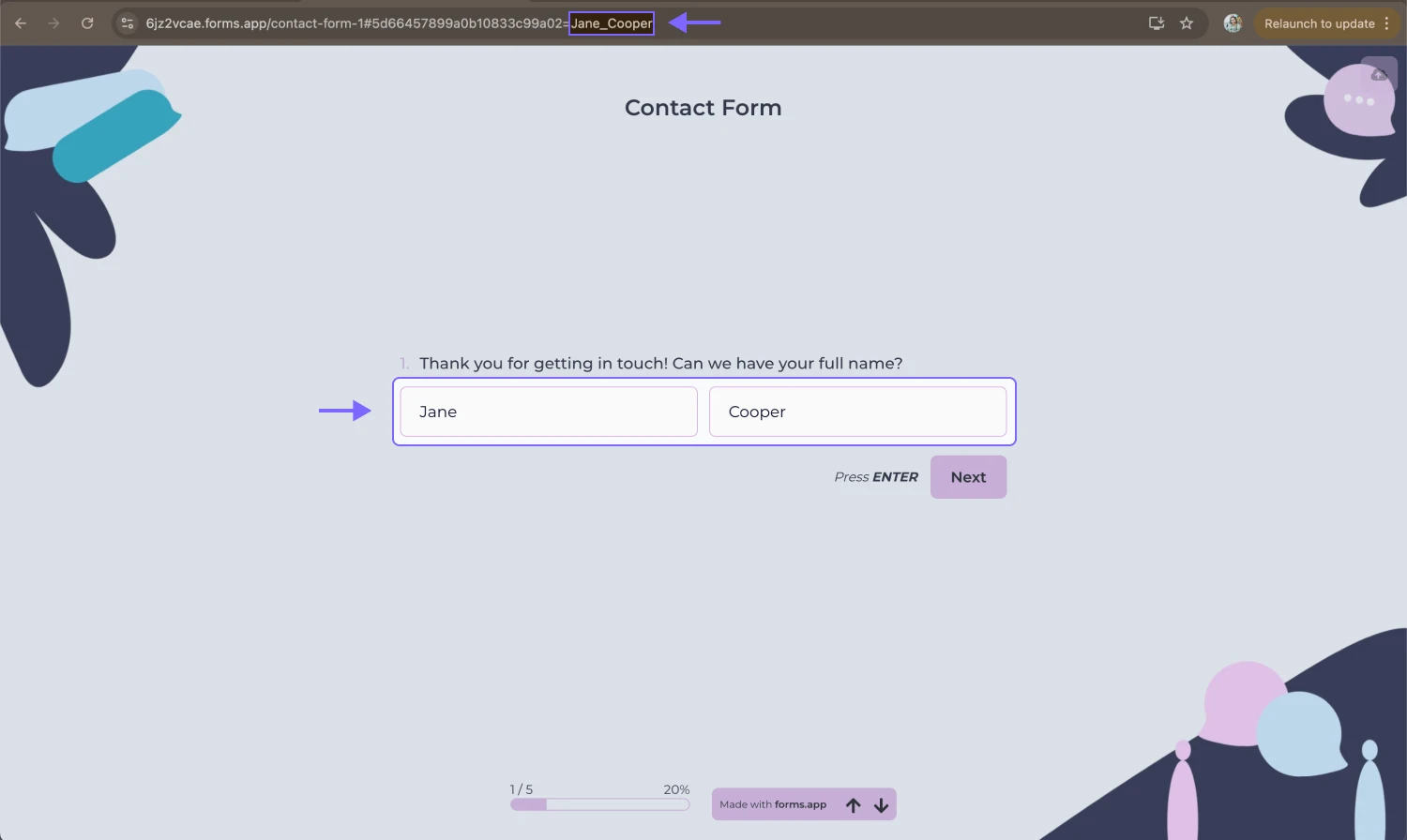
An image showing an example of the pre-filled “Full name” field and its changed URL
4. Optionally, you can make this field hidden from your respondents by clicking on the Hidden field option:
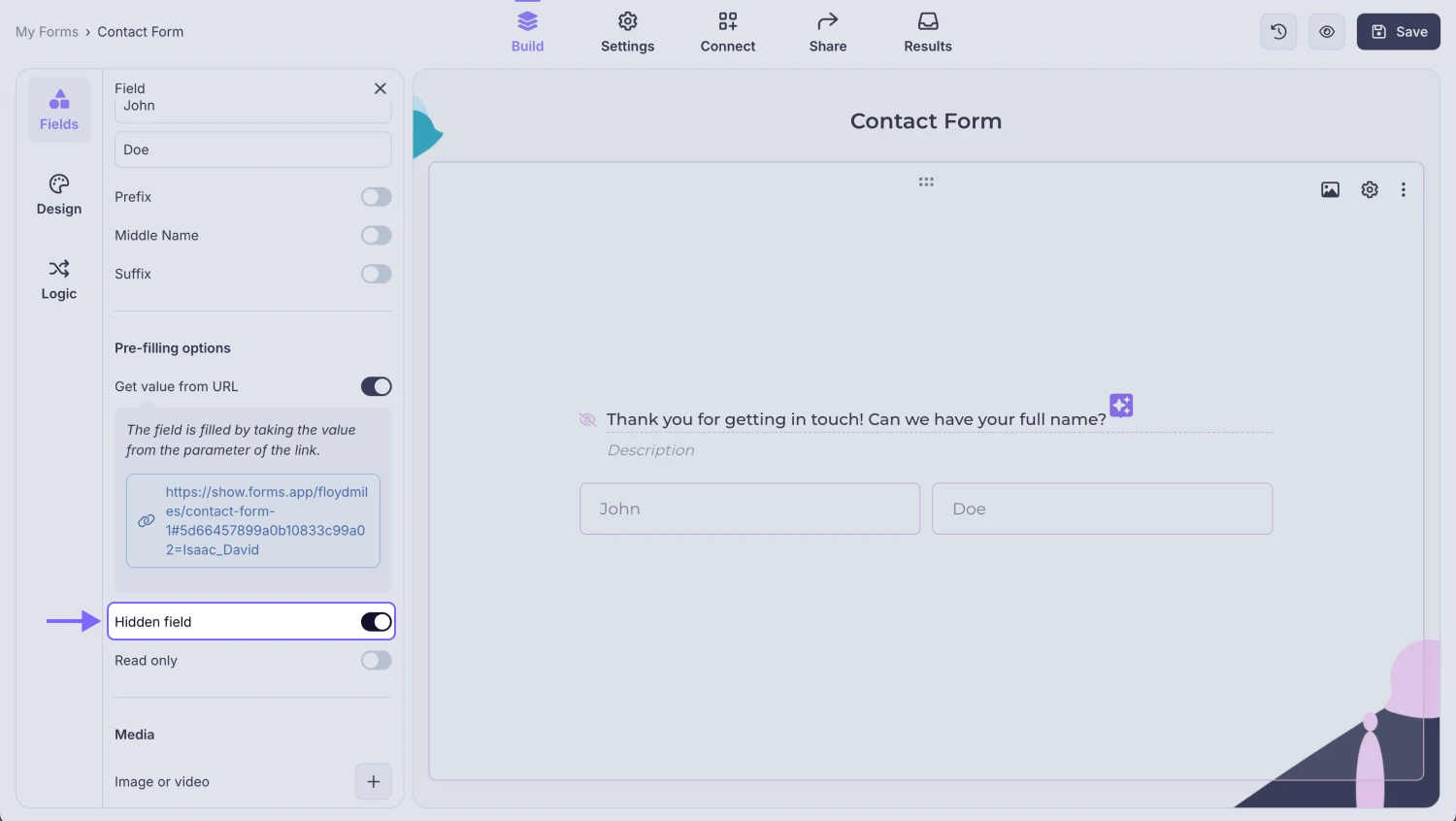
An image showing the “Hidden field” setting, which you need to enable if you want to keep the field hidden from the respondents
5. If you like to show this pre-filled field openly, the read-only option will prevent your respondents from changing the answer:
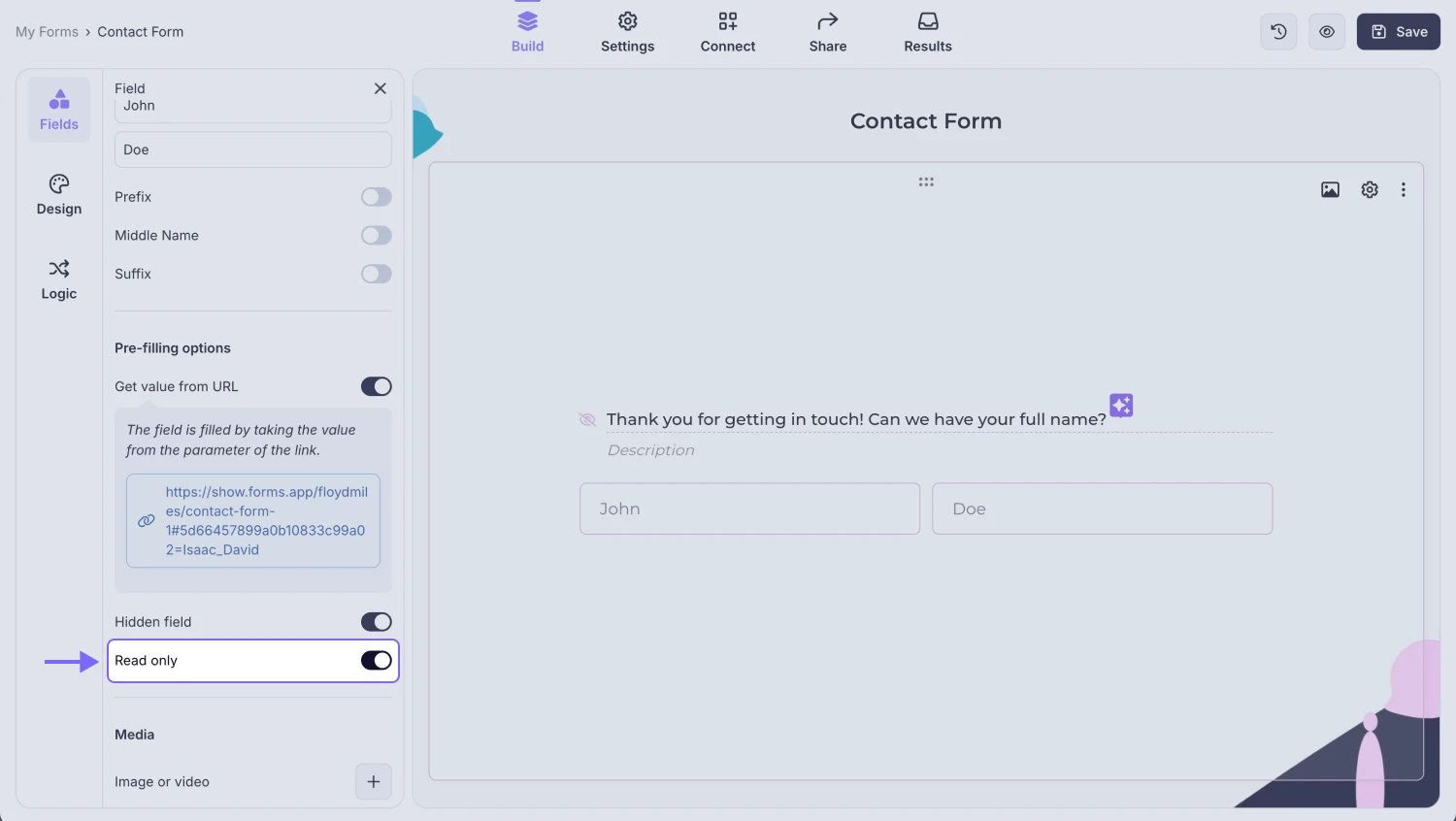
An image showing the “read-only” setting, which you need to enable if you don’t want your respondents to change this answer
That’s it! Whether you want to learn which source your respondents are coming from or want a specific person to fill out your form, simply follow the steps above and pre-populate your forms.
Visit our next article to see how to pre-populate fields when you are embedding your form on a web page: How to get value from URL when embedding your forms.
You can set a default answer for text and choice questions alike. However, Get value from URL option is only available for the following field types:
- Full Name
- Short Text
- Long Text
- Number
- Masked Text