How to manage team members
forms.app offers a collaborative platform for your team to manage your forms easily and smoothly. The team members section provides you with all the capabilities related to team collaboration, such as inviting members, changing their roles and access to folders, and deleting users from your team.
Once you signed in, click on the Team Members button on the sidebar. Here you can easily see the team members and sent invitations, change their user permissions, share a new folder, or delete the user entirely:
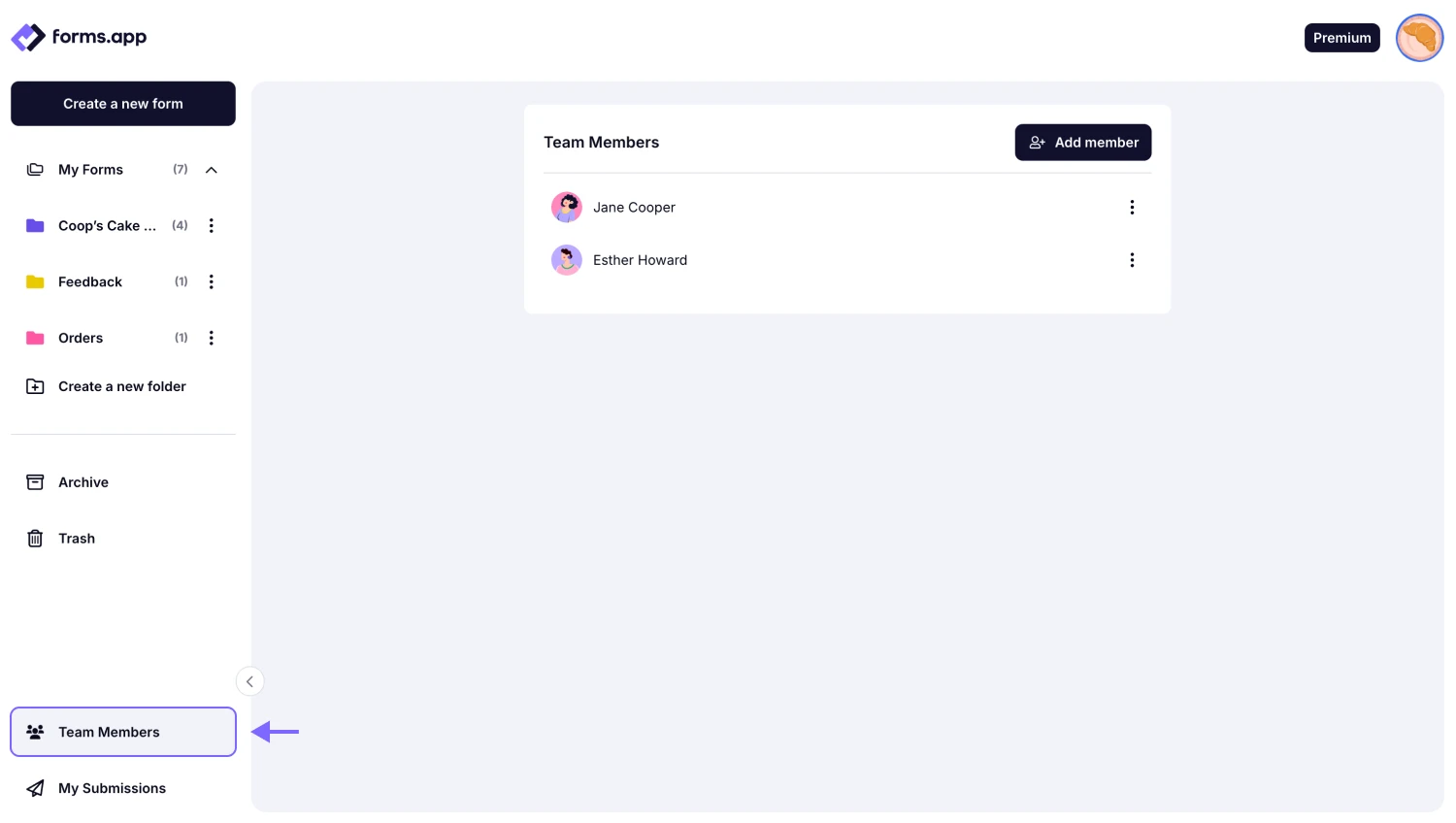
An image showing where the “Team Members” button is located and how you can access this tab from the Dashboard
How to invite new team members
forms.app enables team collaboration and sharing folders between team members on several access levels. But, how do you invite new members? Check the steps below:
1. In the same Team Members tab, you can see the existing members of your team and invite new ones by clicking on the Add member button:
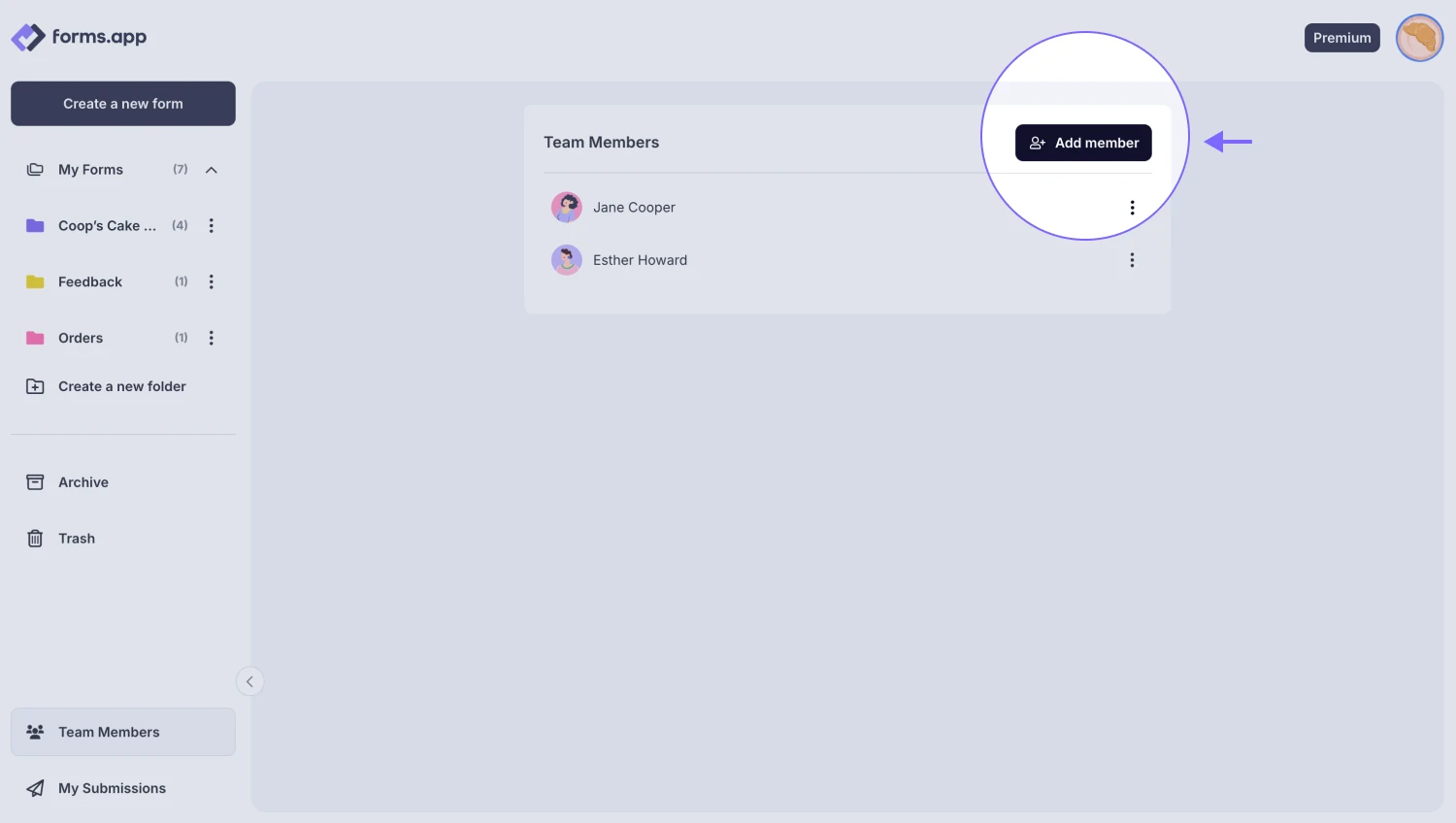
An image showing the “Add member” button, which you need to click to add new users when you are in the “Team Members” tab
2. Enter their registered email address, choose an access level (you will be able to change this later on), and select which folders you want to share:
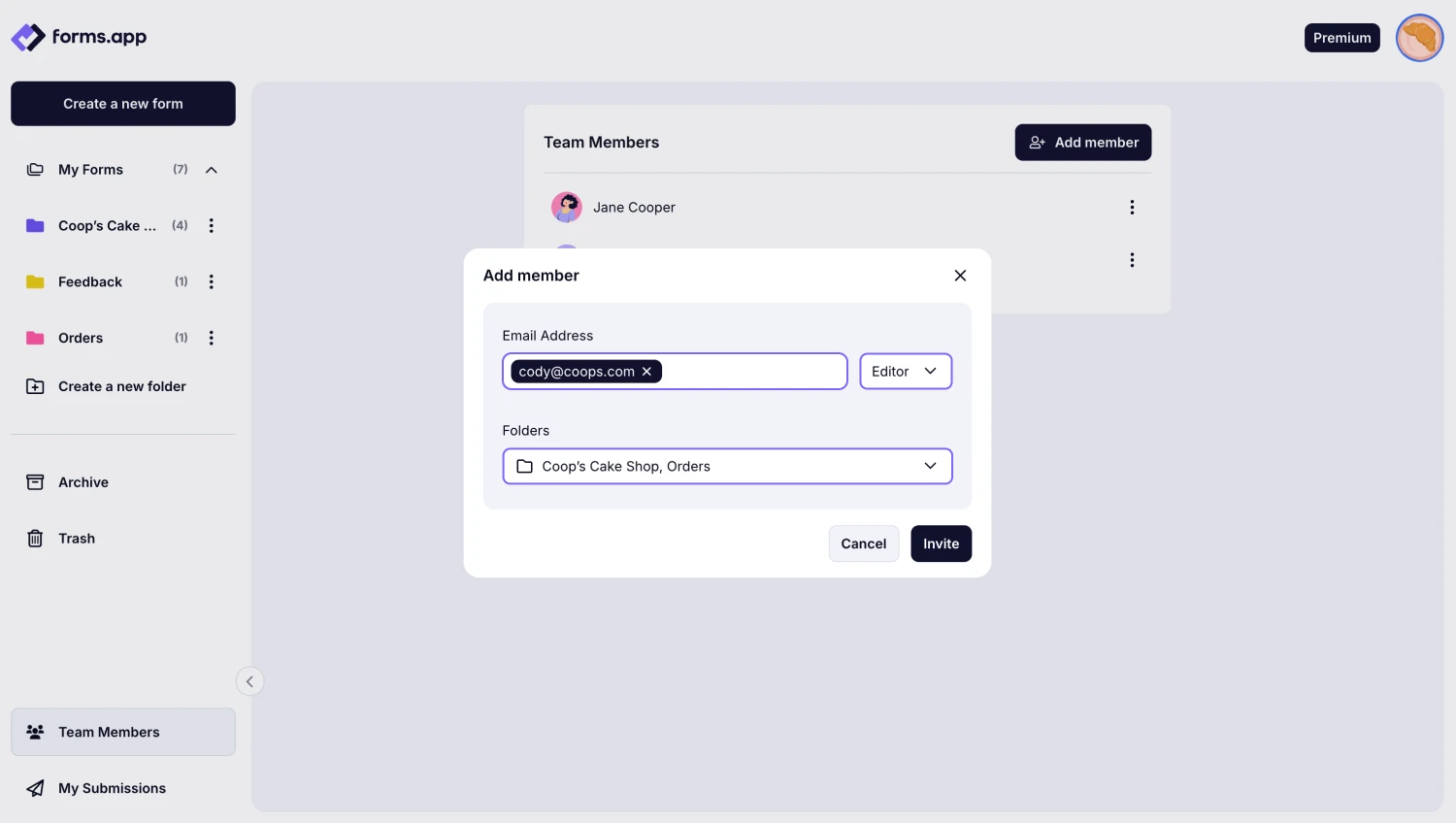
An image showing how to add a new team member by selecting the folder, roles, and entering their email address
3. Once you hit Invite, an invitation email will be sent:
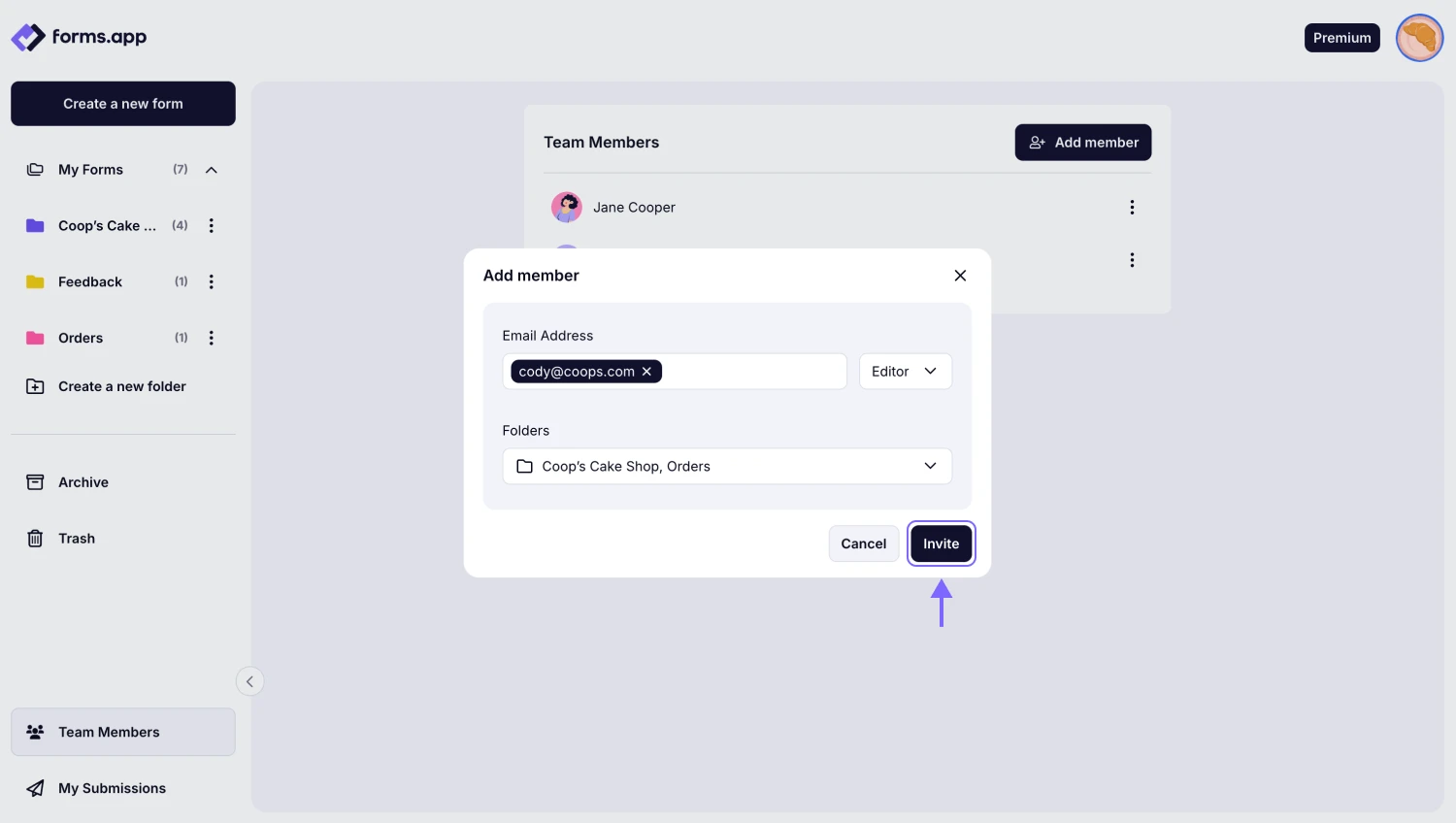
An image showing the “Invite” button, which you need to click to add the user once you have entered their email address and selected role and folder
Newly sent invitations will be reflected in your team members' quota while in the pending state. You will be able to cancel an invitation to free up your quota.
How to manage user permissions
As new forms are created or some forms become inactive, you may want to give or remove access to these forms. This is an easy job to do with forms.app’s Team Members panel.
You can change your team members’ roles by accessing the Manage permissions tab from the three-dot menu next to a user. There, you can easily see which forms they have access to, change their roles, remove them from the specific folders, or add them to new folders:
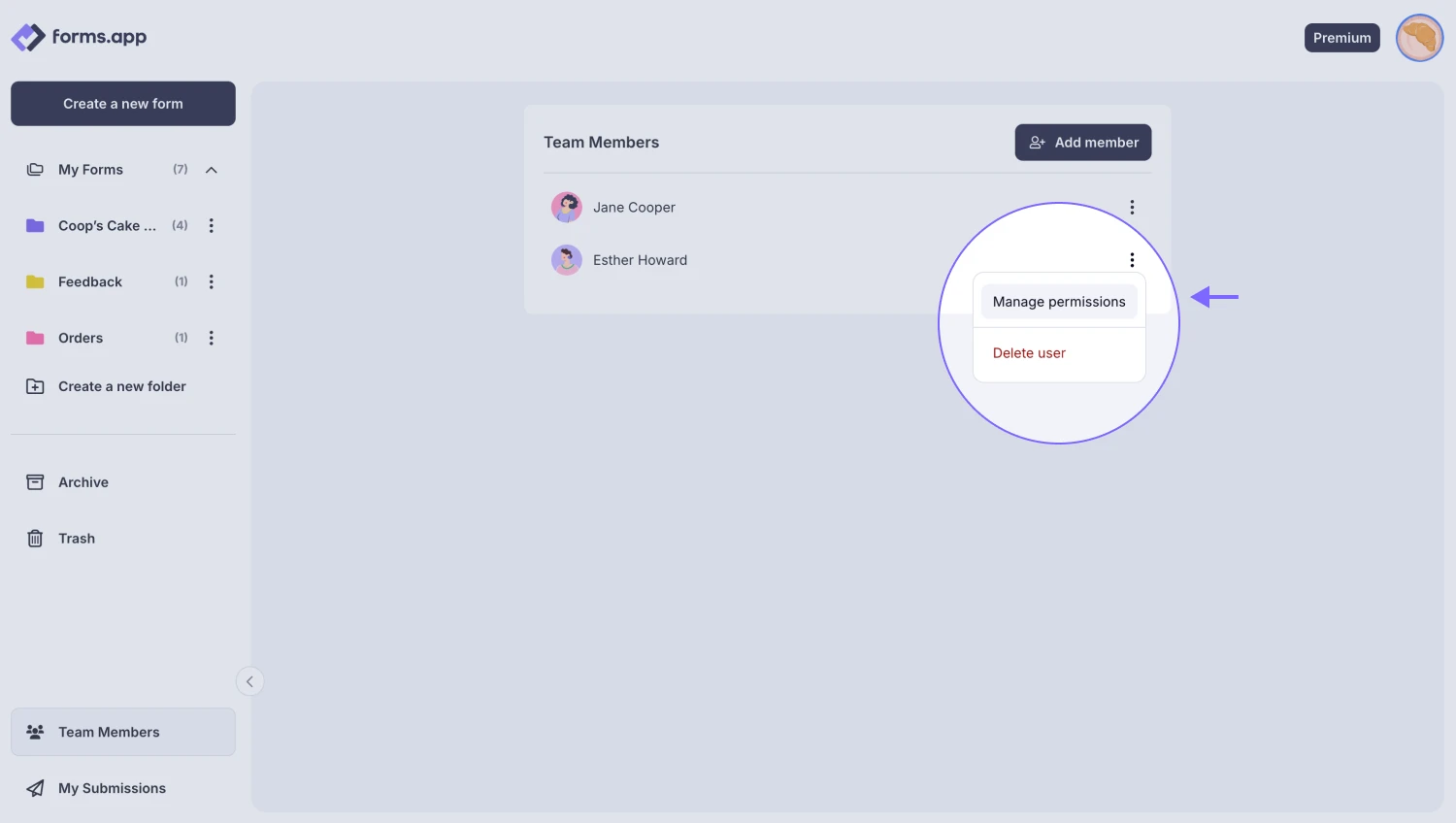
An image showing how you can change your team members’ roles by pressing the “Manage permissions” button
You can also check out the page about the roles and permissions you can grant to your team members.
How to delete team members
As you’ve just learned how to add new team members, deleting them is just as easy; let’s see how you can do it from the same Team Members tab.
You can remove that member from your team by clicking on the Delete User button to completely remove them from your organization:

An image showing how you can delete users completely by pressing the “Delete user” button
For more about managing your team members, visit the related article here: Team Collaboration.