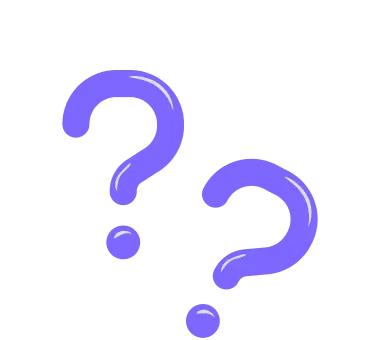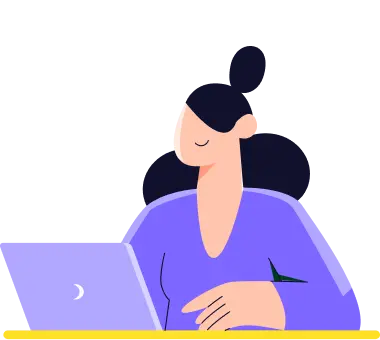How to create a custom URL for your form?
forms.app allows you to create custom URLs for your forms. This feature will make your forms easier to access and remember. You can simply change the URL of your forms by following the steps below:
1. On the Share page, you can see your form URL. Click the Customize button and access the Link settings area:
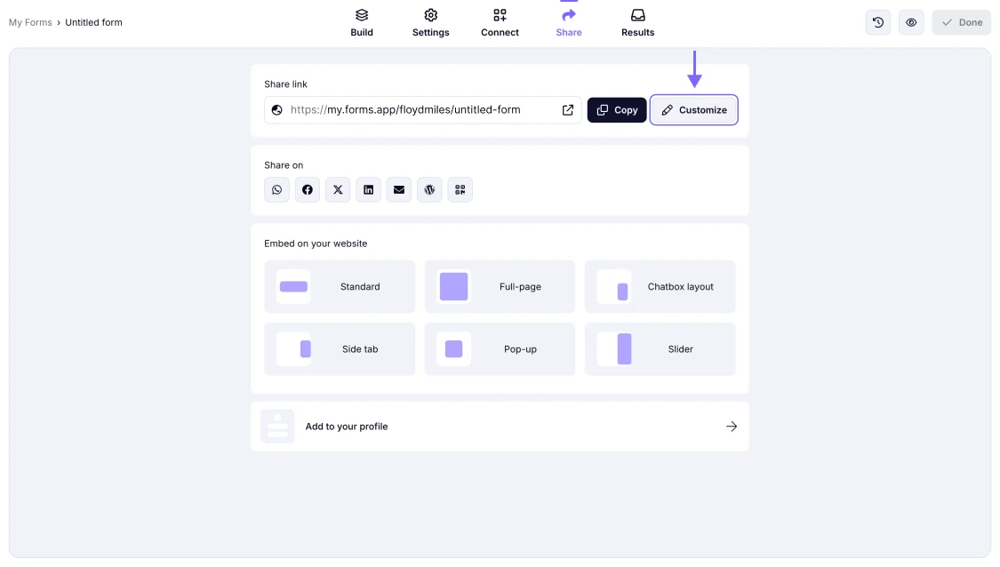
An image showing the Customize button that helps you access the Link Settings area
2. Once you click the Pencil icon, the part of the URL that can be edited will be selected:

An image showing the part of the URL that can be edited once you click the Pencil icon
3. Once you are done, click on the tick icon that will appear instead of the pencil icon:

An image showing the example of the ready form URL that you edited, along with the Tick icon
4. Do not forget to press the Save button in the upper right corner. Your form now has an updated URL!
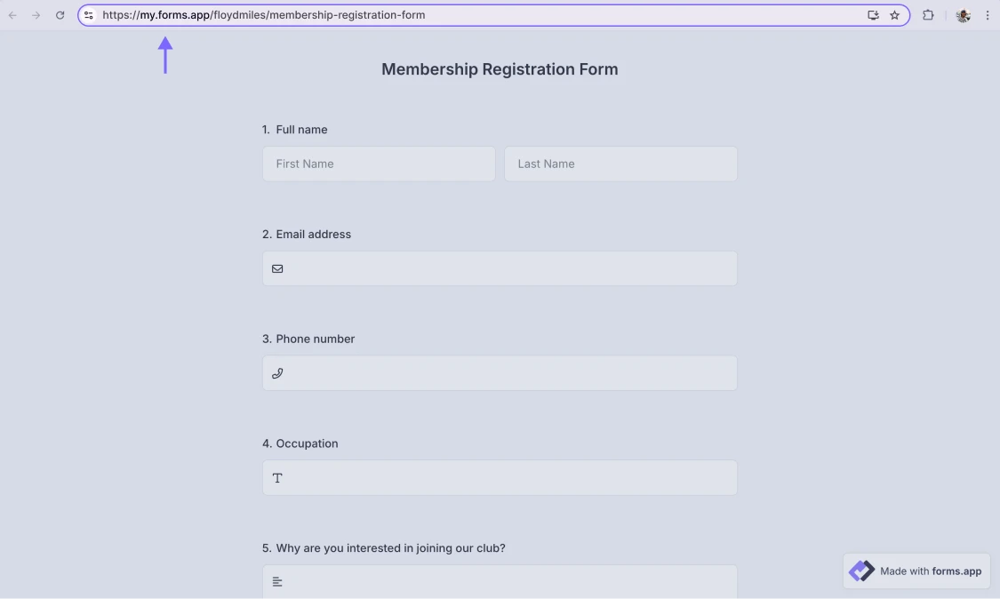
An image showing the example of the ready form URL that you edited
After you set up a custom URL for your form, you can now share it on many platforms or directly send it to people via WhatsApp or emails. To learn more about your sharing options, please visit the article “Sharing options”.
Our Pro plan allows you to set up one Custom subdomain, and our Premium plan allows you to set up one Custom domain. To check more information about setting up a custom domain and subdomain, feel free to reach out to these help articles: How to choose a custom subdomain for your forms and How to use a custom domain for your form URL.