How to change field layouts
Field layouts are general styles that you can choose for your form fields. They allow you to get even more creative with your forms, offering a delightful experience to your audience.
Please note that changing layouts is only possible with the Step View.
By following these steps below, you can change your field layouts easily:
1. Select a form field and add a media file by clicking the Image icon in the upper right corner of the field:
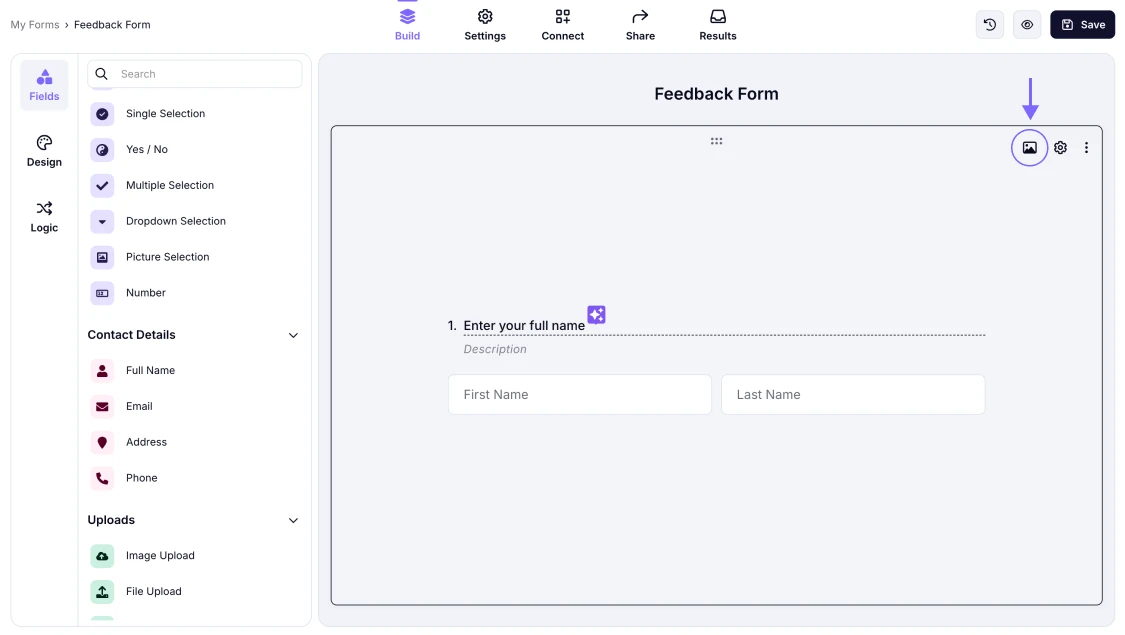
An image showing the “Image” icon, which you need to click to add media to your field
2. Find the layout options on the field settings and simply choose one:
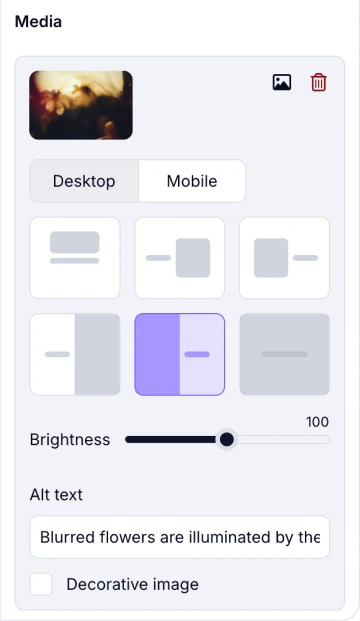
An image showing the layout options you can check by accessing the field settings
3. Standard field layout shows your media above your question title:
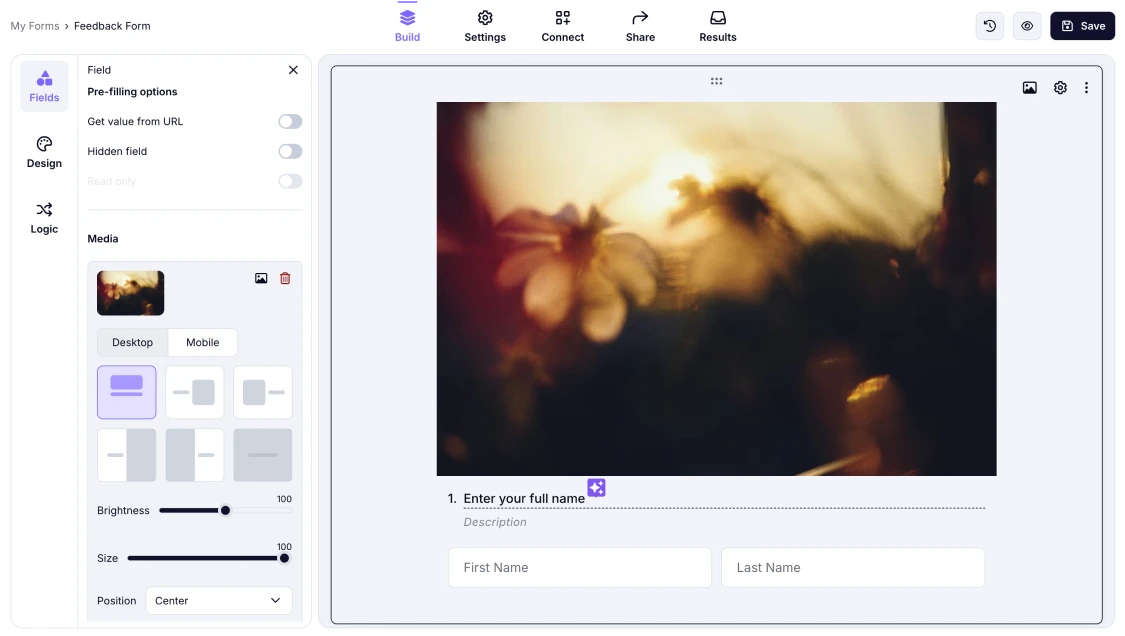
An image showing how the “Standard” layout looks within your form field
4. By selecting other options, you can display your photo, video, or icon next to your question or even in the background:
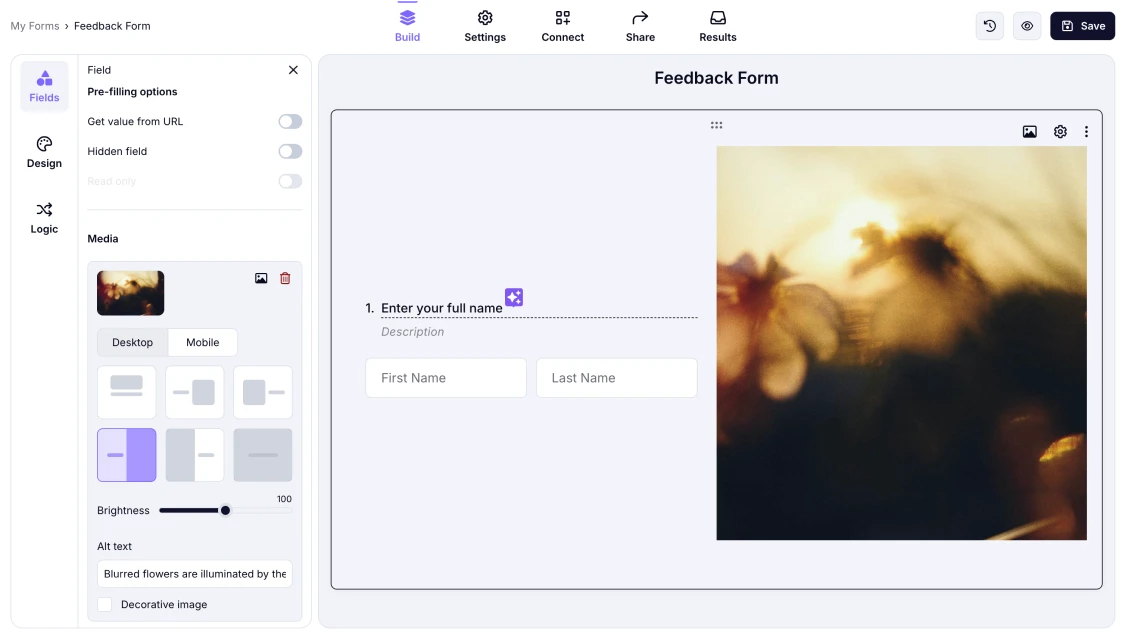
An image showing an example of the layout that offers you to put your media on the right side of the field
5. Lastly, save and preview your form to see how your field’s new layout looks:
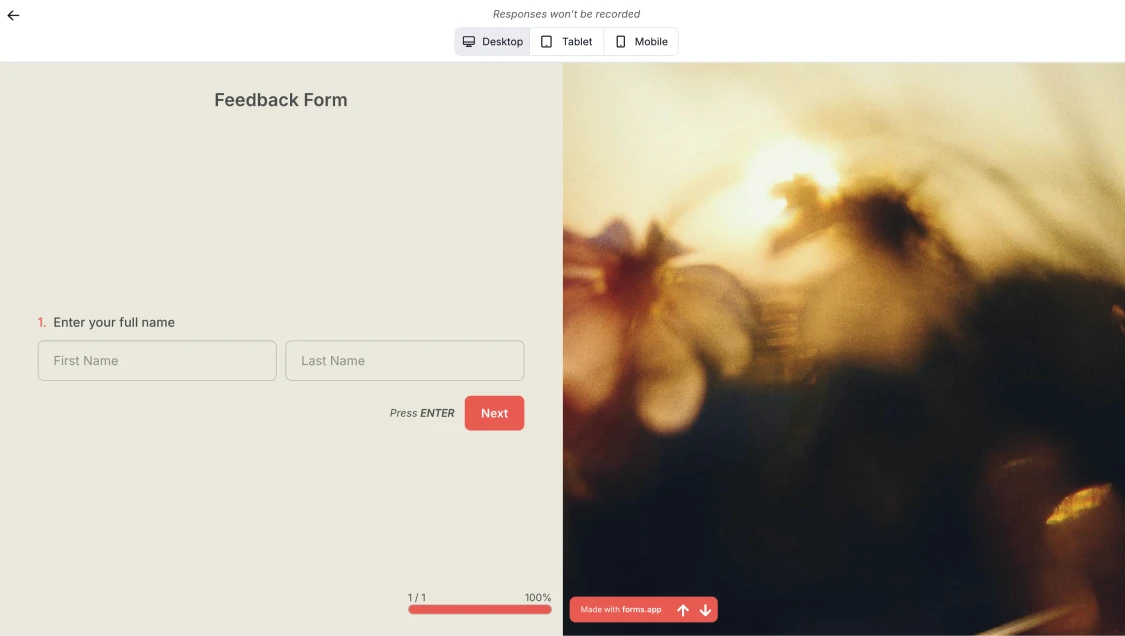
An image showing how you can check your field layout by opening your form in the “Preview” mode
That’s it! Now, you can easily customize your form design and offer a great experience to your respondents.