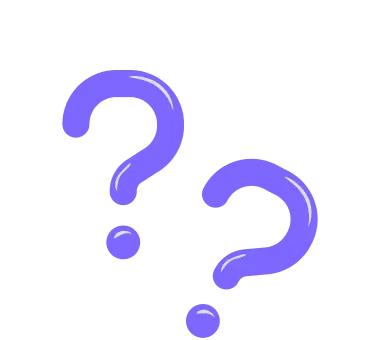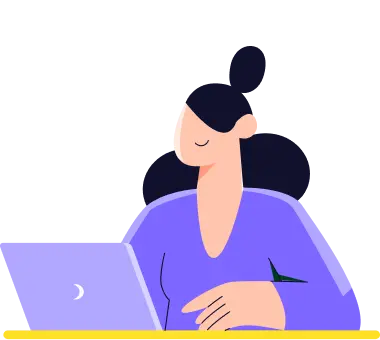How to archive your forms
You have used a form, and it was a great success. But now it only takes up your space. In this case, you can easily archive your forms, store the data you have collected, and keep your dashboard clean.
1. On your Dashboard, select the form you want to archive and click on it:
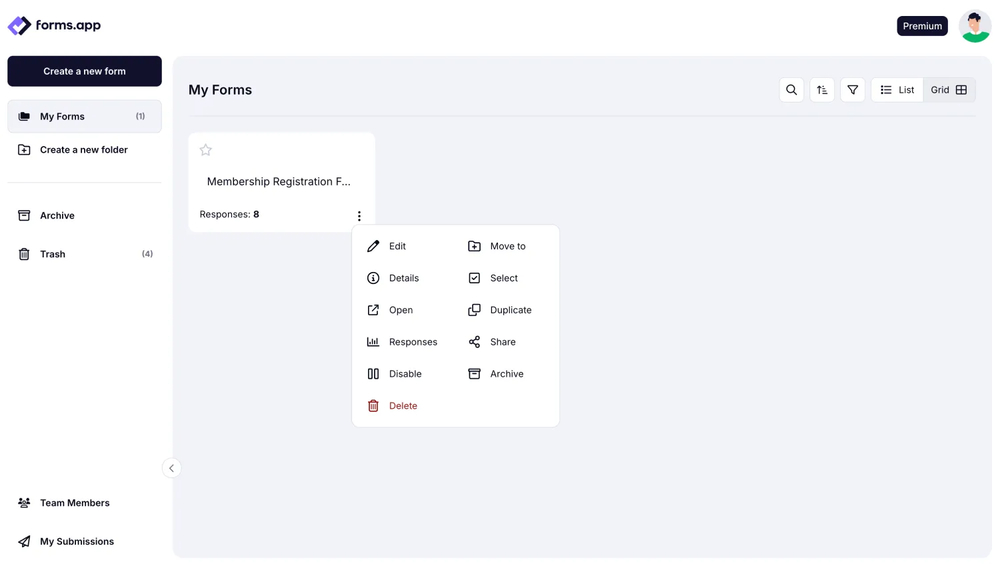
An image showing how to access the options menu by clicking the form needed on your Dashboard
2 - Click on the Archive option:
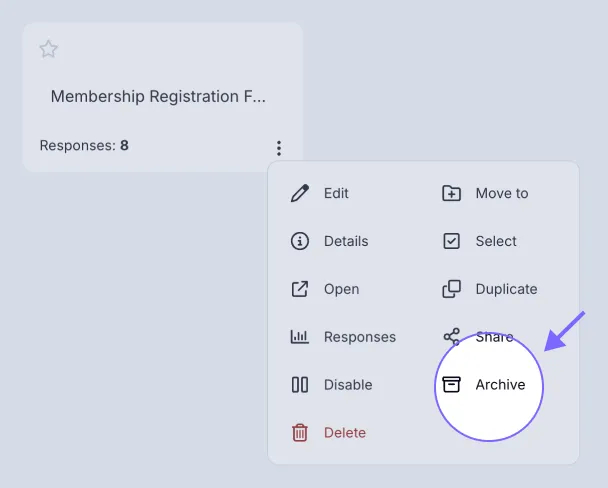
An image showing where you can find the “Archive” button in the menu appeared
3 - Press Yes when the notification pops up:
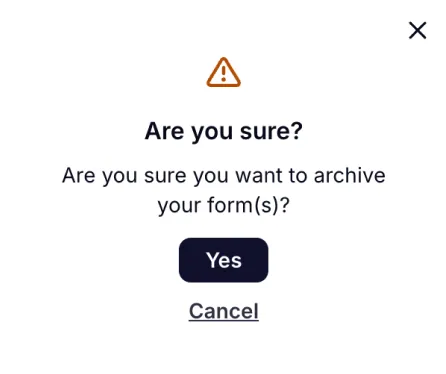
An image showing the pop-up appearing where you need to select the “Yes” option in case you're sure you want to move your form to the “Archive” folder
And it’s done! You can easily find your form and all the data in your archive and take it back any time you want.
In case you want to bring your archived form back, you can always access the Archive folder, click the three-dot button menu on the form needed, and simply click the Unarchive option.
Please visit our help center to find similar articles to help you with your first steps and learn more about forms.app!
No, the forms you moved to the Archive folder will be stored there until you unarchive them. However, please note that if you move your form to the Trash folder, it will temporarily stay there for 30 days and will be automatically deleted from there in case you do not restore it.
No, once you archive your form, it will become unavailable for your respondents and cannot be submitted.
Yes, if you move your form to the Archive folder, it still applies to your form limit.