How to add team members to folders
As well as inviting people to your organization, you can also add team members individually to each folder and define user roles for them. Follow the steps below and add team members to your folders:
1. Go to a folder to which you would like to add a new member:
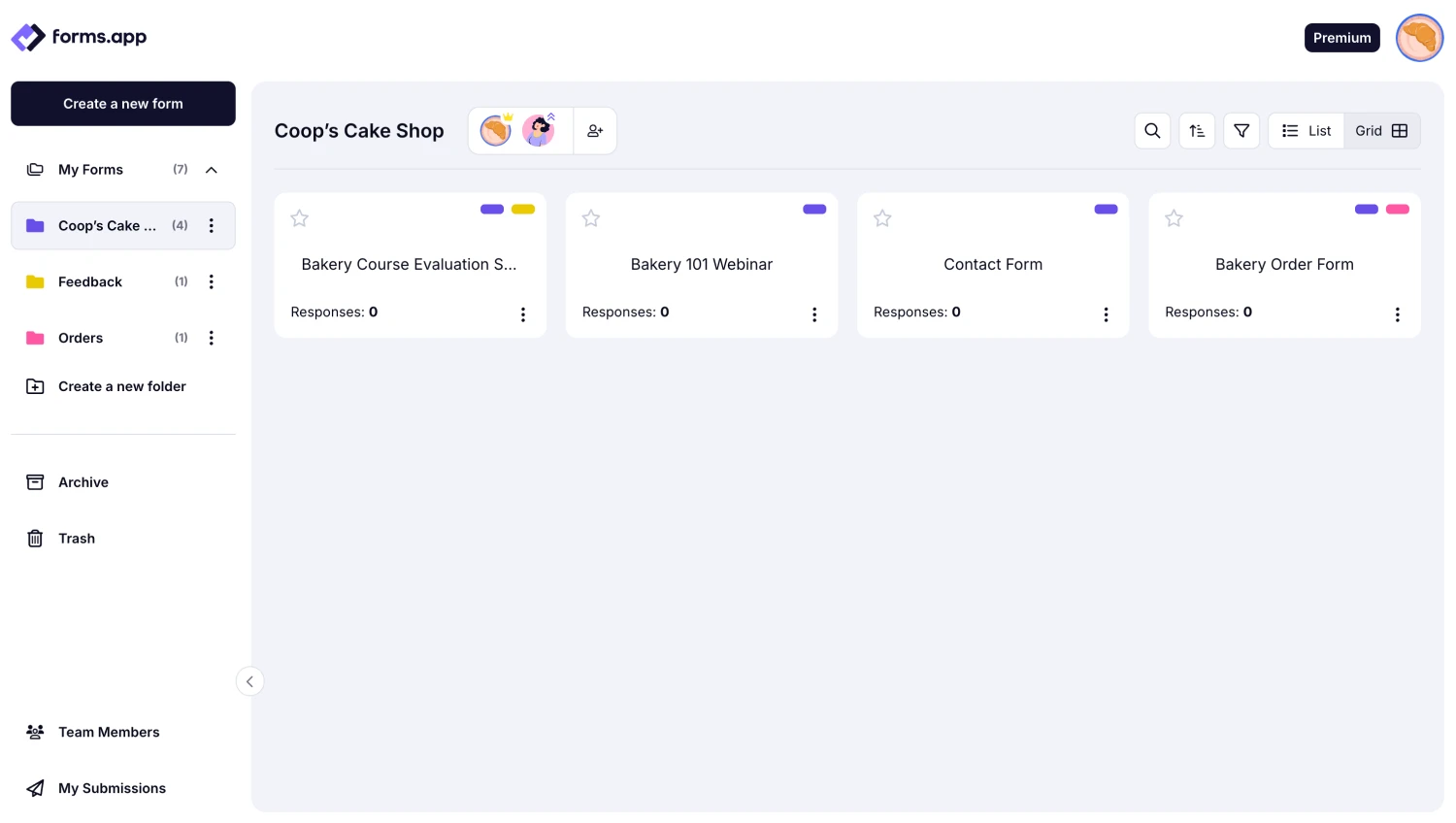
An image showing how you can access the folder needed simply by clicking it from the left menu
2. Click on the Add member icon next to your folder title:
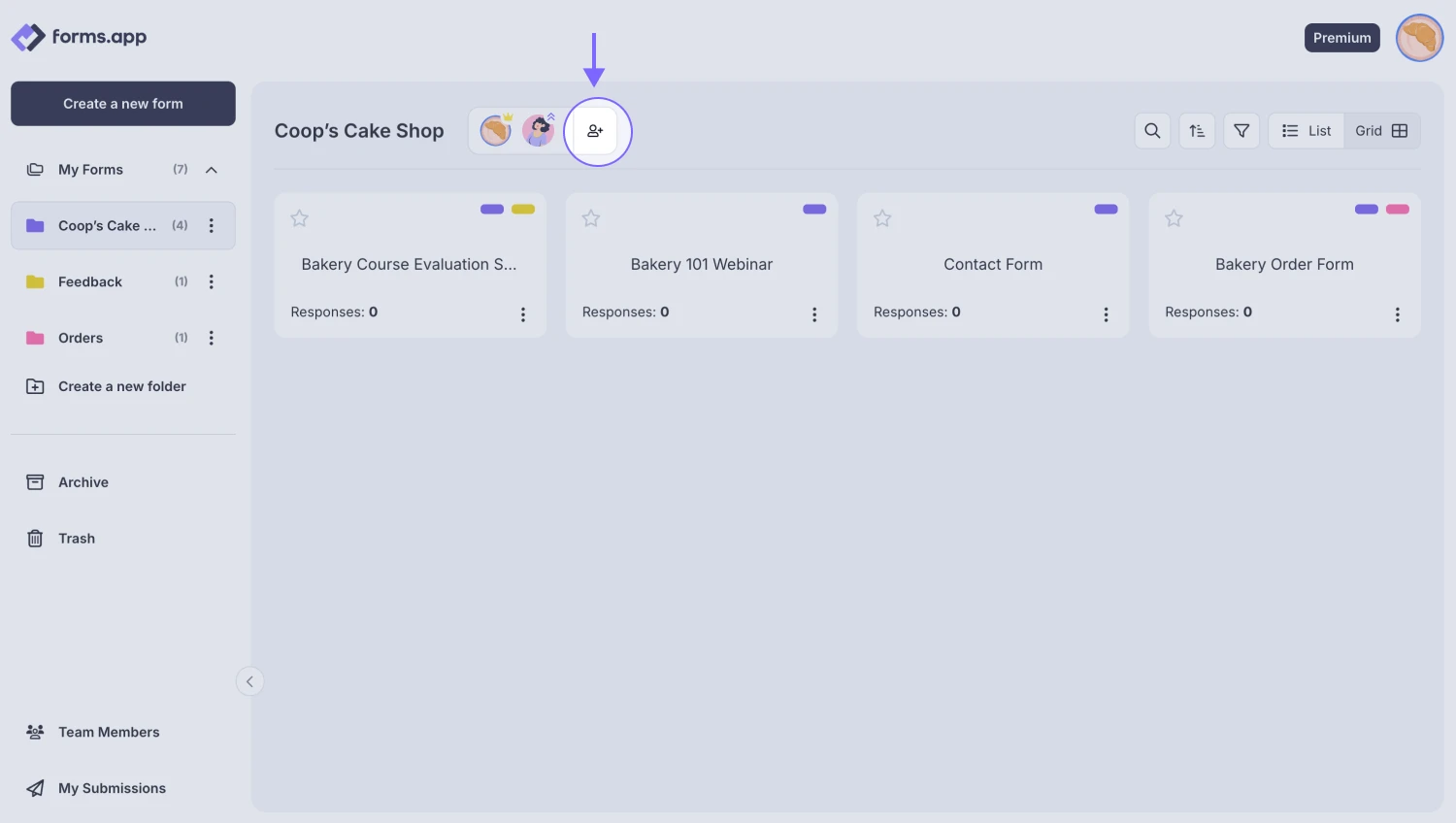
An image showing the “Add member” button, which is located next to your folder title
3. Enter the email address of the user you would like to add to your folder.
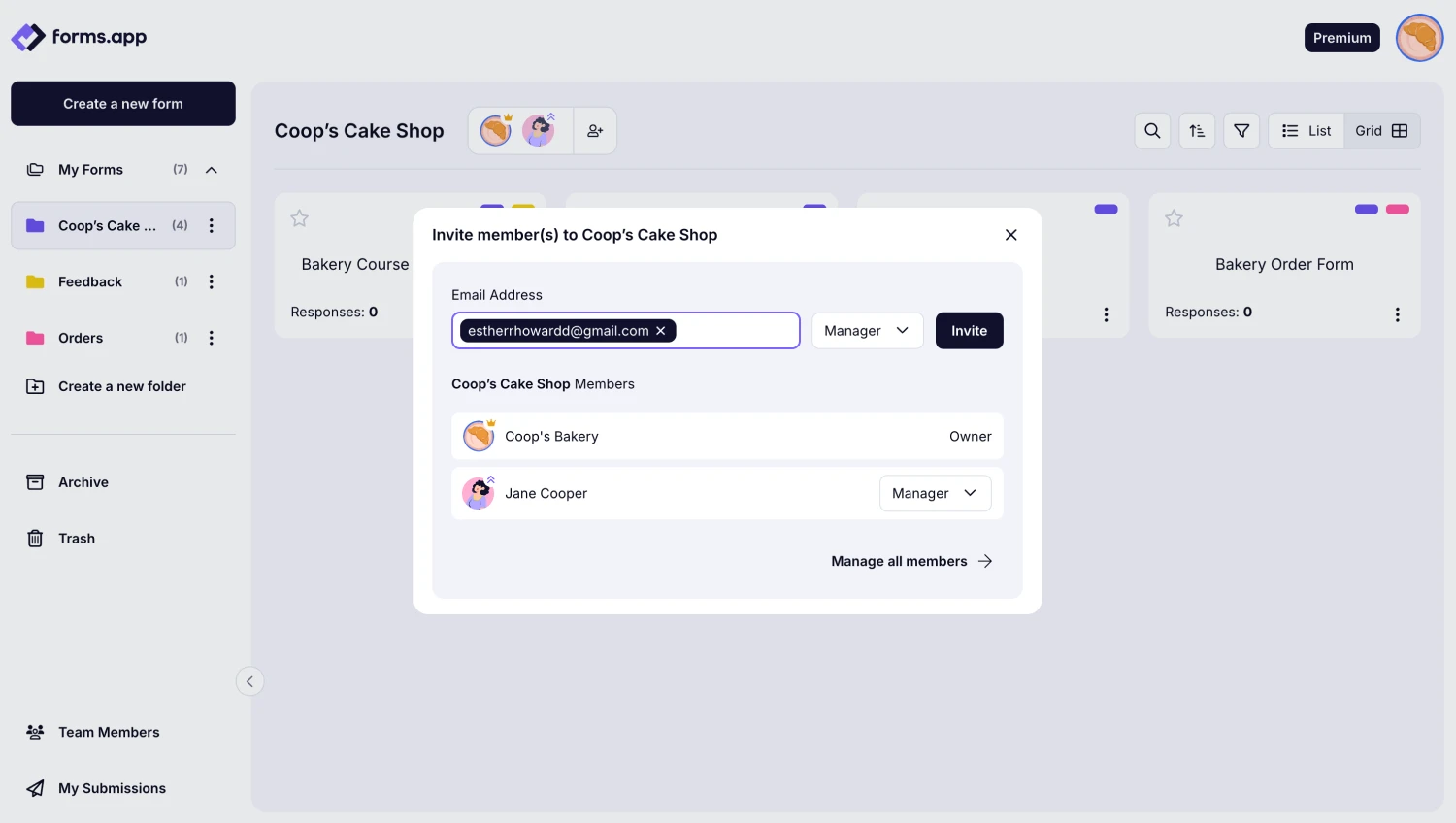
An image showing the area where you need to enter the email address of your future team member
4. Pick a role for the new folder member and click on the Invite button.
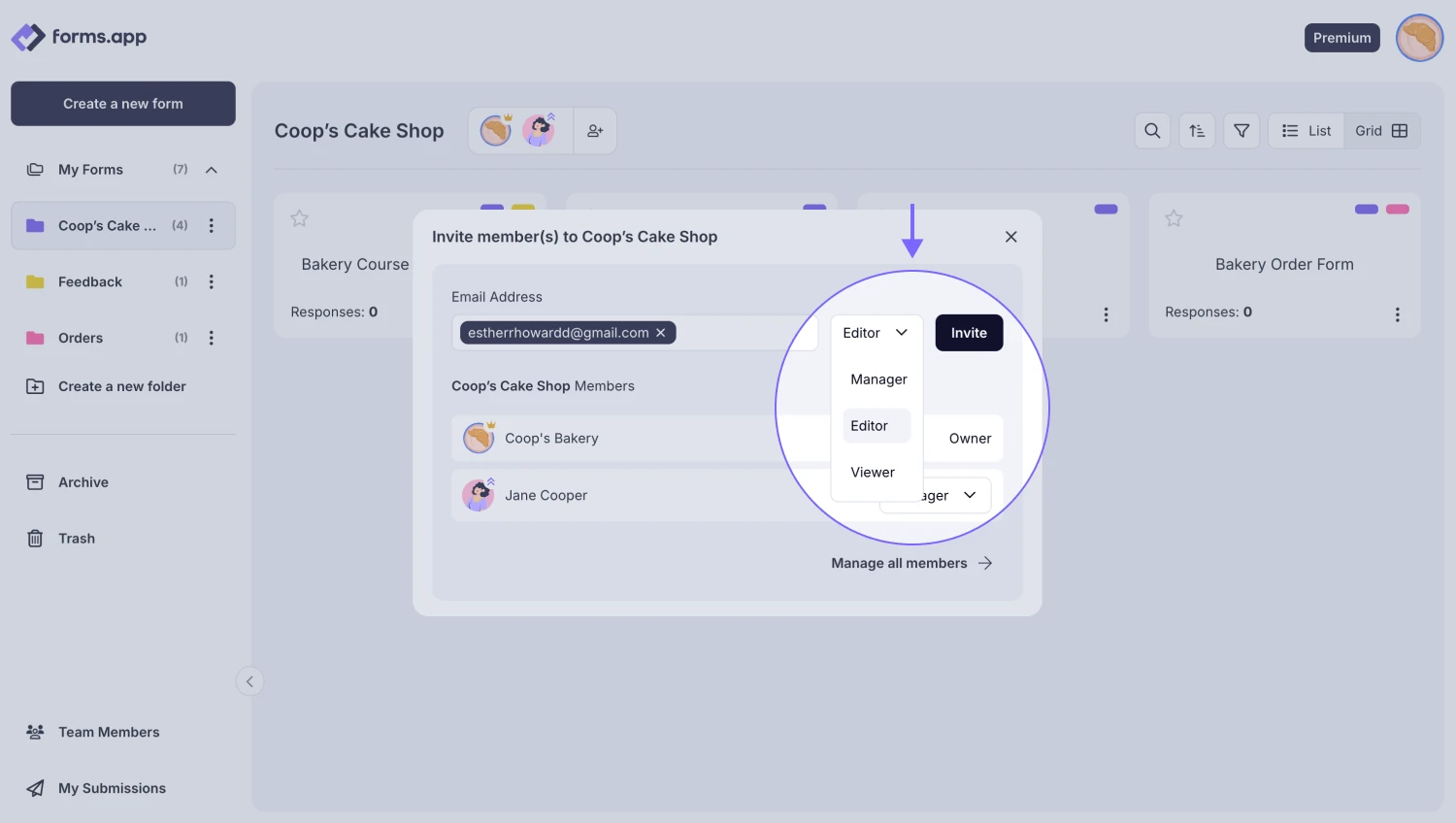
An image showing the menu where you can select the role of your team member and the “Invite” button, which you need to click once you are done
Newly sent invitations will be reflected in your team members' quota while in the pending state. You will be able to cancel an invitation to free up your quota.
In case you are adding your team member’s email address for the first time, they will need to accept the confirmation email sent to their inbox before gaining access.
That’s all. After your invitation is accepted, you can manage your team members. For more about managing your team members, visit the related article here: Team Collaboration.
In case your team member created a form but you are not able to see it, please make sure that the form was created in the folders from the “Shared with me” section and not from the “My Forms” section of your team member’s account.