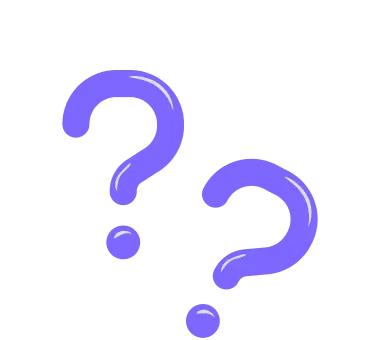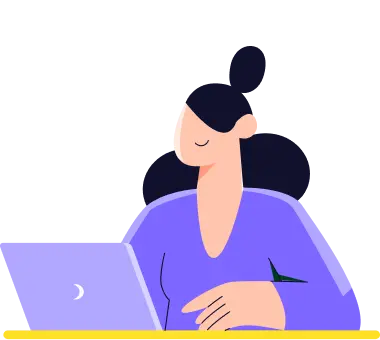How to add a feedback button to your website
One of the unique ways to share your forms and surveys is by embedding them as a feedback button. Once your visitors click the feedback button, it will open a side tab for your feedback form or survey. So here are the steps you should follow:
1. Head over to the Share tab after finishing your form:
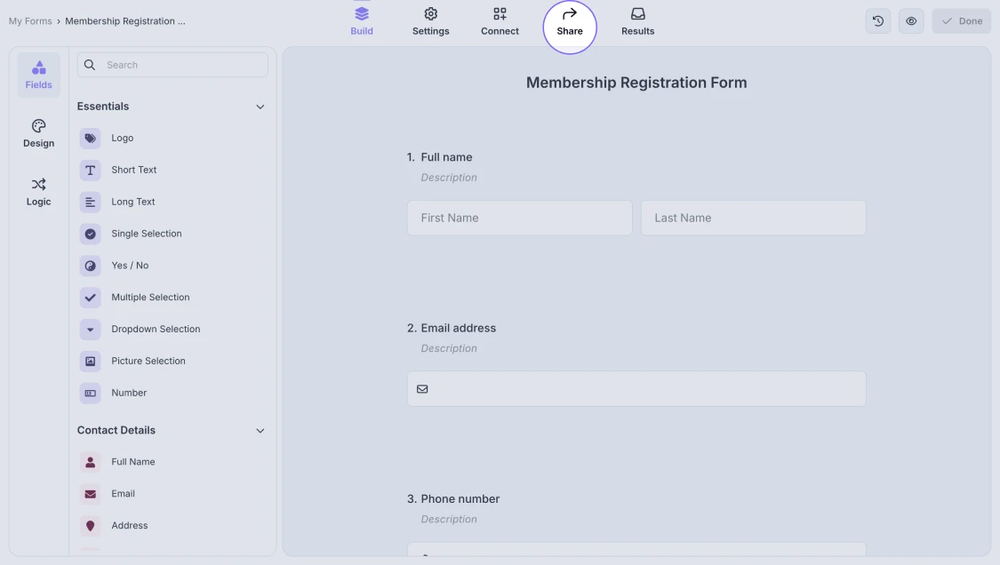
An image showing how to access the “Share” tab once opening your form
2. Choose the Side tab option from the embedding options menu below:
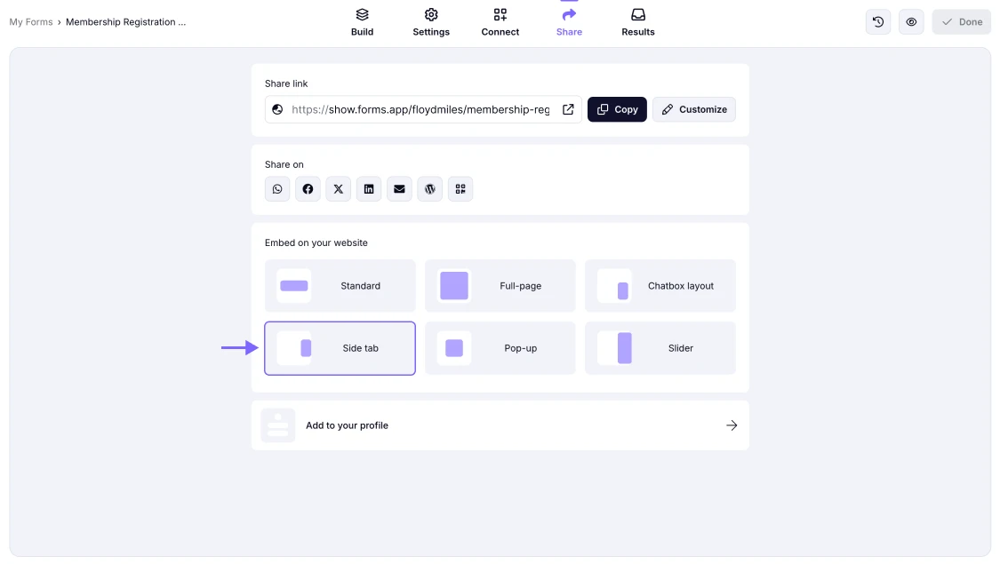
An image showing where you can locate the “Side tab” option from all the embedding options provided
3. Once the page appears, you can customize the text and color of your Side tab button:

An image showing the page that appears where you can edit the text and colors of your future feedback button
4. Choose an alignment and copy the embedding code:
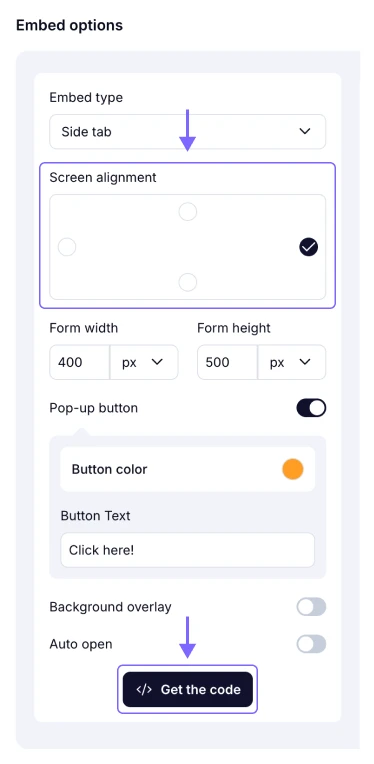
An image showing the area where you can adjust alignment and get the embedding code after that
5. Lastly, paste this into your website source and add a feedback button to your page:
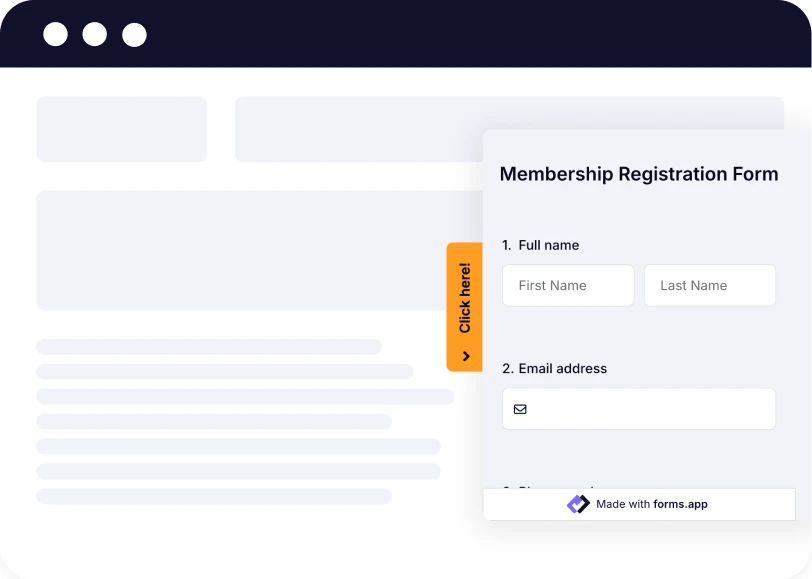
An image showing an example of your feedback button and how it looks on the page
To learn more about embedding options, visit our help page: How to embed forms on your website.