Folder settings
You can make some changes to your folders according to your needs over time. Here are what you can do through folder settings:
How to change your folder name
You can change your folder name by following the simple steps below:
1. Click on the three dots icon on the right side of a folder while you are on your My Forms panel:
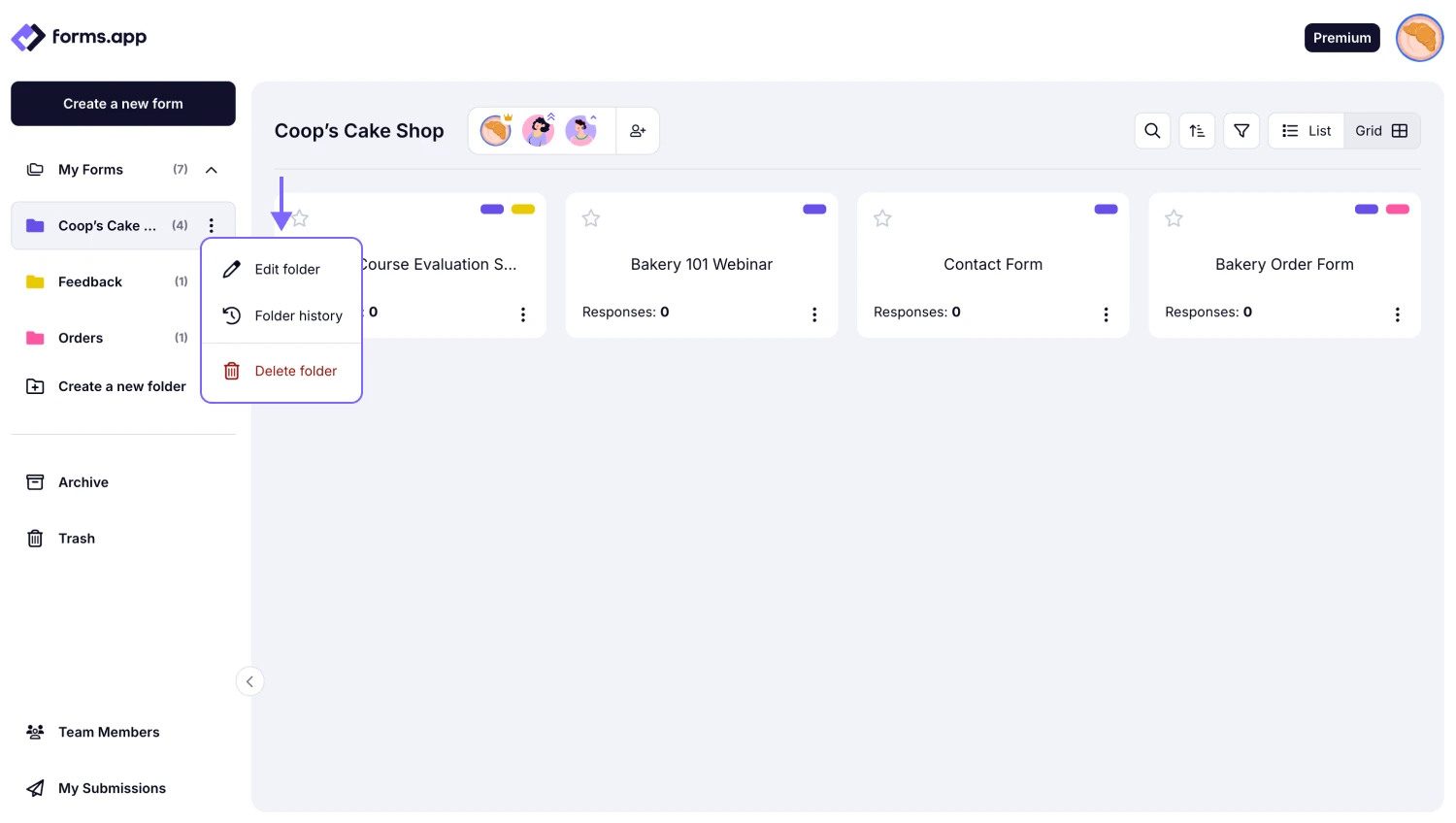
An image showing how you can access the folder settings by clicking the three-dot menu on the folder needed
2. Click the Edit folder button:
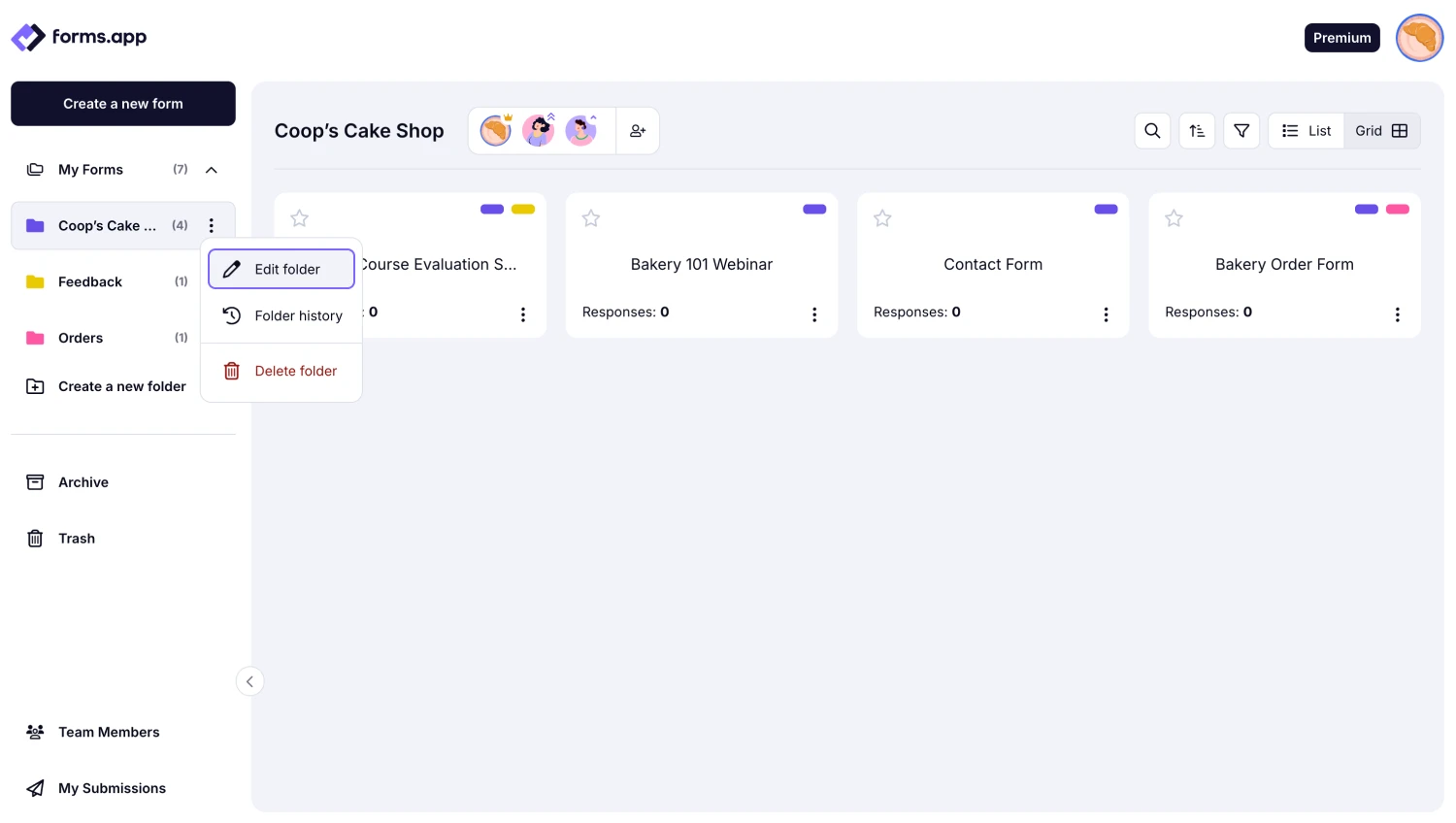
An image showing the “Edit folder” button you need to click to adjust your folder settings
3. Enter a new folder name and click on the Save button.
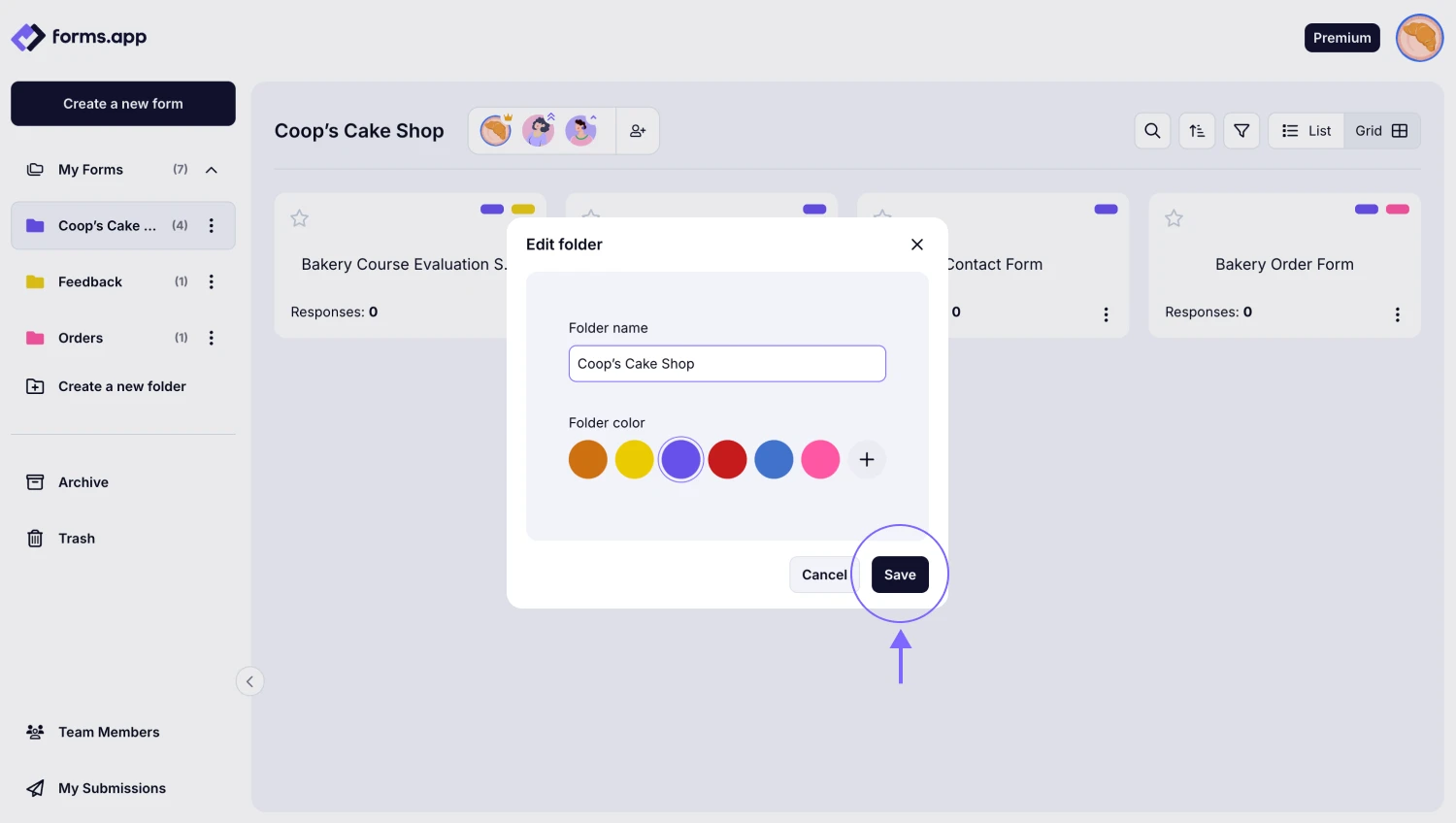
An image showing where you need to enter the new folder name and the “Save” button, which you need to click once you are done
How to change folder color
On the same folder settings menu, where you can change the folder name, you can also change the folder color and click the Save button:
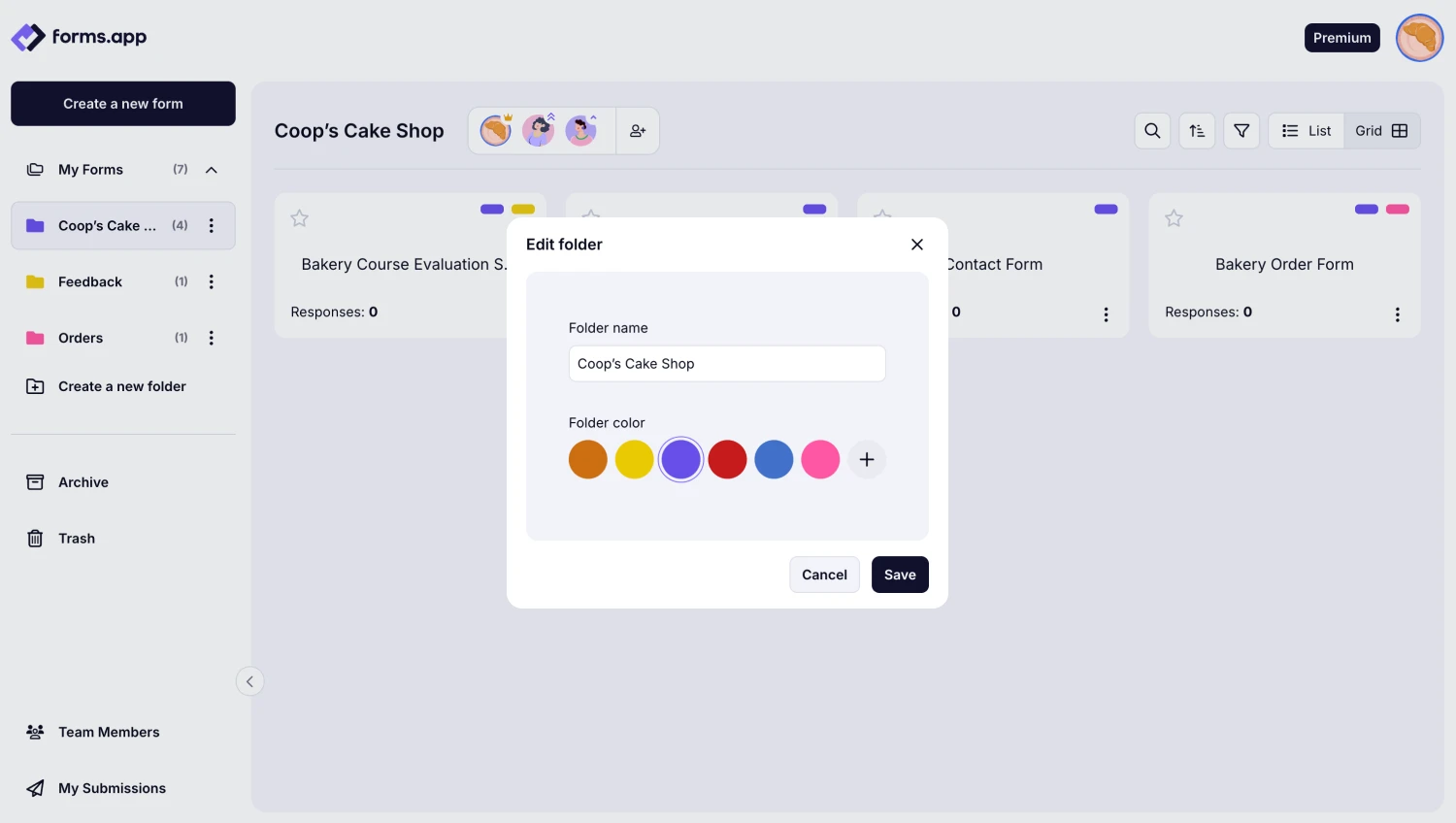
An image showing an option of selecting a preferred color for your folder from the same “Edir folder” menu
How to delete a folder
From the same dropdown menu we explained above, you also have an option to delete your folder by pressing the Delete folder button:
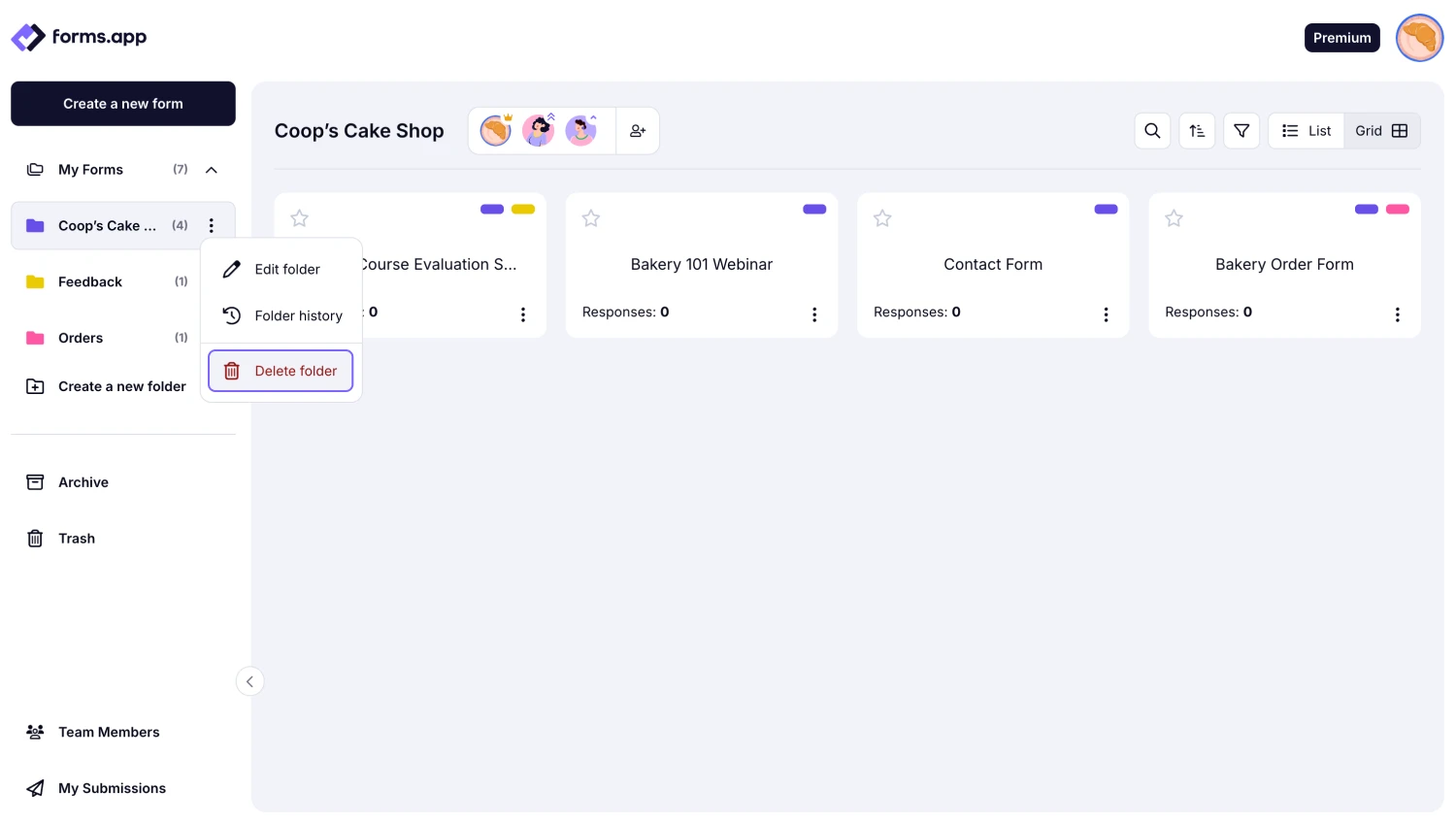
An image showing how you can delete your folder from the same menu
How to check folder history
You can also check the folder history to view all changes made, such as adding new forms, managing existing ones, inviting team members, and more, from the same menu:
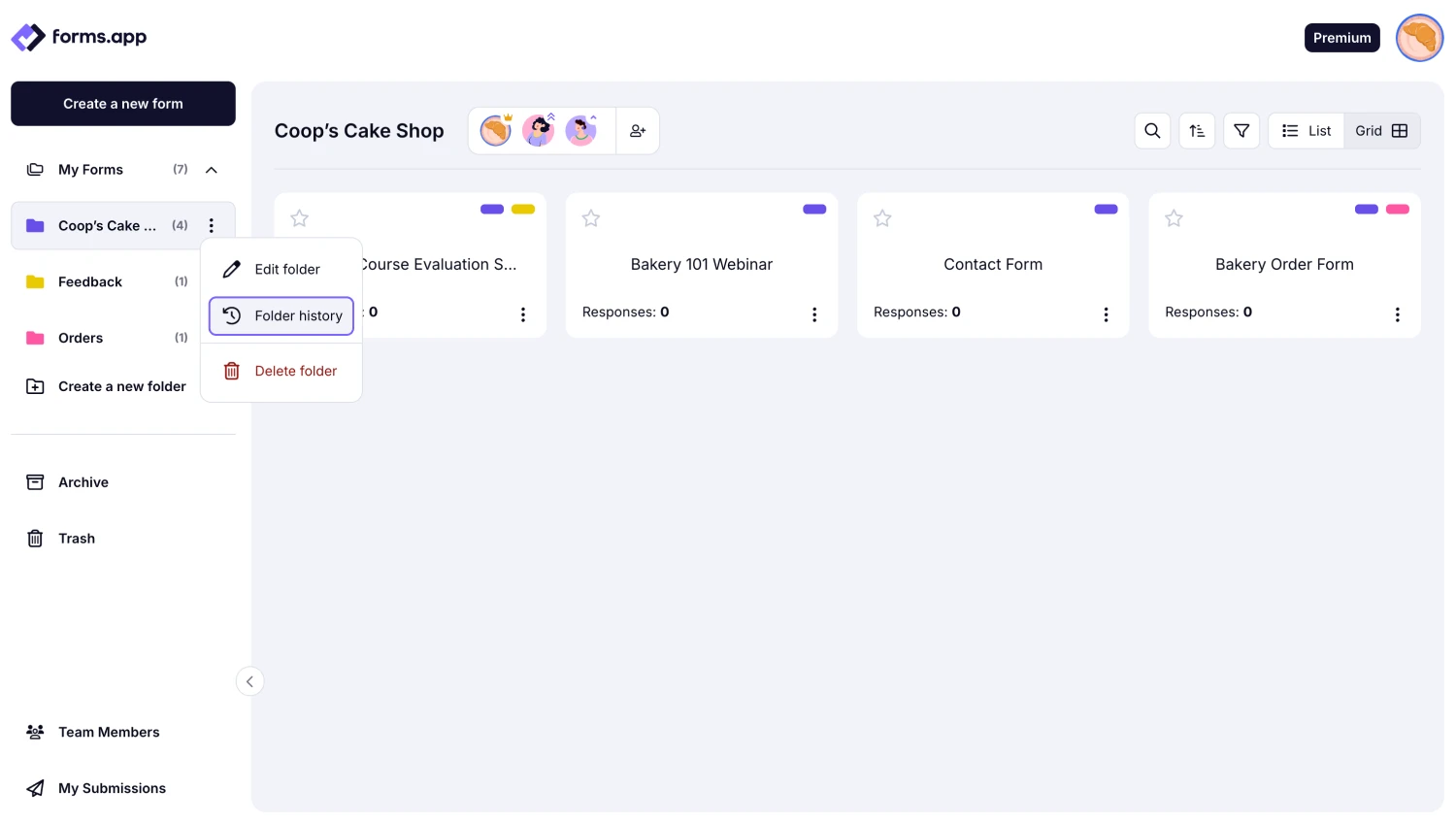
An image showing how you can check the folder history by clicking the “Folder history” button
Only an account owner can view folder history and manage folder settings. If you want to learn more about permission and access, please visit this page: User roles & permissions