Can I print form responses?
If you would like to have a printed copy of a form response, you can easily achieve this on the Results page. Printing form responses is a fairly simple process, and you can complete it in seconds.
1. Go to the Results page and open your form responses:
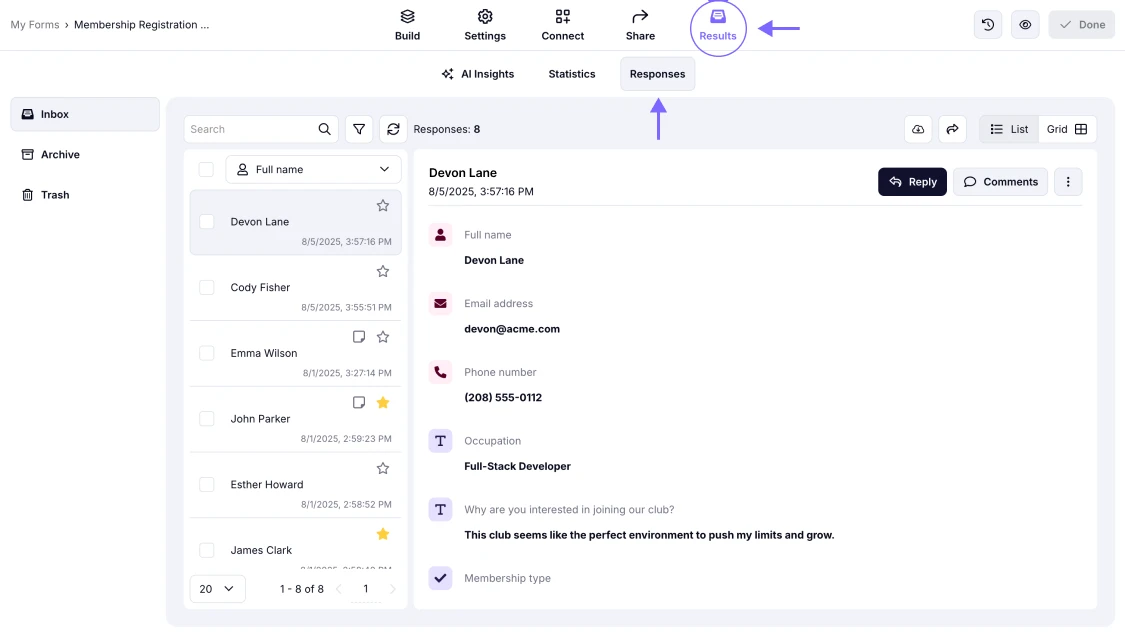
An image showing how you can access your form responses by going to the Results tab
2. Select the response you want to print out, open the three-dot menu on the right, and press the Print button:
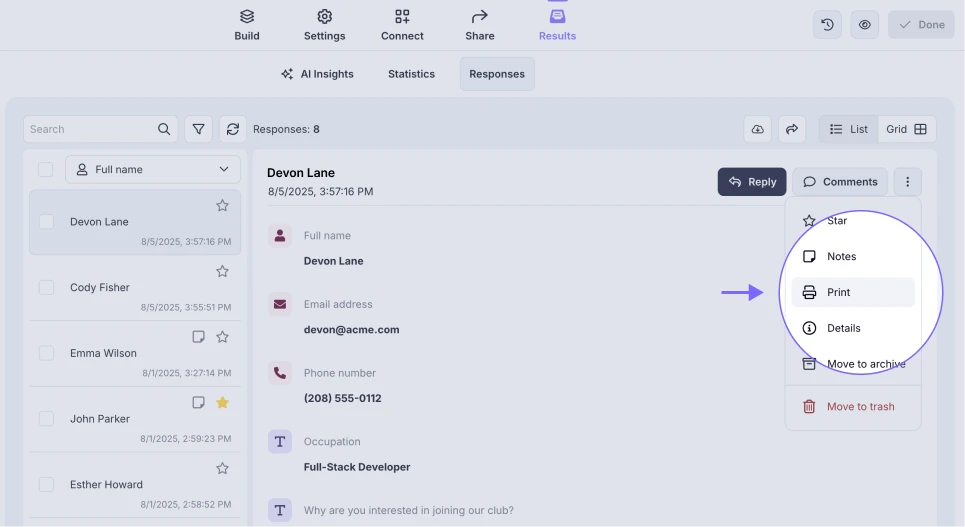
An image showing the Print button, which appears once you open the three-dot menu of the particular form response
3. Here you can adjust the options for printing and hit the “Print” button:
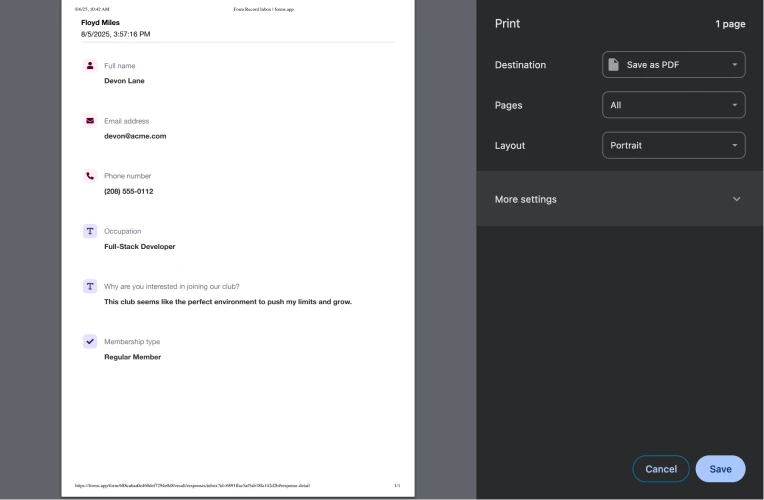
An image showing the print options appearing once the Print button is pressed
4. Alternatively, you can choose to save your response as a PDF file:
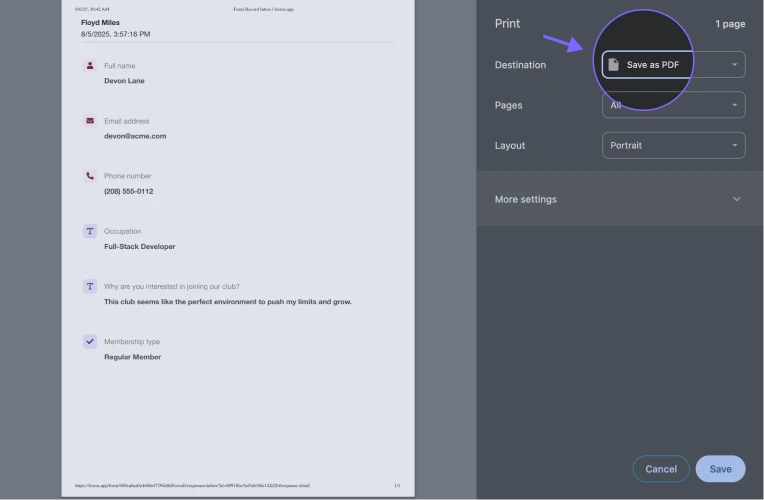
An image showing how you can save your form as a PDF file while the Print menu is opened
To learn more about other options related to your responses, make sure to check our articles for Results and Statistics!
At this time, forms.app can only offer you printing out your form responses, not the form itself. However, you can always check the Print option on the page in your browser. While in the “Build” section of the form, to export it as a PDF, try pressing Ctrl + P and save your form as a PDF document.
There are two ways to provide your respondents with a printable PDF version of their response:
- First, you can always enable the Print button toggle with your Ending page settings so respondents will be able to export their response as a PDF after the form submission.
Alternatively, you can always take a look at the Notify Respondents option in your form settings and open the Send answers as PDF attachments toggle below. Please note that this option is only available on our paid plans.