ApiX-Drive Integration
Apix Drive is an automation platform that helps you create automated workflows. After initial configuration, it saves time by automating routine tasks. You can use Apix Drive to connect forms.app to other applications with no coding.
How can I connect my forms with 3rd party applications through Apix Drive?
Having forms means having data to work with. So, more often than not, businesses need an automated way to handle their data. While you can export your data and use our native integrations, automation apps like Apix Drive can help you build advanced automation.
You can connect forms.app to other applications through Apix Drive by following the steps below:
1. Register or sign in to Apix Drive and click on the “create connection” button on the main dashboard:
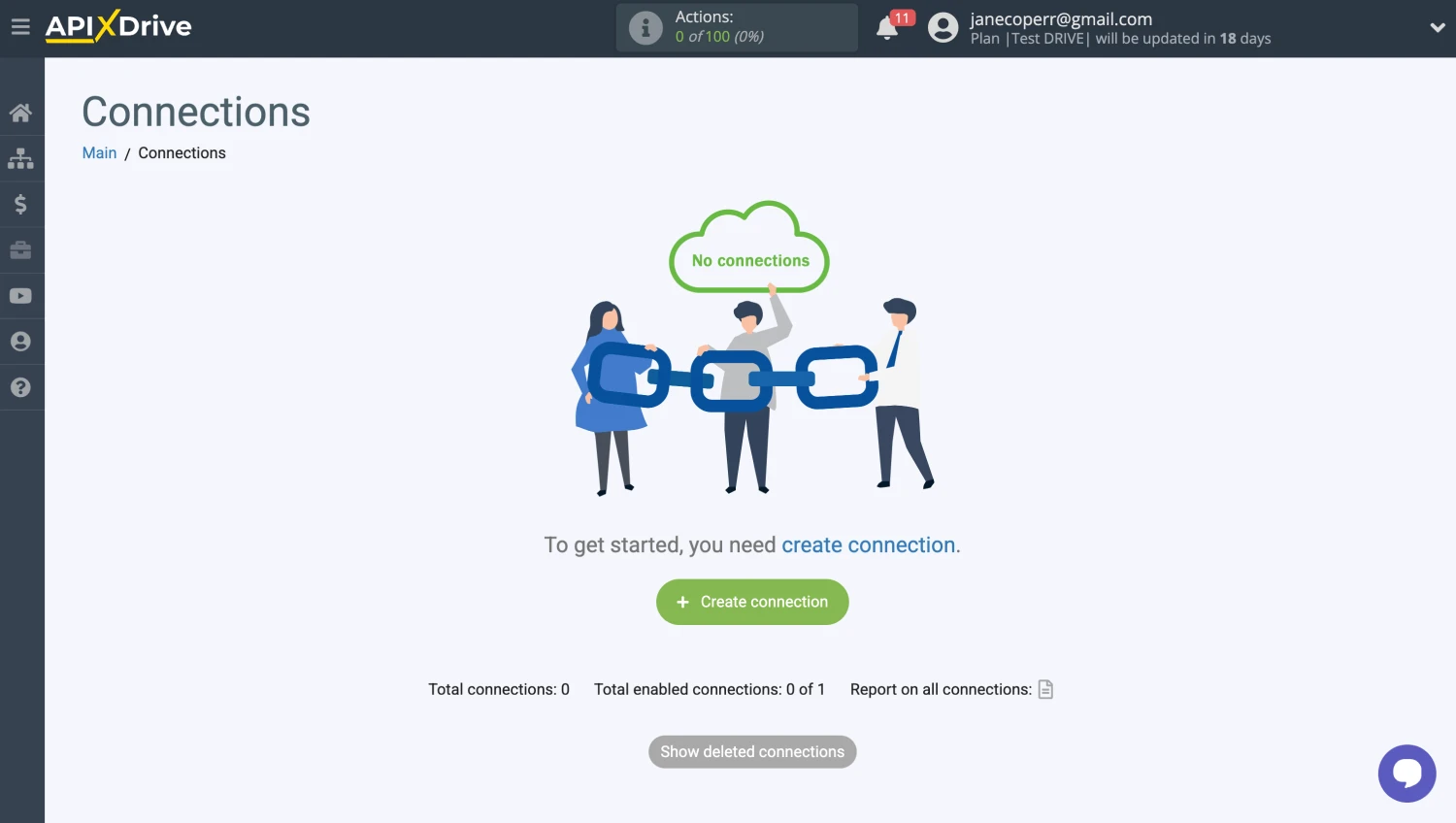
2. Choose forms.app from the menu and hit continue:
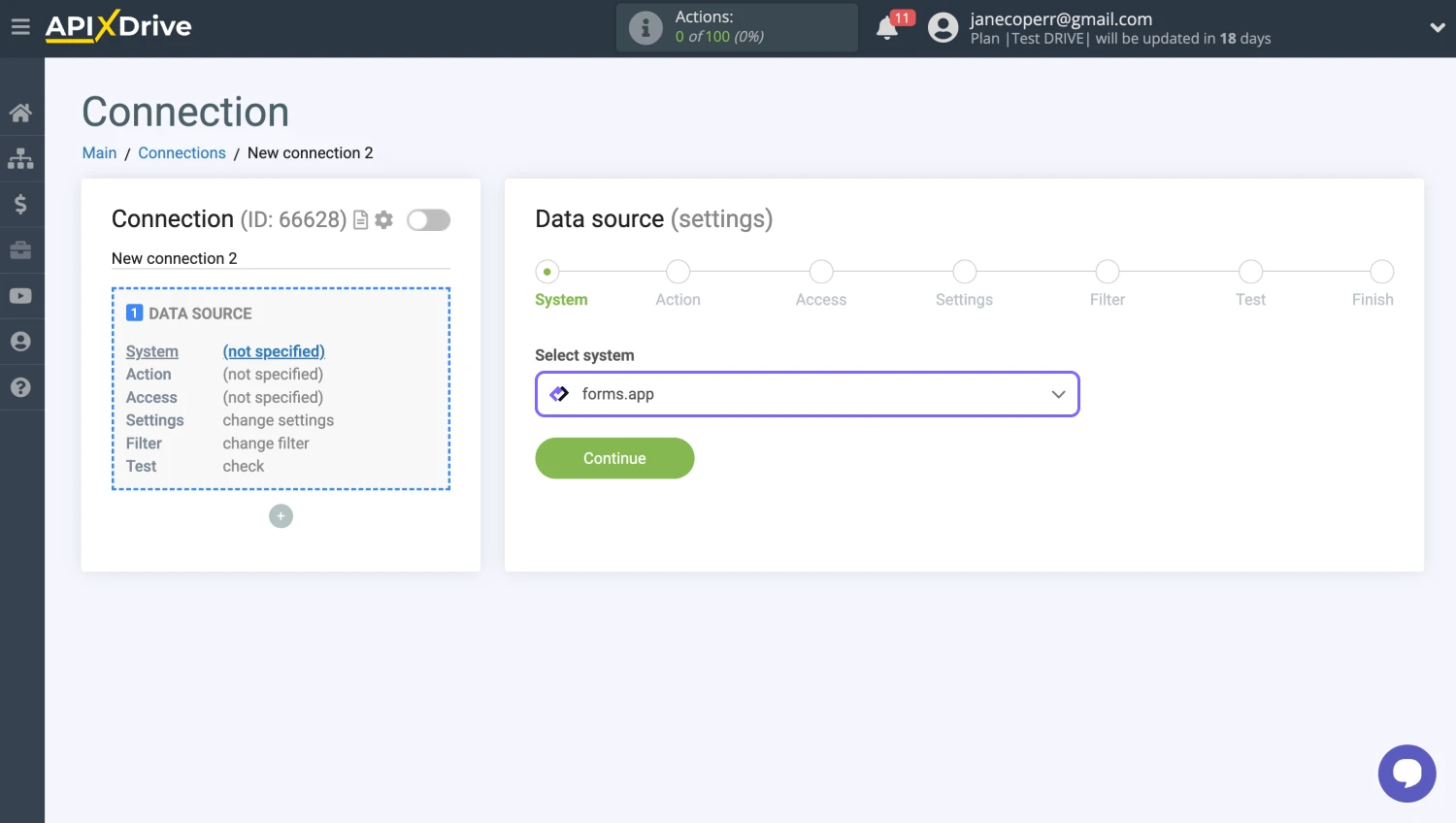
3. Now, you need a trigger to start your workflow. Simply choose “Get DATA” from the menu and continue to the next step:
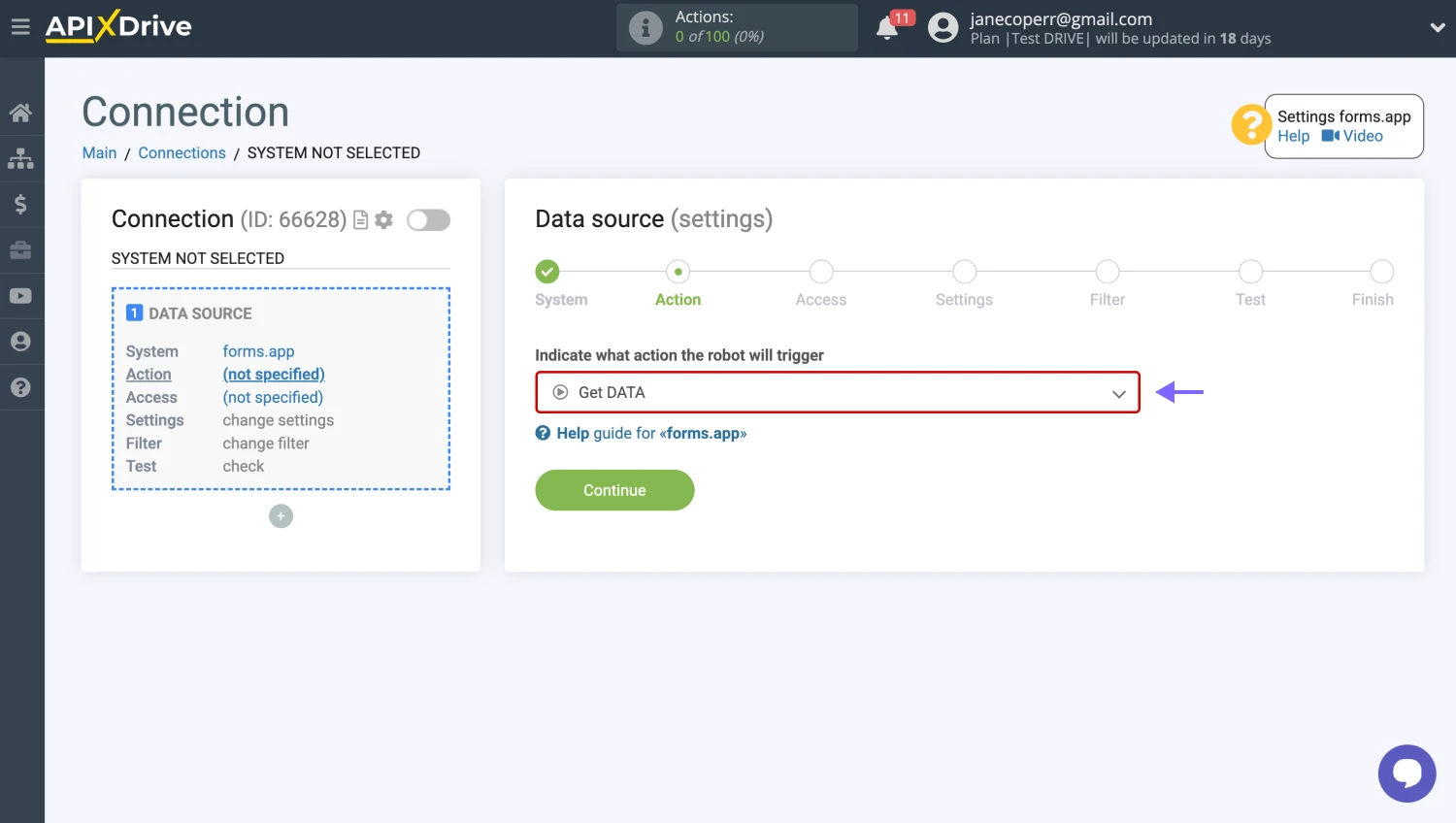
4. Next, click on the connect button and just name the connection. You don’t have to do anything else in this step:
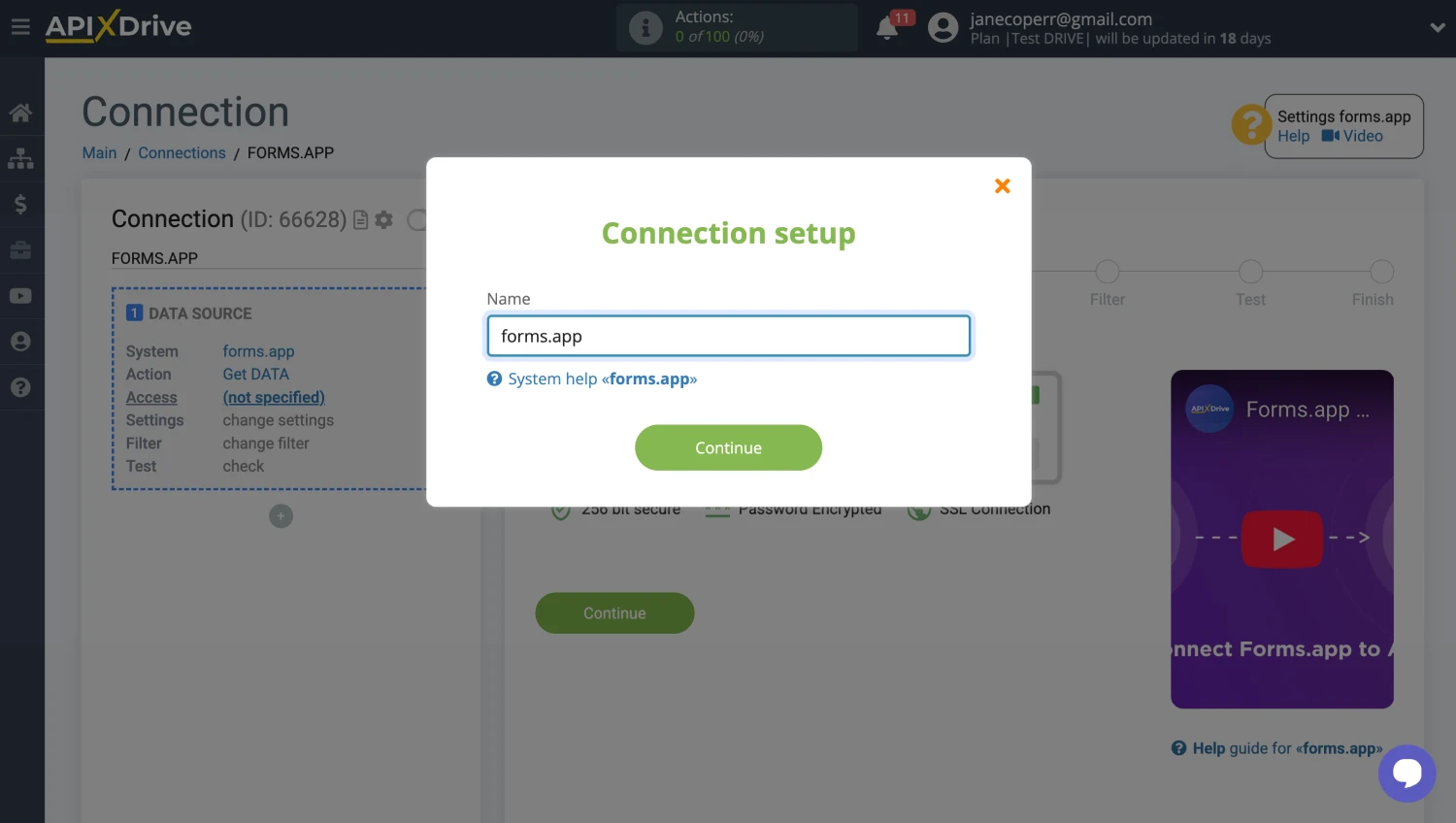
5. Once you’re in the settings stage, copy the webhook URL to use it on your forms.app account:
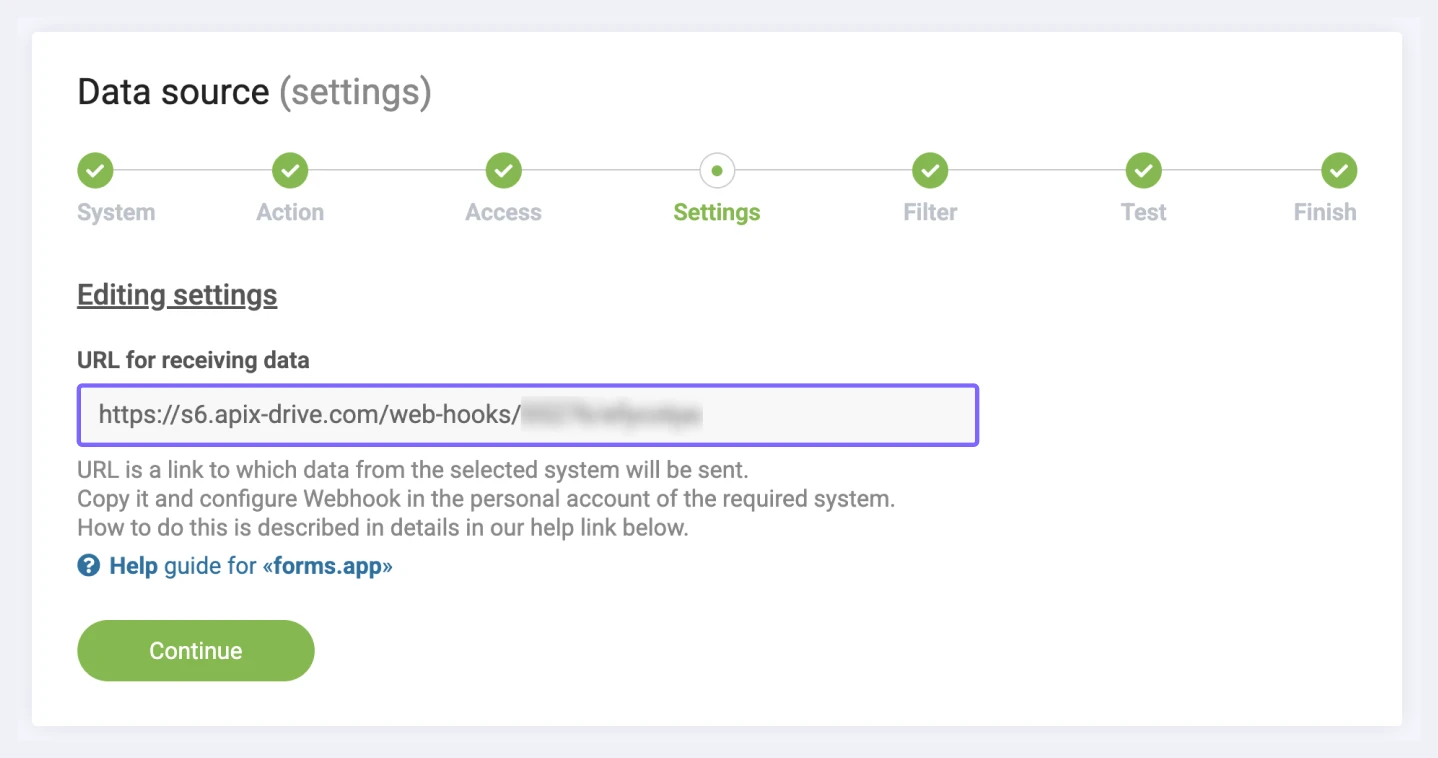
6. Open your forms on forms.app and head over to the connect tab:
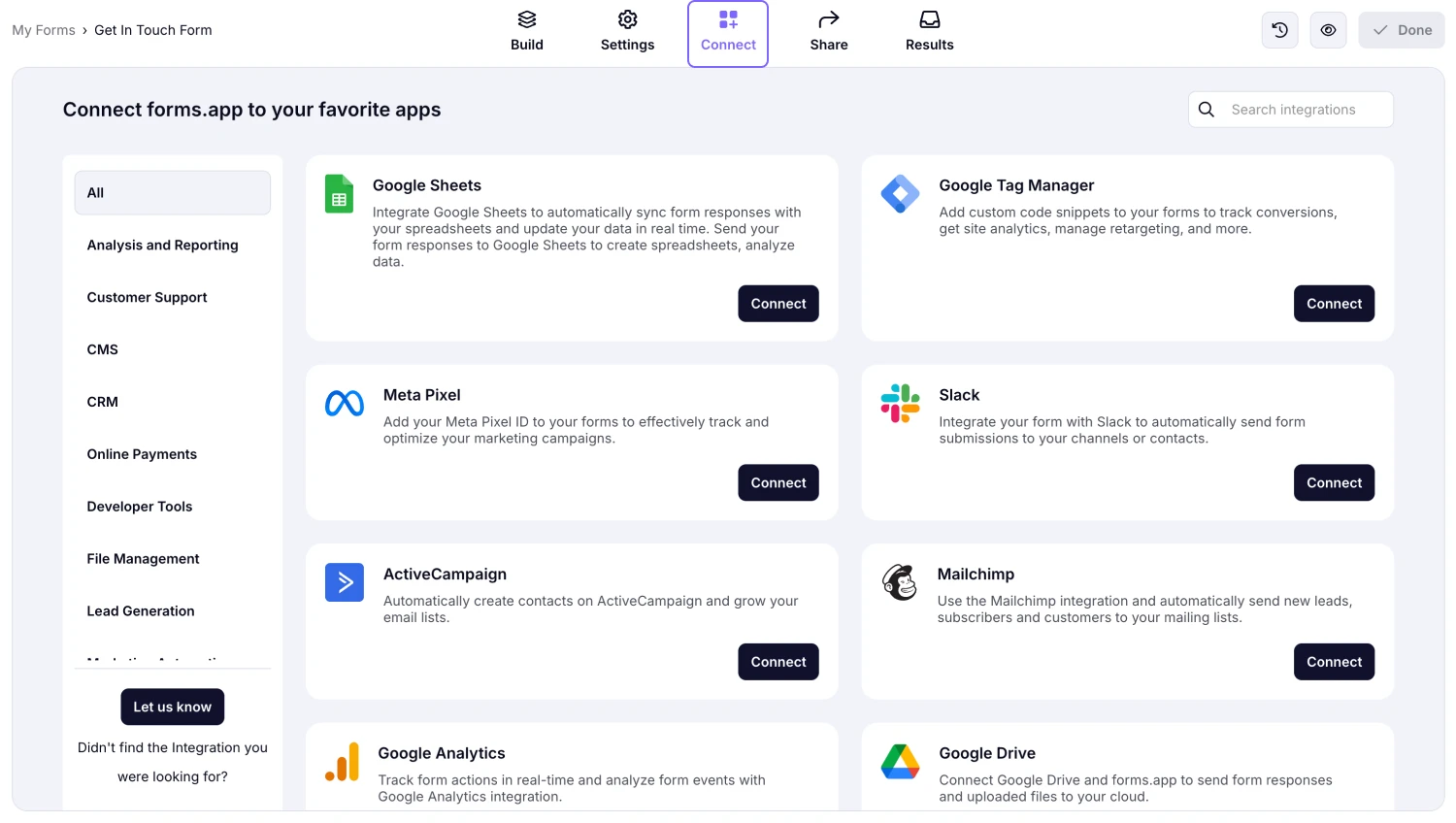
7. Scroll down and find the webhook option:
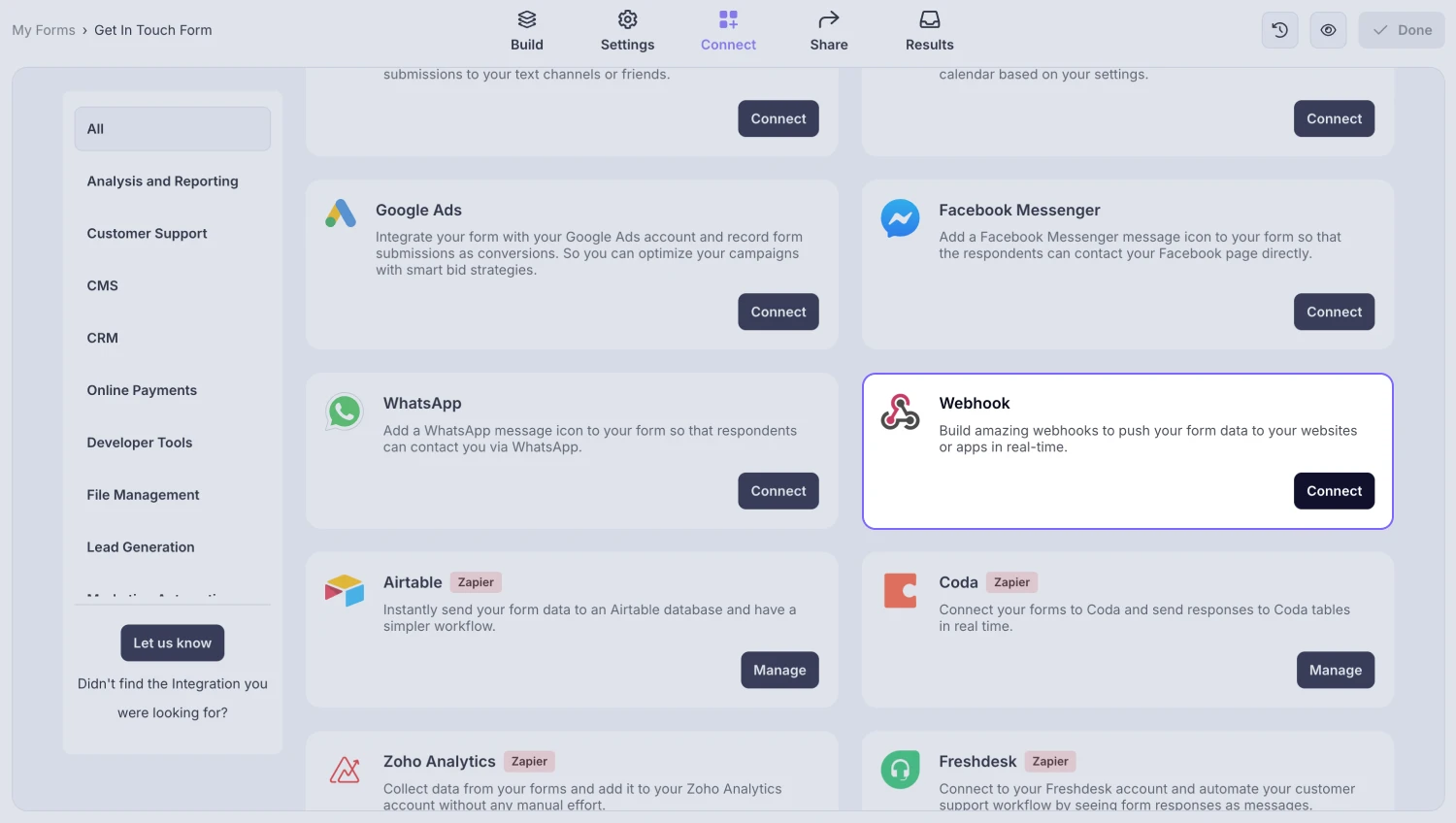
8. Click on “add webhook” and paste the webhook URL you copied earlier:
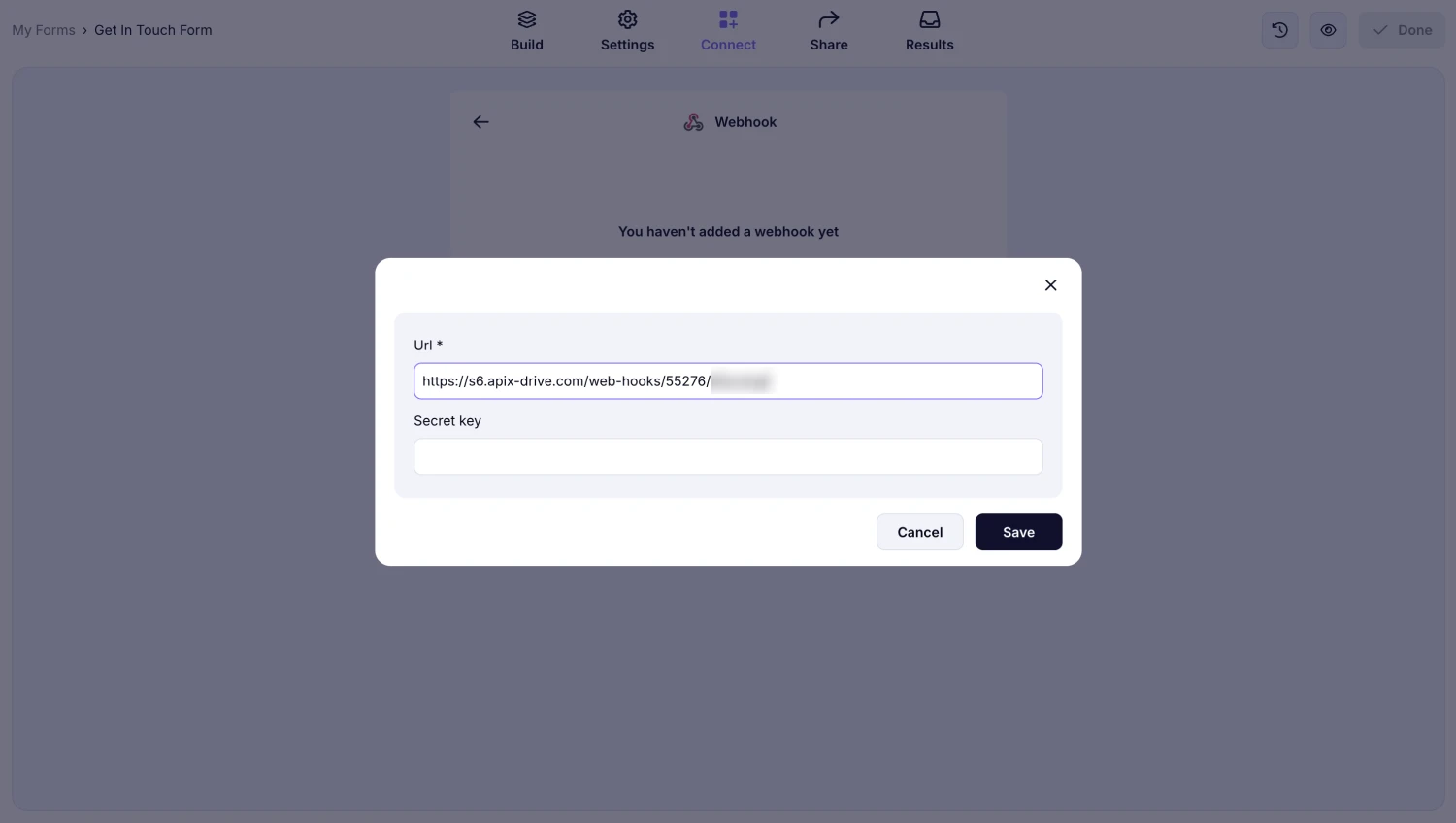
9. Before moving on, you need to test your trigger. Open your form on another tab and fill it out to see if your trigger works. Click on “load test data from forms.app” on the Test stage to see the results:
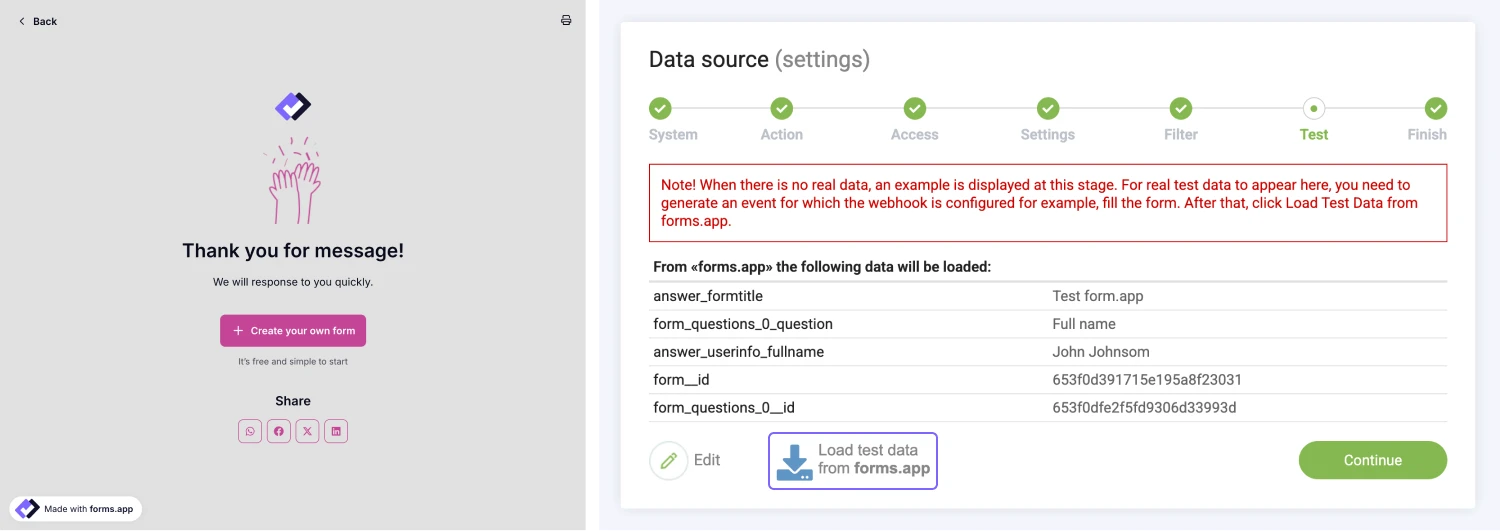
10. You can finish up adding a data source or go to filtering to add conditions to trigger an action:
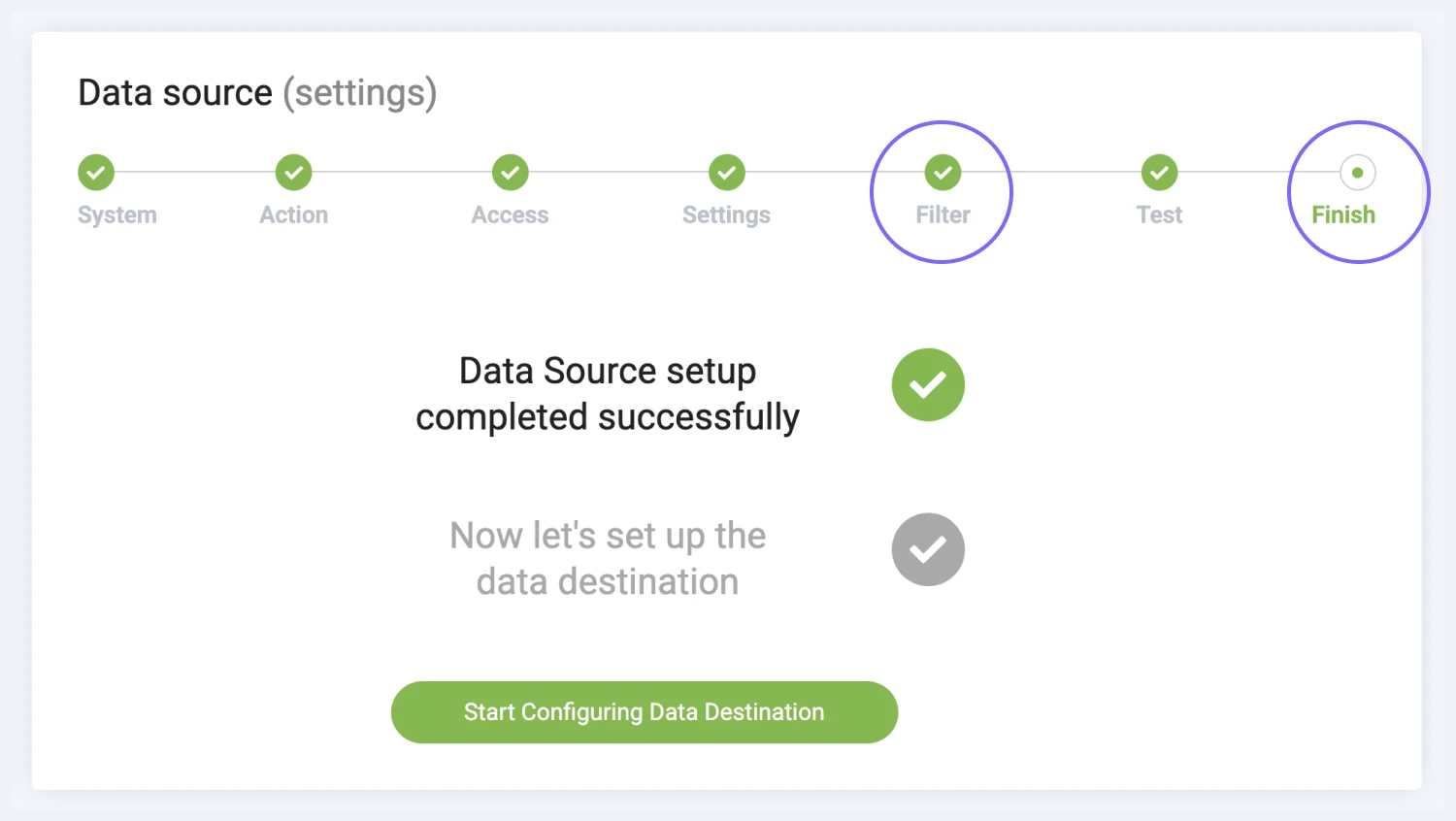
11. Now, it’s time to configure where to send the form data and how. Search for the application you want to connect your forms with, such as Google Sheets:
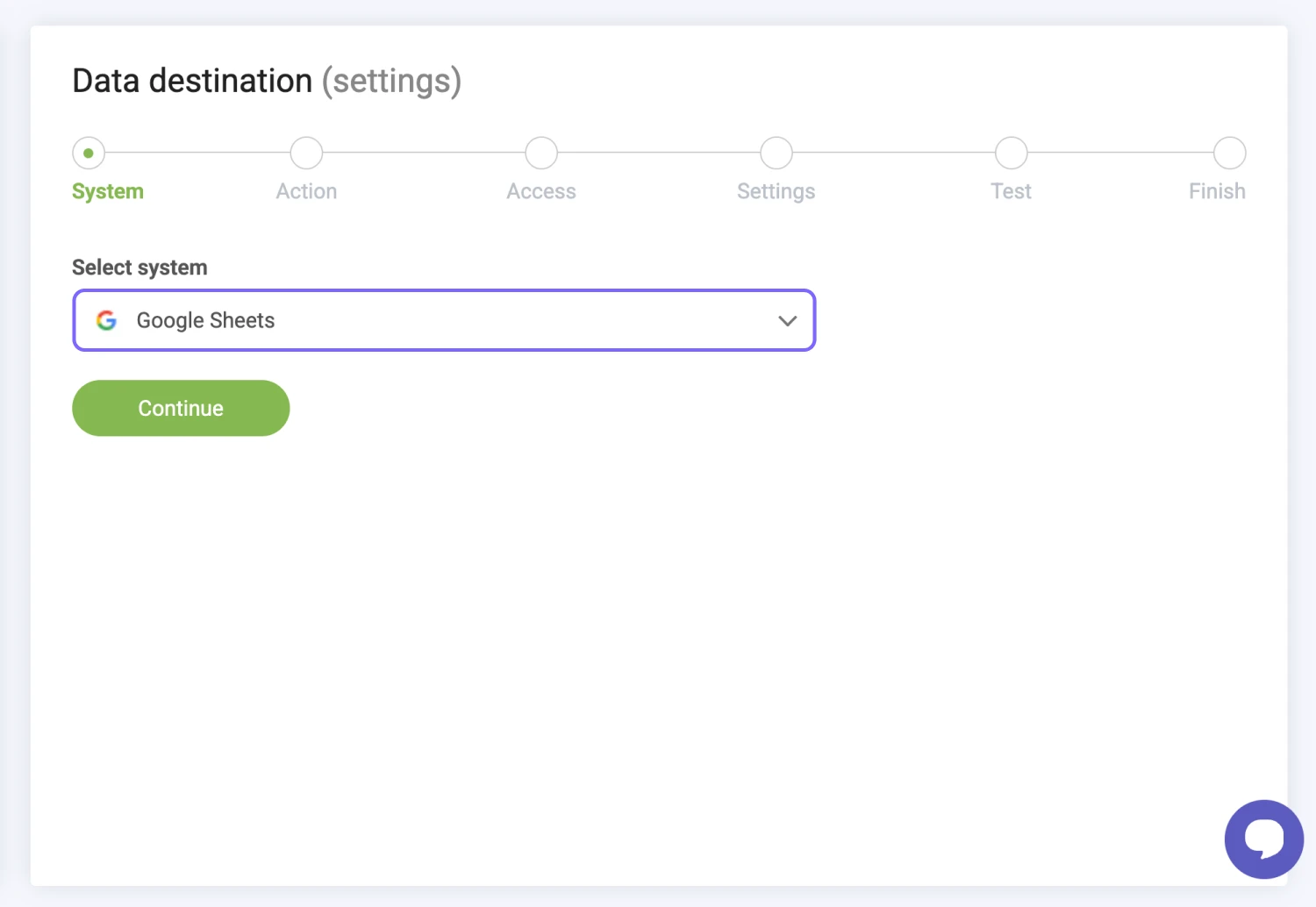
12. On the “Action” stage, choose the event you want to complete and connect the application with your account:
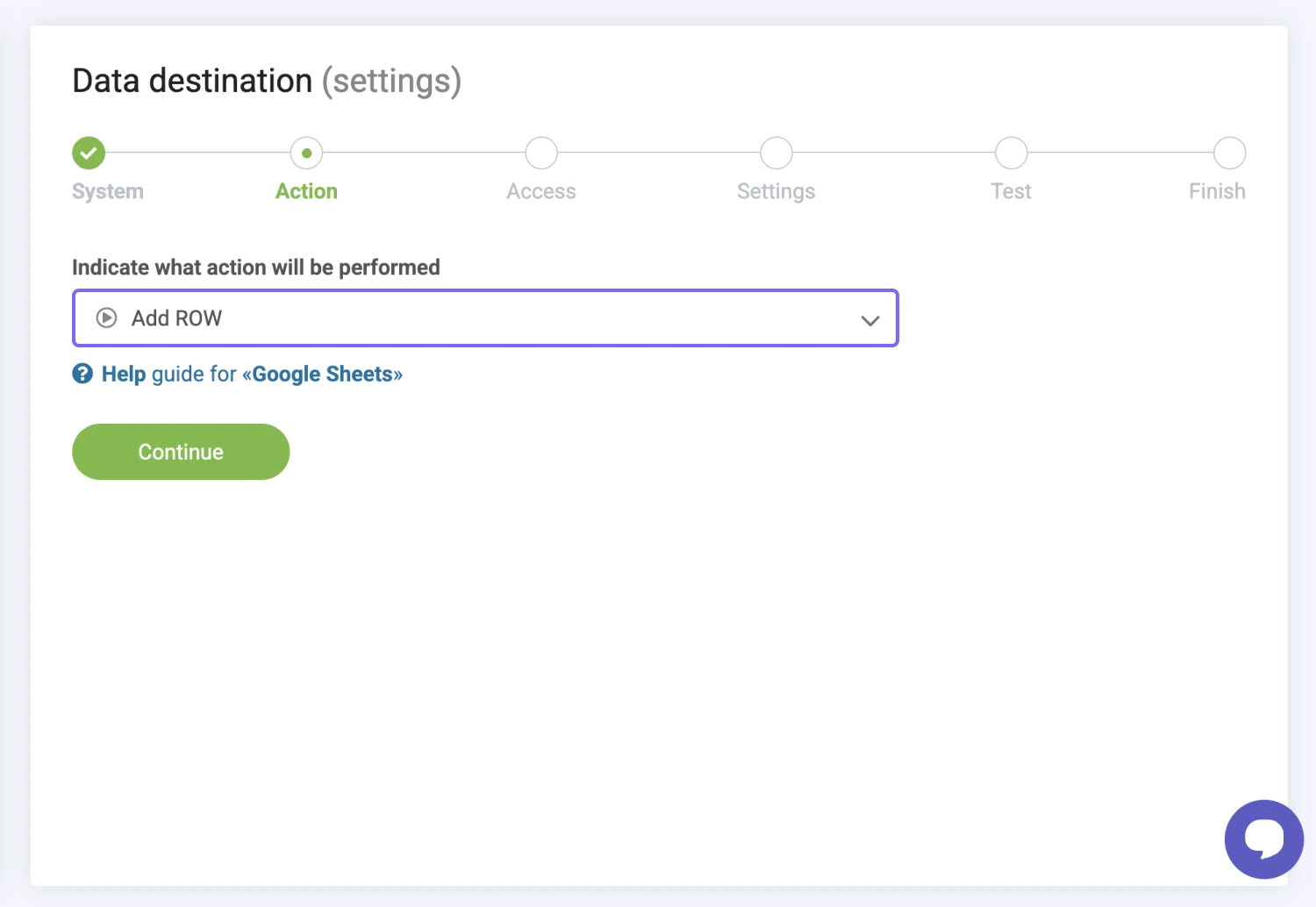
13. Then, connect your account and choose a file to send your data:
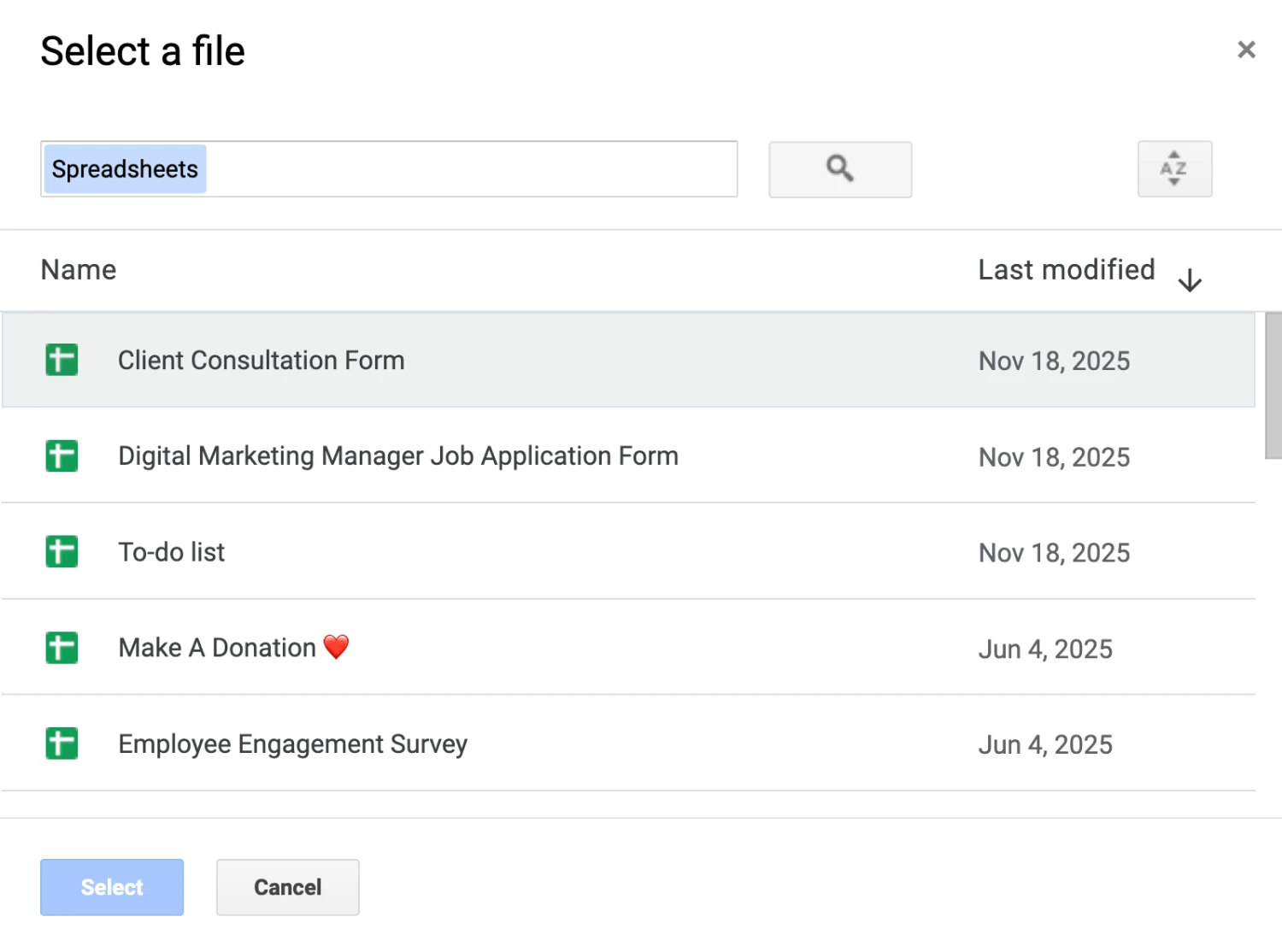
14. Now, you just need to select a sheet and match your form properties with the properties in the connected app:
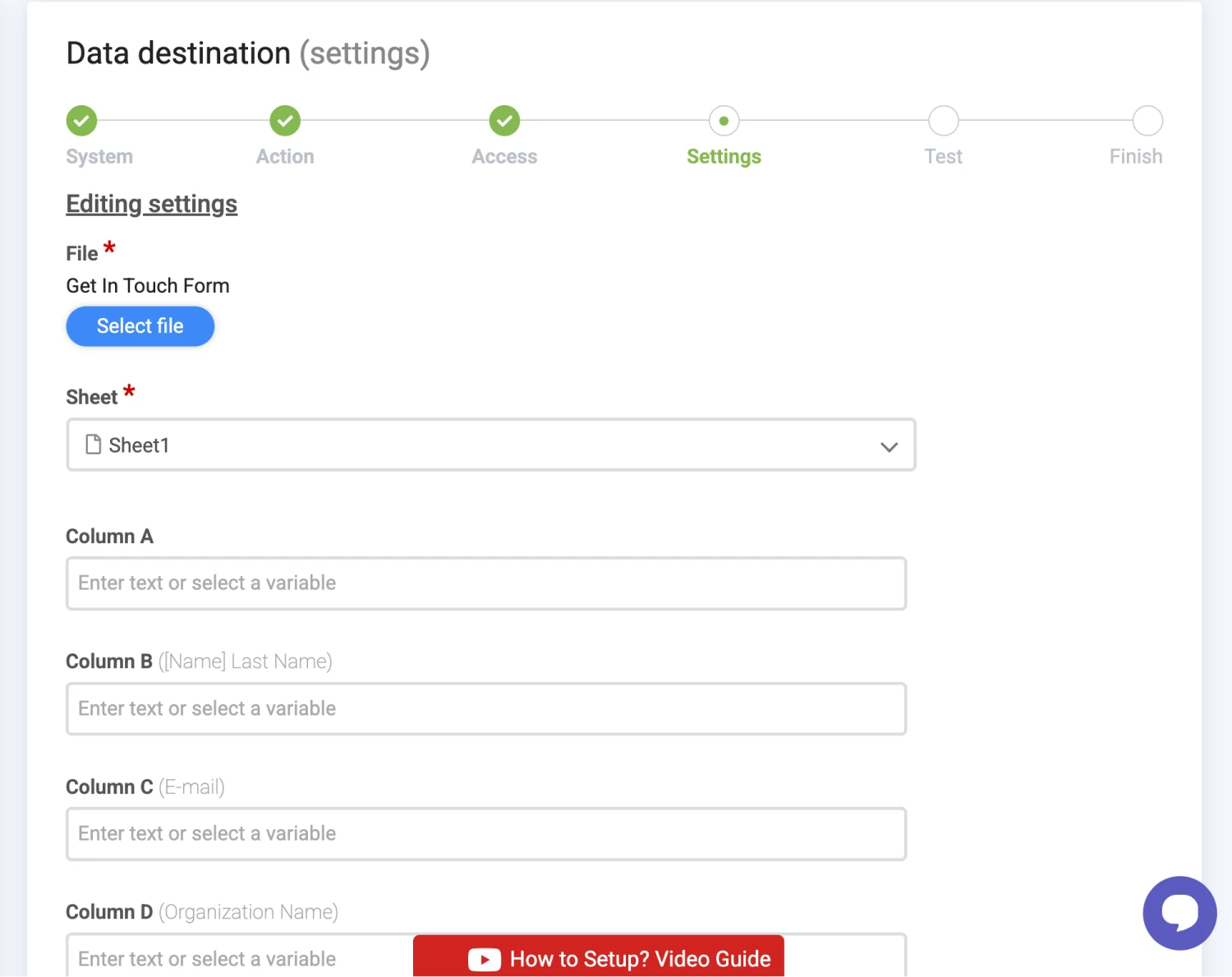
15. After configuring your workflow, simply hit continue and select “Send test data
to Google Sheets” to test your integration:
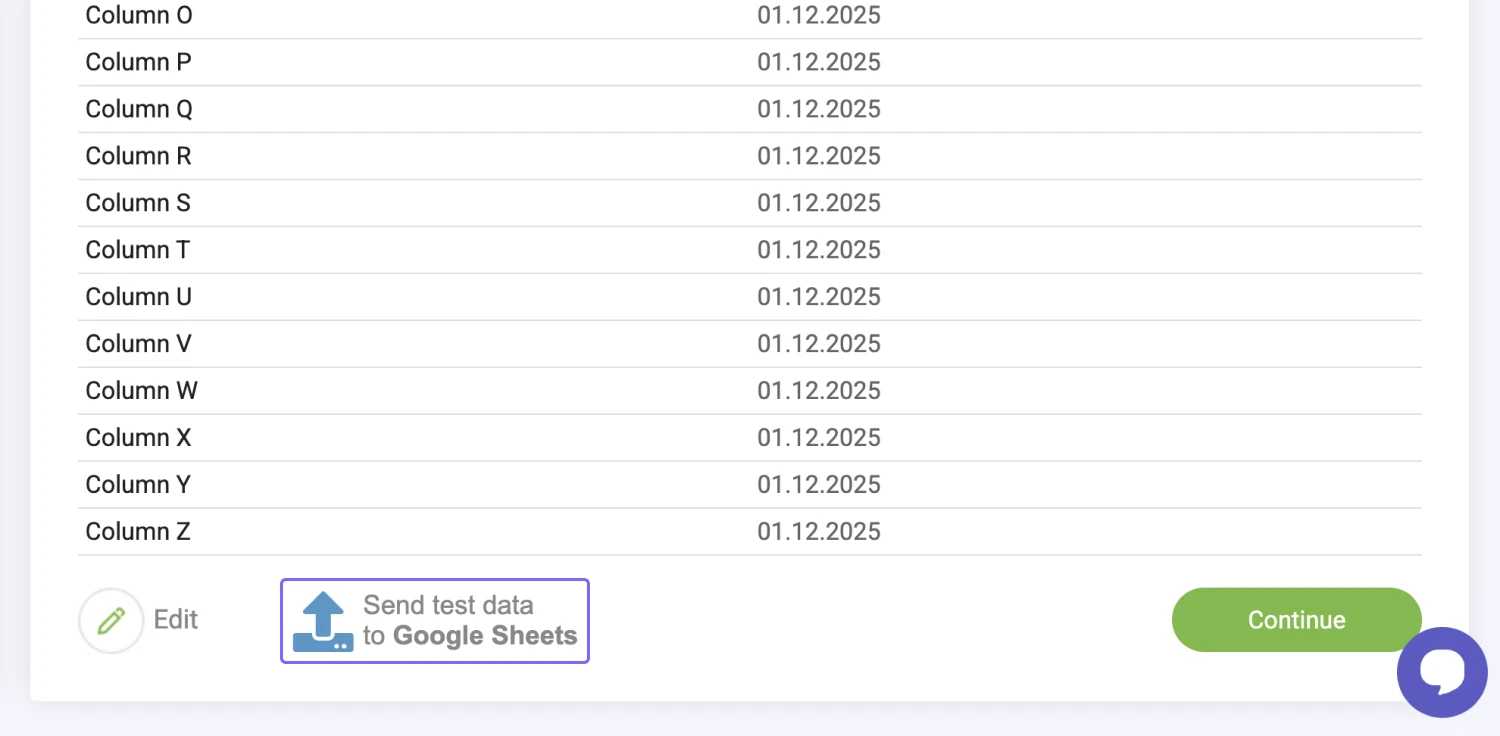
16. Perfect! Now, you can finish up and enable your workflow:
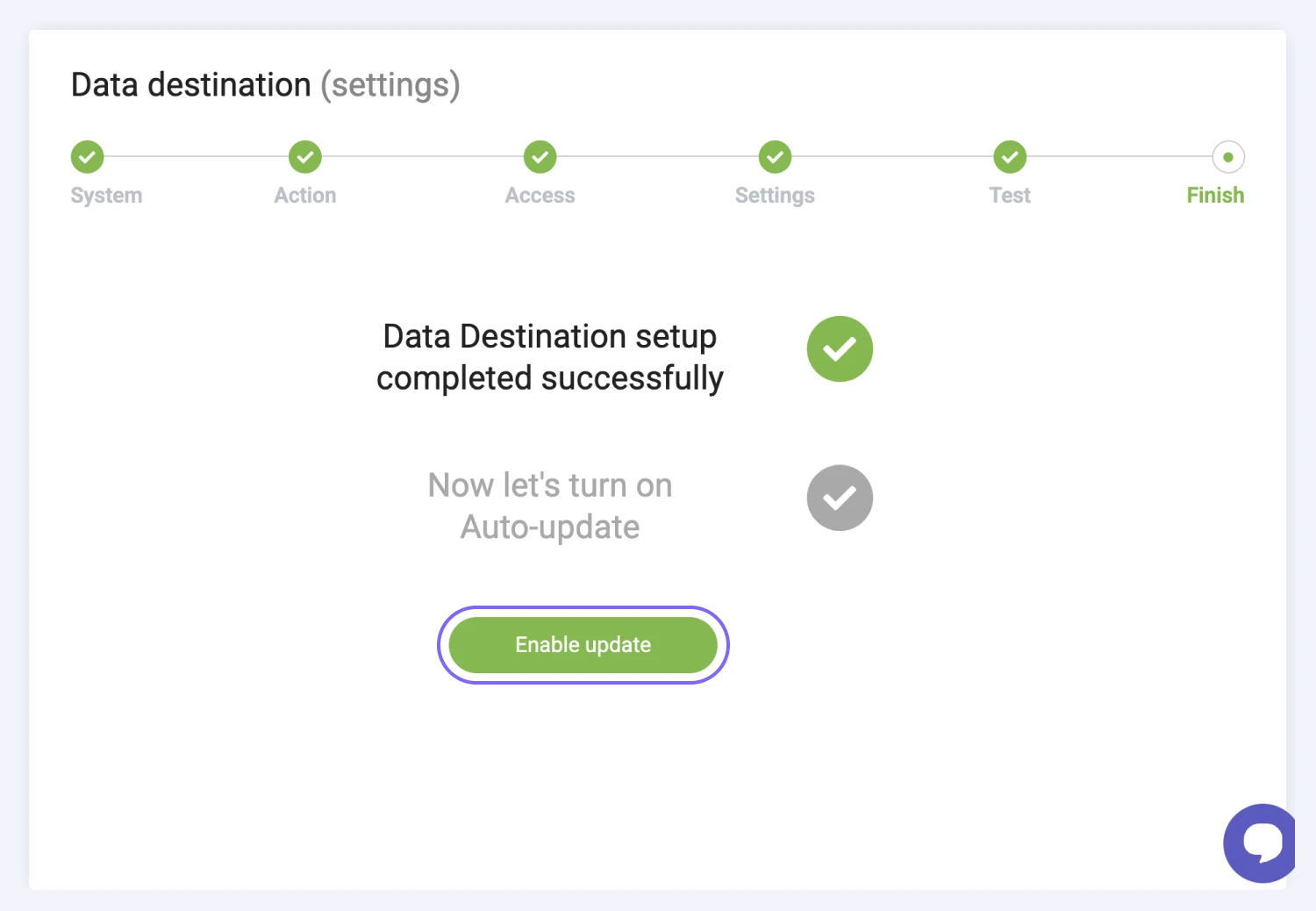
Frequently asked questions about the Apix Drive integration
Initially no. You can try connecting your forms with your other applications for free during the 14-day free trial period. Apix Drive allows up to 5,000 actions to be completed on its free trial. If you require more than these amounts or would like to continue for a longer period, you need to subscribe to Apix Drive higher plans.
Yes. On the Apix Drive dashboard, you can find a switch under “Auto update” to enable and disable your connection.
If you cannot find the application to connect on Apix Drive, it is possible that the platform doesn’t support the integration you are looking for yet. In that case, you can contact their team to make a request about your integration and use similar automation platforms.