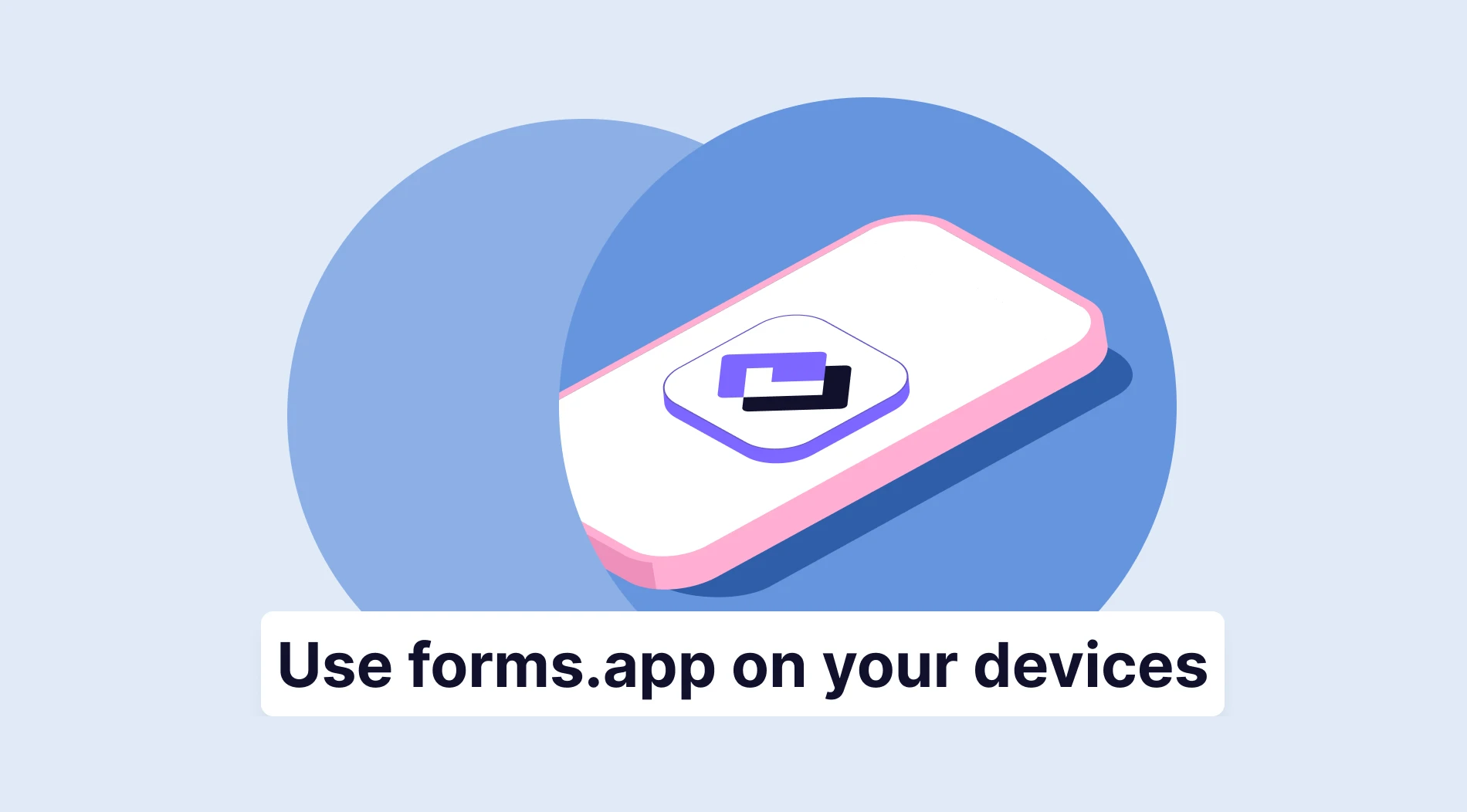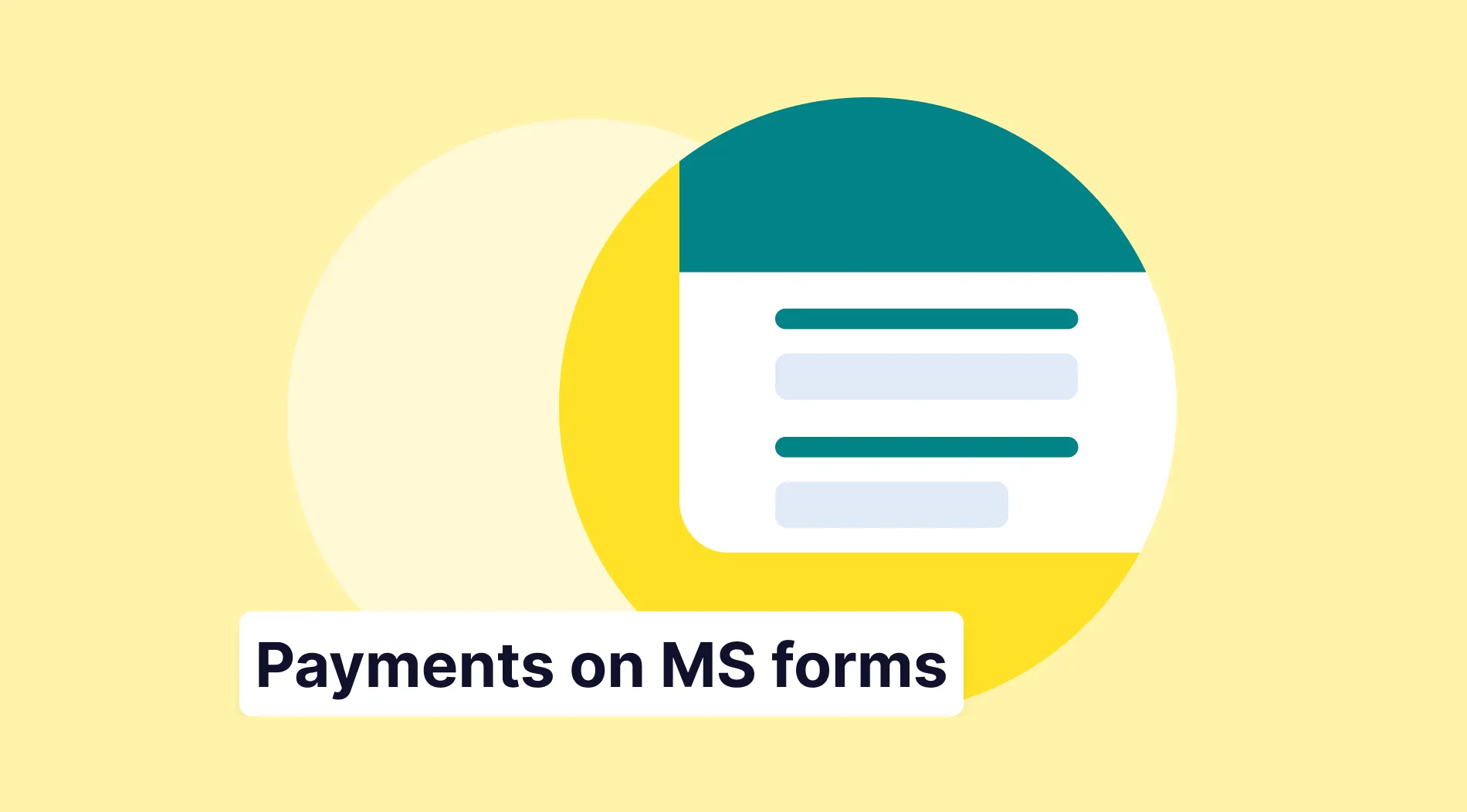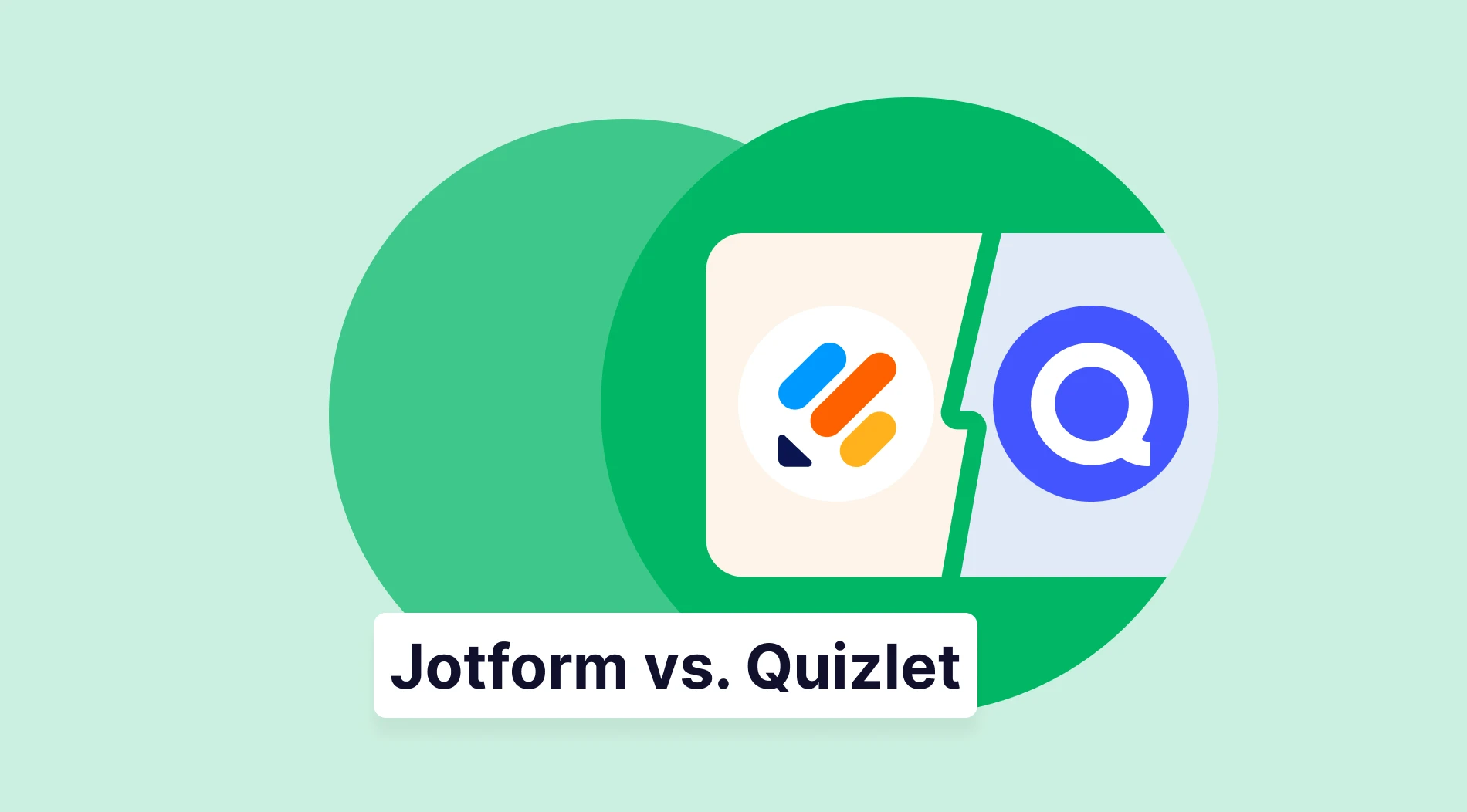Online surveys bring many advantages, such as ease of use and access, speed, cost-effectiveness, and access to wider audiences. For this reason, it has become a widely used tool by many businesses and organizations.
In this article, we explain the advantages of using an online form builder application, and we explain how to install forms.app on your devices with different operating systems, first Android, then iOS, and finally Huawei. We also provide instructions on 6 steps to help you easily create a form via forms.app. Finally, you can also see the frequently asked questions and answers on this topic.
How to install forms.app on Android devices
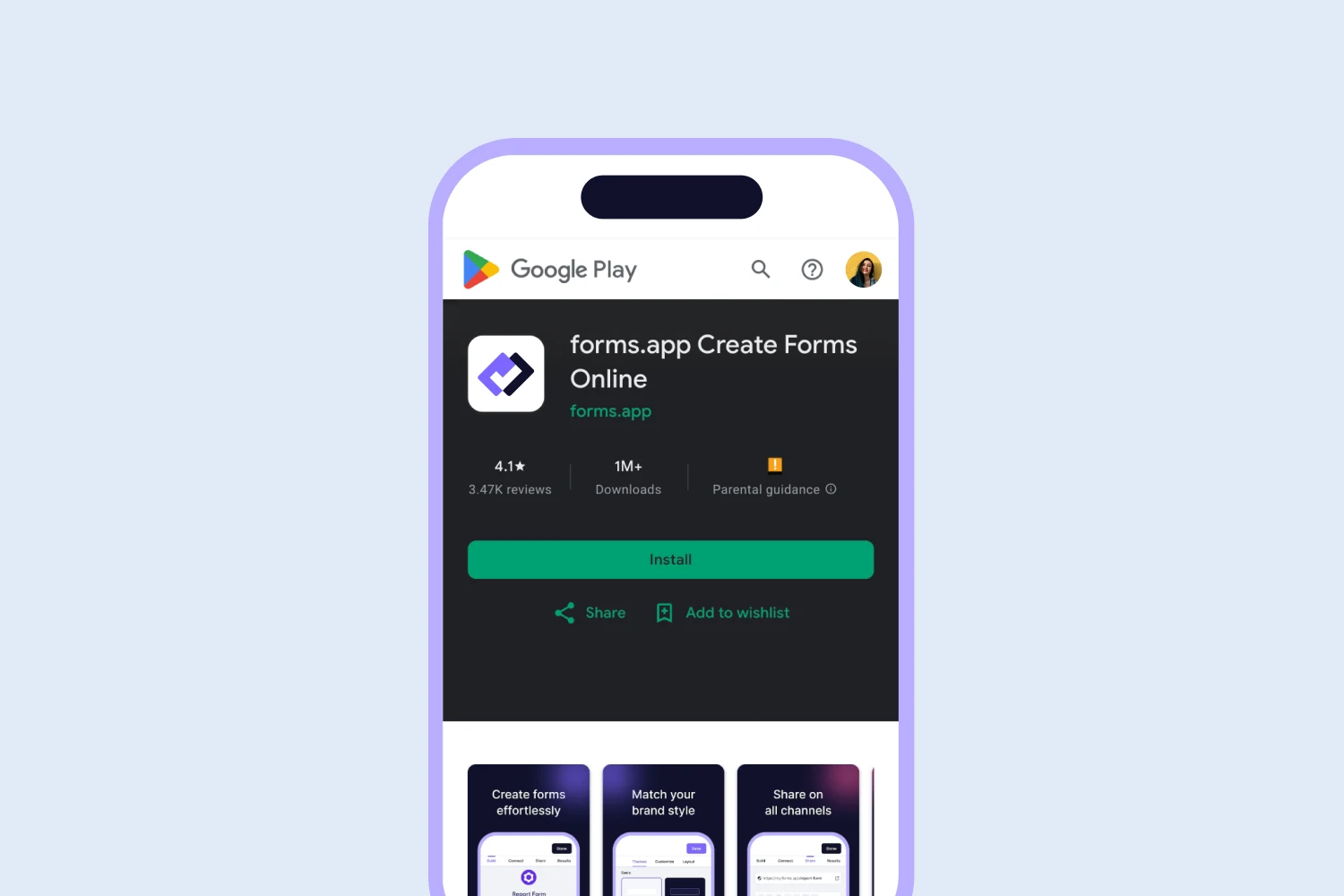
Download forms.app to your Android device
Android devices are widely used worldwide due to the production of different brands. Therefore, it is inevitable that online forms will be created through these devices. So, how do you install the forms.app form builder on your Android device? We have explained the instructions below. After completing the installation, you can easily start using it.
1. To start installing forms.app on your Android device, first open the Play Store app.
2. Search for forms.app in the Play Store search bar as well.
3. Then click on the download button under forms.app.
4. After downloading, open the app, create an account or log in, and start creating forms for mobile.
How to install forms.app on IOS devices
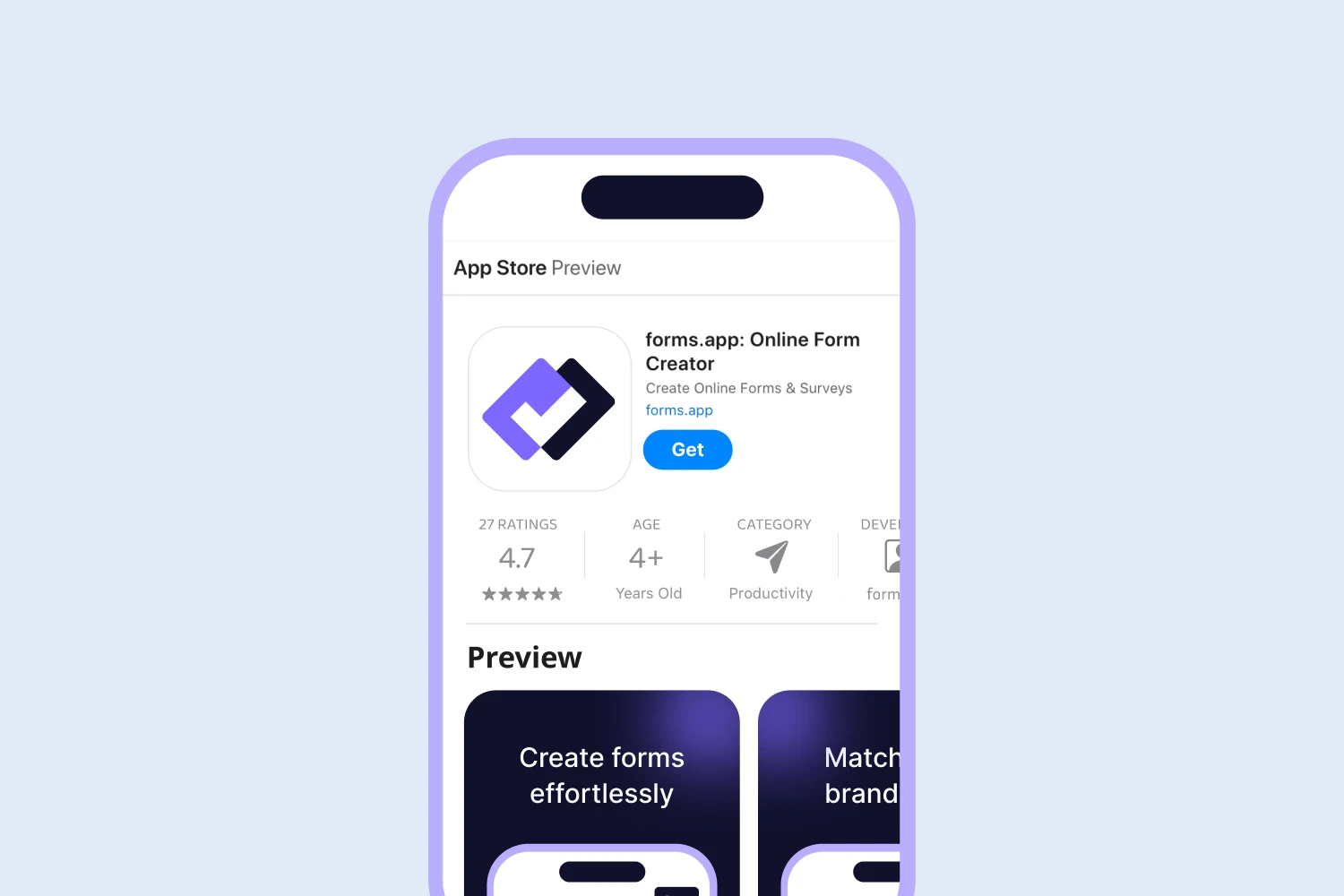
Download forms.app to your IOS device
You can also download the forms.app is very easy to use on your Apple devices that use the iOS operating system. Unlike Android devices, iOS devices use their own market, called the App Store. Follow the steps below to easily download forms.app to your iOS device and start using it right away:
1. First, you need to open the App Store on your IOS device.
2. You should search for the forms.app application.
3. Select the application and click the “Download” button.
4. After completing the download process, you can quickly create mobile online forms by logging in or registering.
How to install forms.app on Huawei devices
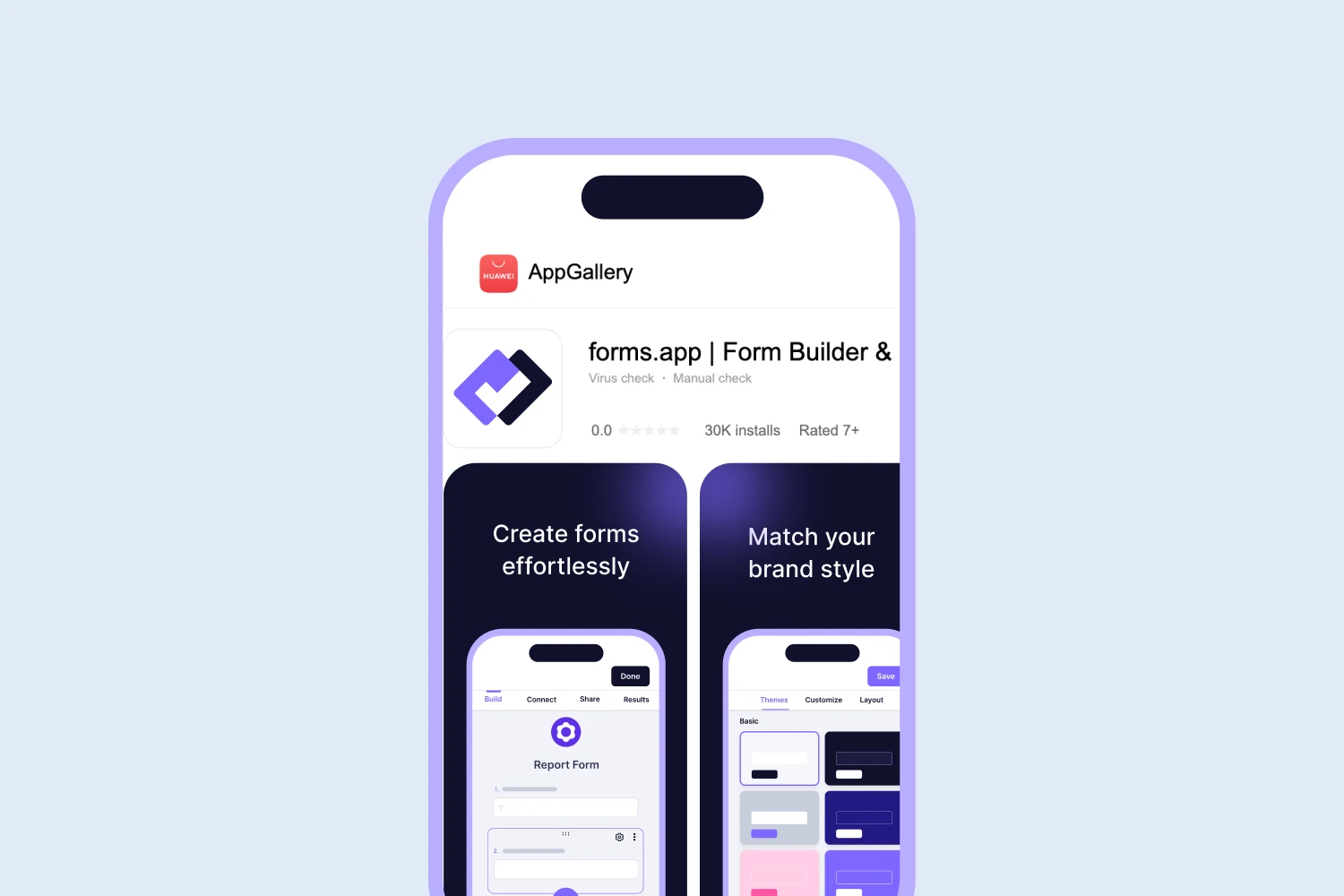
Download forms.app to your Huawei device
Although Huawei devices are also Android devices, the brand prefers to use its own market, which is called AppGallery. Does this prevent you from using forms.app? Of course not. You can download and use forms.app on your Huawei devices, as well as on other devices with iOS and Android operating systems. To do this, follow the steps below:
1. First, open the Huawei AppGallery app on your device.
2. Then find the search bar and search for forms.app.
3. Finally, download the app by clicking the download button.
4. Now that you have completed all these steps, you can open the forms.app mobile app form builder and easily create responsive web forms.
8 Reasons to use an online form-builder app
Creating an online form will save you time, space, and resources. Traditional forms are paper-based, so they help you collect faster feedback from your tools. This way, you can make more efficient and quicker decisions and run the process more automatically. Below, we have listed the advantages of using an online form-builder app:
🚀 Offers ease of use: Creating an online form does not require technical knowledge; the process is straightforward and fast. Therefore, it provides ease of use while creating a professional form.
🚀 Saves time and resources: Automating the data processing and analysis process provides many advantages, such as digital and fast design and artificial intelligence support. Therefore, it helps you to achieve efficient performance by spending fewer resources and time.
time-consuming
🚀 Allows faster access to a broader audience: Online forms distributed and implemented through digital platforms help you quickly reach a much broader audience, thanks to wide digital sharing options.
🚀 Provides easier and quicker data analysis: It offers more advanced and faster options to analyze and integrate the data you obtain in real-time. So, they do not require manual data entry, can be processed and analyzed quickly, and can automate data collection and management.
🚀 Offers a mobile-friendly format: Forms created through a mobile-friendly form builder
offers a mobile-friendly format, thus increasing the accessibility and comfort of participants.
🚀 Has customization and personalization options: Since paper forms do not have a changeable structure, offering personalized or customized experiments or forms is impossible. Since online forms are made in a digital environment, you can make any edits or customizations in seconds.
🚀 Has minimal error margin: The probability of users entering incomplete or incorrect information is relatively low, thanks to various features and tools with a fully responsive design.
🚀 Offers a better user experience: You can meet the demands of your participants or customers in a shorter time based on the feedback you obtain from the forms. Thus, you can improve user satisfaction and provide a better user experience.
How to create a form on forms.app
You have learned how to install forms.app on any device, regardless of operating system. Now, it is time to learn how to create a form in this application. Follow the 6 steps below and easily create your own form in forms.app:
Step 1: Log in or sign up for forms.app
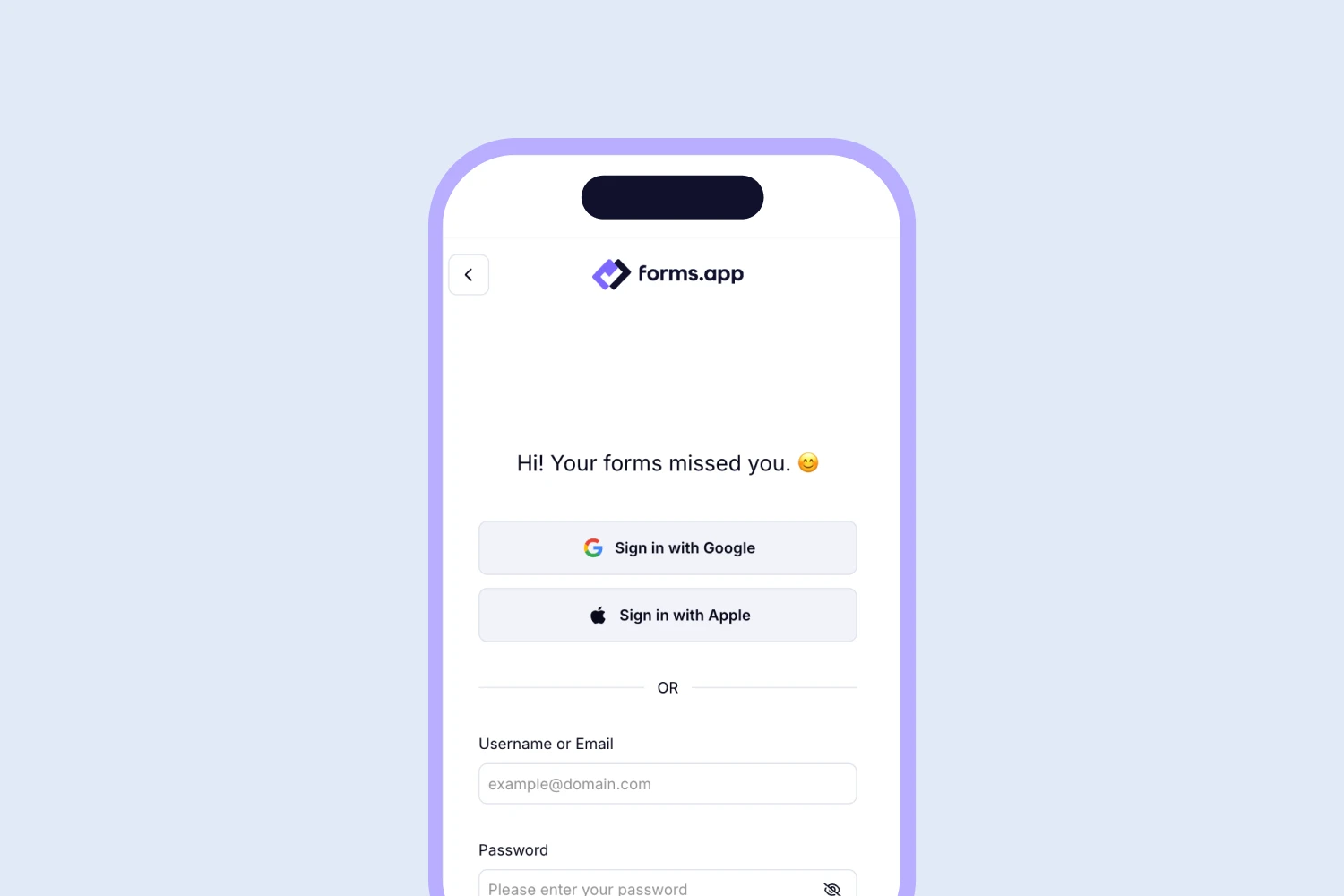
Open your forms.app account
To create a form via the forms.app mobile form builder, you must first sign up or sign in. If you don’t have an existing account, you can create one for free in seconds. If you already have an account, you can go directly to the platform and start building your form. forms.app also lets you use your Google or Apple accounts to make logging in easy.
Step 2: Start from scratch, choose a template, or create with AI
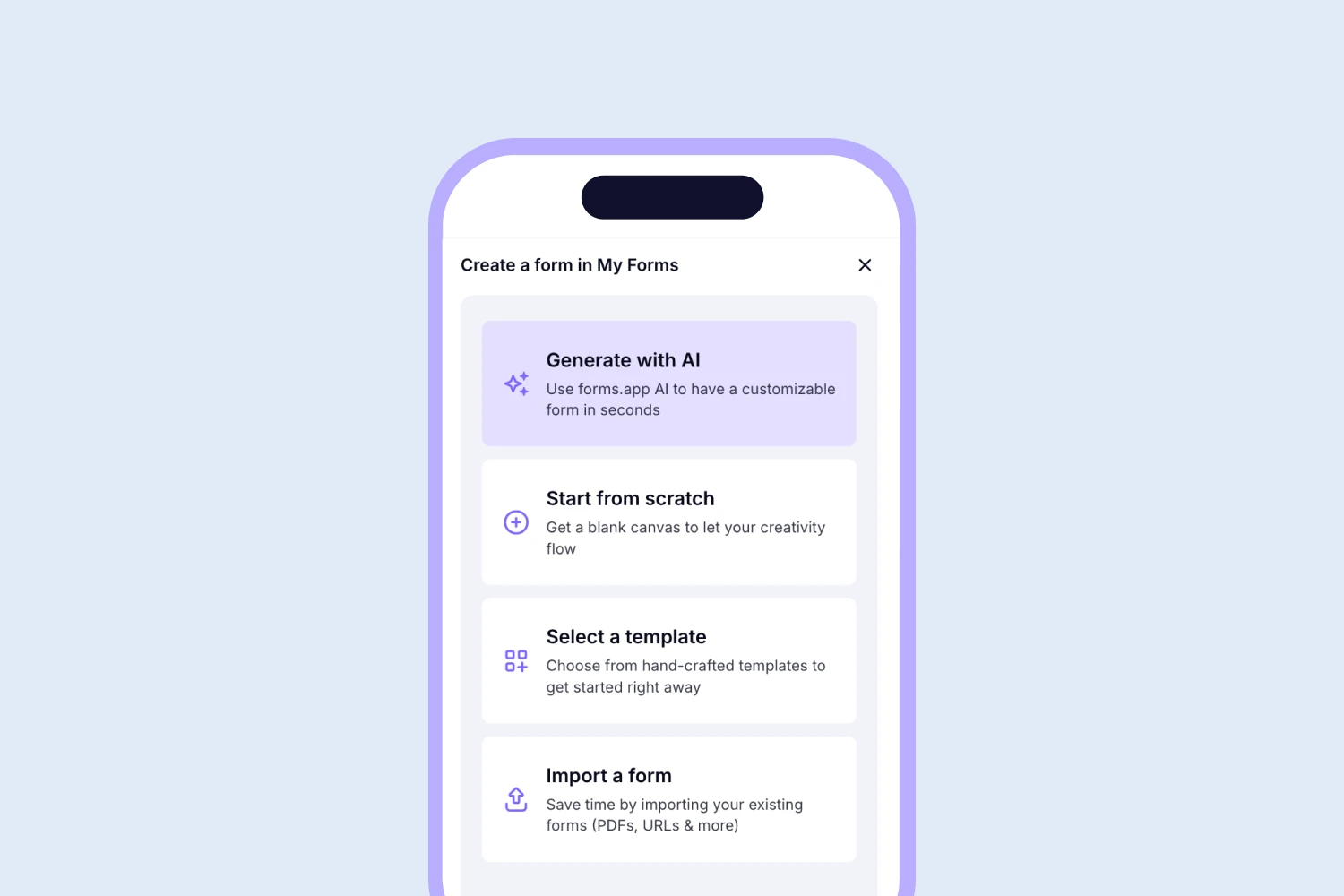
Choose a way to start
To start building a form from scratch, click on the Create Form button and start building a new form. There are also 5000+ ready-made online templates available on forms.app for many different use cases. You can edit and modify these templates according to your goals and desires.
💡 You can also get help from forms.app AI form generator to create your mobile web forms.
Step 3: Add your questions
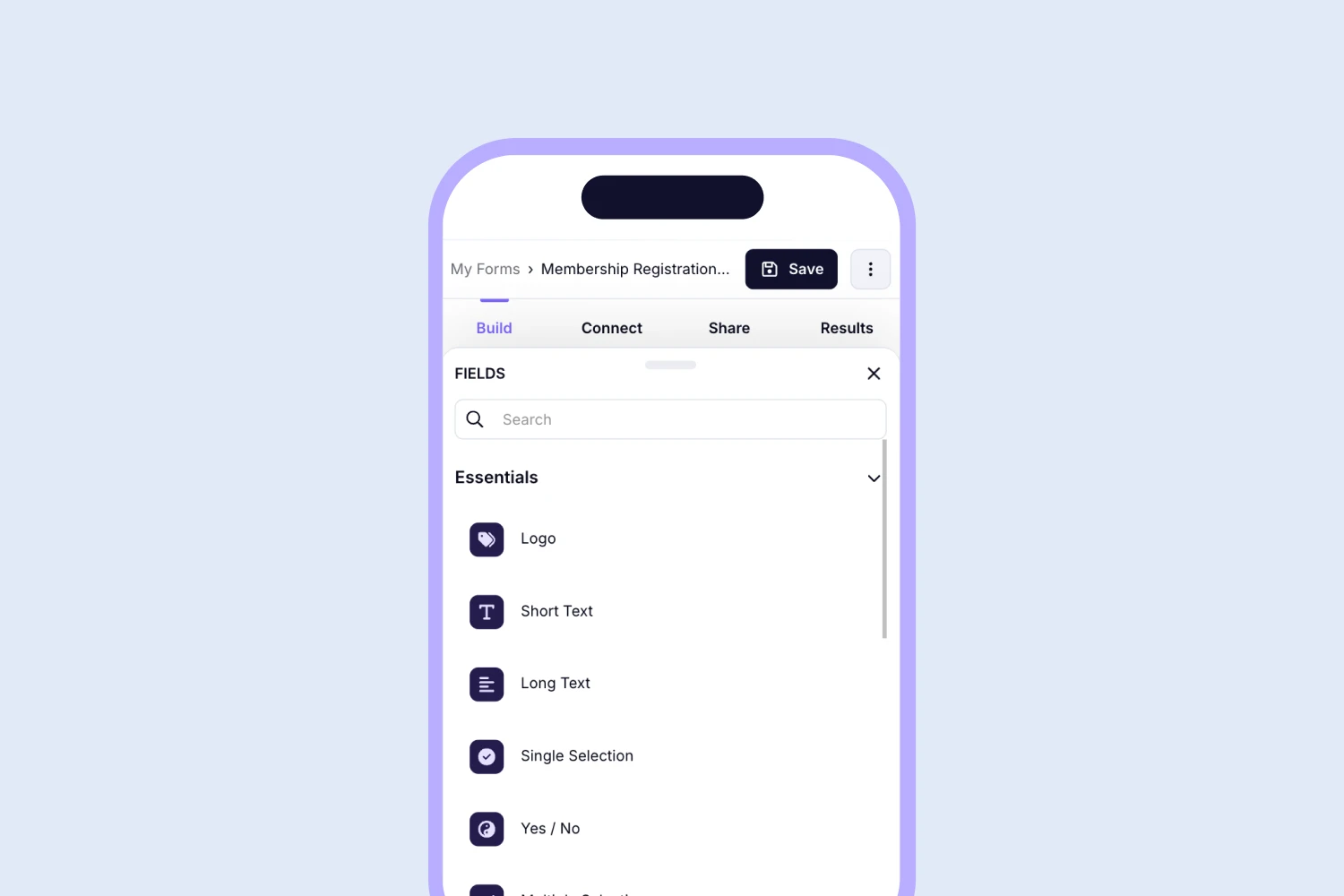
Add essential fields
One of the most critical aspects of an effective form is the right questions. Once you have chosen a template that suits your goals, you can add your form questions according to your goals. So you can create more responsive forms.
forms.app offers a variety of question types, including multiple-choice, short answer, and long answer. Combining question types gives you a more comprehensive perspective on the area where you want to collect information from your target audience. It also helps you get to know and understand them better and increases response rates.
Step 4: Customize the form design
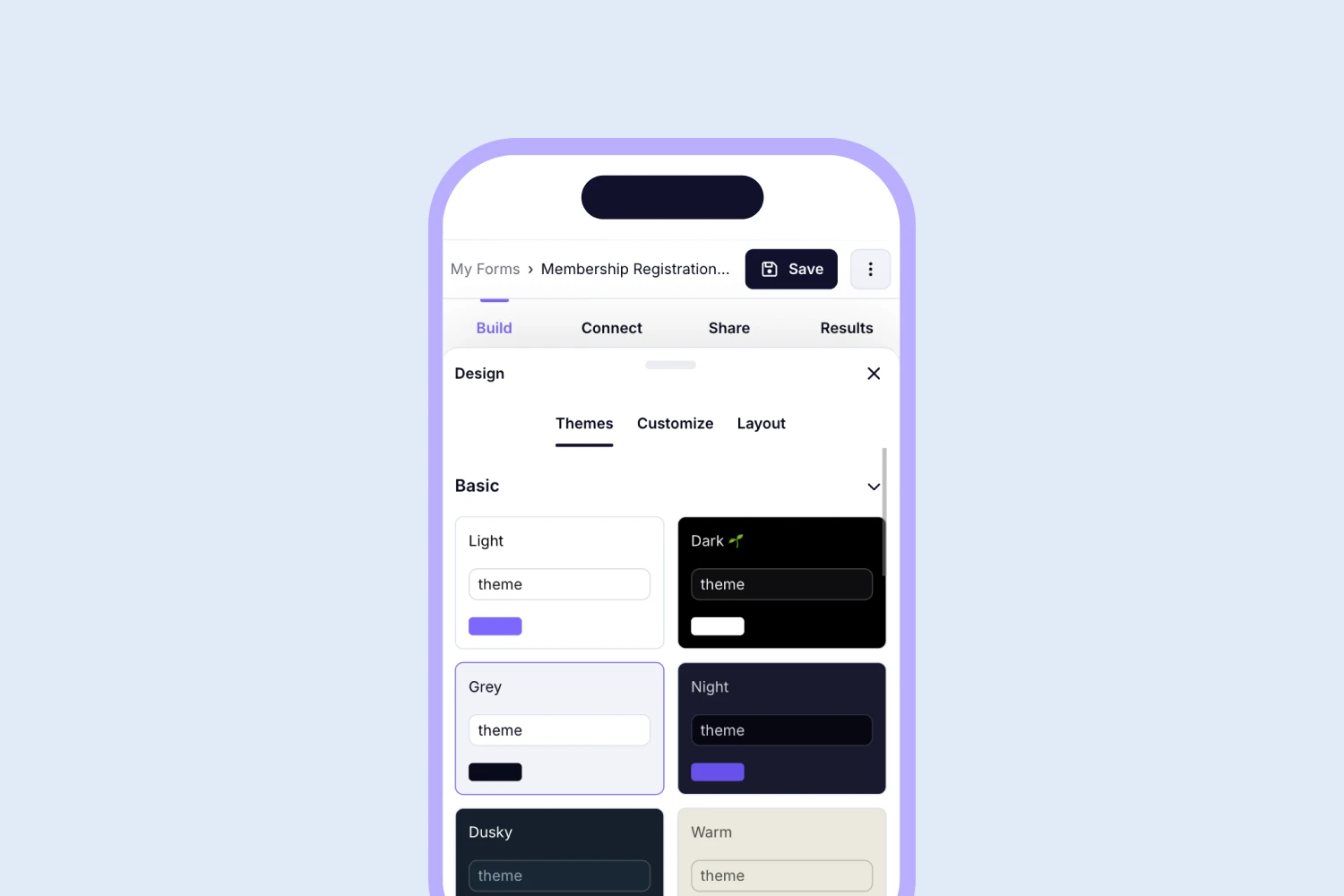
Change your form’s design
You can change the design of your form as you wish. In the design area of forms.app, you have access to many options to style your form. You can easily choose a theme and change colors. You can also customize colors, fonts, and other general design tools. You can also select your form images, logo, and cover to create a form that reflects your organization's identity.
Step 5: Share your form with your target audience
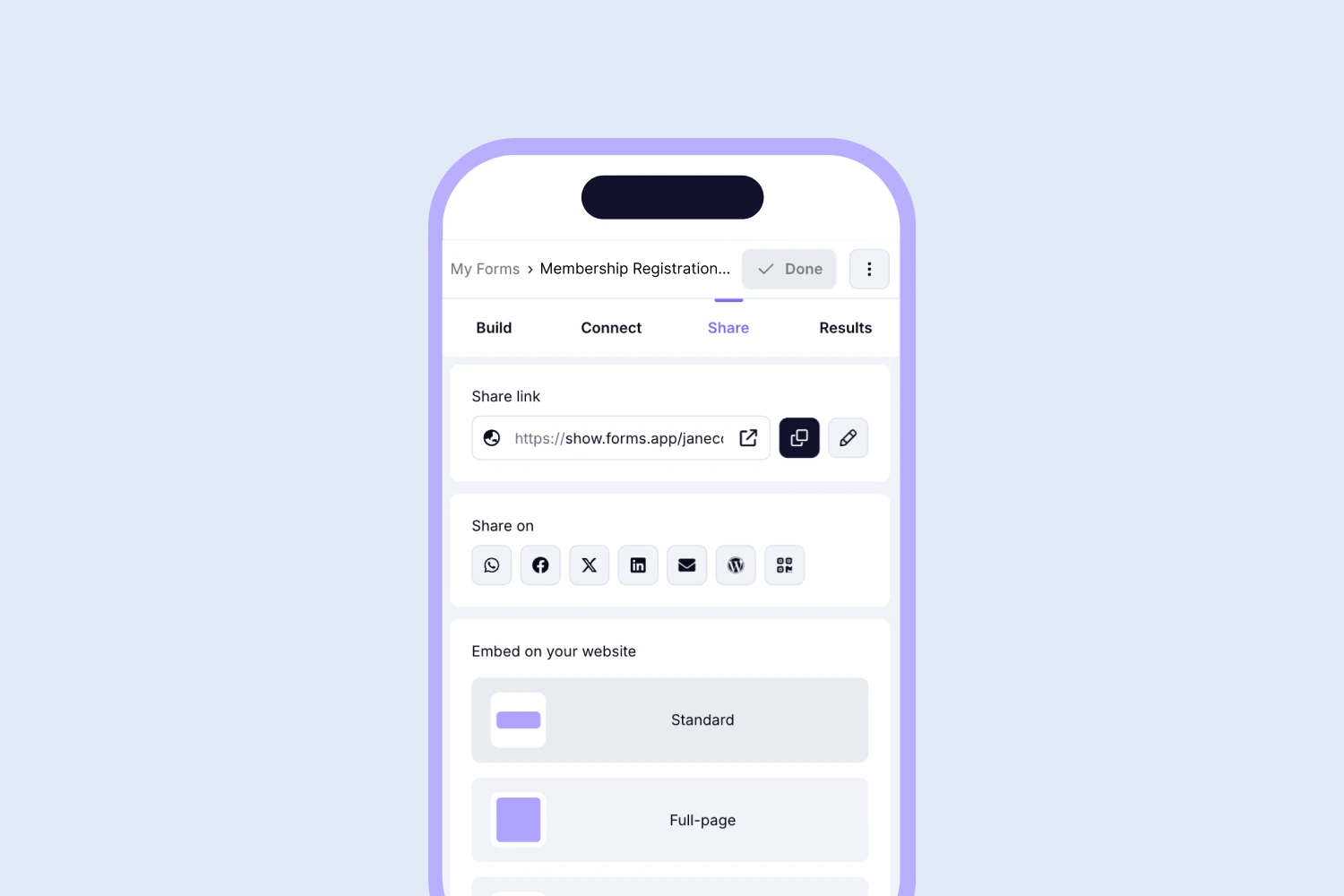
Share or embed your form
forms.app is a valuable online form builder that offers a wide range of sharing options. You can share your form with your target audience using the various sharing options in forms.app. You can share your form on popular social media platforms like Facebook, Twitter, LinkedIn, and WhatsApp.
You can also copy and share your survey link with your audience via SMS, email, or a QR code they can scan with their mobile devices for easy access. Also, forms.app offers a variety of embed options for your web page and many more extensive design adjustment options, such as determining the screen size for these options.
Step 6: Analyze your form results
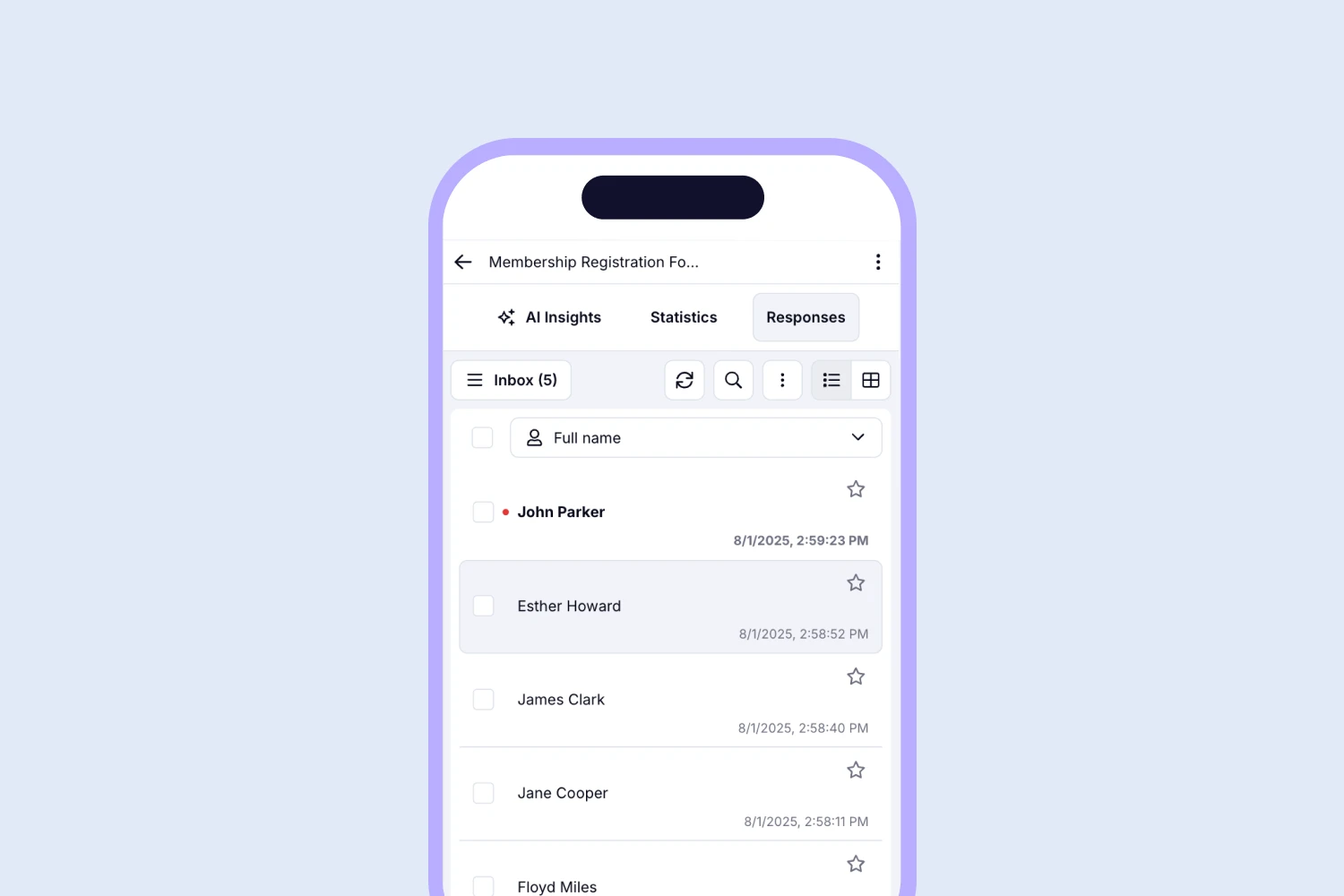
Analyze your form results
forms.app offers an easy way to analyze and collect data online. Once your participants have answered your forms, you can analyze the data you collected using the forms.app features and filters. You can automatically analyze the data collection process online and in real time without uploading data or files.
Frequently asked questions
We aim to inform you about every aspect you may need to create a form via the forms app. Of course, the questions you are curious about are the forms.app online form creators are not limited to these. Below, we have listed the frequently asked questions and answers about creating a form via forms.app:
Yes, forms.app has a lifetime free plan and also offers paid plans in line with the different content and features. If you want to use the free plan, it provides 5 free forms, 100 responses, 10 email notifications per month, and 10 Mb file storage. Apart from this, you can look at the pricing of forms.app to examine the paid plans and their content in more detail.
Yes, after successfully installing, you can use the app for free. forms.app does not only offer unlimited plans. It also provides a plan that you can use for free for your essential usage areas. Although this plan has a limited amount, it helps you explore advanced features in forms.app.
Yes, you can create quizzes via forms.app app quickly according to your goals. You can create your own quiz from scratch or choose from ready-made templates. forms.app offers 292+ ready-made quiz form templates that you can use in business or school environments.
Final words
Online forms are used in various areas, from market research for a business to satisfaction evaluation for an educational institution. It allows you to reach a wider audience faster, which is one of the most effective factors in reaching different audiences and, therefore, success. It and similar reasons are essential points that explain how useful and indispensable using an online form creator can be.
In this article, we first explain 10 reasons for using online form applications. Then, we aimed to teach you how to install your forms.app application on your Android, IOS, and Huawei devices separately. We also included steps to help you create forms in the forms.app. Finally, you learned the frequently asked questions on the subject with their answers.
forms.app, your free form builder
- Unlimited views
- Unlimited questions
- Unlimited notifications