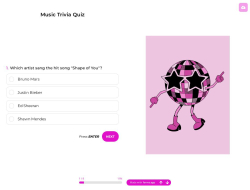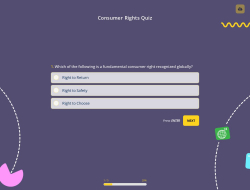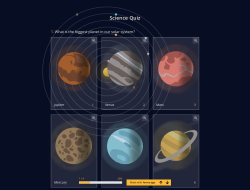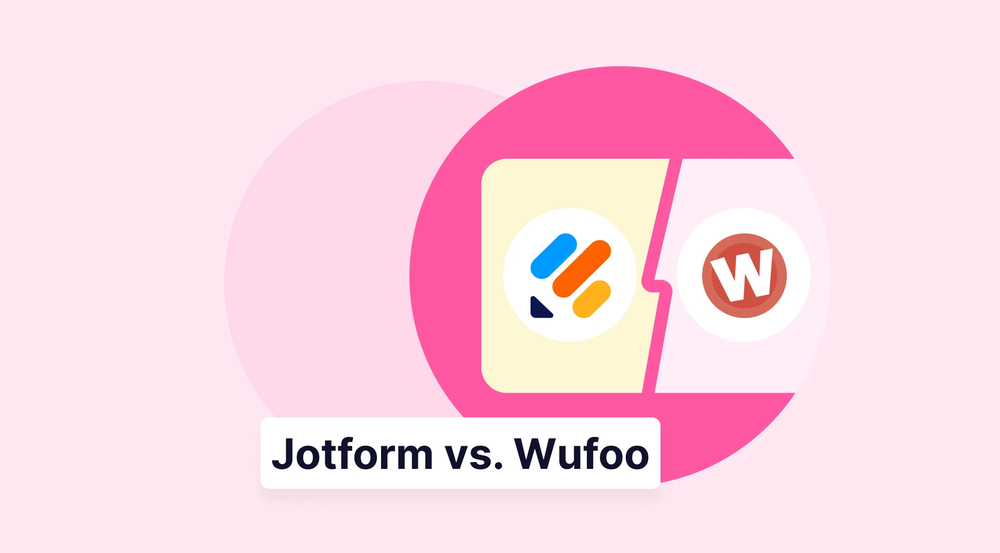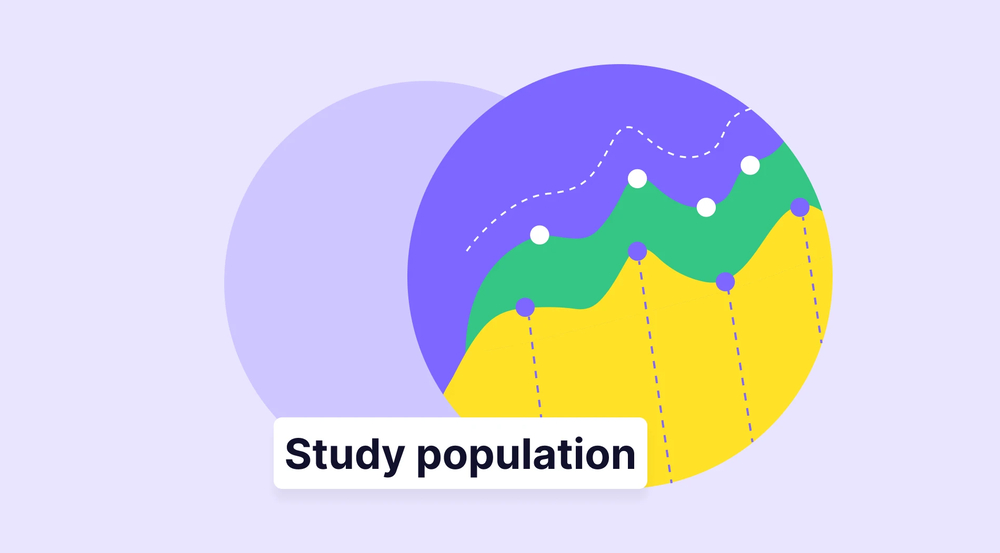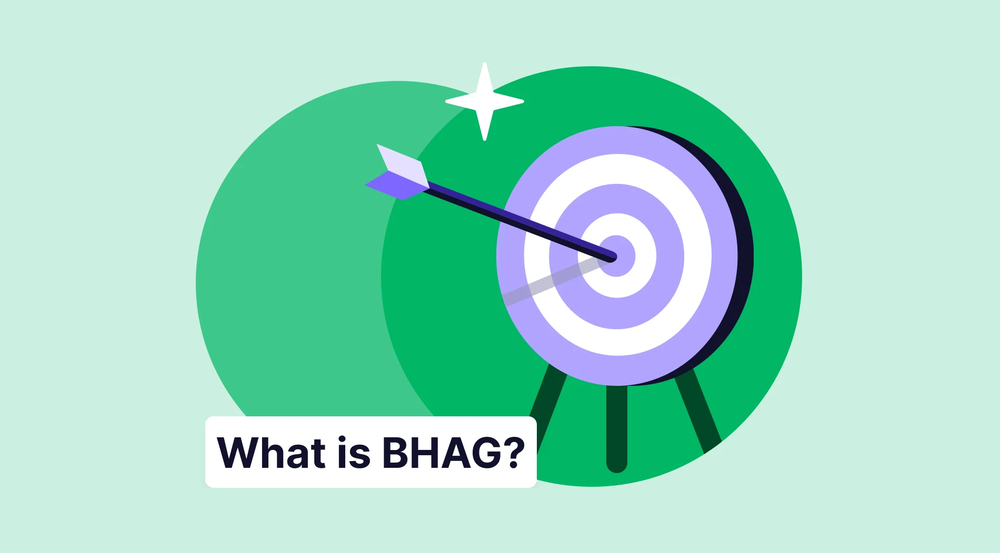Adding a quiz to your website is a great way to engage with your audience and build interest in your work. You can do this in many ways, but creating an embedded quiz using iFrame is the simplest. These quizzes can be used on any website or blog, instantly generating questions for each visitor. Moreover, iFrames make your work more noticeable.
A site quiz may be pretty helpful for capturing potential customers because you can gather advanced results from the visitors. Do you wonder how a quiz maker embeds quizzes on your website? In this article, we will explain step by step how you can easily embed your quizzes on website creation sites.
How to add a quiz to an HTML website
By adding a quiz to your website, you get your site visitors to stay longer on your website, so it can be a step forward for visitors to establish a connection with your site. It may be more beneficial, especially for some occupational groups.
For example, using a free quiz maker for bloggers to embed on the website will be quite helpful for both them and their readers. There are many ways to attract people's attention, but the simplest is to create an embedded quiz by using iFrame.
To add an interact quiz to your website, follow these simple steps:
1. Go to forms.app and create a quiz
Log in to your forms.app account; however, if you do not have one, you can immediately create one via your Google or Apple accounts. forms.app has a rich template library so that you can choose one of the ready-to-use quiz templates. If you do not want to use a template, you’re free to use forms.app AI quiz maker and form creator.
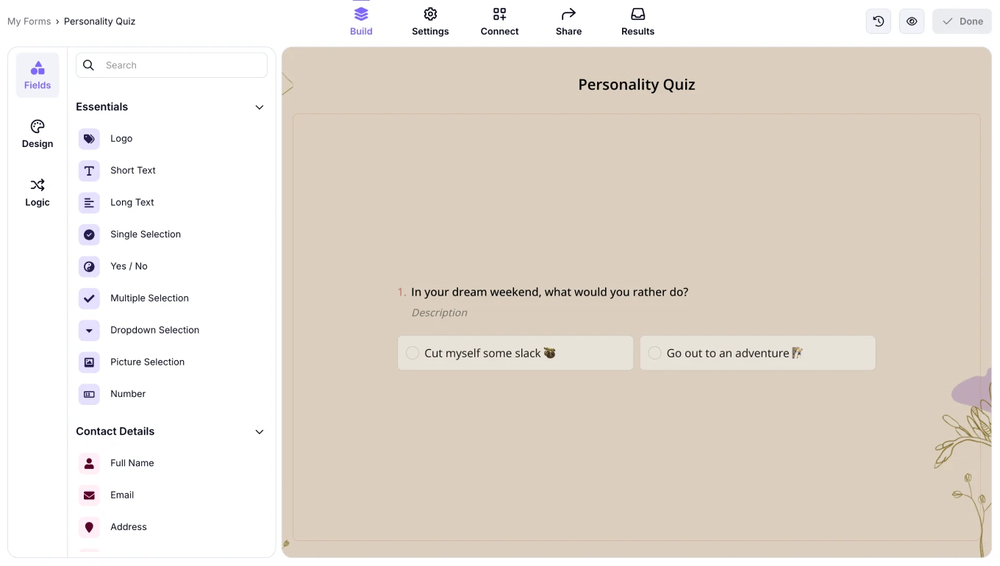
Create your quiz on forms.app
2. Go to the Share tab
Once your quiz is ready, you can go to the Share tab. On this page, you will see many embedding options for your website. The embedding options are as follows:
- Standard
- Full-page
- Chatbox layout
- Side tab
- Pop-up
- Slide
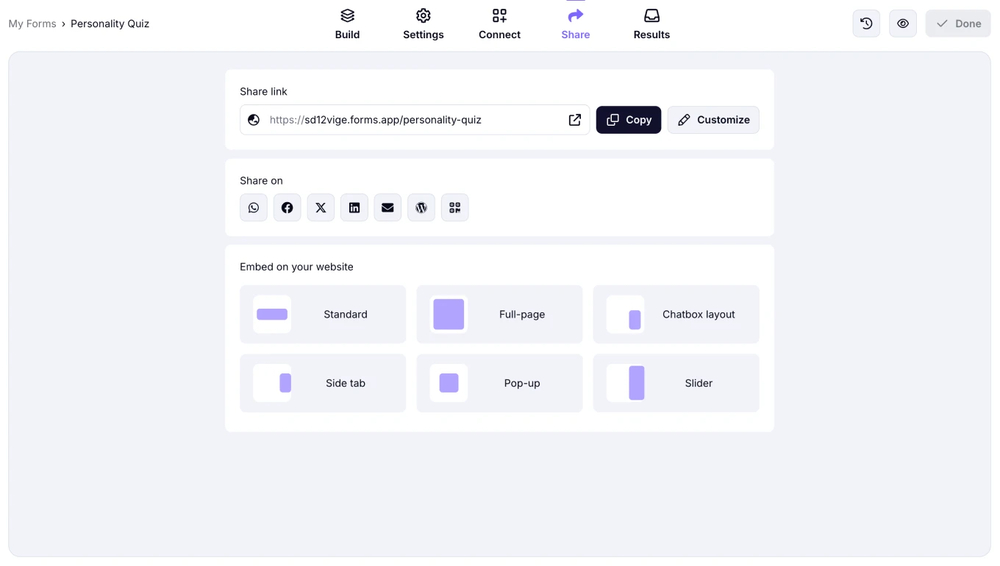
Embedding options on forms.app
3. Choose an embedding option & Copy the code
After checking all the embedding options, you can choose the best one for your own website/blog. For example, you can see the Slider as given in the image. Simply click the “Get the code” button.
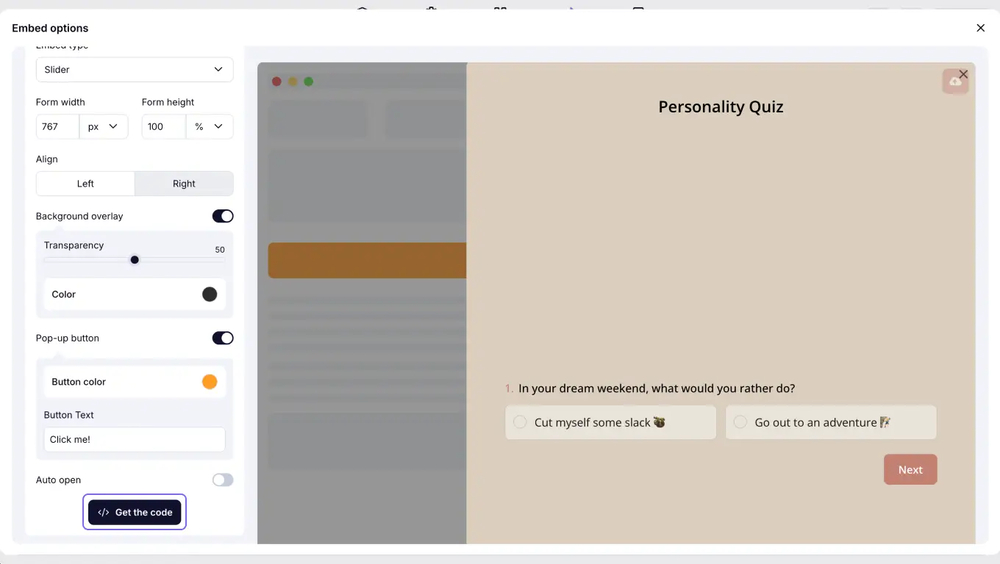
Copy the code
4. Paste the code into your website/blog
After you copy the code you take from forms.app, you can paste it to your website or blog page. That’s all!
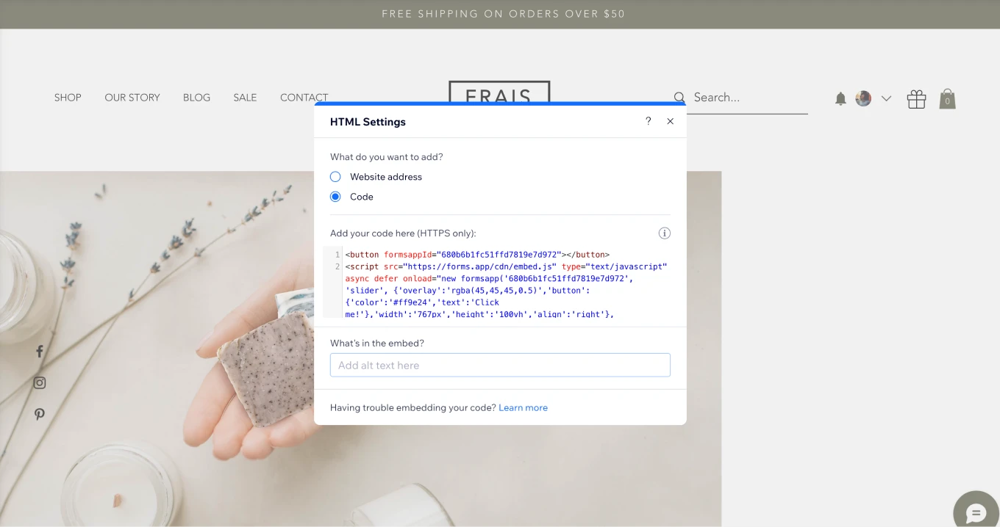
Using the embed code for embedding your quiz
5. Check your quiz
After following all the steps given above, your quiz will appear on the website.

Checking your quiz on a website
How to embed a quiz with popular website builder tools
You may want to choose one of the frequently preferred website builder tools to create a website because embedding a quiz widget for your website is a step that will improve and change your business in every aspect; however, if you do not have any idea how to do it.
💡 If you want to see the best website form builder software with free and paid plans, check out the article: Best website builder tools for your business.
You will learn step-by-step how to embed quizzes in a website for free with the following 3 popular website builder tools:
1. Embedding your forms and quizzes on a Wix website
Wix is one of the world's most famous website builder tools, with millions of users. Whether you are a beginner or an expert, you can launch your website in the most professional way you want. You can get paid with Wix, you can create your logo, and you can also make promotional videos.
In addition, you can access the applications of web designers and software developers via Wix. Here are the steps for embedding a quiz on your website with Wix.
1. First, create a new account or sign in to your Wix account:
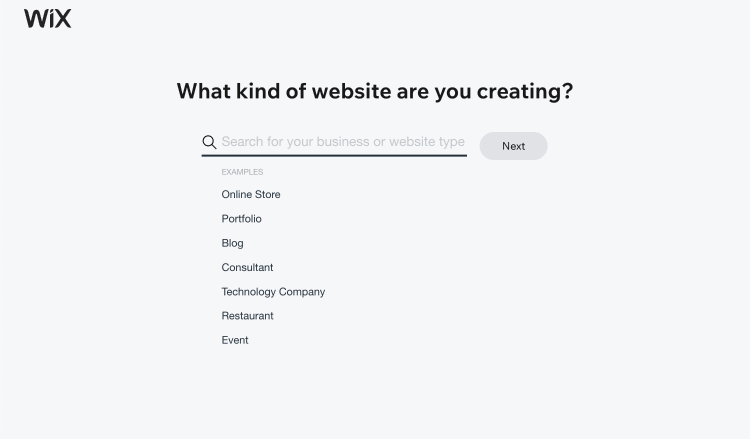
Sign into your Wix account
2. Create a website suitable for your own business:
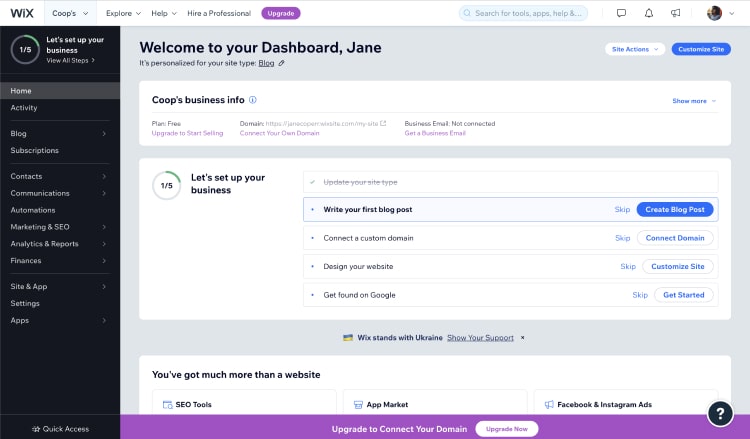
Creating a website on Wix
3. Open website editor:
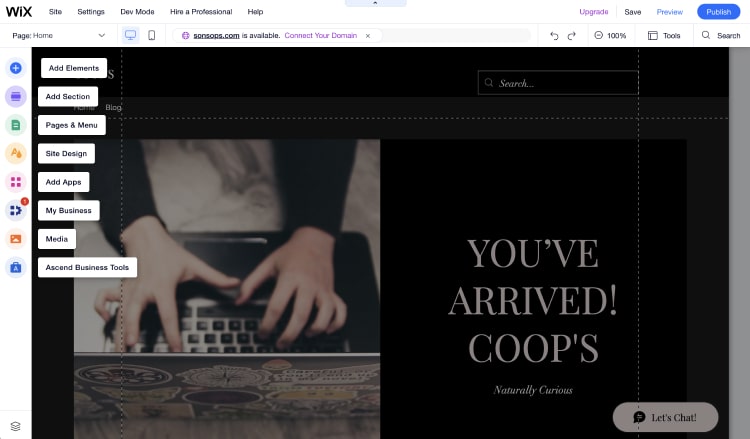
Opening the website editor on Wix
4. Click the + button in the upper left corner:
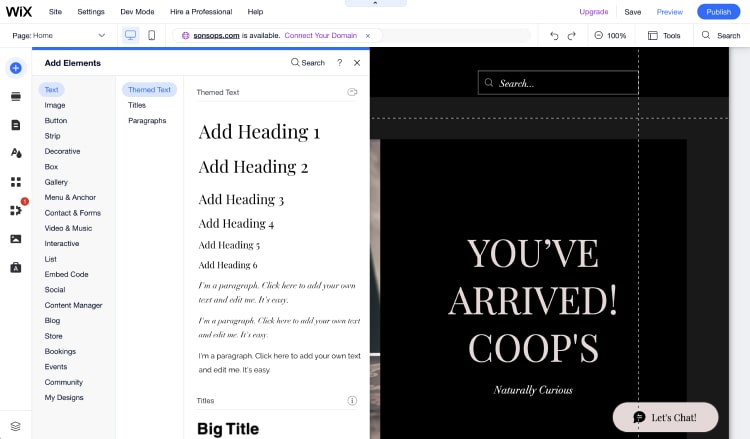
Opening the “add element” section
5. In the add element section, find the embed code and click it:
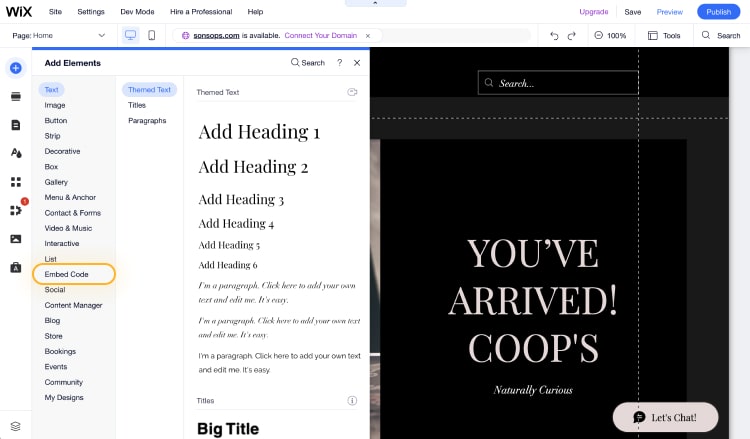
Adding the embed code element to your website
6. Click on embed HTML
7. Copy your code to the specified field:

Using your embed code on a Wix website
8. Refresh your page and see how it looks:
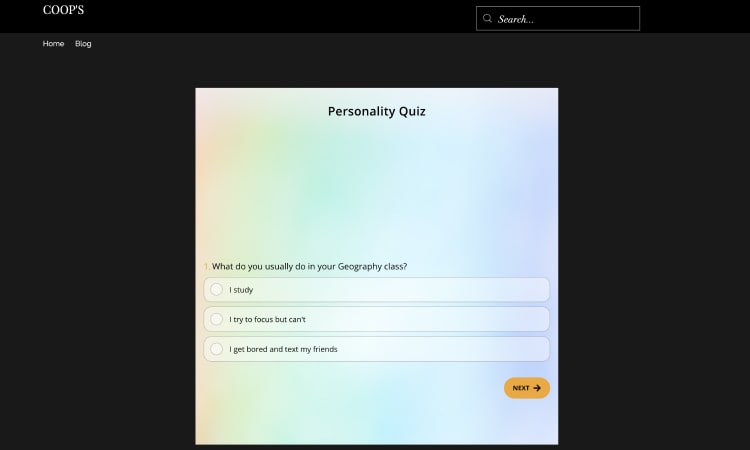
Previewing how your quiz looks on a Wix website
2. Embedding your forms and quizzes on a Weebly website
Another popular and successful website builder tool is Weebly. With Weebly's drag-and-drop feature, you can easily use all the features that can help you set up your website. In addition to English, it has also improved its customer portfolio by adding different languages, such as Chinese, French, and Italian. Here's how to embed your quizzes on your website through Weebly.
1. Sign in to your Weebly account
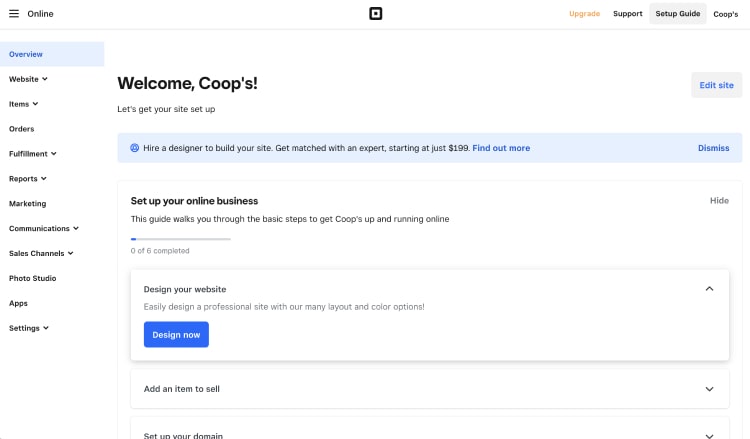
Sign into your Weebly account
2. Choose a website template based on your business
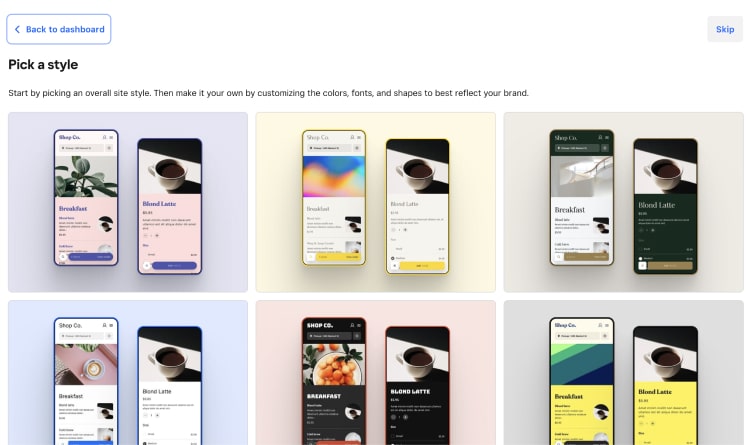
Creating a website on Weebly
3. Open website editor
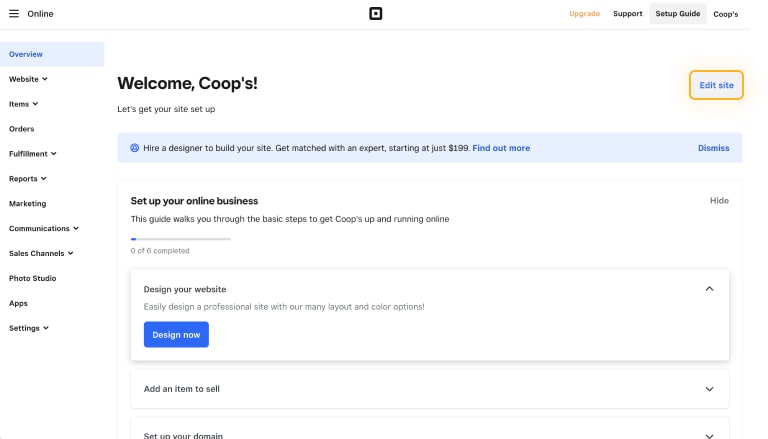
Opening the website editor on Weebly
4. Select the embed code button on the left side.
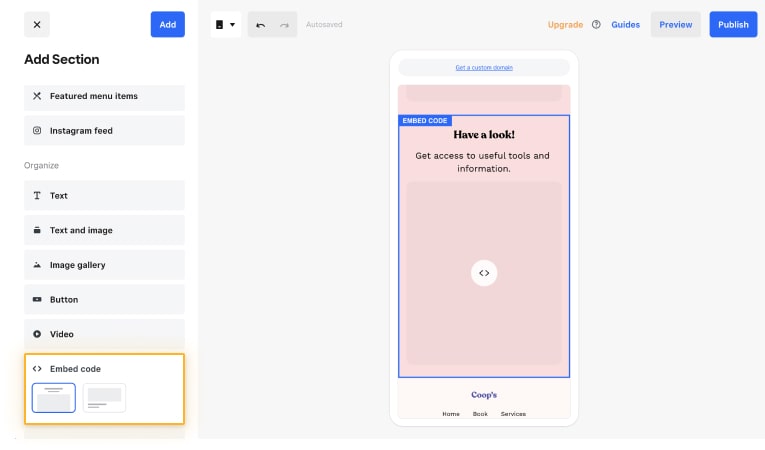
Select the embed code button on Weebly
5. Drag and drop the embed code to your website page.
6. Paste your embed code
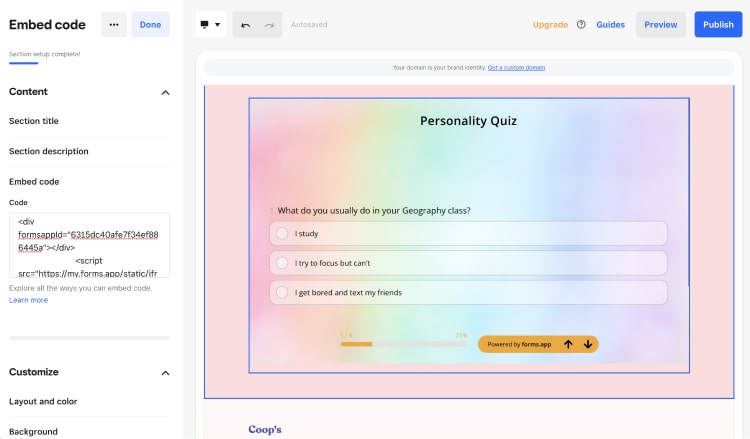
Using your embed code on a Weebly website
7. Update your page and test it
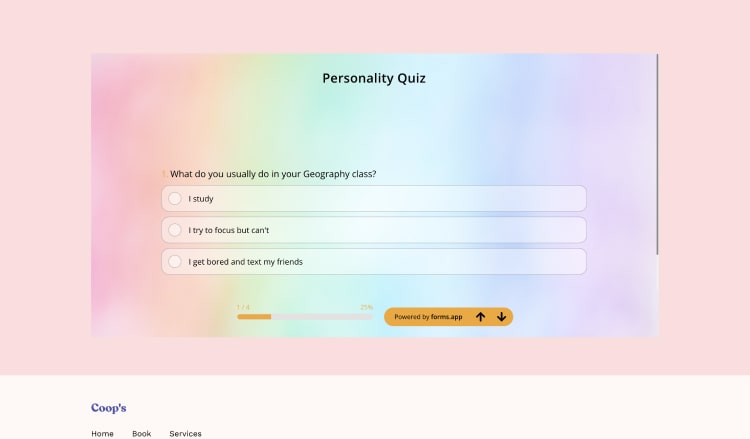
Previewing how your quiz looks on a Weebly website
3. Embedding your forms and quizzes on a WordPress website
WordPress is another website builder with which you can create your blog or website. Thanks to the content management system, you can easily set up your own website even if you have no idea about programming. In addition, the drag-and-drop feature will speed up your website setup. Here is how you can embed a quiz on your website with WordPress.
1. Open your WordPress account.
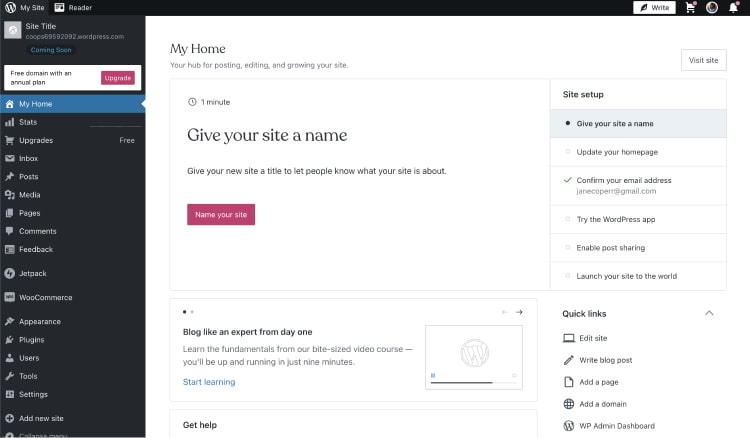
Sign in to your WordPress account
2. Create the website style you want.
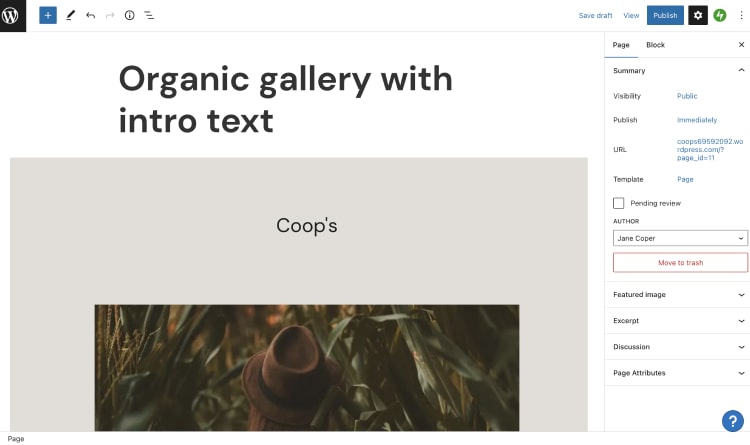
Creating a website on WordPress
3. Click on the website edit button.
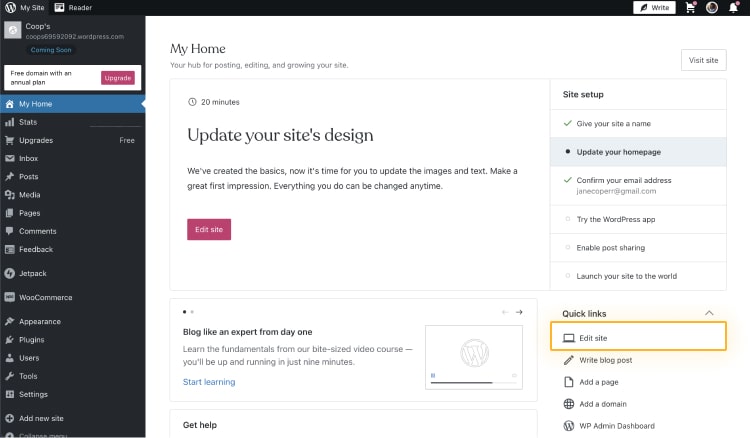
Opening the website editor on WordPress
4. Click the + button in the top left.
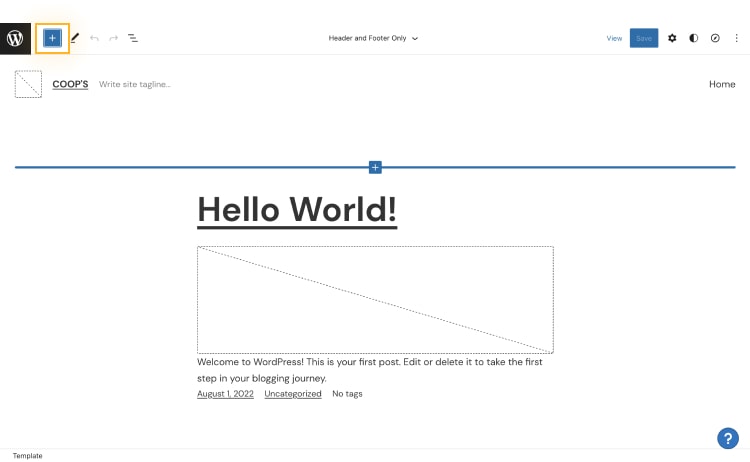
Opening the “blocks” section on WordPress
5. Find the Custom HTML button.
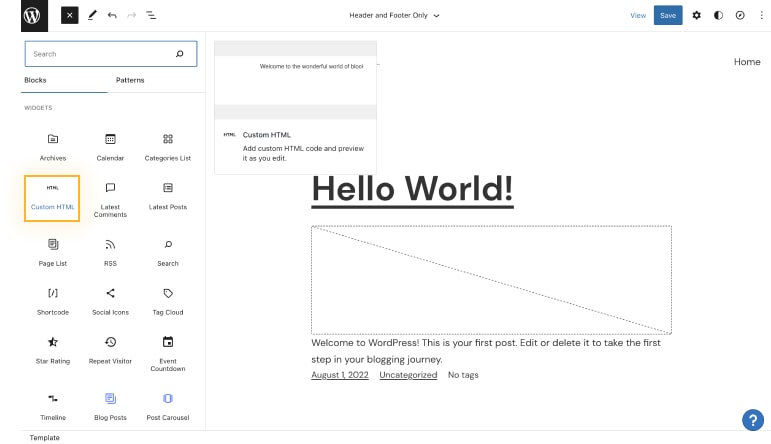
Adding a custom HTML block to your website
6. Drag and drop the Custom HTML field to your website.
7. Copy and paste your embed code.
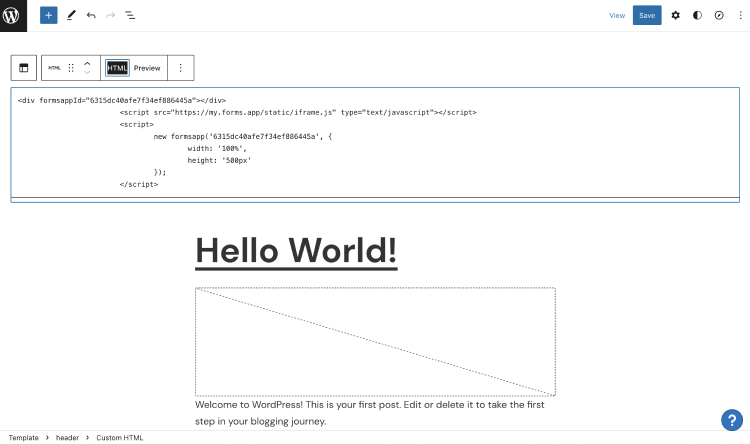
Using your embed code on a WordPress website
8. Finally, check the latest version by clicking preview.
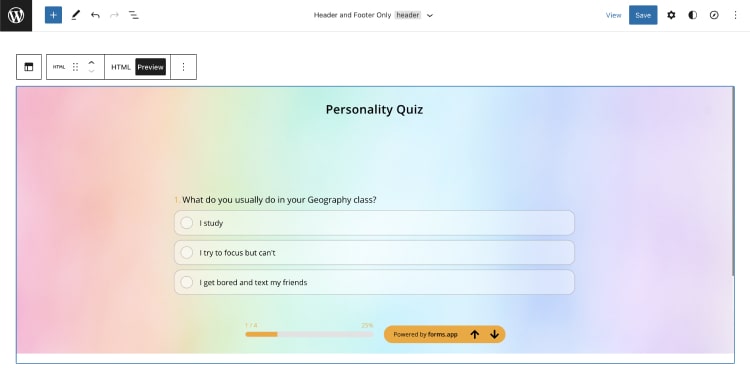
Previewing how your quiz looks on a WordPress website
10 Tips for creating successful quizzes
By taking advantage of online quiz makers, you can create engaging online quizzes easily and quickly. With online tests, you can positively impact your site visitors and thus increase your lead generation chances. All you have to do to get them is to prepare for a successful quiz.
You should choose the quiz topics based on things that interest everyone, such as the personality quiz. Then, you can create quizzes from the form builder you want. When creating a quiz, it's essential to keep the following in mind:
- Know your target audience when creating the quiz.
- Make sure the quiz is exciting and relevant.
- Write clear, concise, and engaging questions.
- Order questions from least to most intriguing.
- Include pop culture elements to engage younger audiences.
- Use interactive content to attract attention.
- Keep the quiz short and quick for a better user experience.
- Be consistent with the number of options for each question.
- At the end, share an entertaining result or article and offer a prize or contest.
- Test the quiz, use graphics, and promote it on social media.
Some quiz templates that you can use as inspiration
In this article, we have shared a comprehensive guide on how to add a quiz to your website. If you are looking for a way to add excitement to your website, embed a quiz on the website for free and increase engagement; thanks to quiz takers!
You can take advantage of the advanced features of forms.app, which also has a free version. The easy-to-use interface of forms.app will help you embed quizzes into your site in minutes. Furthermore, using tools like forms.app that will help you create fully responsive forms will be in your best interest.
You can use many ready-made templates to prepare quizzes and embed them on your website without wasting time!
forms.app, your free form builder
- Unlimited views
- Unlimited questions
- Unlimited notifications