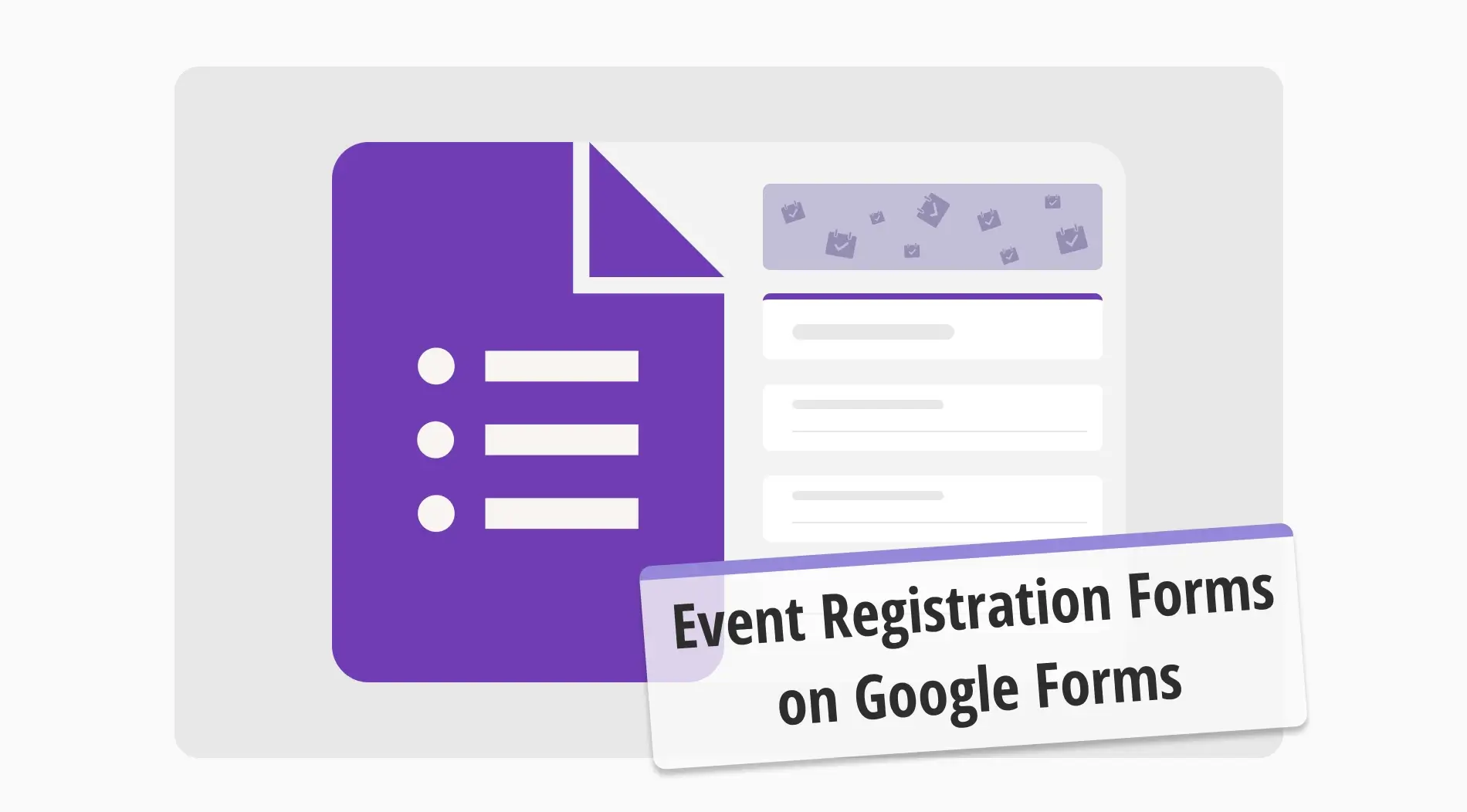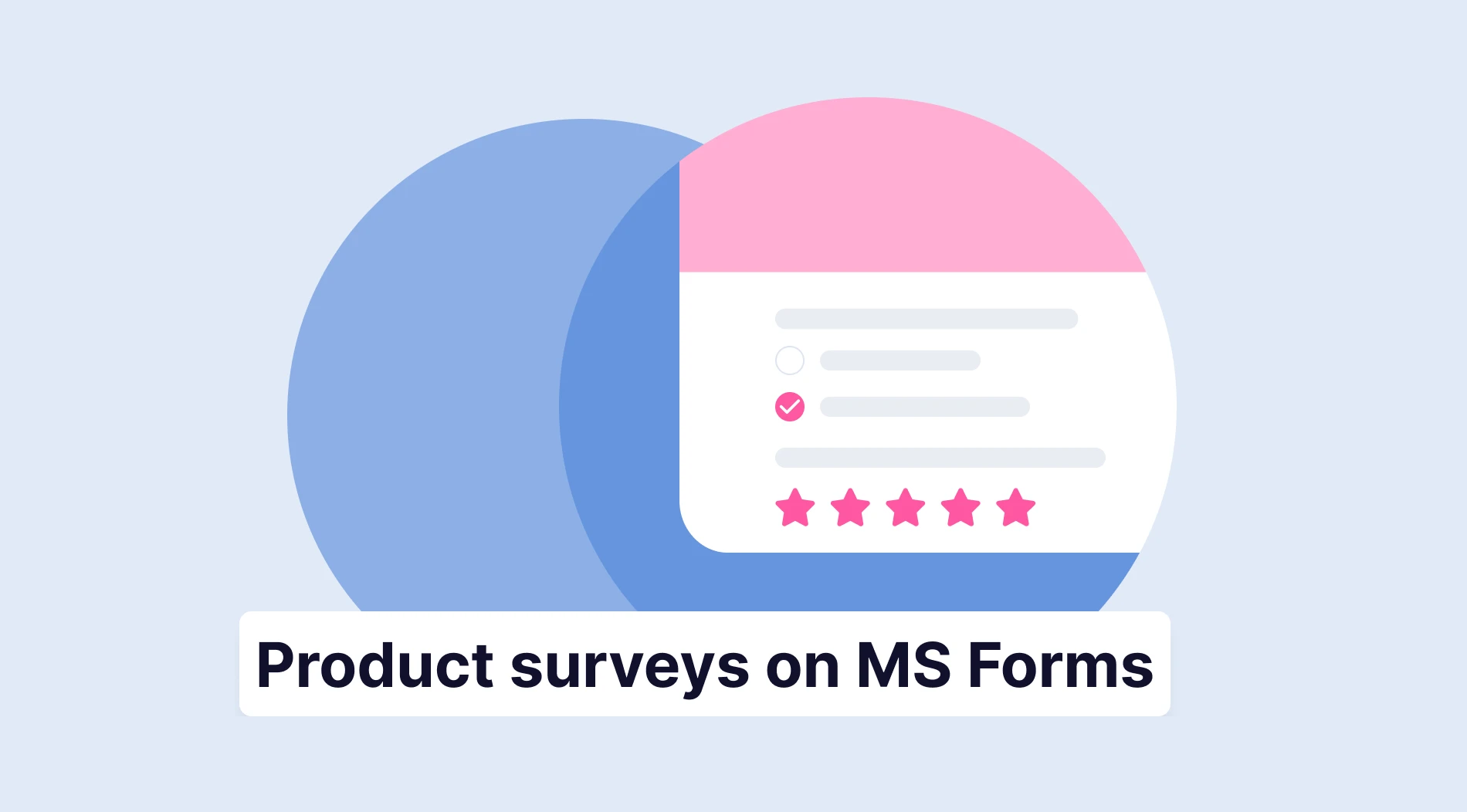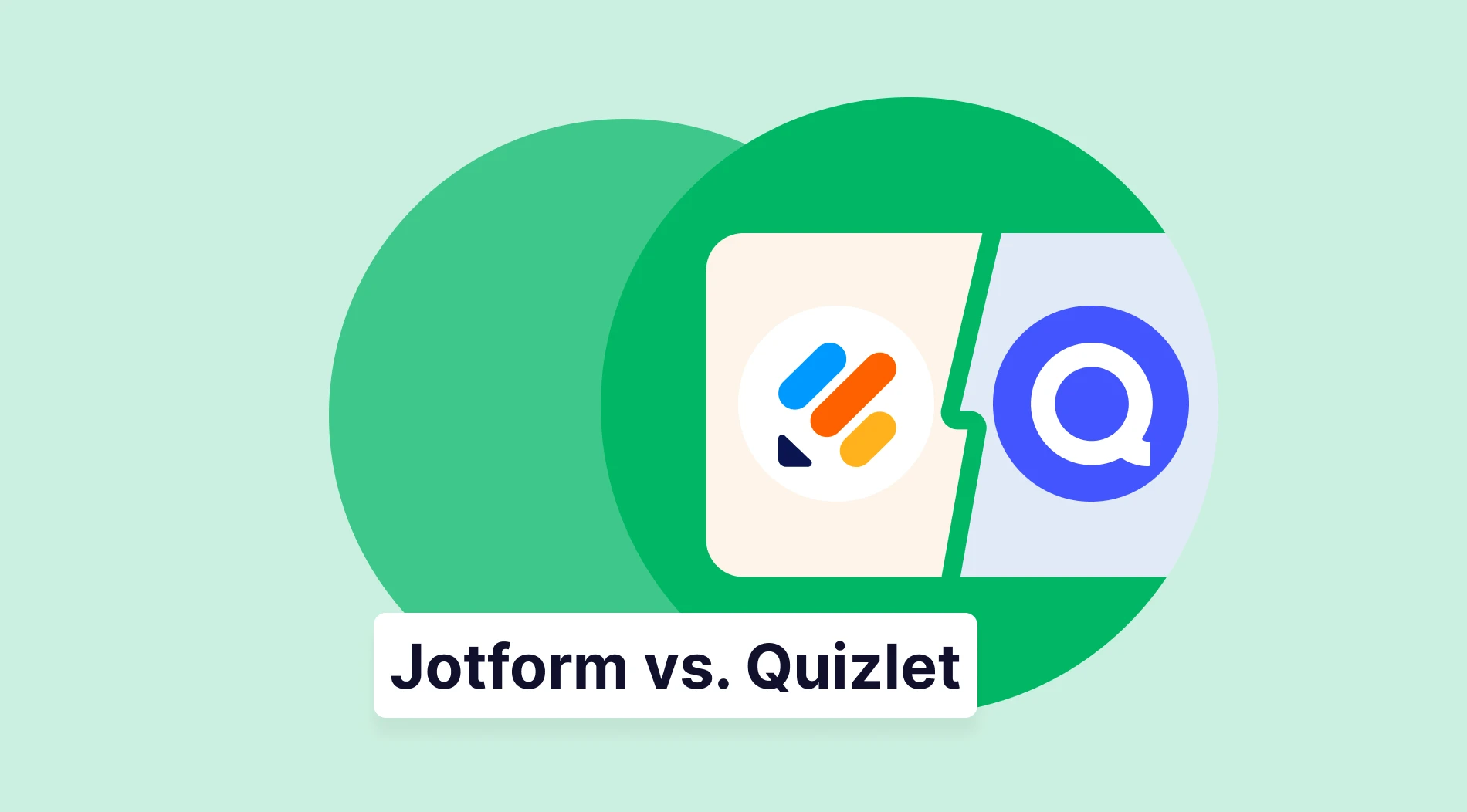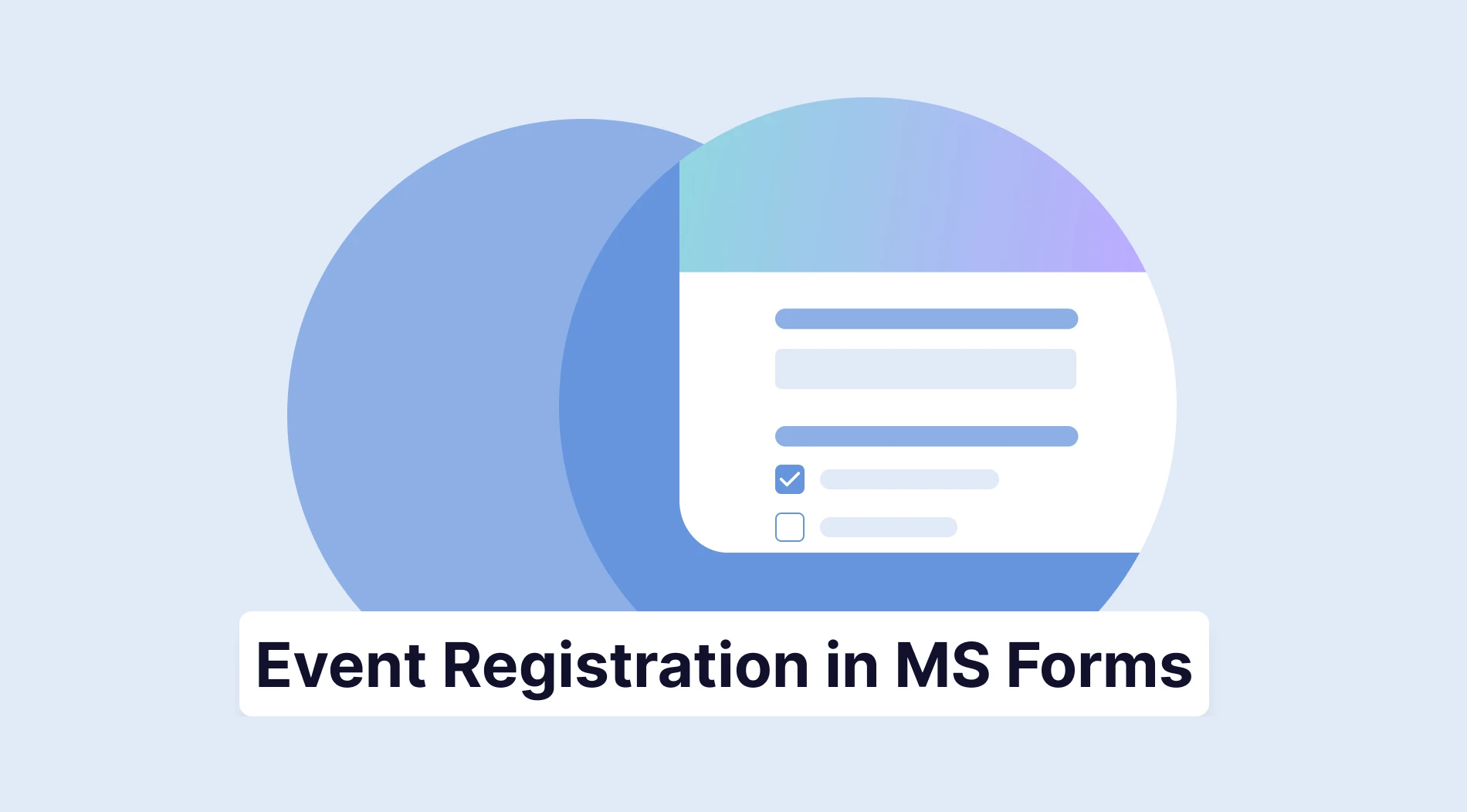Planning big events is stressful for everyone involved. Whether you are the person who is responsible for the organization of the event or you are the person who is attending, there is always the stress of “looking good.” To combat this responsibility and stress, there are tools that you can use, such as an event registration form.
In this article, you will learn how to collect attendee data for event registrations, and how to create a registration form on Google Forms, when to use an event registration form. We will also discuss a better and more advanced alternative to create forms with forms.app, and several expert tips for a better event registration form and a better registration experience.
What is an event registration form?
An event registration form is an online tool for collecting attendee details, such as contact information, in exchange for the right to attend an event.
The process mostly consists of providing the necessary information to the responsible organization, receiving confirmation emails about your registration, and receiving the necessary tools to attend the event.
When to use event registration forms?
Event registration forms are needed at specific times. For example, you should use an event registration form if you are organizing a big event and you would like to have real-time updates on the guest list. You can also use event registration forms if you are organizing an event for an important client and you would like to show off your professionalism.
Other uses of event registration forms are:
⏰If you are a company that offers subscription-based services.
⏰If you are working with a government organization and are planning a big event.
⏰A sports competition organizer looking to book a new competition.
⏰A performing arts event planner who looks for new talent.
⏰A school club that is organizing a new event.
How to create an event registration form in Google Forms
When it comes to creating a simple but user-friendly online registration form, the best place to go is Google Forms. Google Forms offers a simple design with good accessibility and a creation process that can be done in a few steps. Here is how to make a registration form in Google Forms.
1. Start from scratch or use a template
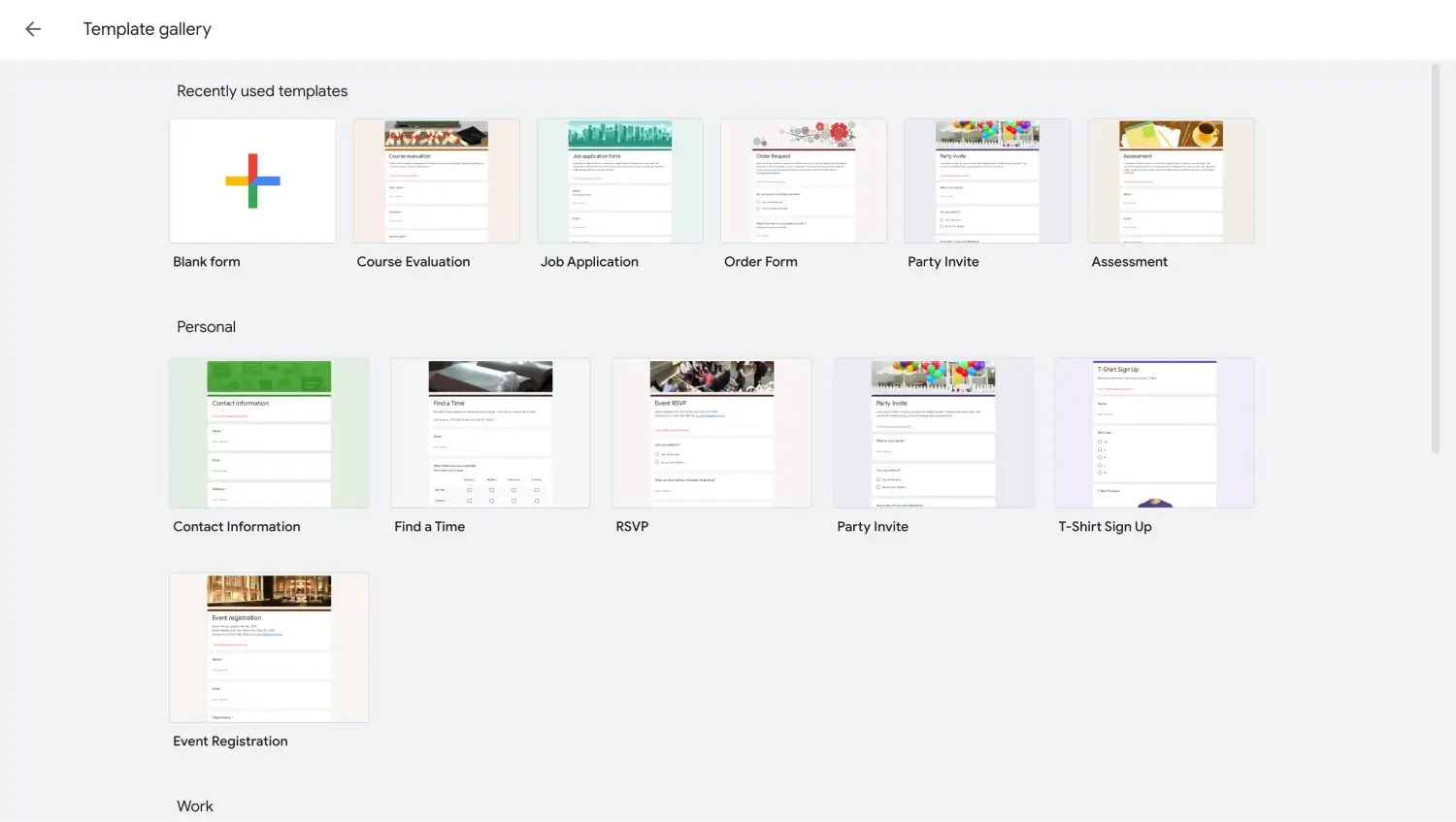
Choose a template or start from scratch
You can start from scratch by opening up a blank form to create your form. However, we recommend using the Google Forms event registration template, as there is a dedicated template just for event registrations.
2. Add your questions and answers
After you have decided on which step you want to take for the base of your form, you can then add your questions and answers about the event that you are planning. If you are starting with a template, all you have to do is customize the questions rather than adding all of them from scratch.
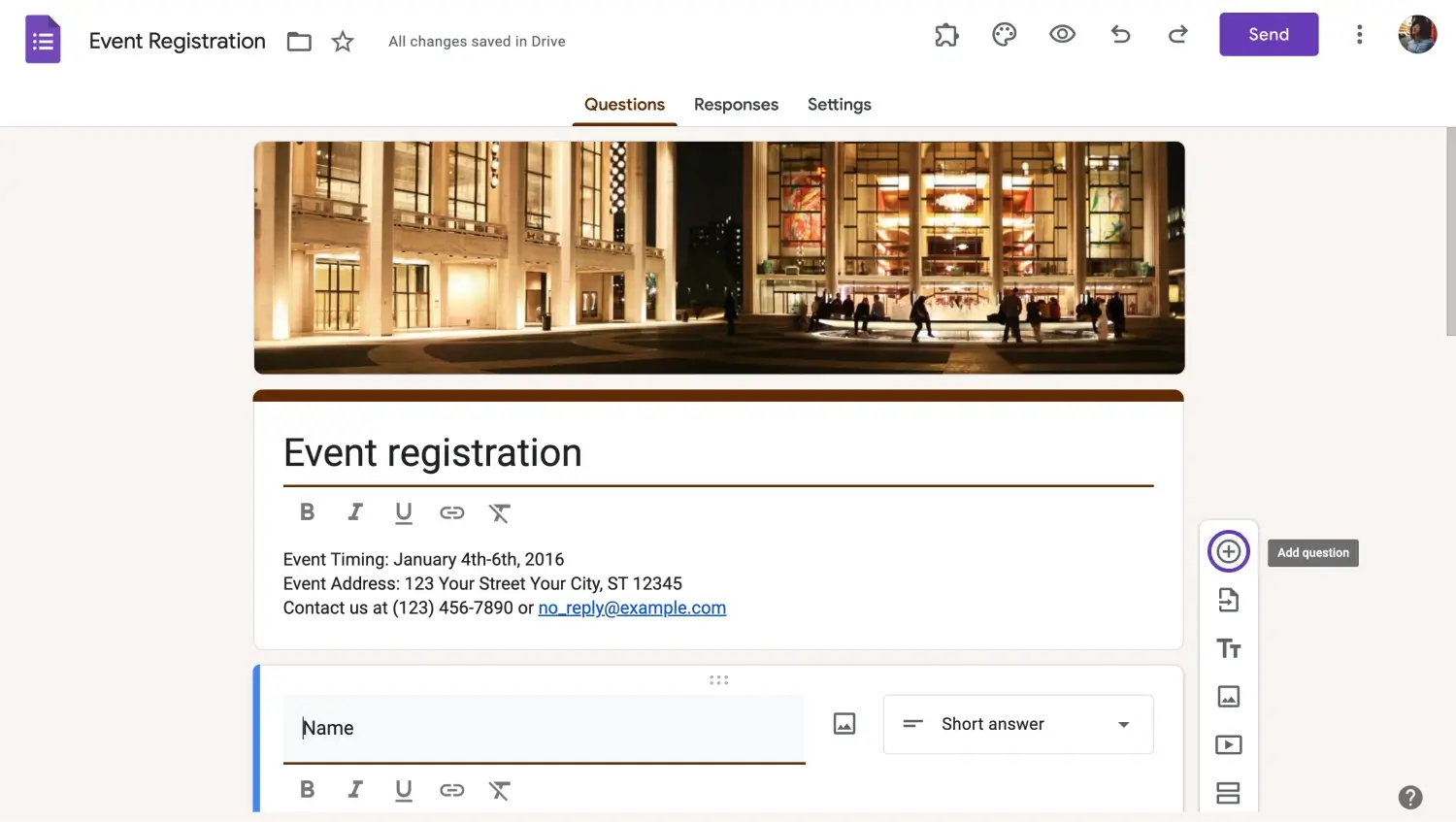
Add your questions to your form
You can add a new question by clicking on the plus sign within a circle on the right side of the form. We recommend using different question types to collect as much information as possible. To do that, click on a question and click on “Multiple choice.” You can then choose any question type you want from the menu.
3. Customize your event registration form
While Google Forms offers an accessible interface for creating forms, the customization options are limited. To customize the theme of your Google Form and edit the visuals, use the palette icon at the top right corner of the page. The “Theme” menu allows you to customize the fonts, font sizes, header images, and colors.
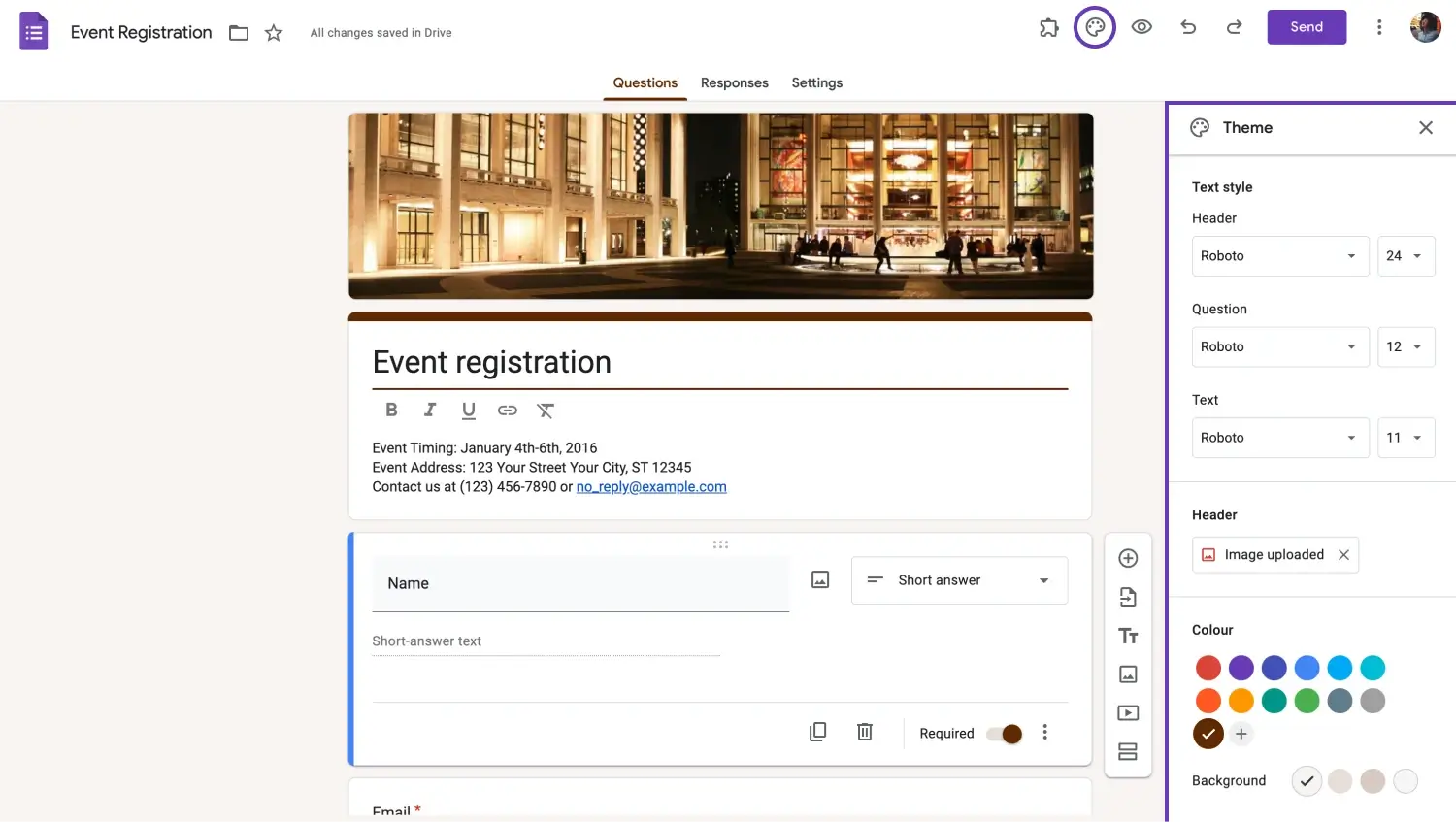
Customize the theme
You can also add visuals to a question, such as an image or a video, by clicking on the question and selecting the image icon or the video icon on the right side of the question.
4. Change the settings of your form
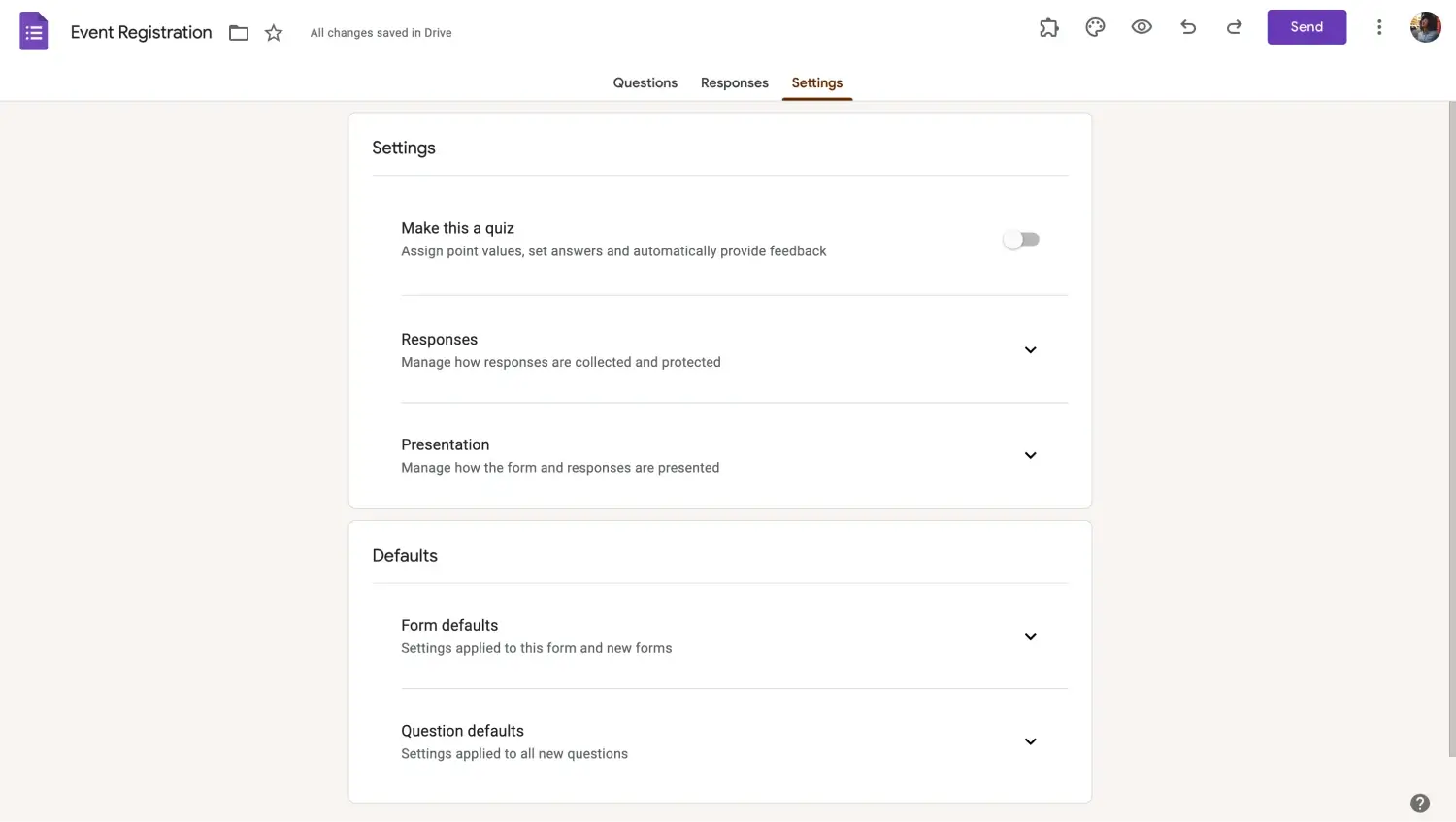
Customize the settings
We recommend reviewing the “Settings” page to review your form settings before completing your form, especially for event registration forms. The “Settings” page allows you to make specific and vital changes that are important for event registration forms, such as how to collect and protect your responses, how to present your form, and the default settings of your form.
5. Link your form’s responses
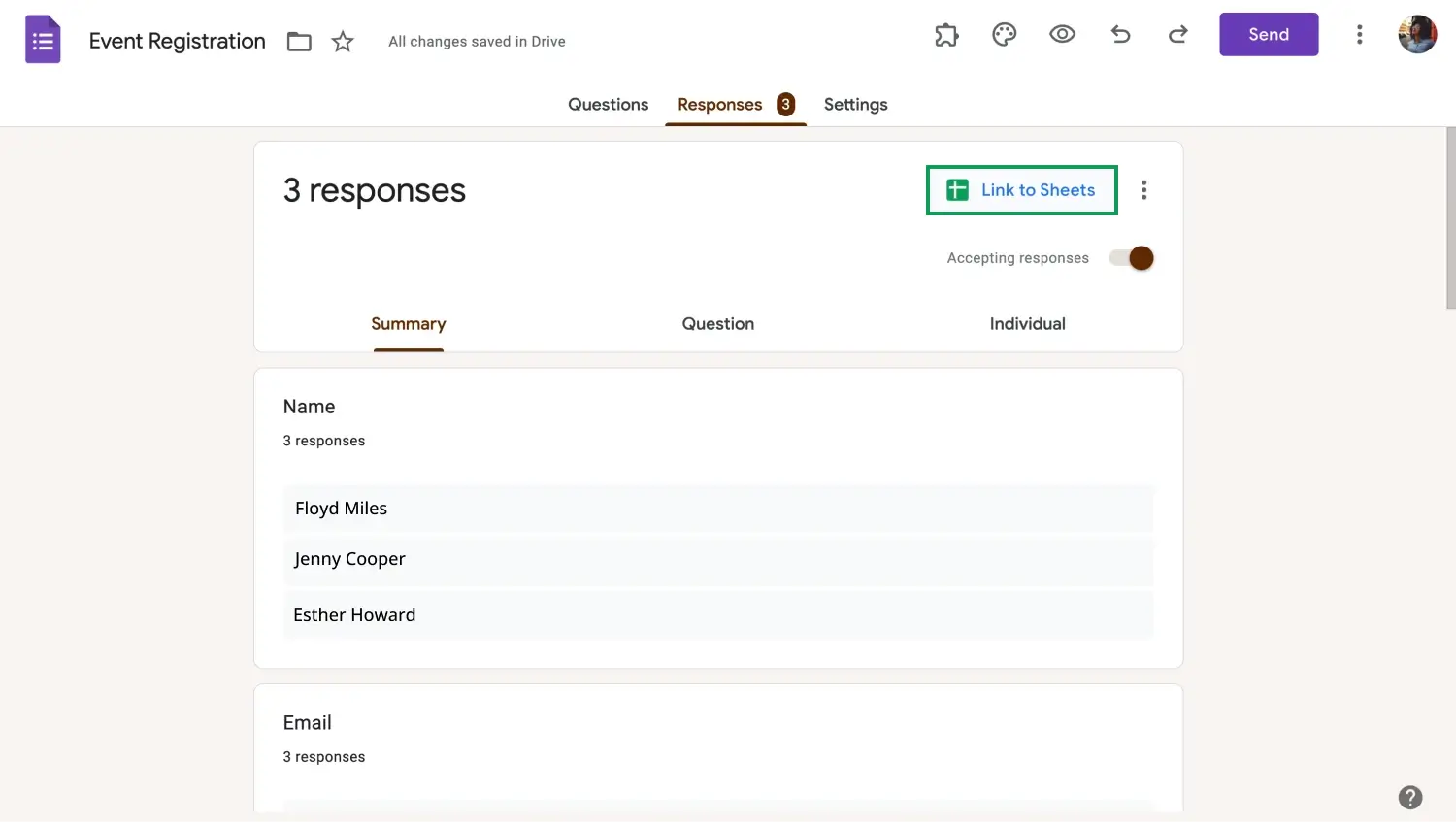
Connect your Google form to Google Sheets
After you have completed the creation process, the last thing you need to do is link your form to Google Sheets. You can do this by going to the “Responses” page and clicking “Link to Sheets.” Linking your Google Sheets to your form is especially important as you can store and analyze the data that you have collected.
Try forms.app: Creating well-built forms in seconds
If you would like to experience the full potential of creating an online event registration form, we recommend visiting forms.app. forms.app offers better customization selections, more advanced fields, and more database options to connect and analyze your results.
1. Choose a template, start from scratch, or use forms.app AI
You can choose to start from scratch, choose between one of our many event registration form templates, or use forms.app AI to start creating your form. All three options will give you specific advantages over your creation process.
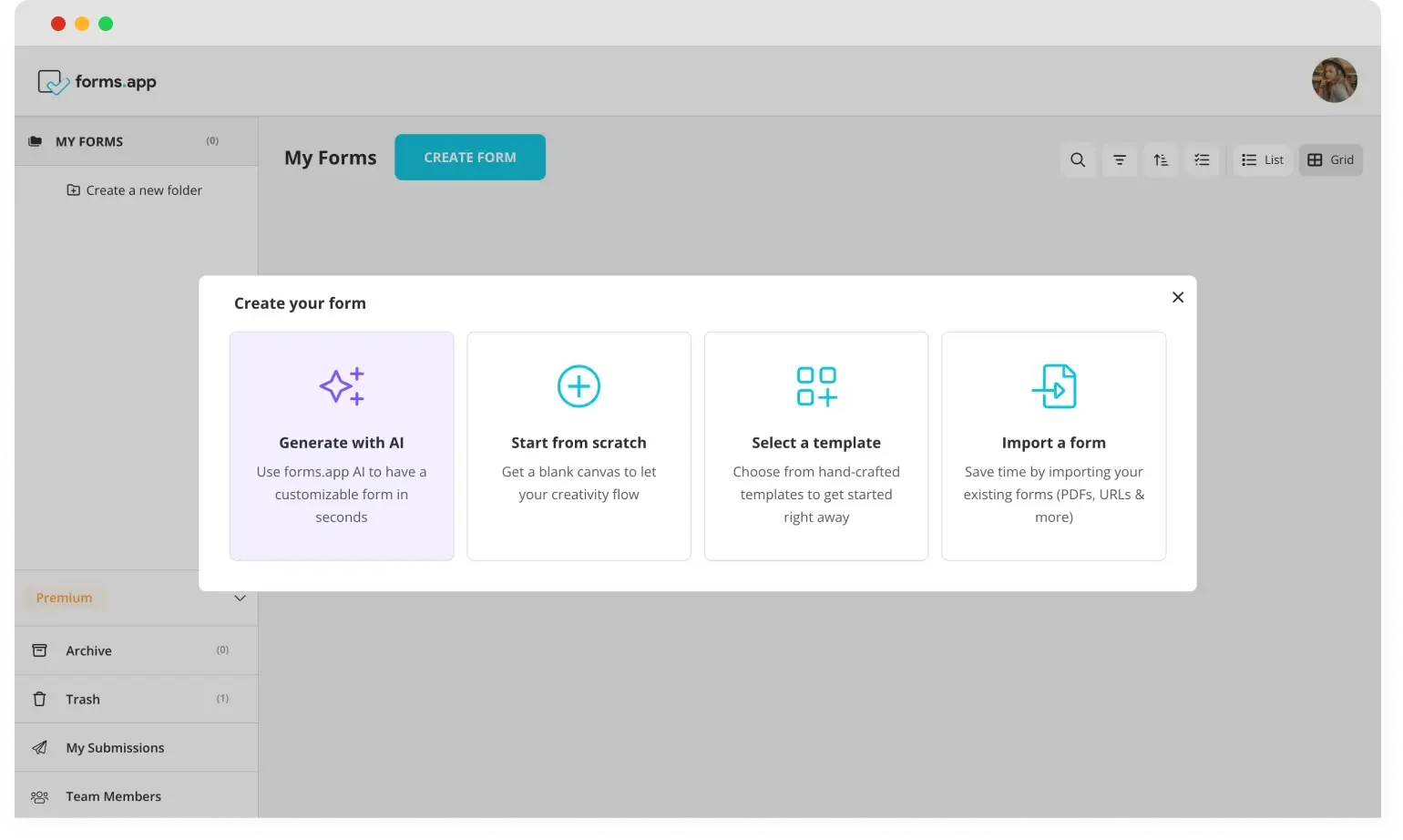
Choose a beginning option
💡forms.app AI helps you create a customized form with just a simple command.
2. Edit the questions or add your own
After you select the path that you would like to take to begin your creation process with forms.app, you can then start to add your own questions or edit the already existing ones. Simply click on any question you would like to edit and change anything from the question's title, the answers, and the description.
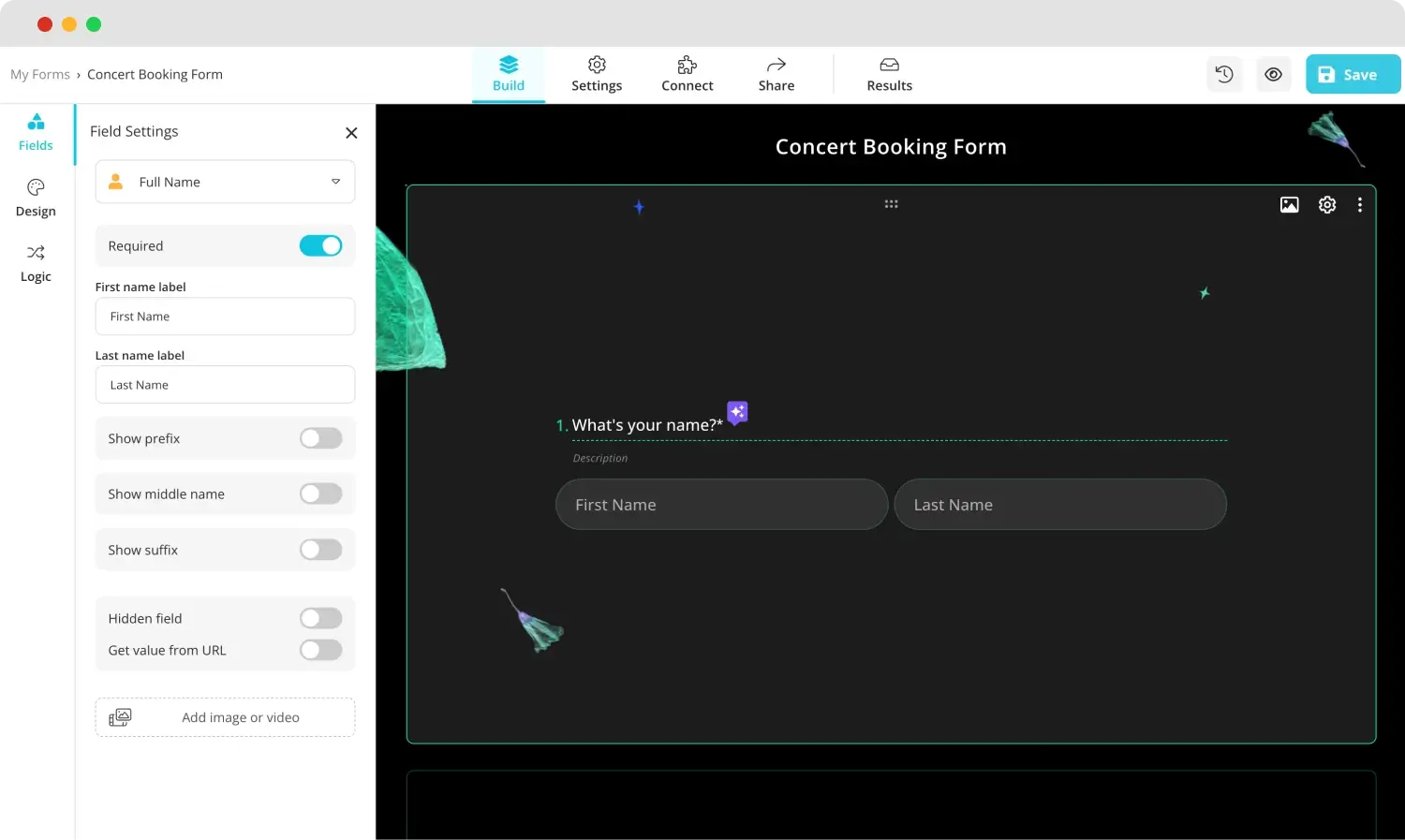
Add your questions
💡You can also use rewrite with forms.app AI to ask your questions better. Click the purple icon next to any question title to rephrase or rewrite your question using forms.app AI.
3. Use dedicated fields
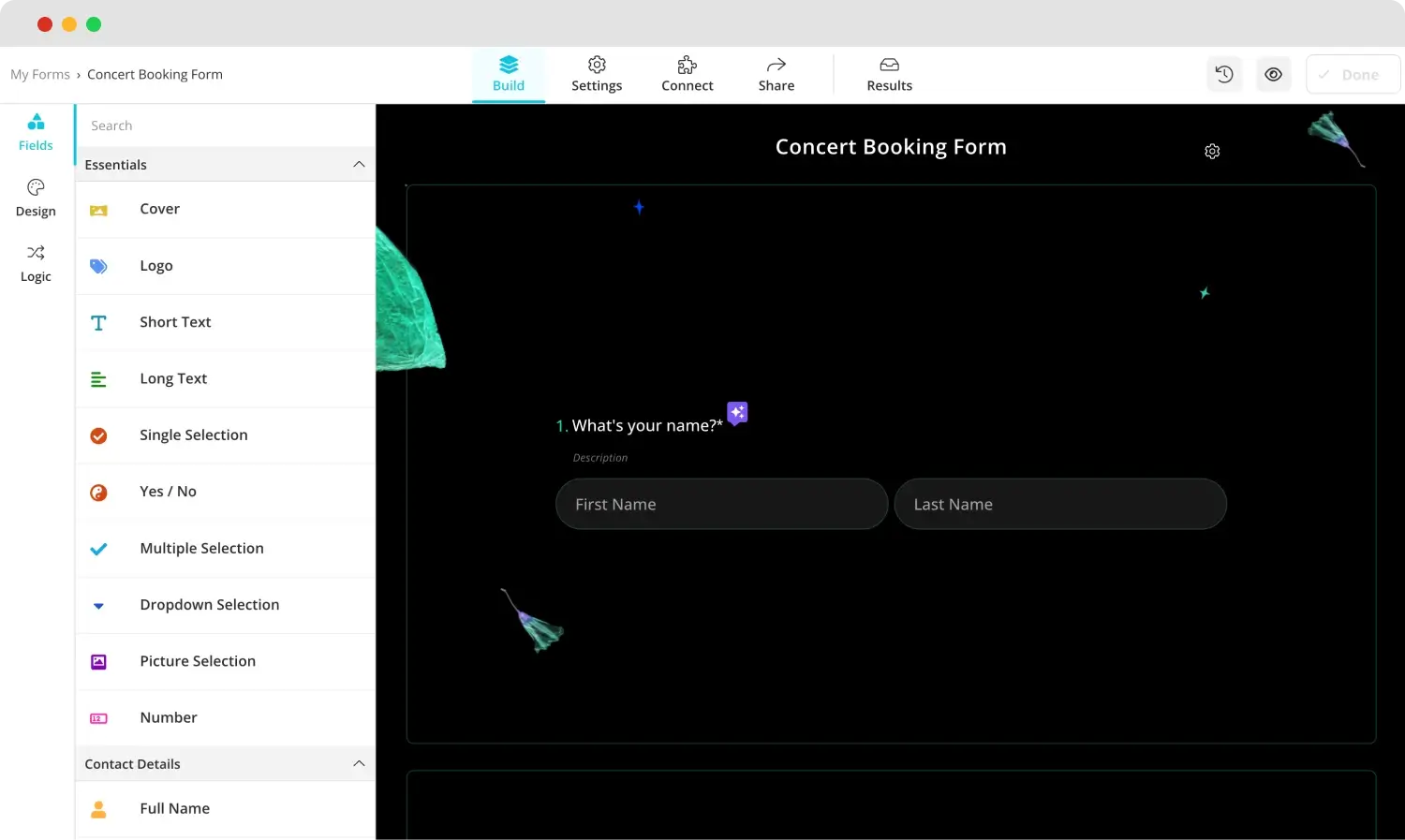
Add the essential fields to your event registration form
If you would like to improve your event registration form, we recommend using dedicated fields to create a more personalized experience for your attendees. These dedicated fields, such as date, time, or signature fields, are created to help you with individual scenarios.
4. Customize the form design
forms.app also offers many customization options when it comes to the visuals of your form. To customize the visuals, go to the “Design” tab within the “Build” section and make any visual changes to the form's theme. You can also make further changes, such as font colors, border radiuses, and other settings, from the “Customize” section under the “Design” tab.
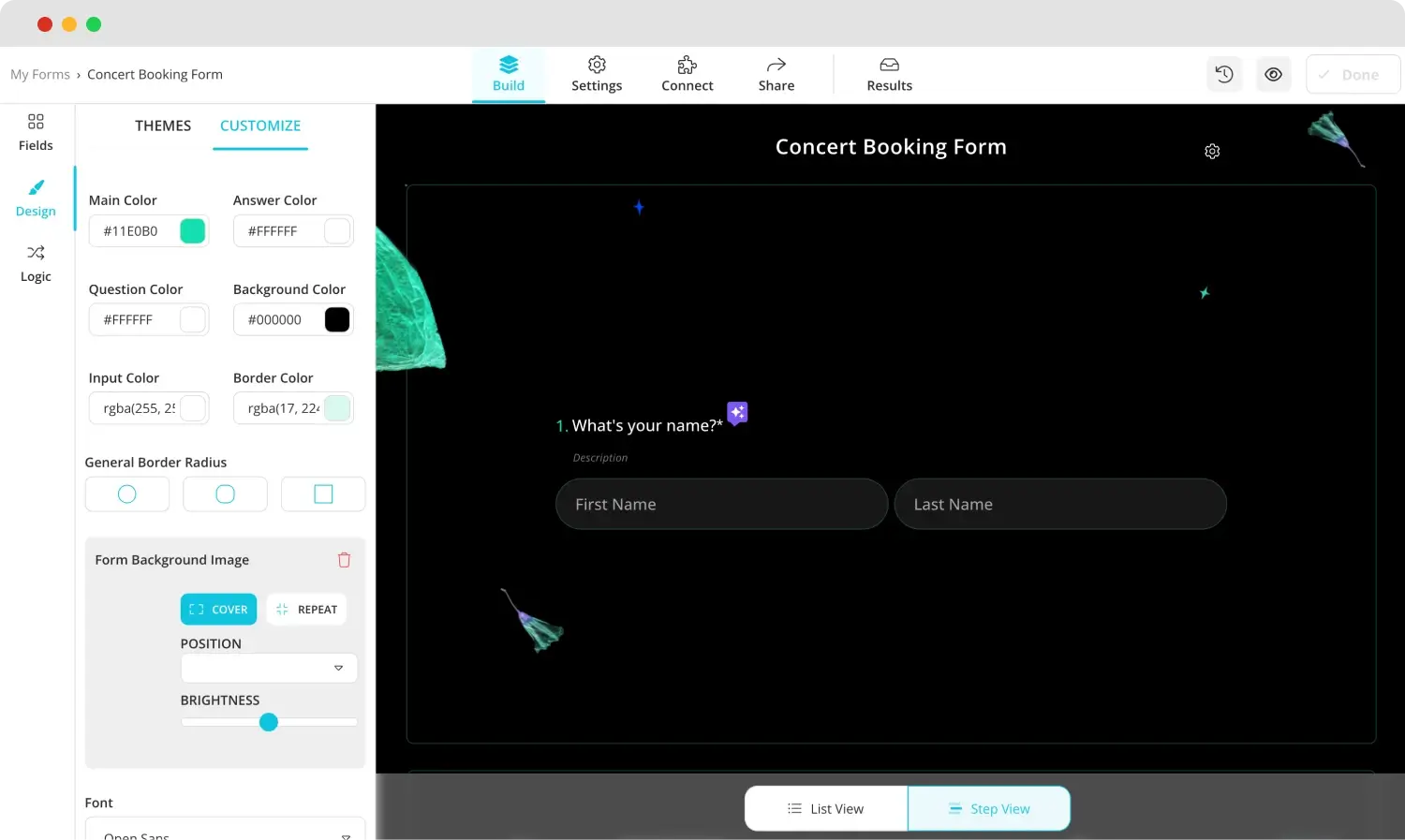
Customizing the design of your form
💡The design tab also allows you to have animated themes for your survey. Go to the end of the design tab to choose an animated theme.
5. Preview, connect & share
Right before you are done with the creation process, we recommend clicking on the eye icon at the top right side of the page to preview your form. The preview feature allows you to identify any mistakes or missing parts in your form.
You can also connect your survey to several different databases under the “Connect” section. The connect section allows you to pair the results of your form with several types of databases, such as your Google account, Notion, or Microsoft Excel.
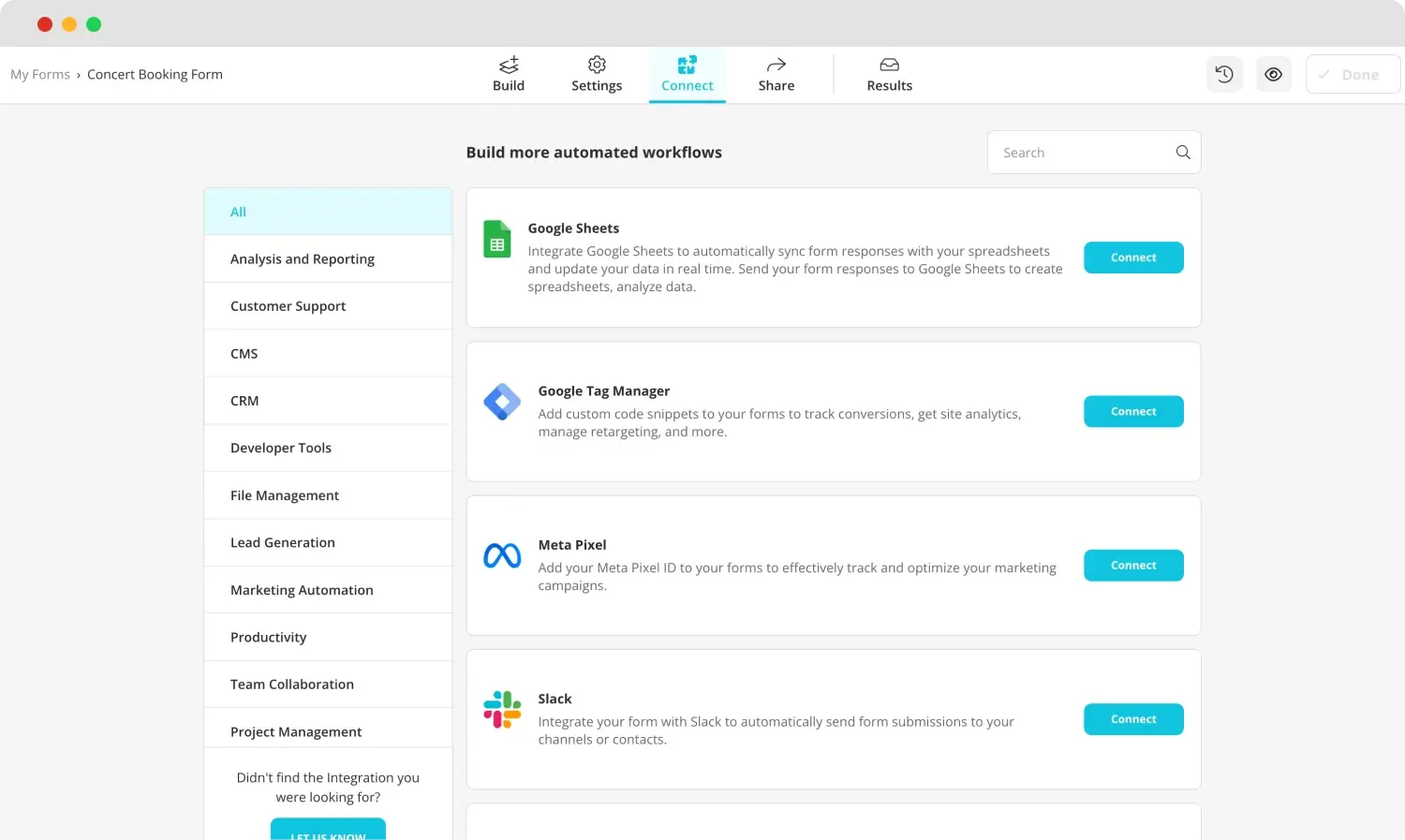
Check the integrations
After you are completely done, you can head over to the “Share” tab to share your event registration form with the world. The “Share” tab is not just for sharing; it also allows you to customize your survey's URL or embedding.
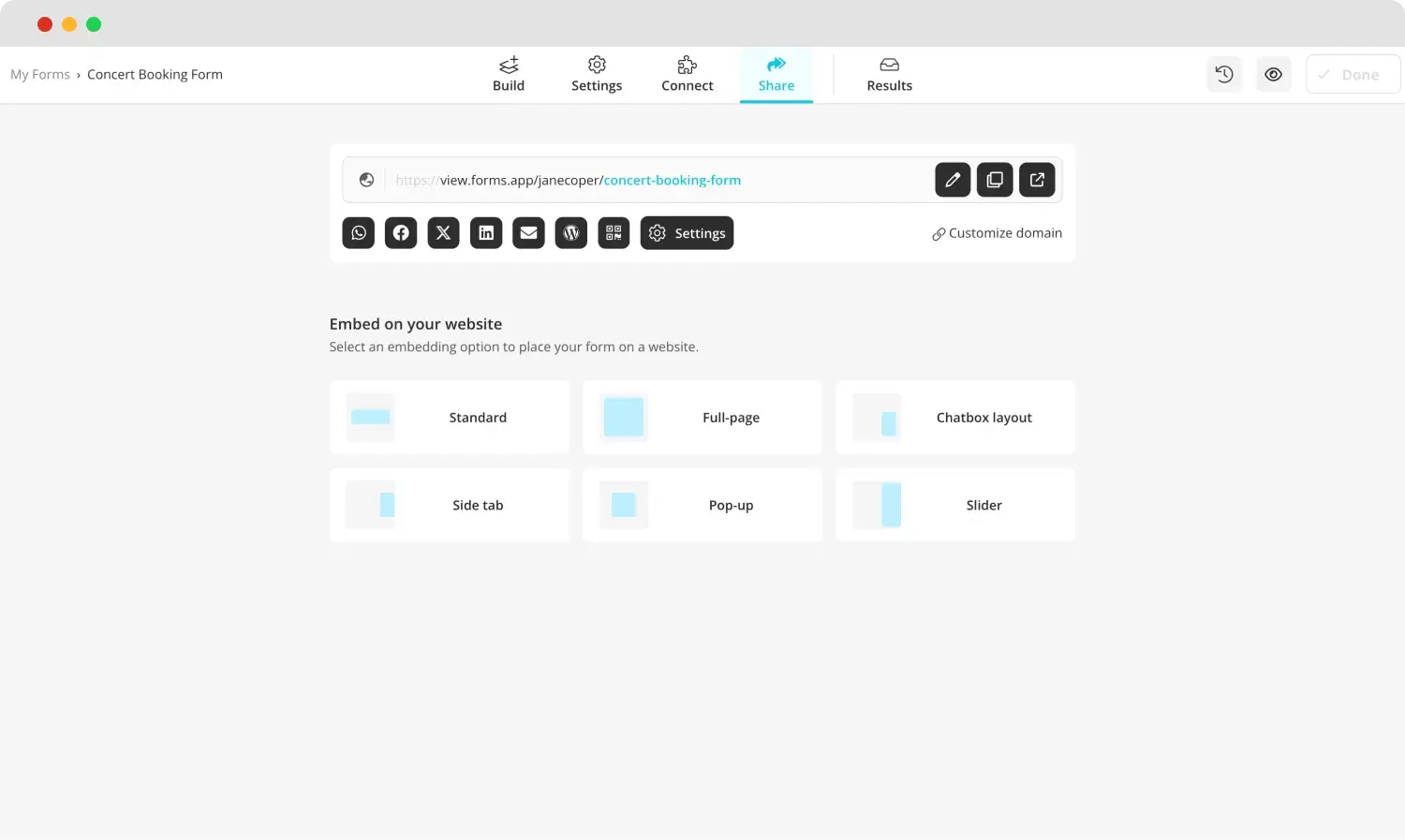
Embed and share your form
6. Analyze your results
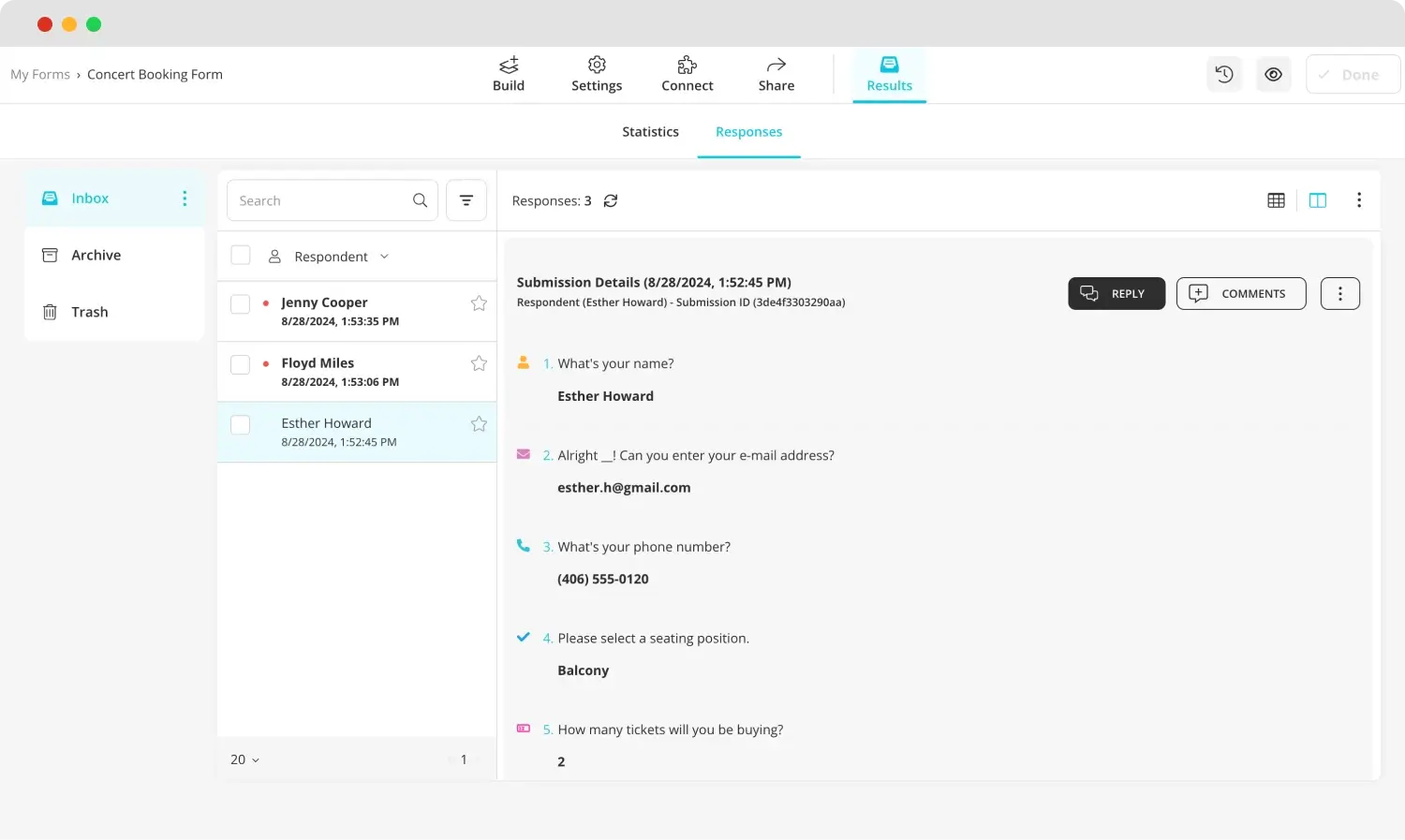
Analyze the results
While you may not think that the “Results” page is not for an event registration form, we think otherwise. The “Results” page lets you analyze and see the statistics and analytics of your form by going to the “Statistics” tab and seeing the number of responses, submission percentage, views, and much more. This lets you get as much data as possible to plan your next events accordingly.
Why do you need an event registration form?
Event registration forms are a great way to collect and store data. Furthermore, they are also a great way to eliminate any confusion and increase the amount of control that you have over the overall organization. Other reasons why you need an event registration form include:
💡It reduces stress because of increased planning ability.
💡Allows for better engagement with attendees and lets you collect the necessary details about them quickly.
💡It enhances communication with upper management and attendees to remind them of any last-minute changes.
💡You can use the data you have collected to target email marketing and offer a more personalized experience to attendees.
💡You can improve security by confirming the registrations through a safety procedure.
6 Expert tips for a better event registration form
While it is important to know how to create an event registration form. Whether you use Google Forms or forms.app, no event registration form is complete without getting the details right. There are 6 very important details to make your event registration form the best one there is.
🔑Collect important information first: Make sure to prioritize crucial information, such as collecting email addresses or contact information.
🔑Give contact information about your business: Giving the contact information of your business helps to show professionalism and allows your attendees to reach out to you with any problems.
🔑Analyze the data for future organizations: After the event, try to analyze every piece of data you have collected to better prepare for future events.
🔑Send an automated response email: Send an automated response email to attendees to notify them that you have registered their attendance. forms.app offers this feature for free under notification settings.
🔑Share your form on social media: If you are planning an event where you want to see as many people as possible, try sharing your form on your social media accounts.
🔑Spend as much time on the design as possible: The visuals of an event registration form are arguably the most important parts. Therefore, try to have the best theme that is fitting to the theme of the event.
Final words
A good event registration form should be as memorable as the event itself. That is why knowing how to create one is key. Event registration forms themselves have many advantages, such as better management options and better engagement with attendees.
In this article, we have discussed what an event registration form is, when to use it, and how to create one using Google Forms. We have also looked at a better option for creating forms with the forms.app, why you need an event registration form, and expert tips for creating the best one possible. Try your best to create the best event registration form possible for your attendees.
Yakup is a content writer at forms.app. He is also a skilled translator. His hobbies include reading, learning about different languages, and different branches of sports. Yakup's expertise lies in translation, NoCode tools, and Google Forms.