How can I create multilingual forms?
If your audience speaks different languages, you need different forms, right? Well… That’s one of the options. But you have a better way. Once you create a form, you can add multiple languages and let people choose their preferred language when they open up your form.
Adding multiple languages is available in the Pro and Premium plans. Check out our plans to learn more.
1. Create a form and head over to the form settings to find “Languages”:
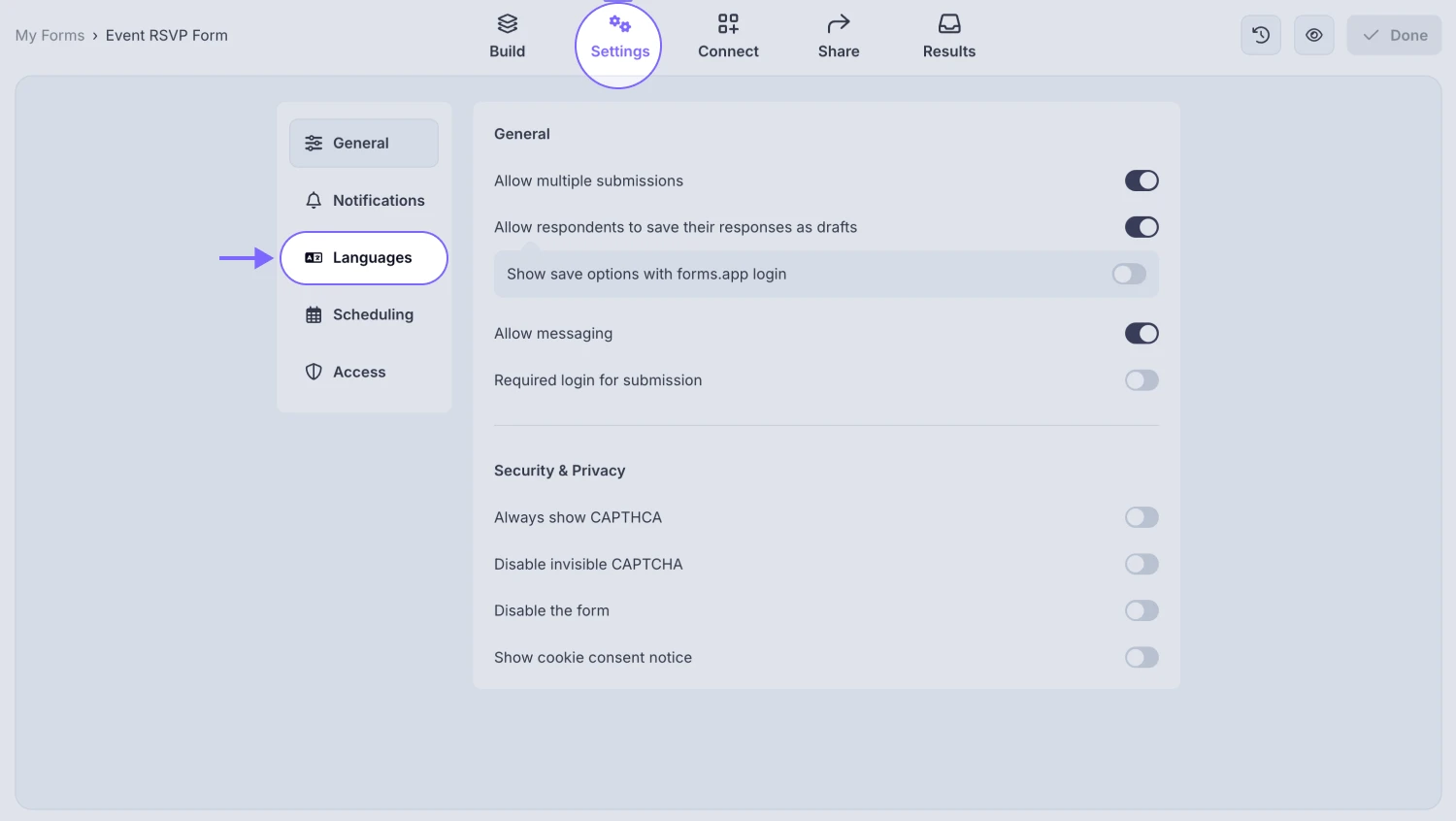
2. On the language settings, click on “Add translation” and choose the language you want to add to your form:
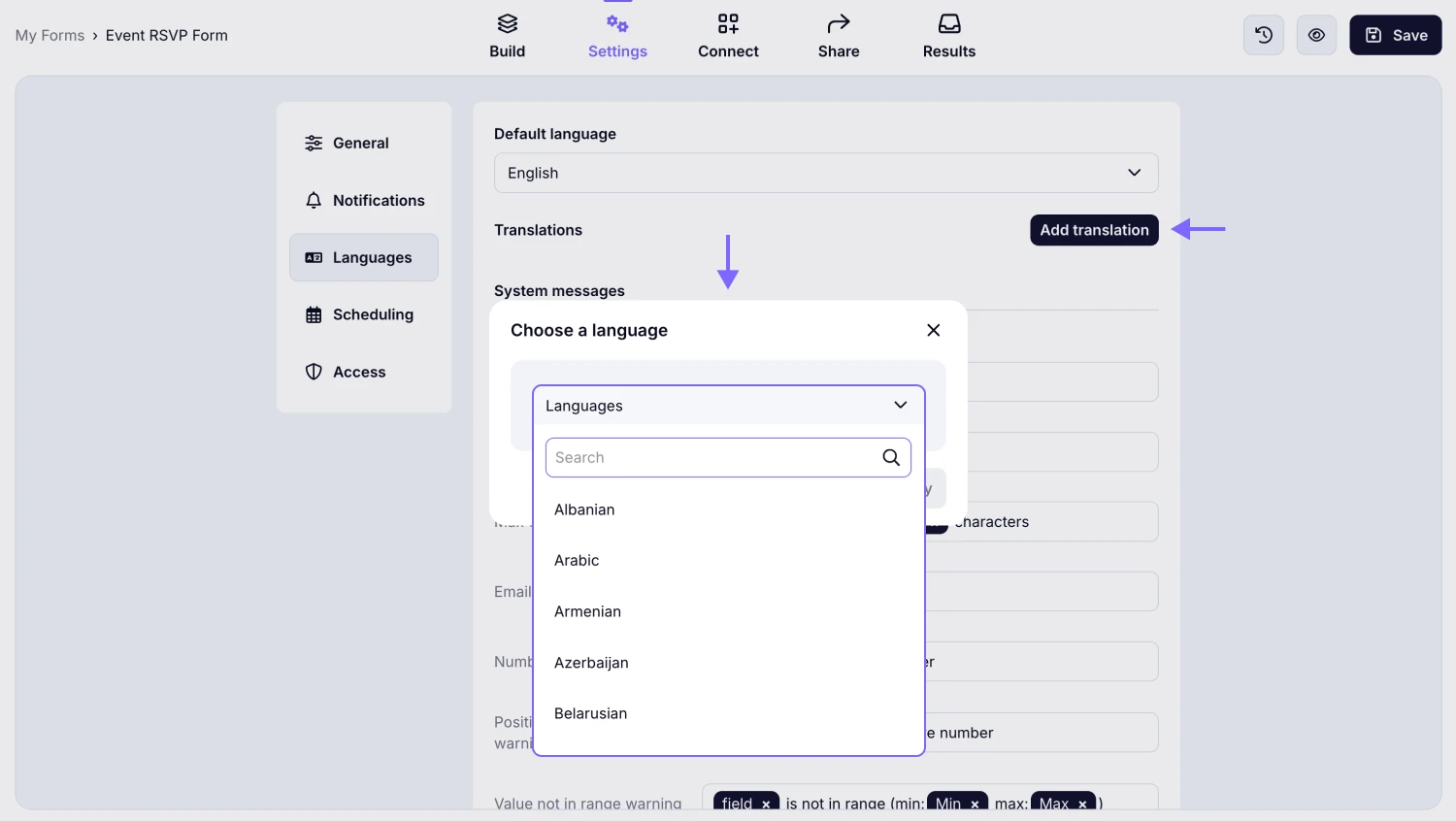
3. Once you select a language, you can manually enter all the translations or auto-translate with AI. We always recommend checking the results after using the auto-translation.
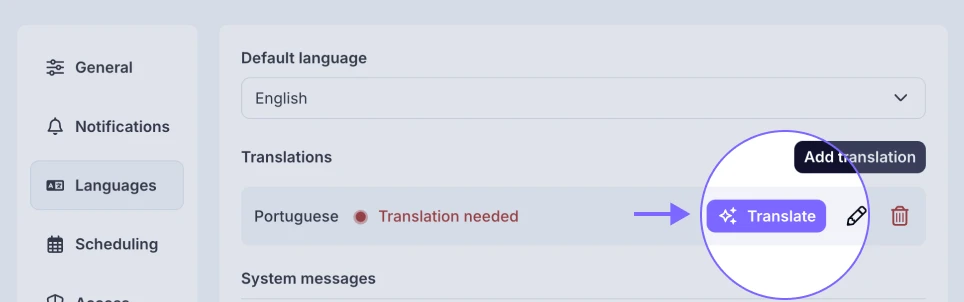
4. After adding a second language or more, you will see new tabs under the system messages. There, you can also customize the system messages for specific languages.
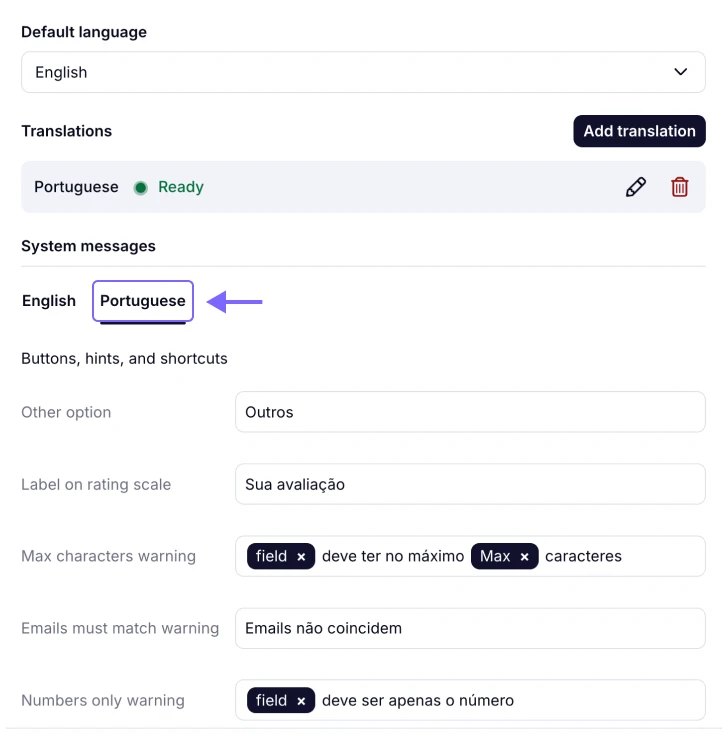
5. Simply save your form and open it to see if your translations are correct. Now, your respondents will see a drop-down in the forms and can switch languages.
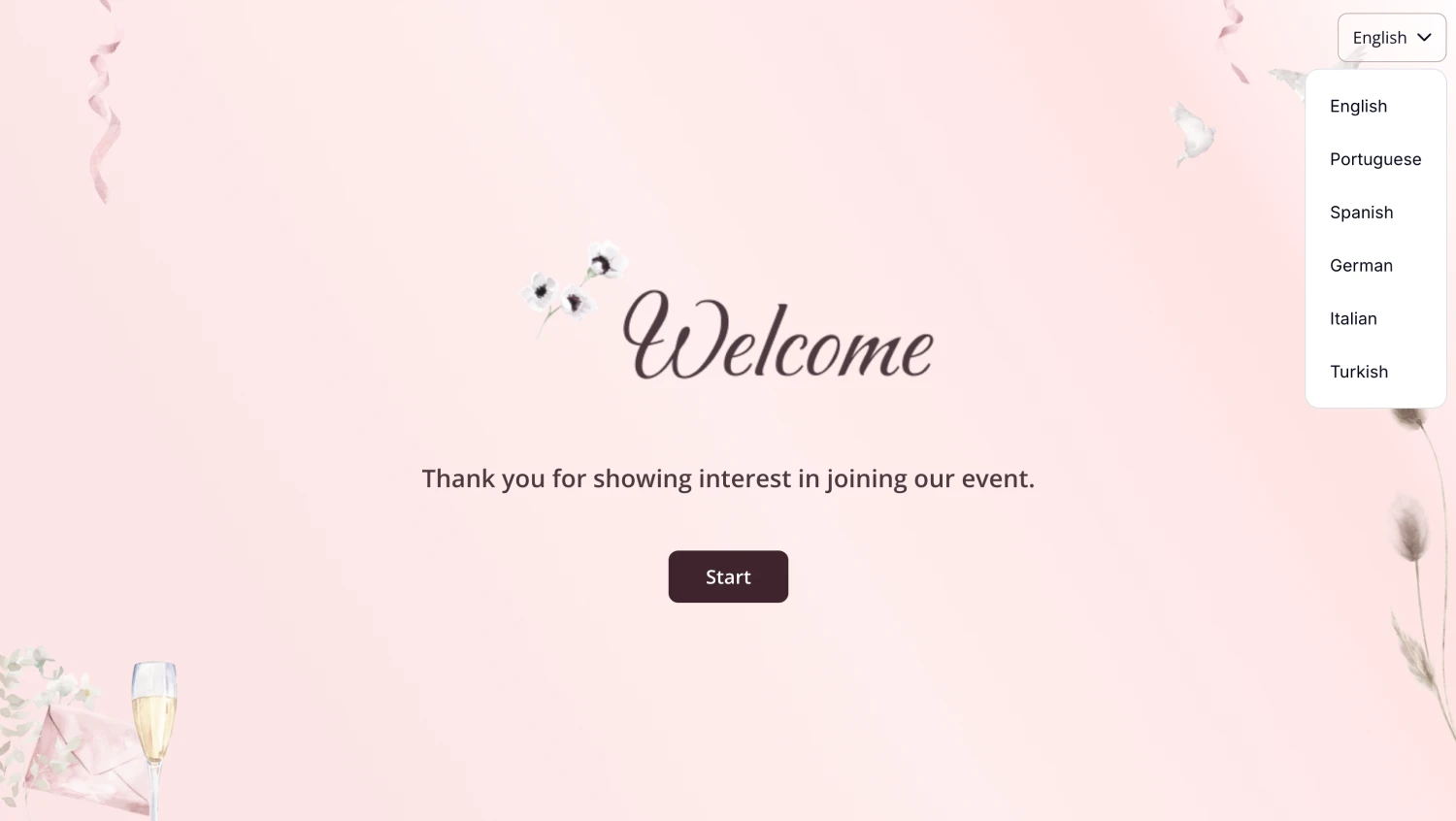
6. With multiple languages set up, you will see a language field in your form responses. You can always use forms.app’s filtering options to see responses in a certain language.
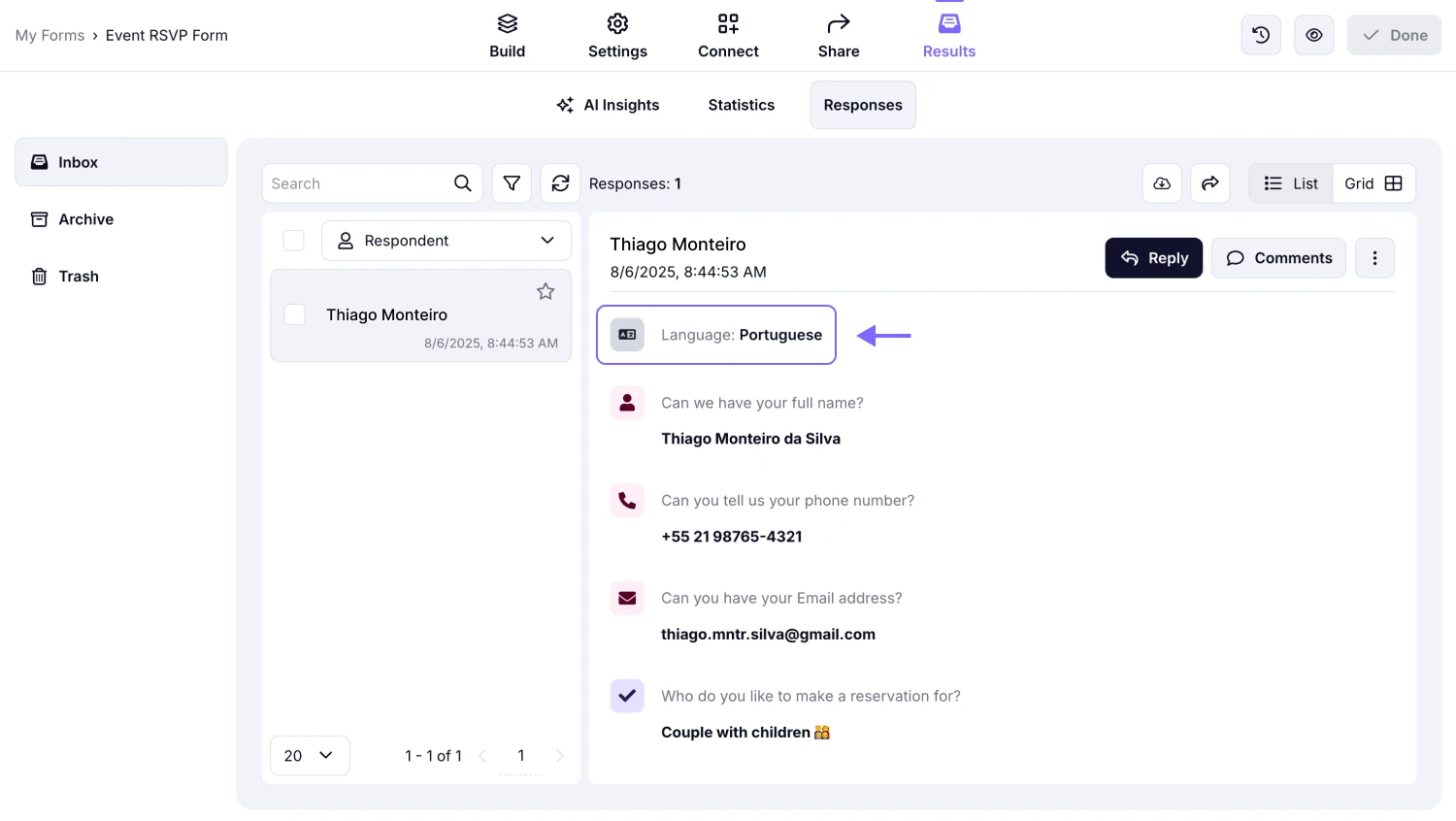
Yes. After adding more than one languages, you can change in which language your form will open by default. Simply go to Settings > Languages and you will find the default language setting at the top of the page.
You can have up to 10 languages in a single form.
We do not recommend making changes to your forms after setting up languages. However, you can make changes, at any time. You just need to return and edit your translations after each change.
Yes. You can embed your forms in a specific language using iframe.
- Go to the Share page, choose standard embed, get your code, and choose HTML.
- In your code, you will see your form URL.
- Simply add “?language=pt” at the end of the URL and change the language code after the equal sign to your preferred language.
That’s it. Now your embedded forms will open in the language you choose.