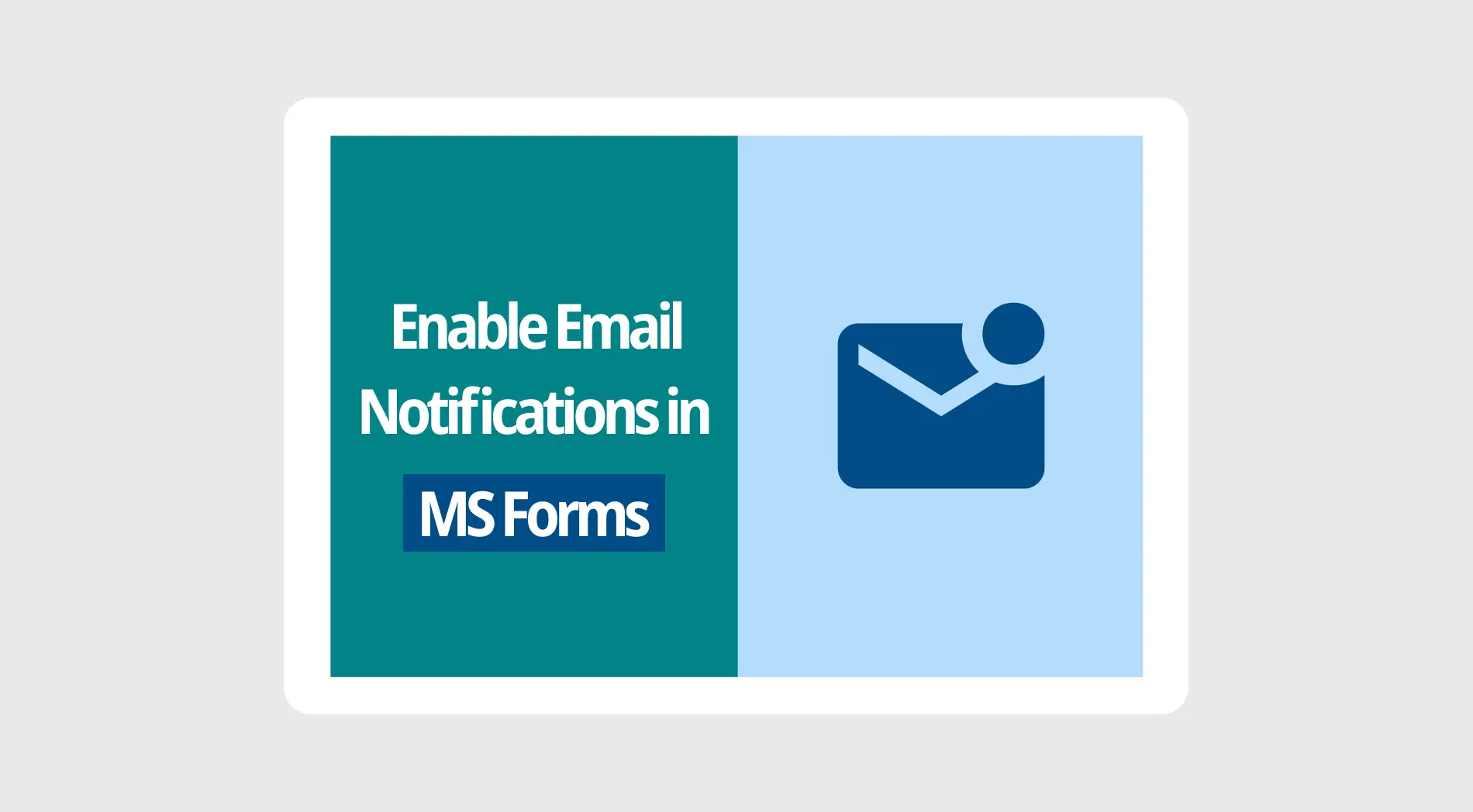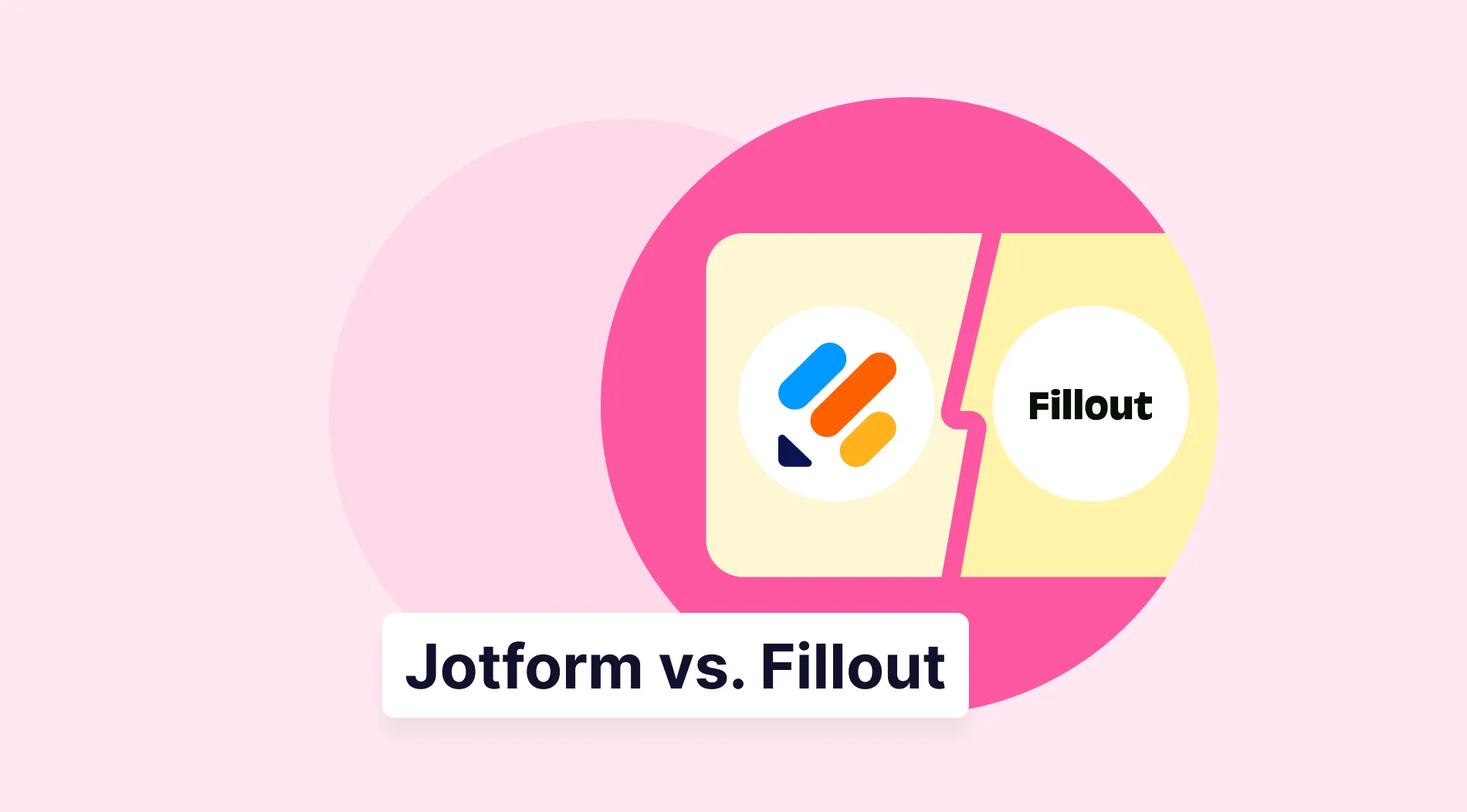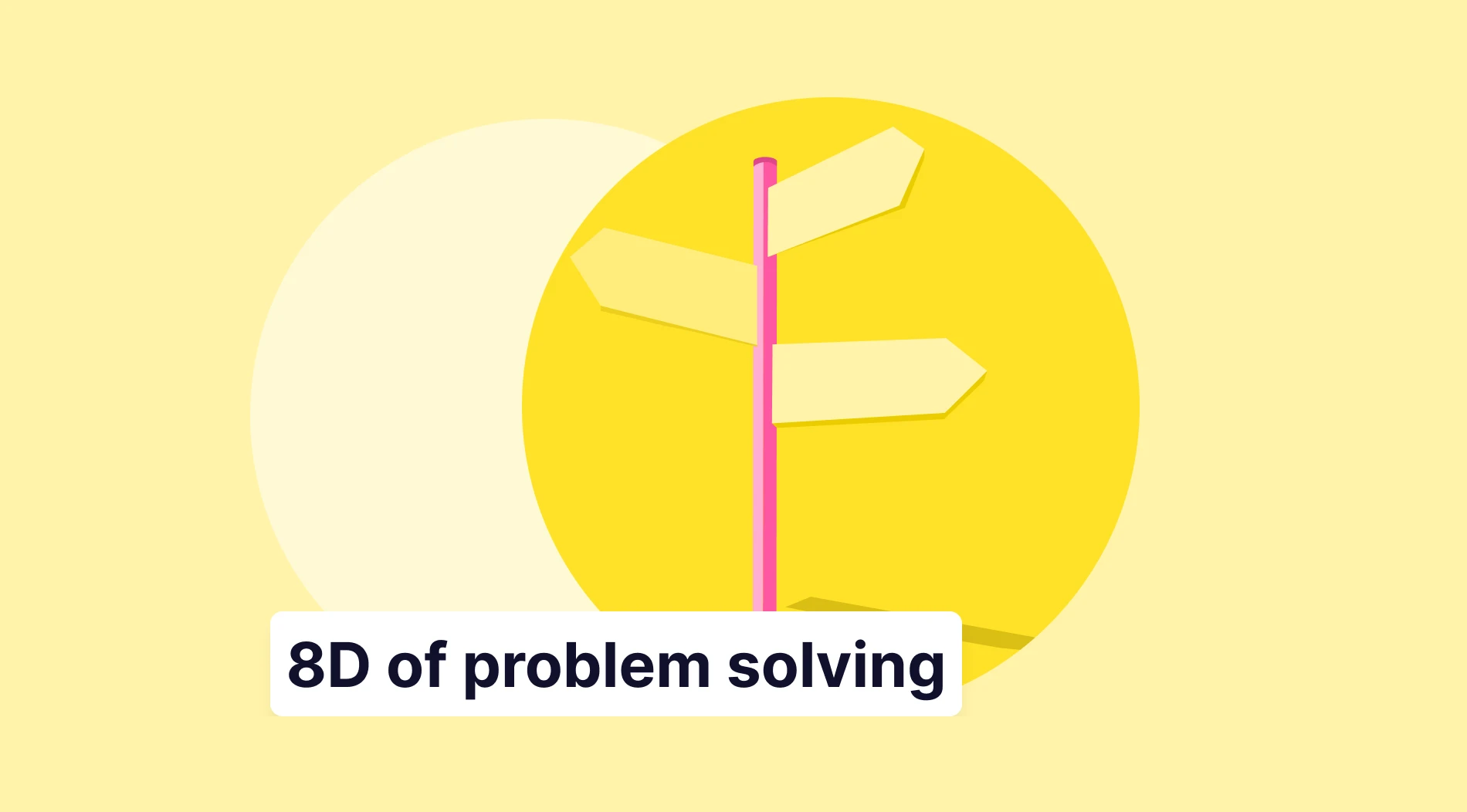Running a business is hard, especially if your business is new and you have to deal with many things at the same time. Even in big businesses, managers or employees sometimes are expected to handle many roles at once. In these scenarios, the value of a simple tool to notify you about updates is understood even more. So, what are those tools, and how do you use them?
In this article, we will examine why it is important to enable e-mail notifications for your form, how to get email notifications from Microsoft Forms, and a better way to both create forms and receive email notifications with the help of forms.app.
Why do you need to enable email notifications?
Whether you are enabling Google Forms email notifications, Microsoft Forms notifications, or other form builder notifications, it is important to understand why you should use the email notification feature before enabling it. The main advantages of enabling email notifications are:
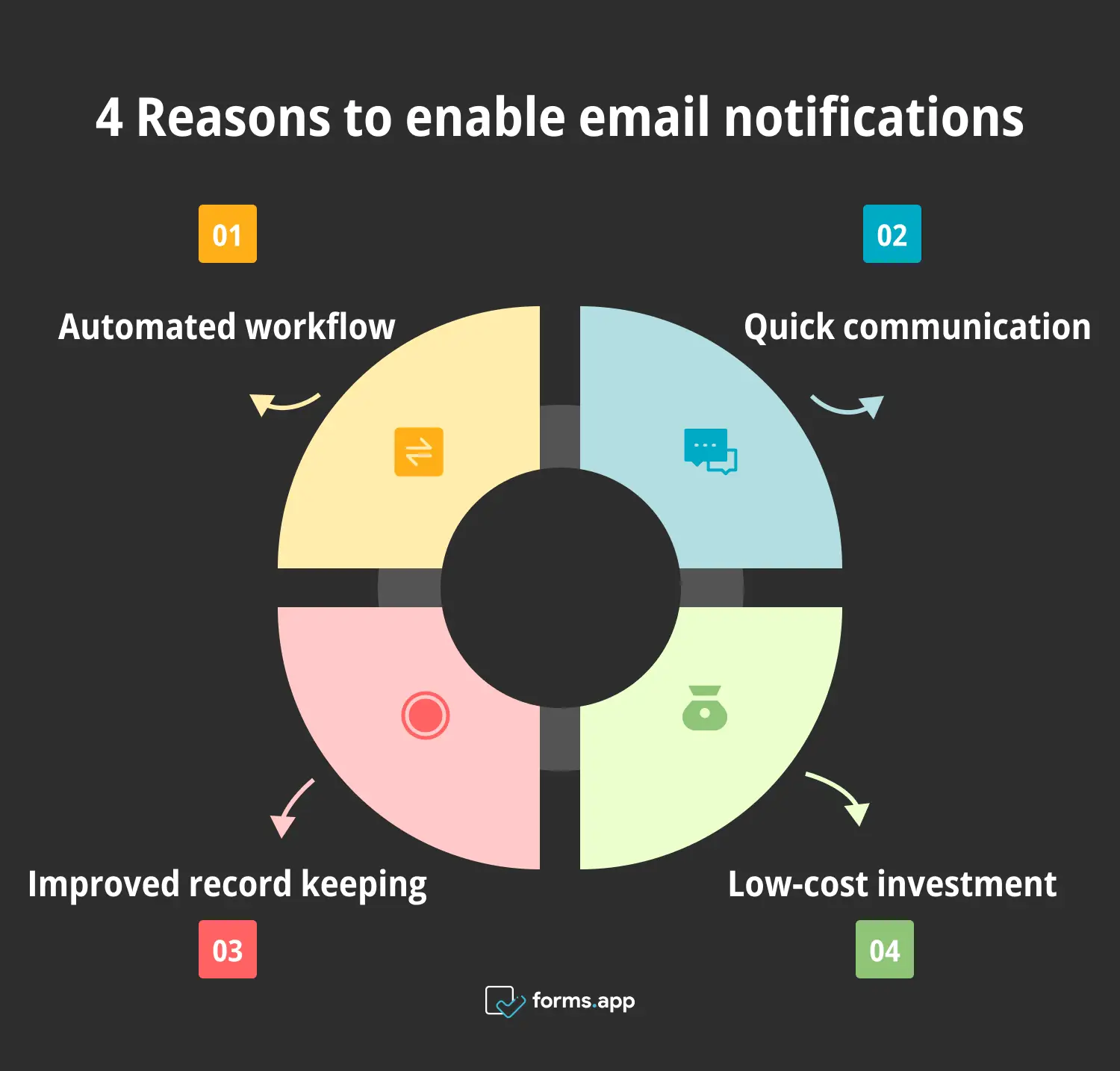
4 benefits of enabling email notifications
🔁 Automated workflow: Turning on email notifications allows you to receive updates about your forms, so you do not have to check them every couple of minutes. This allows you to save time and direct your energy to the forms only when needed.
🗣️ Quick communication: Opening email notifications for an important form allows you to get notified immediately when a participant fills out the form. This allows you to quickly communicate with your team and management about the information you have collected.
🔴 Improved record keeping: Storing the participation notifications in a separate folder or even a separate email address allows you to keep a record of how many forms you have collected and who filled them out.
💰 Low-cost investment: One of the best things about email notifications is that it is a low-cost investment that improves your work performance. No form builder website charges you for opening email notifications, so you are increasing your work efficiency for free.
How to customize the email notifications in Microsoft Forms
As a form builder, Microsoft Forms offers a professional overlay that is mostly used by big businesses. The advantage of this is that big businesses can use it to see what the competition is using, and small businesses can use it to increase their professionalism. One of the most useful features is getting email notifications of each response in Microsoft Forms, and it is an easy process to enable.
1. Head to Microsoft Forms & create your form
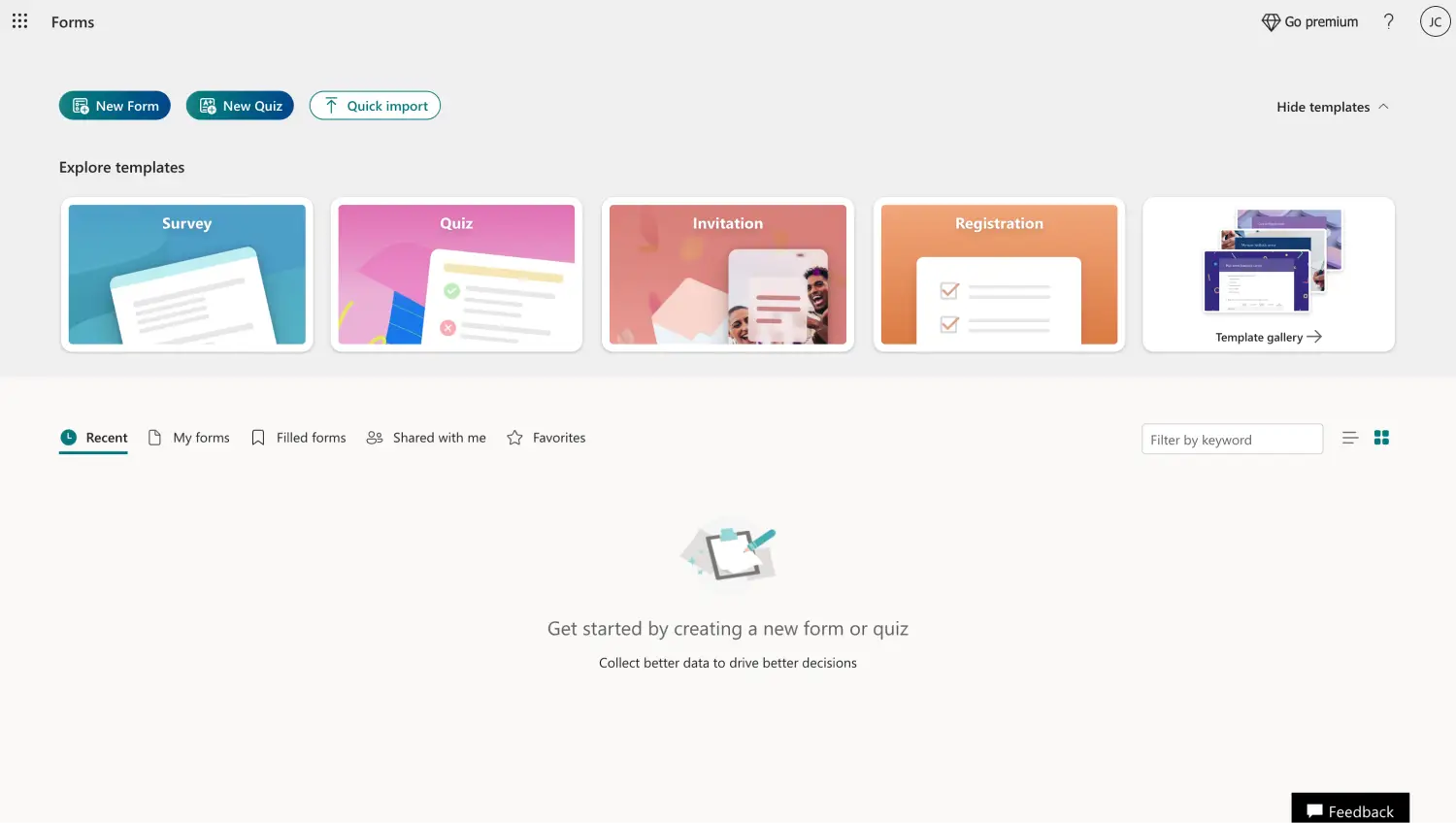
Choose a beginning option
The first step in enabling your email notification is creating the form itself. In order to create your form, simply head to the Microsoft Forms dashboard, click on New form at the top right corner, or choose between one of the templates from the Template gallery.
2. Add your questions & customize the visuals
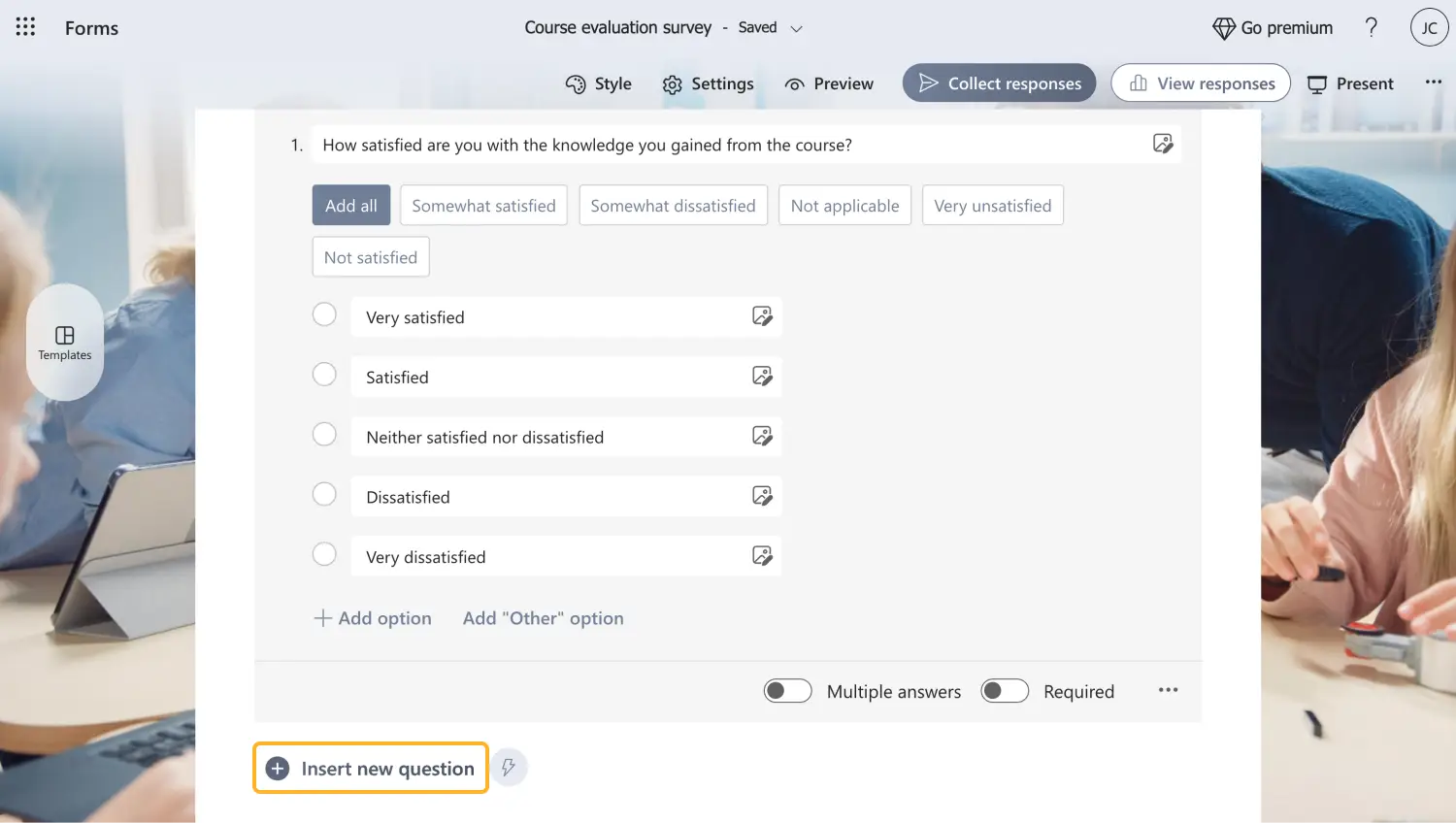
Add questions to your form
After you choose which base you would like to start with, all that is left to do in the creation process is to add your questions edit the already existing ones, and customize the visuals. To add a new question, simply click on one of the question options and click on Add new question to add another question. To edit a question, click on the question itself and make your changes.
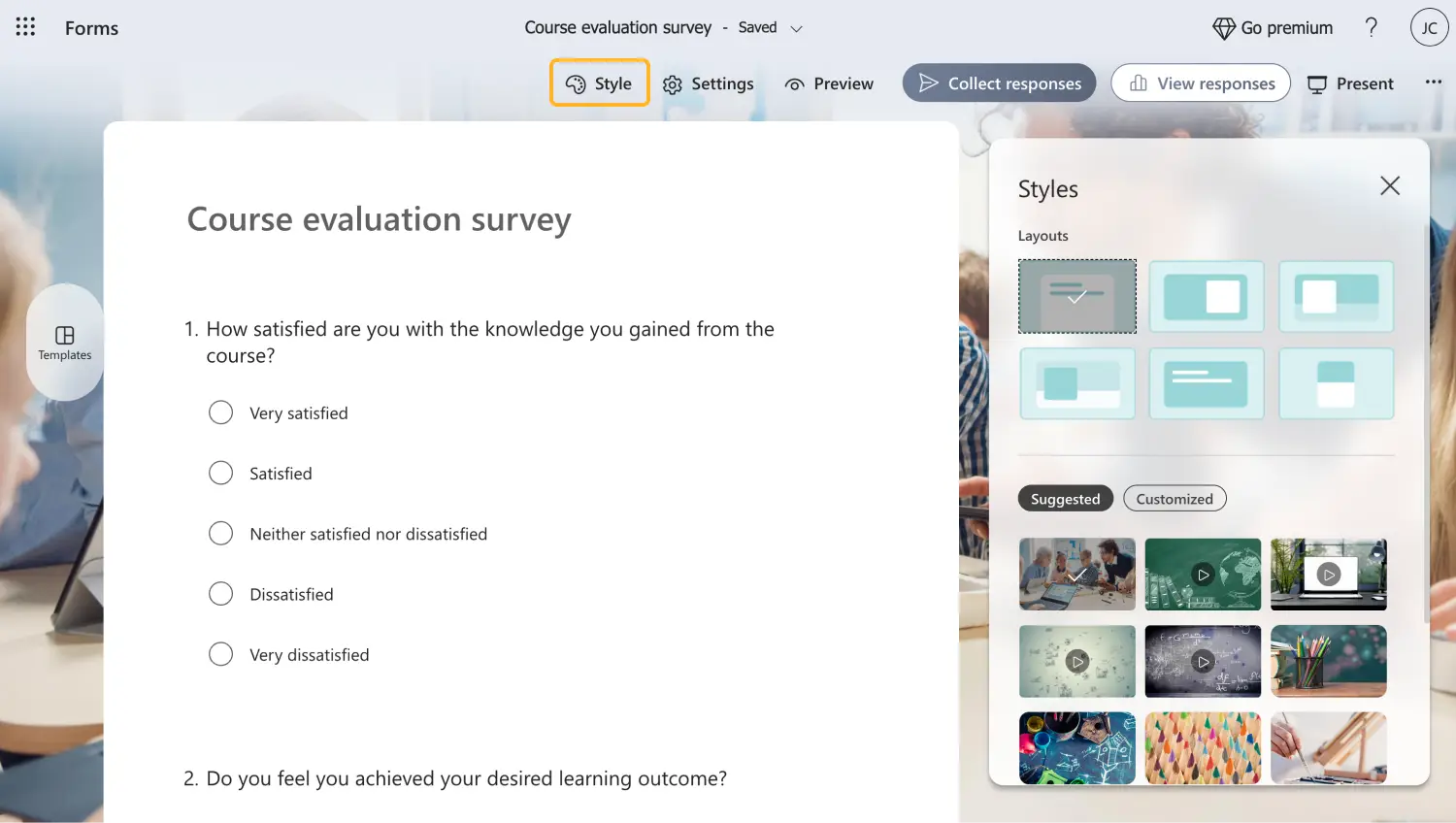
Style your form
You can customize your form’s visuals by heading to the Styles menu. You can access the menu by clicking on the palette icon at the top right corner of the page. The Styles menu allows you to choose between different themes or even add background music.
3. Head to the Settings menu
Once you are done with the creation process, it is time to enable email notification from the Settings menu. You can access the settings menu by clicking on the gear icon at the top right corner of the page. Once you open the menu, find the setting that reads Get email notification of each response and toggle it.
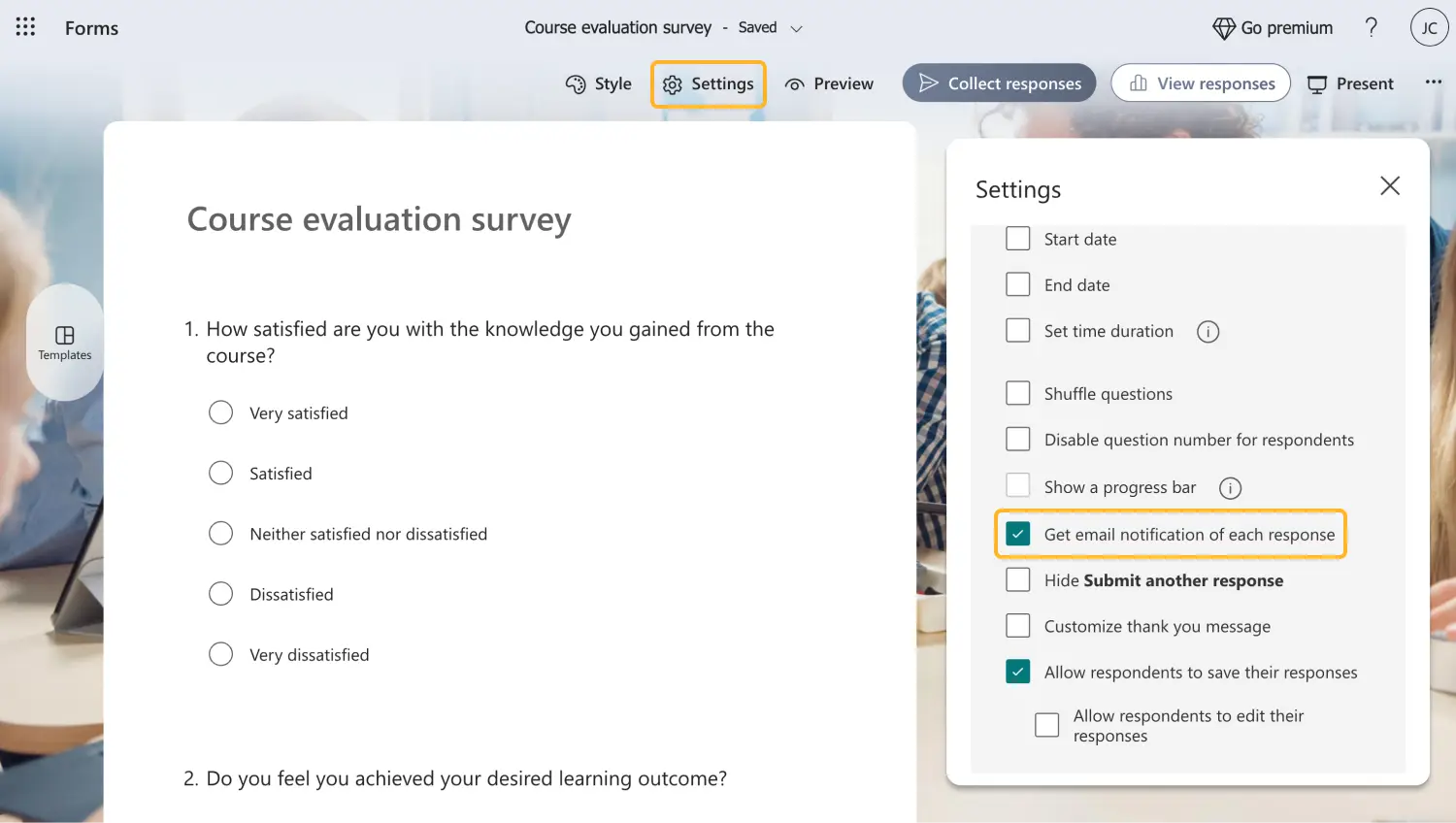
Click the checkbox the receive email
If you have toggled the settings but Microsoft Forms is not sending email notifications, you may have to check some details. Firstly, make sure that you are logged into your Microsoft account. Second, make sure that you are the owner of the form and have the authorization to customize the settings. If none of these options help, contact the Microsoft support team.
4. Share your form and collect responses
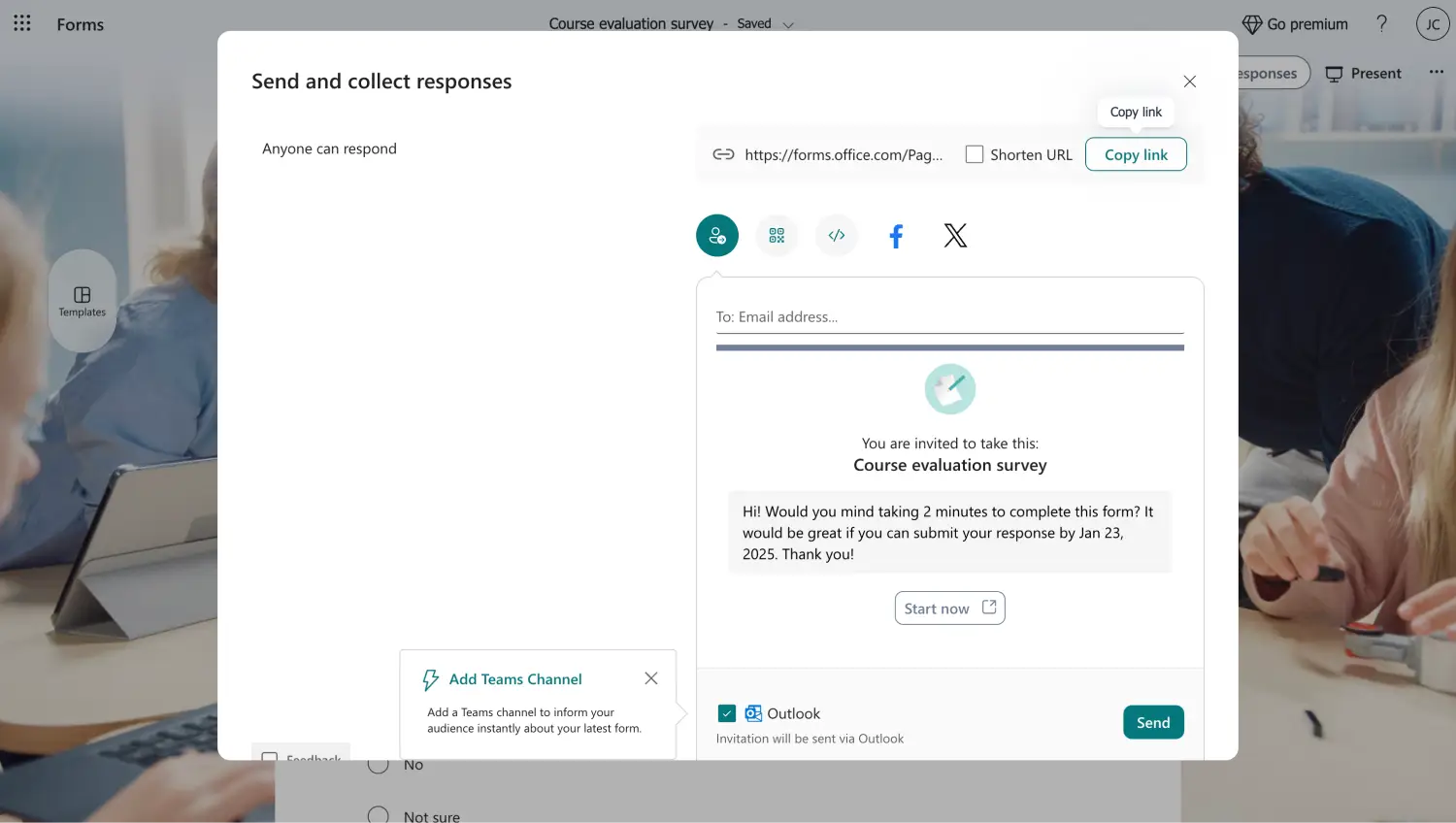
Share your form and collect responses
The last step for the email notification to work is to share your form and start collecting responses. To share your form, head to the Collect responses section. This section also allows you to make small adjustments before sharing your form and allows you to change your sharing tool. After sharing your form, you will receive a notification each time a response is submitted.
How to enable notifications for your forms.app forms
If you would like to experience a more accessible form builder with endless advanced options that will take your form to the next level, we recommend heading to forms.app. With the help of specially tailored features for nearly every scenario, you can get ahead of the competition and show your professionalism to potential clients.
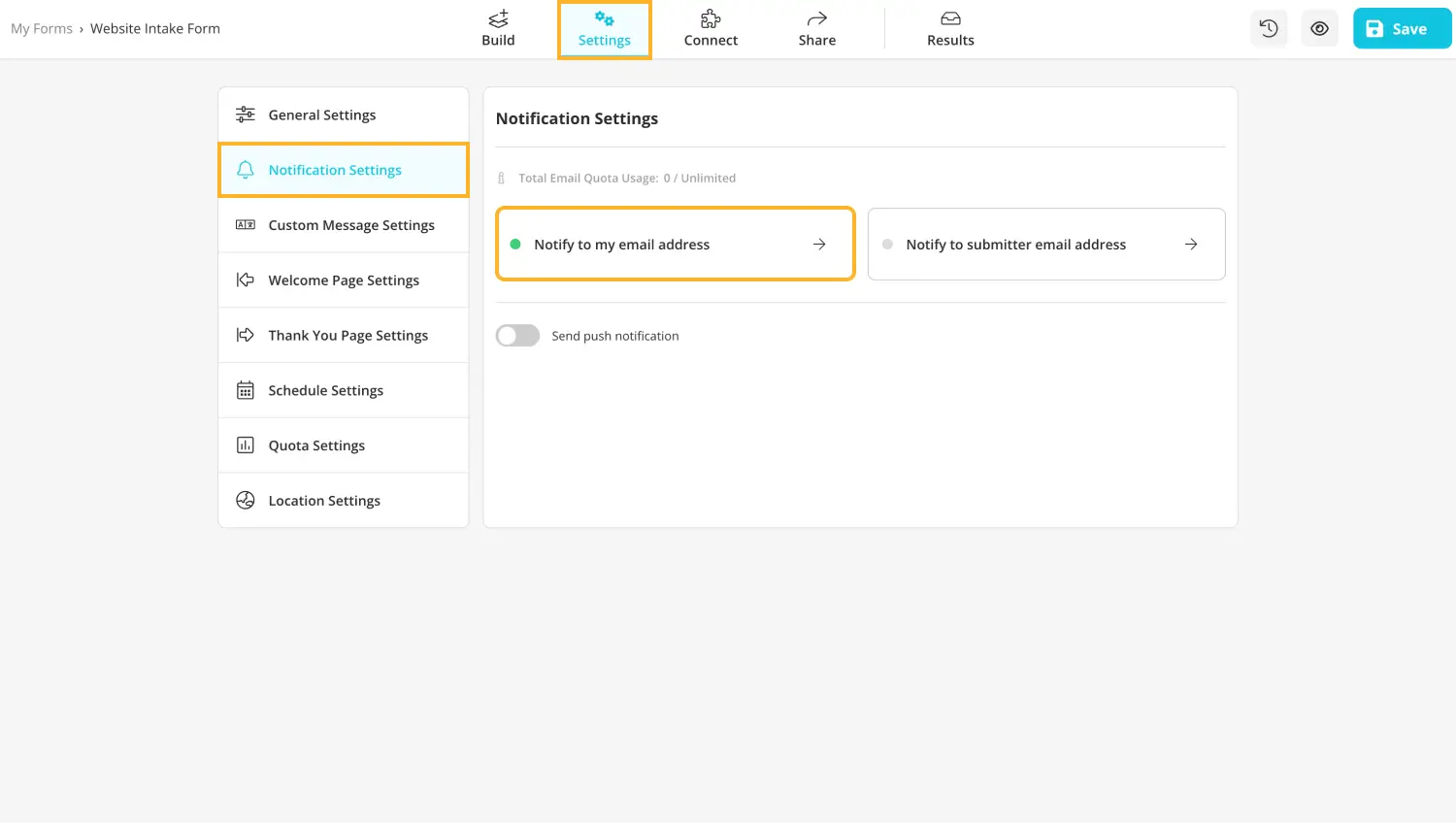
Head to settings for notification settings
When it comes to enabling form notifications in forms.app, the process is quite simple and accessible. After you have created your form, added your question and answer options, made the necessary visual customizations, and are done with the overall creation process, you must head to the Settings section.
Within the Settings section, head to the bar menu on the left and click on Notification settings. This action will open up a menu for you where you can enable notifications for the respondents and for yourself. You can also enable push notifications for your form.
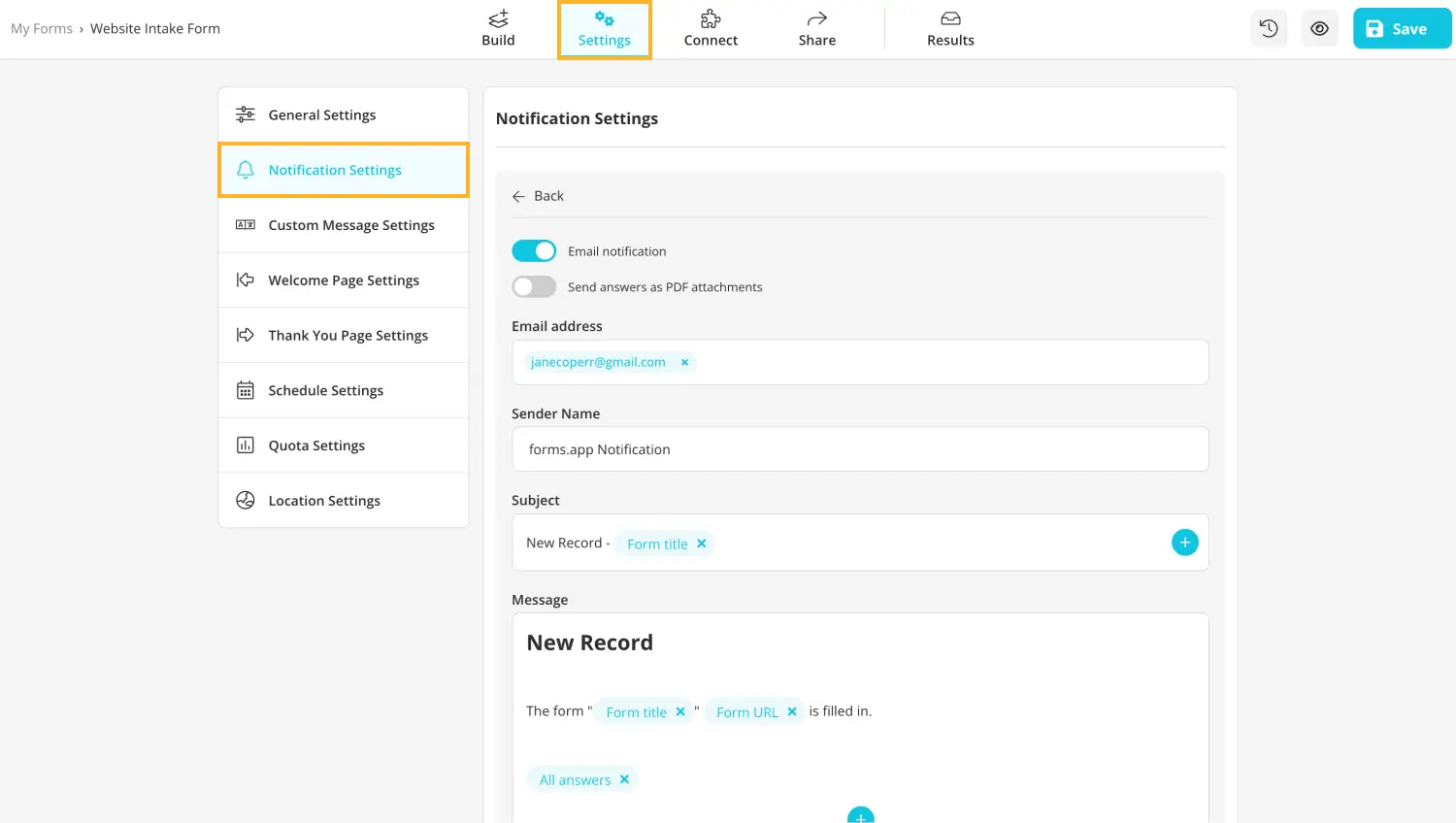
Customize notification settings to receive emails
forms.app also offers advanced features when it comes to receiving notification emails. Once you click on the Notify my email address option, you will be met with a customization menu. Within this menu, you can customize everything from which email address you would like the notification to come to the sender name and even create a personalized message for your notifications.
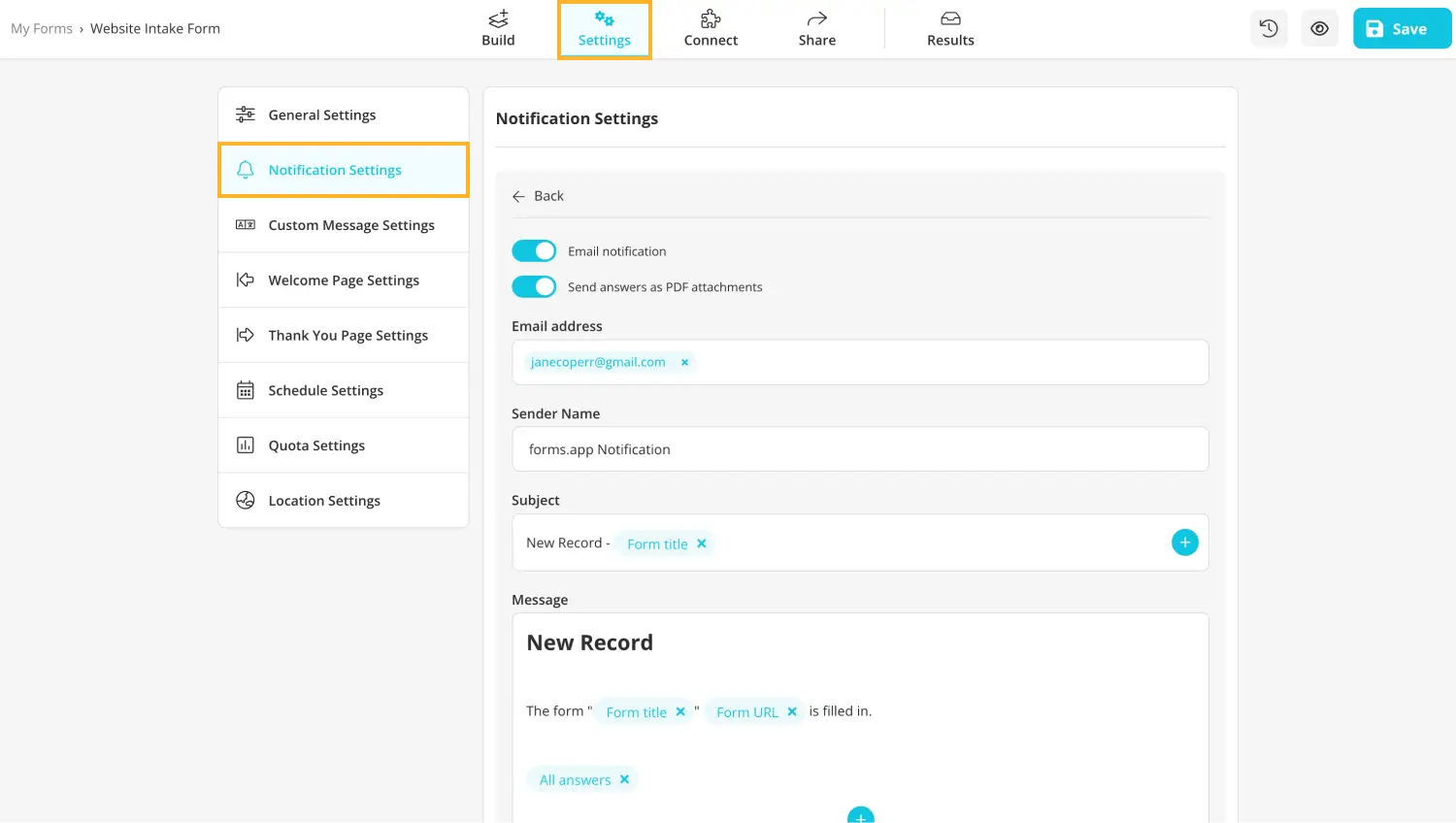
Customize notification settings to send emails
💡 You can also choose to receive responses as PDF attachments.
Key points to take away
In summary, email notifications are a great tool to use to optimize your workflow, quickly communicate with management or with your team, and improve your record keeping for future review. It is also a zero-cost feature to include in your data collection process.
In this article, we have looked at why you should enable email notifications for your form and the benefits, how to enable email notifications in Microsoft Forms with a few simple steps, and a better way to both create forms and get notified via email with the help of forms.app. Try to use this feature on your next form and increase efficiency in your workflow.
Yakup is a content writer at forms.app. He is also a skilled translator. His hobbies include reading, learning about different languages, and different branches of sports. Yakup's expertise lies in translation, NoCode tools, and Google Forms.