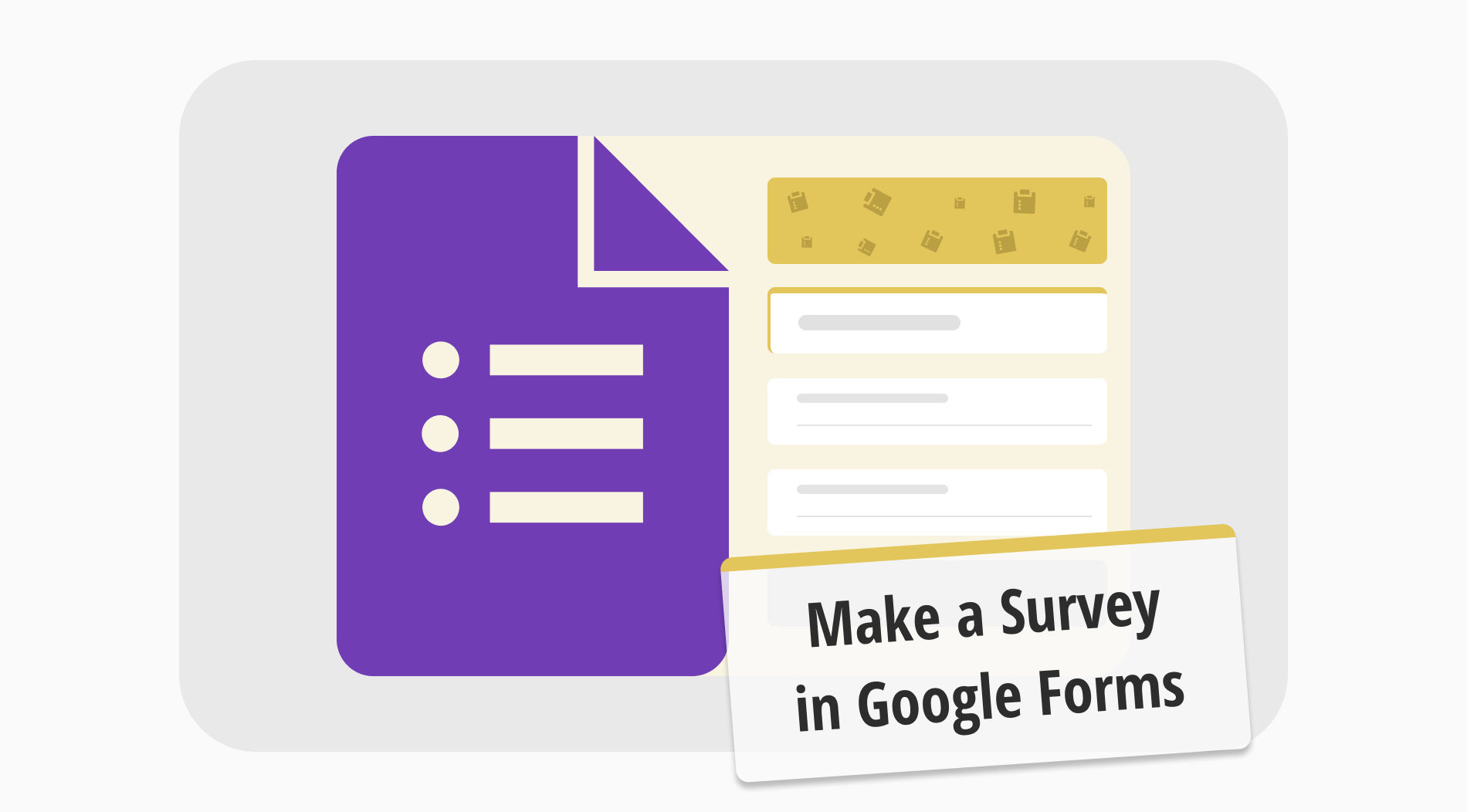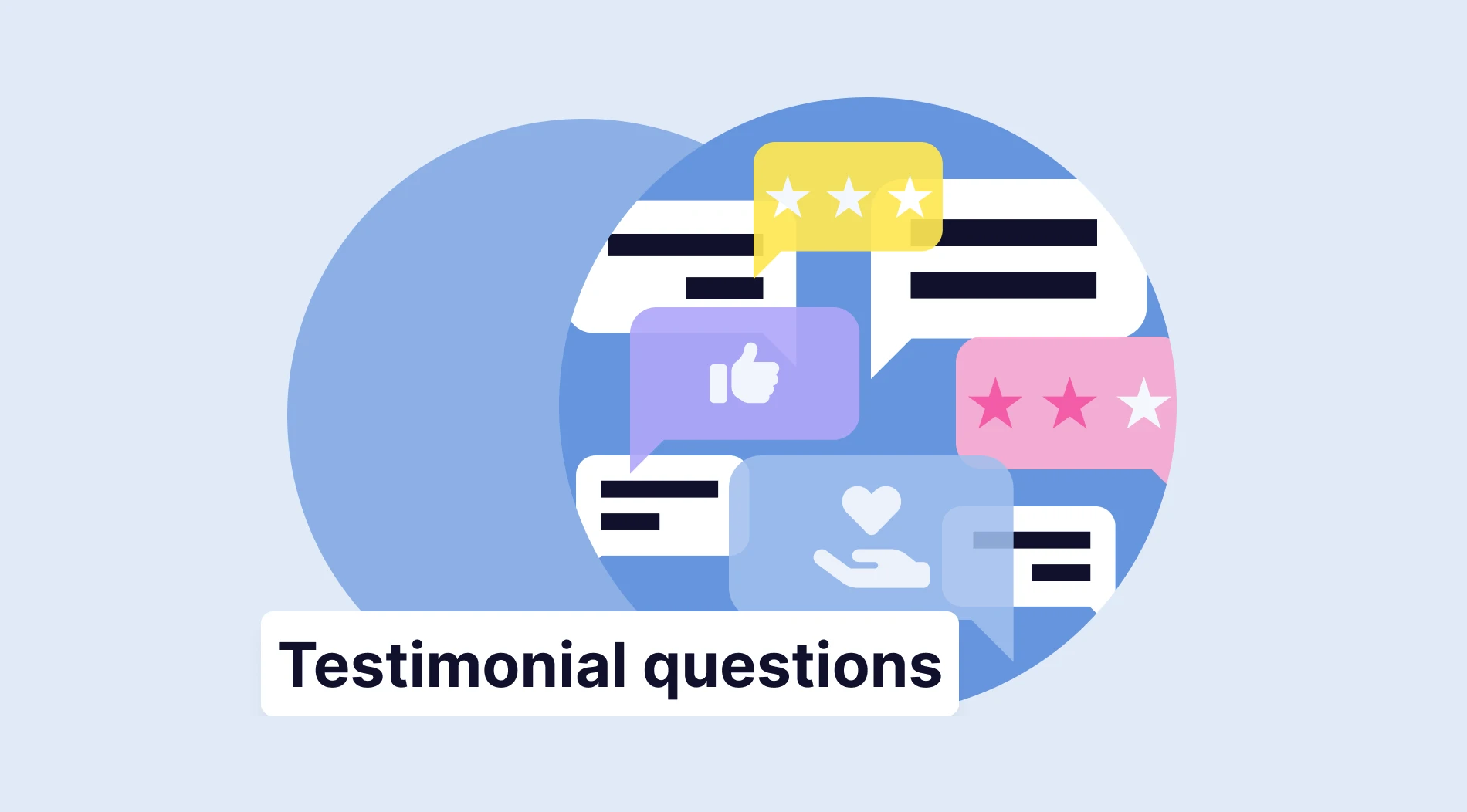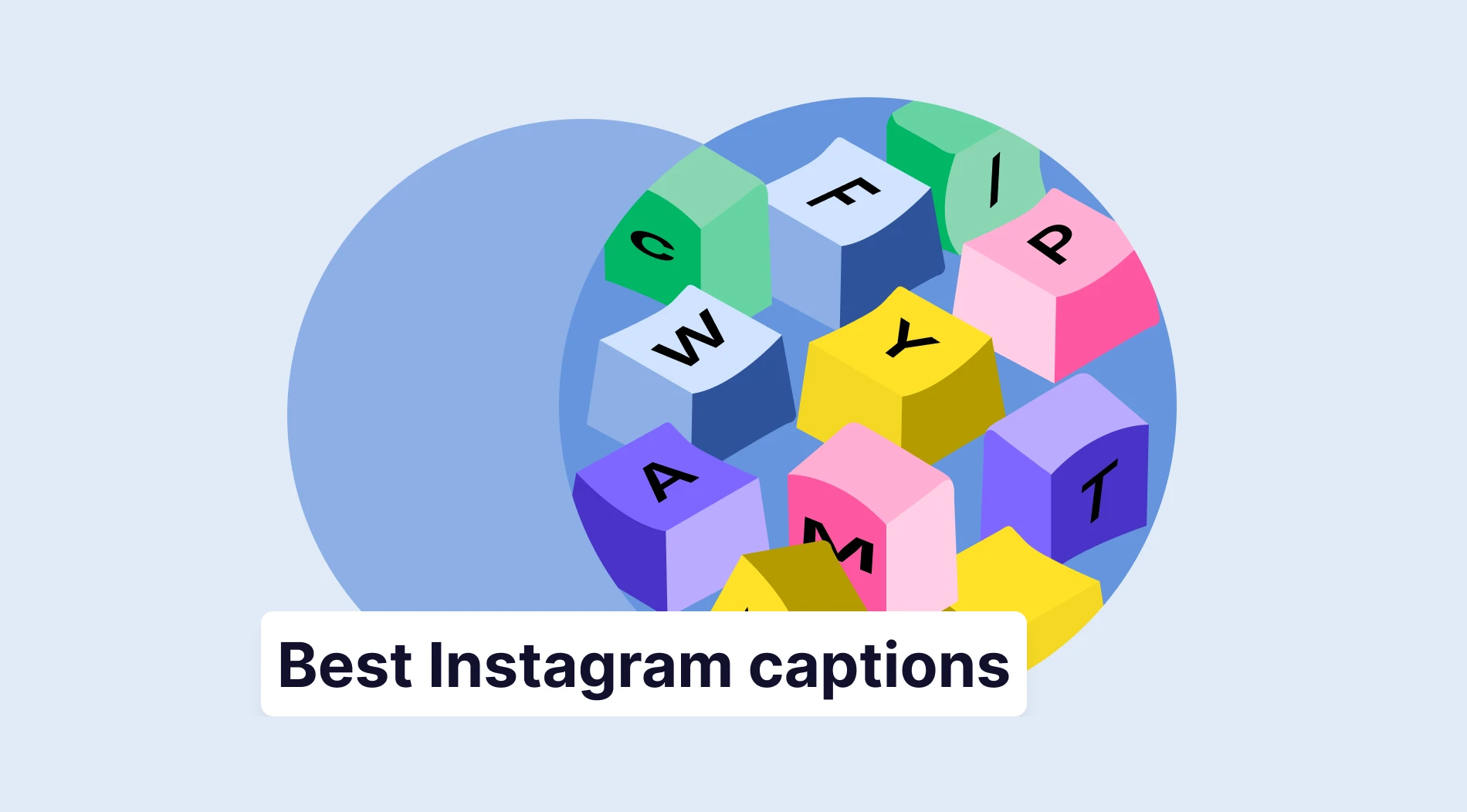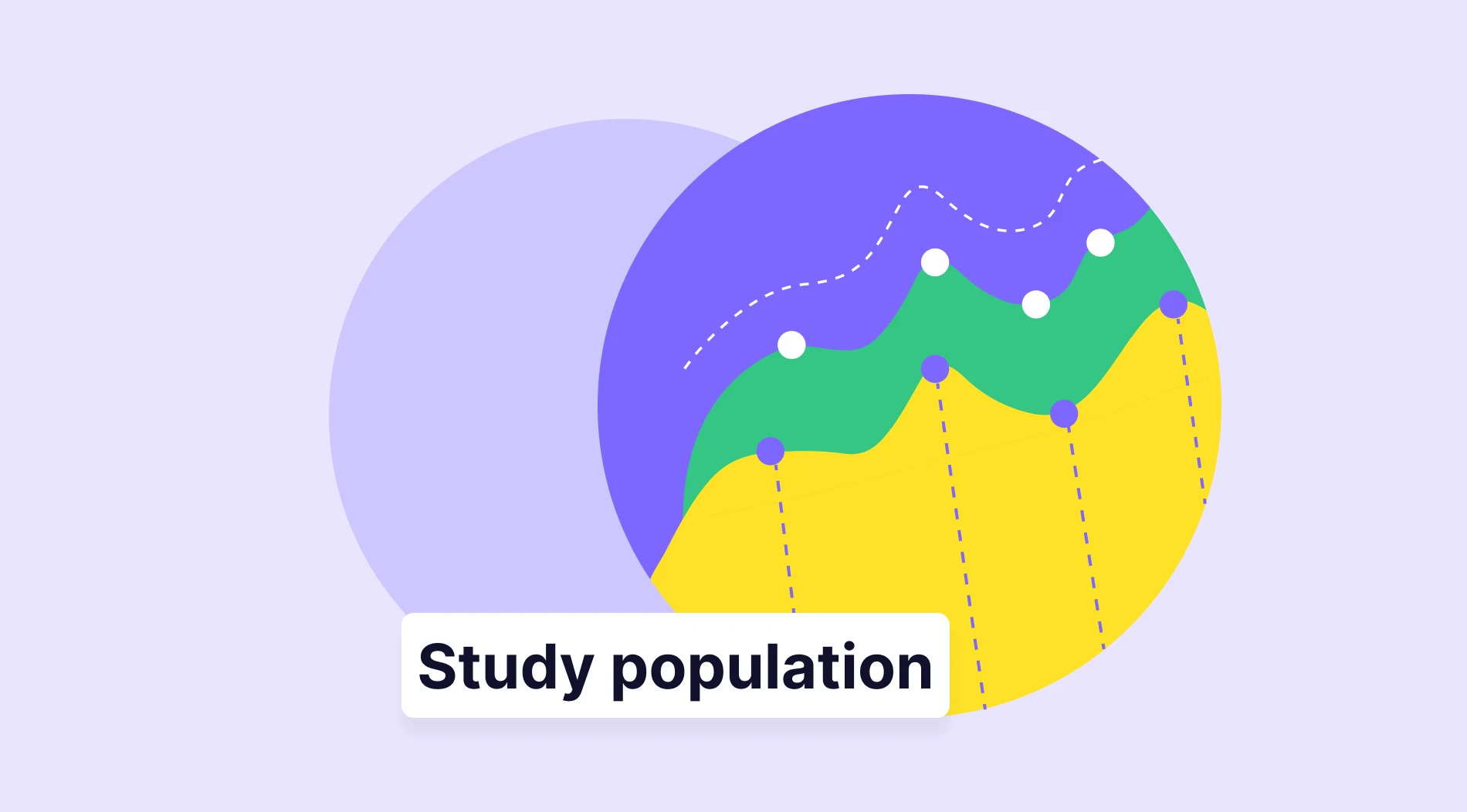The best, tried-and-true, most used, and most reliable way of collecting information and feedback for brands, organizations, and companies has been issuing surveys. Surveys have been in our lives for many years, and nearly everyone has participated in one at some point. That is why knowing how to create a good survey is crucial, as it can determine whether your brand is a success or a failure.
In this article, you will learn the importance of surveys for your business, how to create a Google Forms survey, a more advanced and accessible option to create surveys with forms.app, and several tips for making the best survey possible to ensure you get the best results.
Importance of surveys for your business
The importance of surveys is widely accepted within the marketing business community. They are reliable, a great way of communicating with your customer base, and probably the easiest way to increase your business’ engagement thanks to online surveys. Here are 8 more points on why surveys have great importance if you want to have a successful business:
- Small businesses can take the first steps to build a loyal customer base with the help of a cleverly designed survey.
- Big businesses can get feedback on new developments quickly and reliably.
- Get great marketing insights and catch trends with social media surveys.
- Develop and improve products with customer feedback surveys.
- You can improve customer service performance by analyzing customer satisfaction surveys.
- They can increase brand memorability with fun designs and relatable questions.
- You can improve workforce productivity with workplace surveys.
- Surveys are a great step to building brand loyalty and showing your customers that you listen.
How to create a survey in Google Forms
Creating a survey using Google Forms is similar to creating a regular form. Therefore, if you are experienced with creating forms in Google Forms, you should be mindful of a few extra details. Make sure to give enough options for respondents to answer, and try to use as many multiple-choice questions as possible to have a wide variety of answer options.
1. Start from scratch or use a template
When building your base, you have two options: Start from scratch with a blank form or use one of the Google Forms templates from the template gallery. There is no template titled Survey within templates; however, the question types of some templates can be altered to be used as a survey.
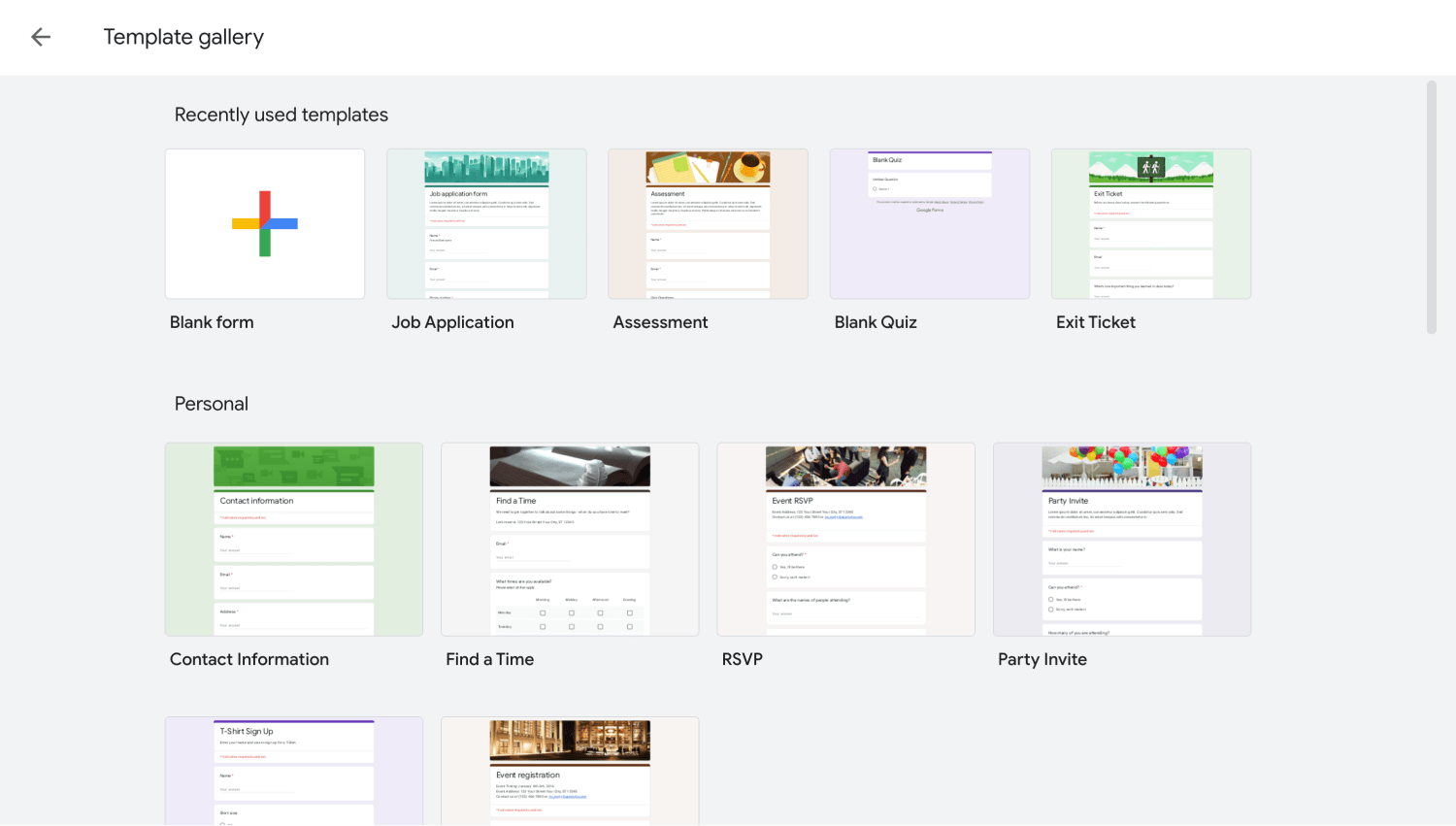
Choose a template
2. Add your questions and answers
After you choose your base to start, it is time to add your questions and answers. To add your questions, click on the plus sign within a circle on the right side of the form. To customize the form, click on any question and make your changes.
To change the question type to make it more suitable for surveys, click on a question and click on Multiple choice. You can then choose any question type you want from the dropdown menu.
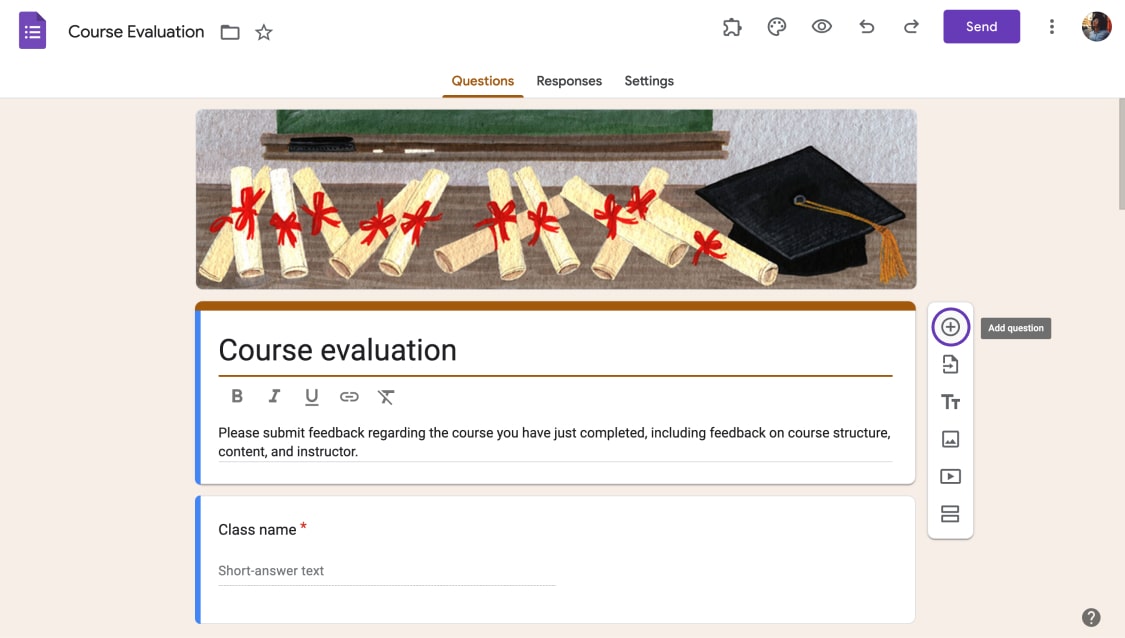
Add more questions
💡Try to have different types of questions, such as open-ended questions or questions where customers can select multiple answers, to collect as much information as possible.
3. Customize your survey
To customize your Google Form and edit the visual aspects of your survey, go to the palette icon at the top right corner of the page. The Theme menu allows you to customize the fonts, font sizes, header images, and survey colors. You can also make further customizations, such as adding a photo or a video, by clicking on a question and selecting your choice of customization on the right side of the question.
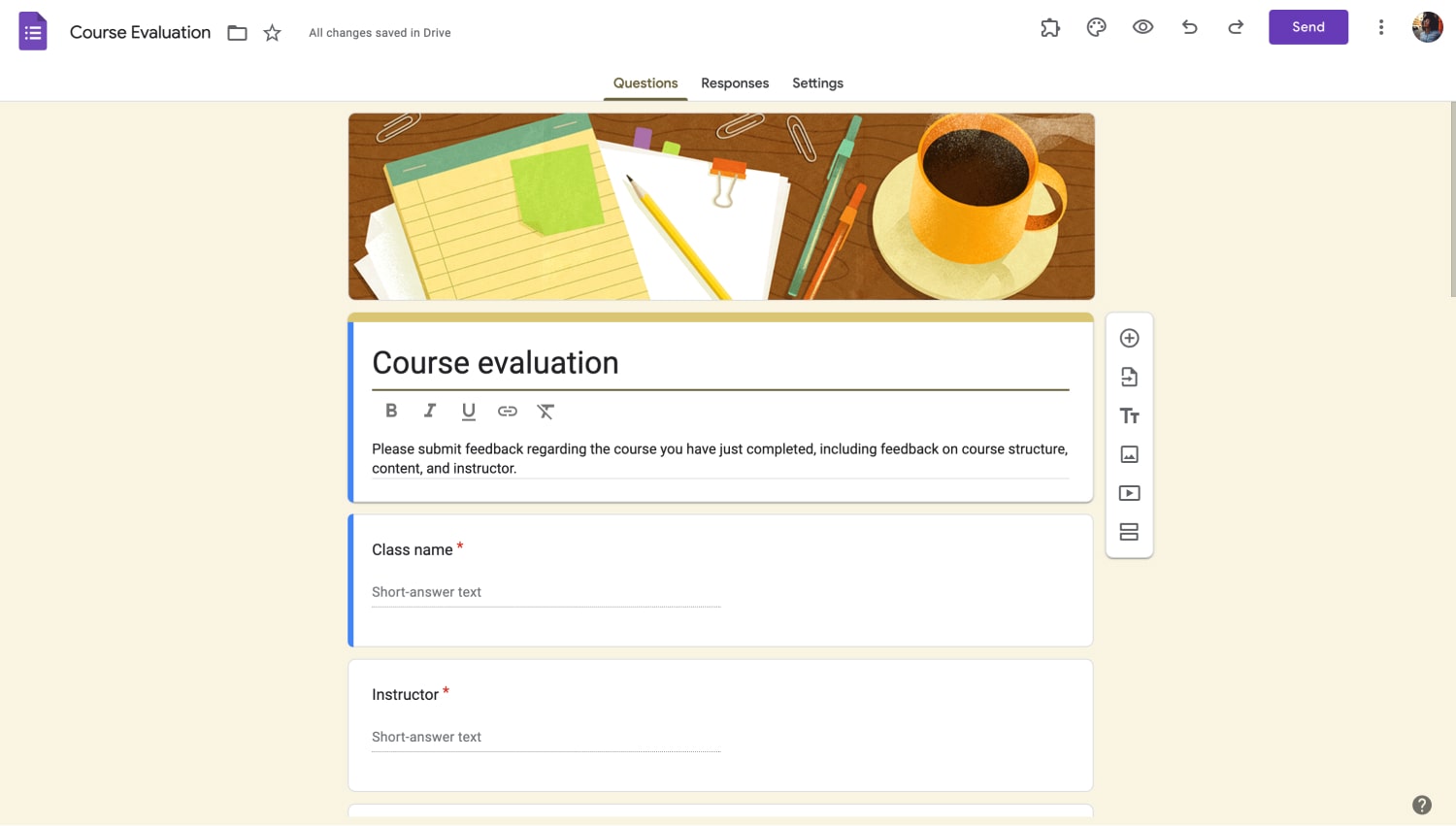
Customize the survey
4. Change the settings and complete your survey
Before you click Send, we recommend checking out the Settings page. The settings page allows you to manage how the responses to the survey are collected, how the survey and responses are presented, and many other valuable features. You can also turn your survey into a quiz through the settings menu.
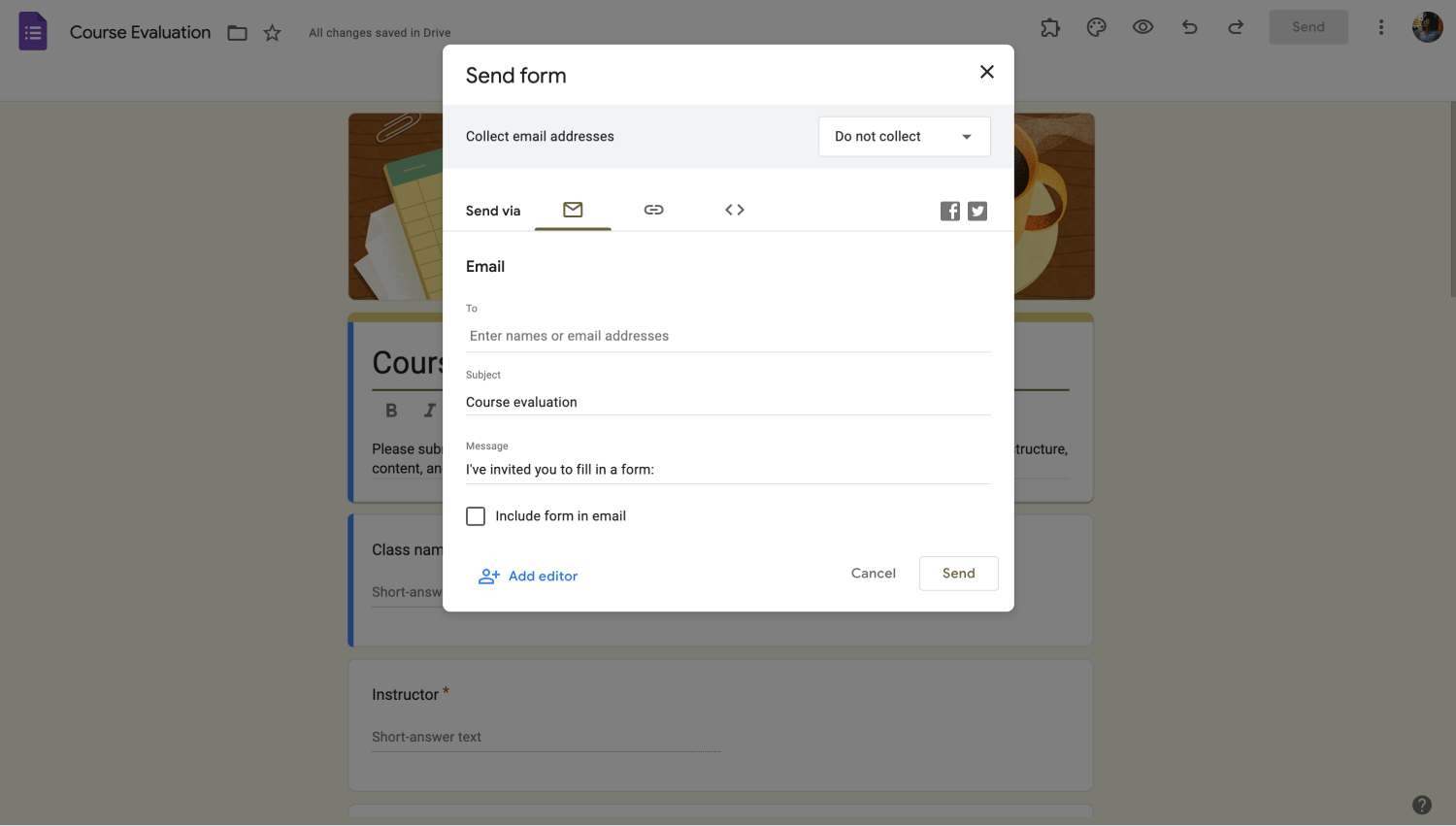
Customize share settings
5. Link your survey and share
After you are done with the creation process, you can link your survey to Google Sheets by going to the Responses page and clicking Link to Sheets. Quite an essential feature for collecting and analyzing responses. You can also select detailed settings about how to collect responses by clicking on the three vertical dots next to Link to Sheets.
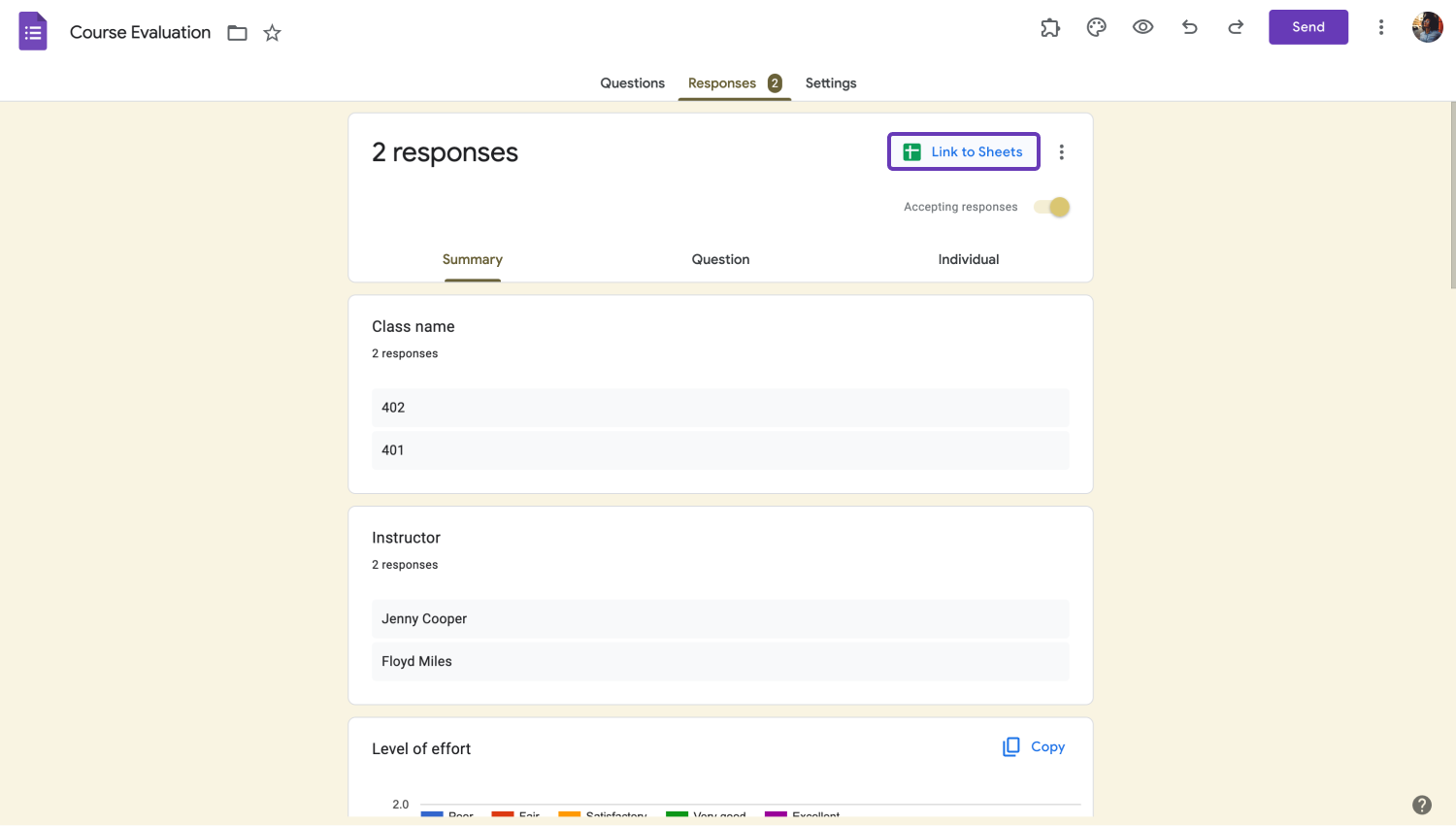
Customize share settings
Use an advanced and free option: forms.app
While it is good to know how to create a survey using Google Forms, what if we told you that there is a more advanced option with more customization features, and it is free? forms.app ensures that you create the best survey possible with its countless extra traits to offer your customers the best experience.
1. Choose a template, start from scratch, or use forms.app AI
You can choose one of our templates dedicated just for surveys to create the base of your survey or start from scratch with a blank form. You can also use the forms.app AI will help you create the best survey to ensure you do not miss anything during the process.
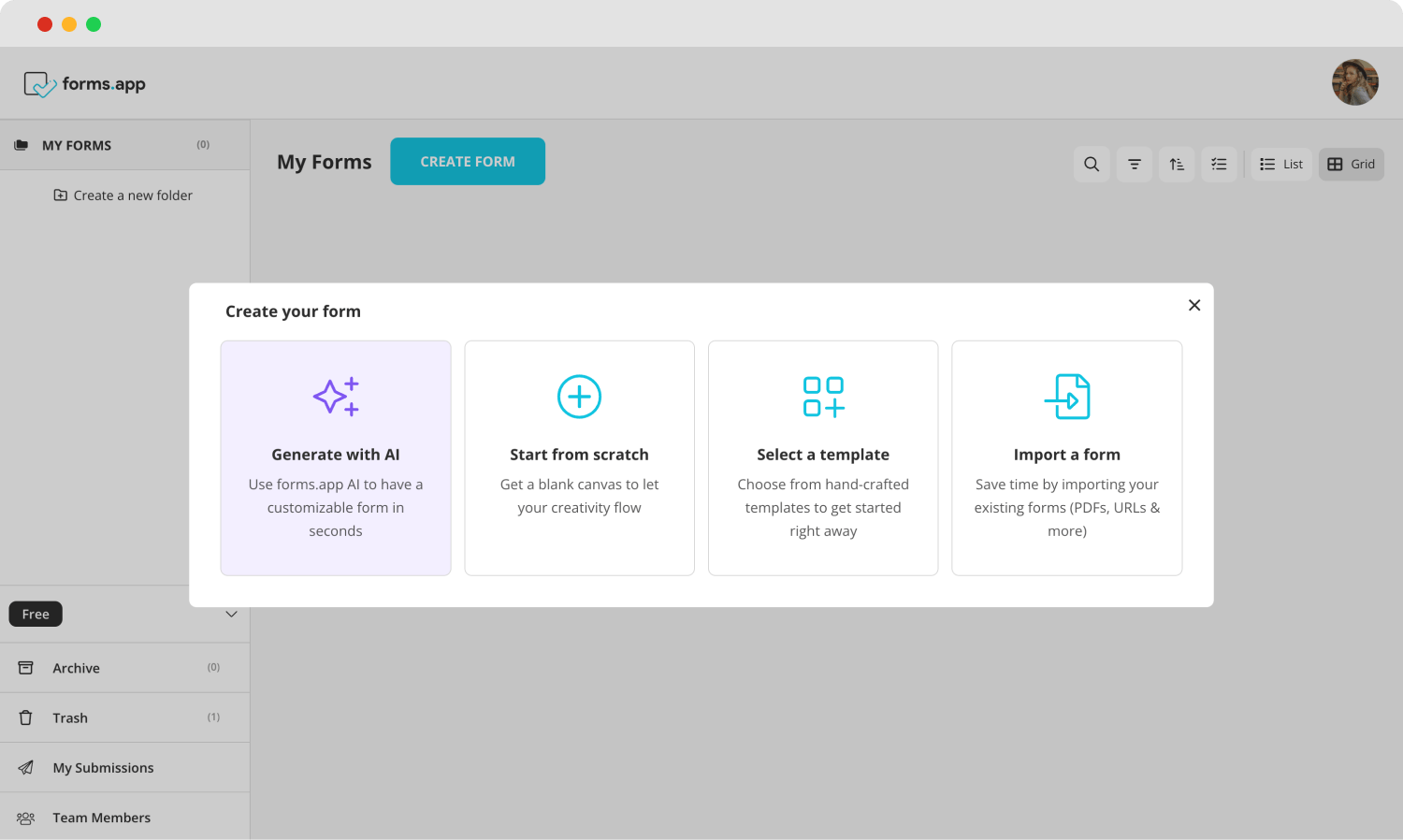
Choosing a starting option
2. Edit the questions or add your own
After finishing your base, you can start editing the existing questions of the template or add your own. To add your questions, click the Fields tab of the Build section. The Fields tab allows you to choose from many questions, some even explicitly dedicated to surveys.
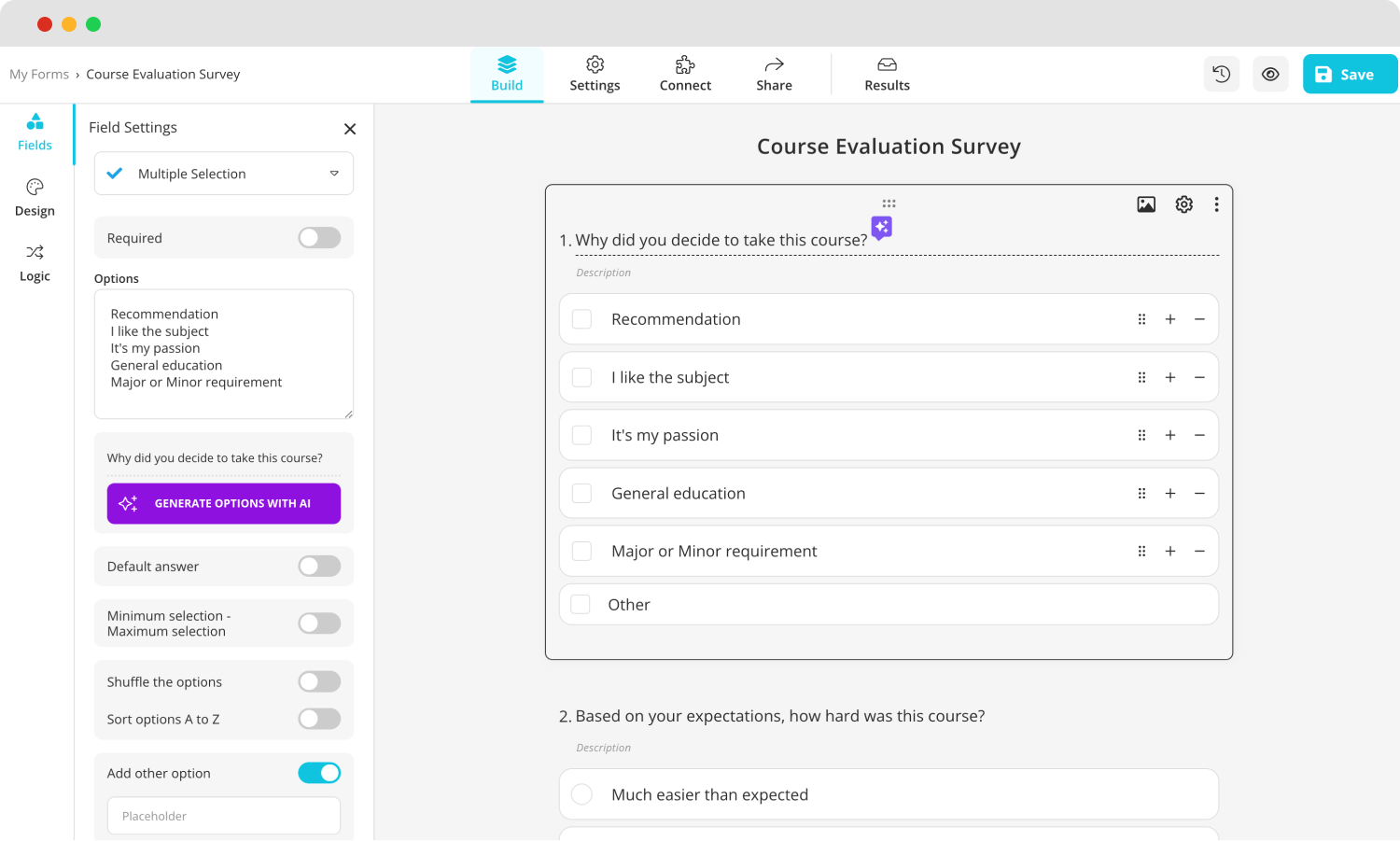
Add questions to your survey
💡You can also use forms.app AI to edit questions. Click the colorful icon next to your question title to rephrase or rewrite your question using forms.app AI.
3. Use different types of questions
If you are creating a survey that is dedicated to rating a business or a product, we recommend using different rating questions that forms.app offers. You can access these rating questions through the Fields tab. Scroll down to Rating Scales within the Fields tab to select your desired rating feature.
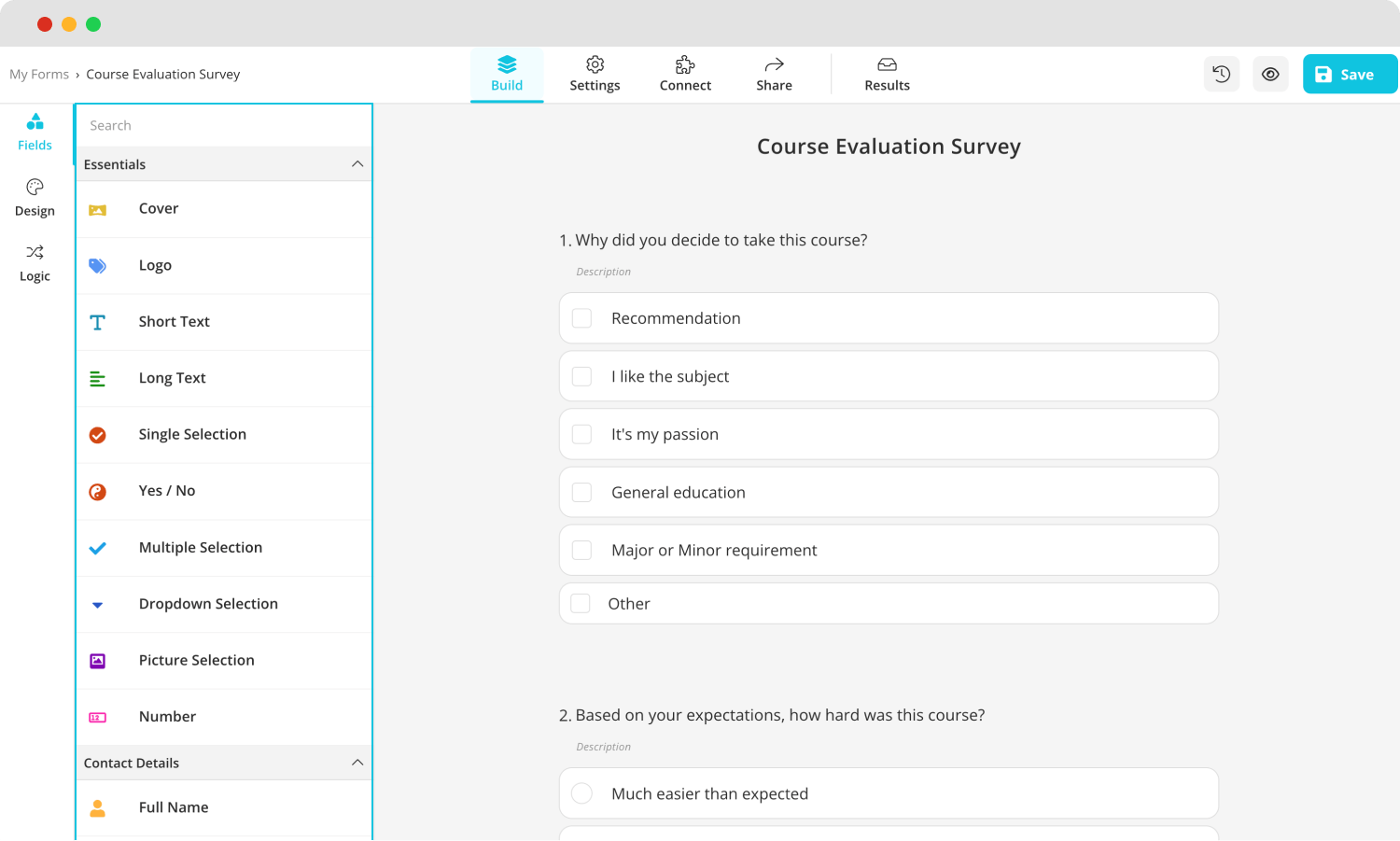
Add questions to your survey
You can also select questions that we have specifically designed for surveys such as the Multiple Selection field, and Dropdown Selection field for more detailed surveys.
💡We also recommend adding a File upload section to allow customers to upload photos, videos, or files.
4. Customize the survey design
After you finish adding and editing to create the best survey for your needs, you can customize the survey's visuals with the help of the large selection of customization options in forms.app. To customize the visuals, go to the Design tab within the Build section and make any visual changes to the form's theme.
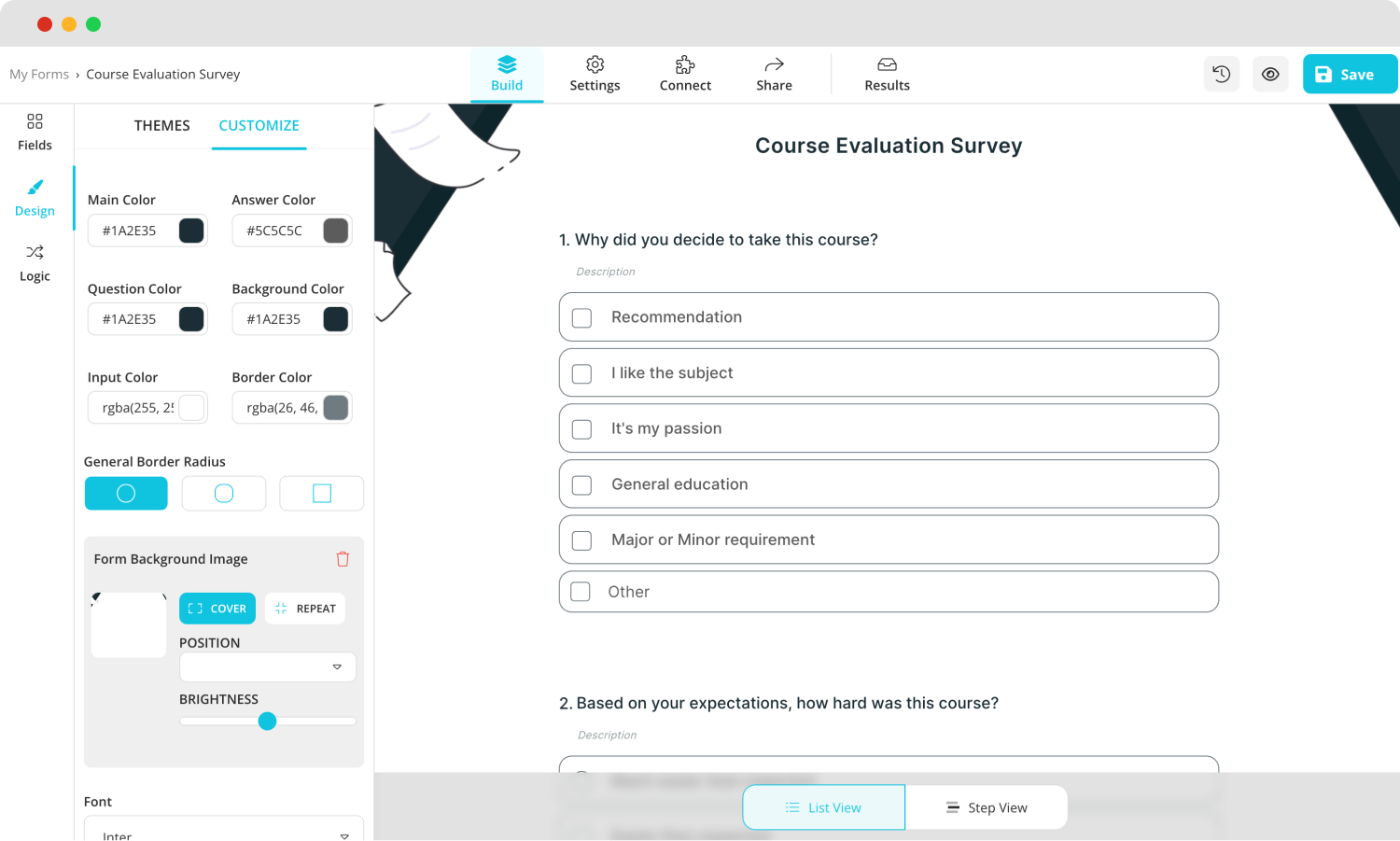
Customize your survey
You can also make further changes, such as font colors, border radiuses, and other settings, from the Customize section of the Design tab.
💡The design tab also allows you to have animated themes for your survey. Go to the end of the design tab to choose an animated theme.
5. Preview your survey & connect it to databases
After you are done creating, you can preview your survey by clicking the eye icon. This feature allows you to examine your survey from a customer’s perspective to identify missing parts or mistakes.
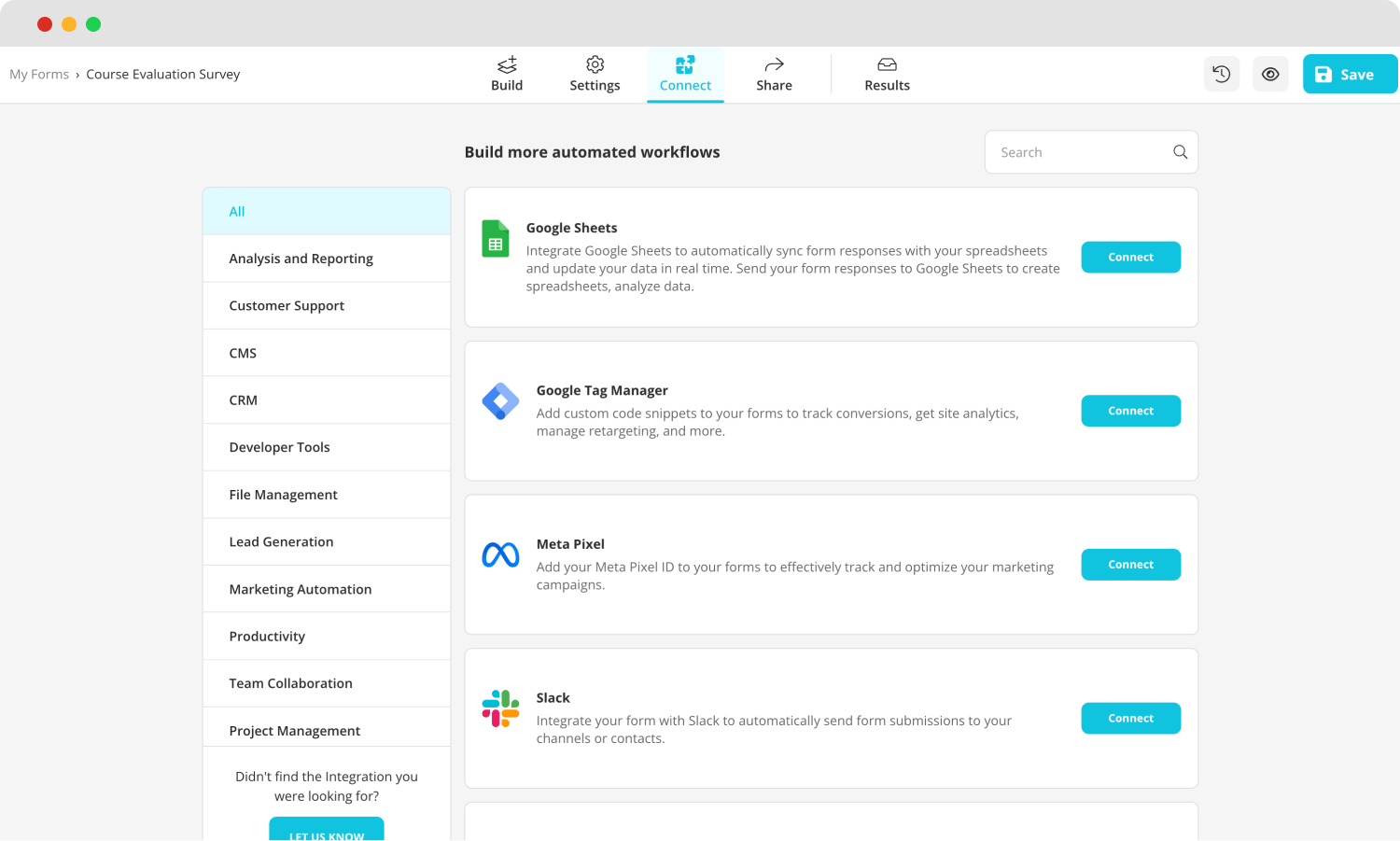
Connect your survey to integrations
You can also connect your survey to several different databases using the Connect section. The connect section allows you to pair the results of your form with whatever type of database your business or organization uses, such as your Google account.
6. Share your survey
In the end, you can share your survey with the world through the Share tab. However, the Share tab is not just for sharing; it also allows you to customize your survey's URL or embedding. The embedding feature lets the survey pop up wherever you want on your website. You can choose between full-page, side tab, slider, and more.

Choose an embedding option
7. Analyze your results
forms.app also helps you get the best experience with collecting and analyzing results. After you share your survey, you can see the results and responses and how many people have filled it out by going to the Results section.
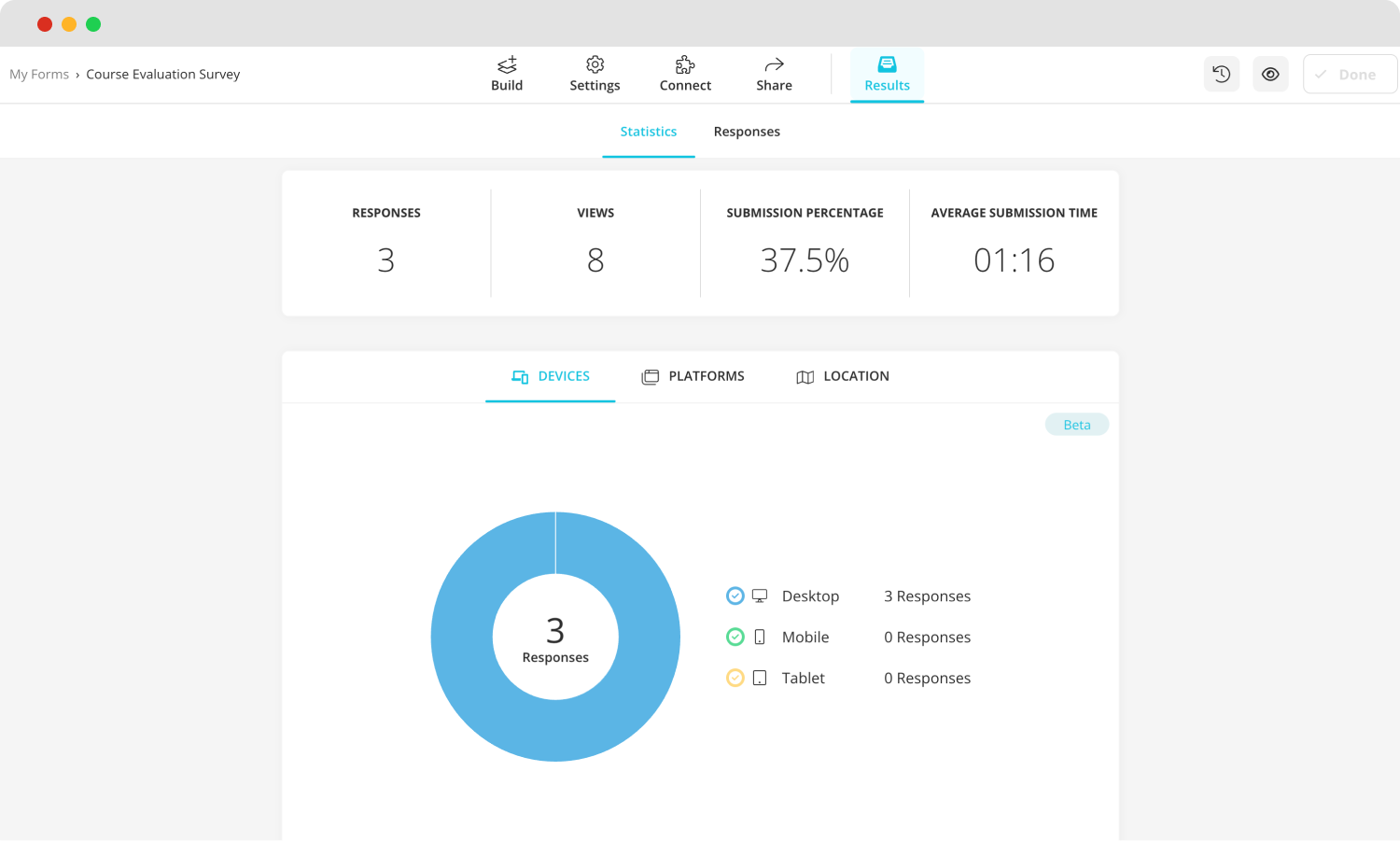
Check statistics to analyze the results
You can also view your survey's statistics and analytics by going to the Statistics tab. Here, you can see the number of responses, submission percentage, views, and much more. You can also see which devices or platforms people have used to fill out your survey or where they are from in the world.
10 Tips for a better survey
While it is important to know how to create a survey, you must be mindful of a couple of tips to create the best survey experience for you and your customers. These tips may seem simple, but they can be the difference between a survey that yields great results and a bad customer service project.
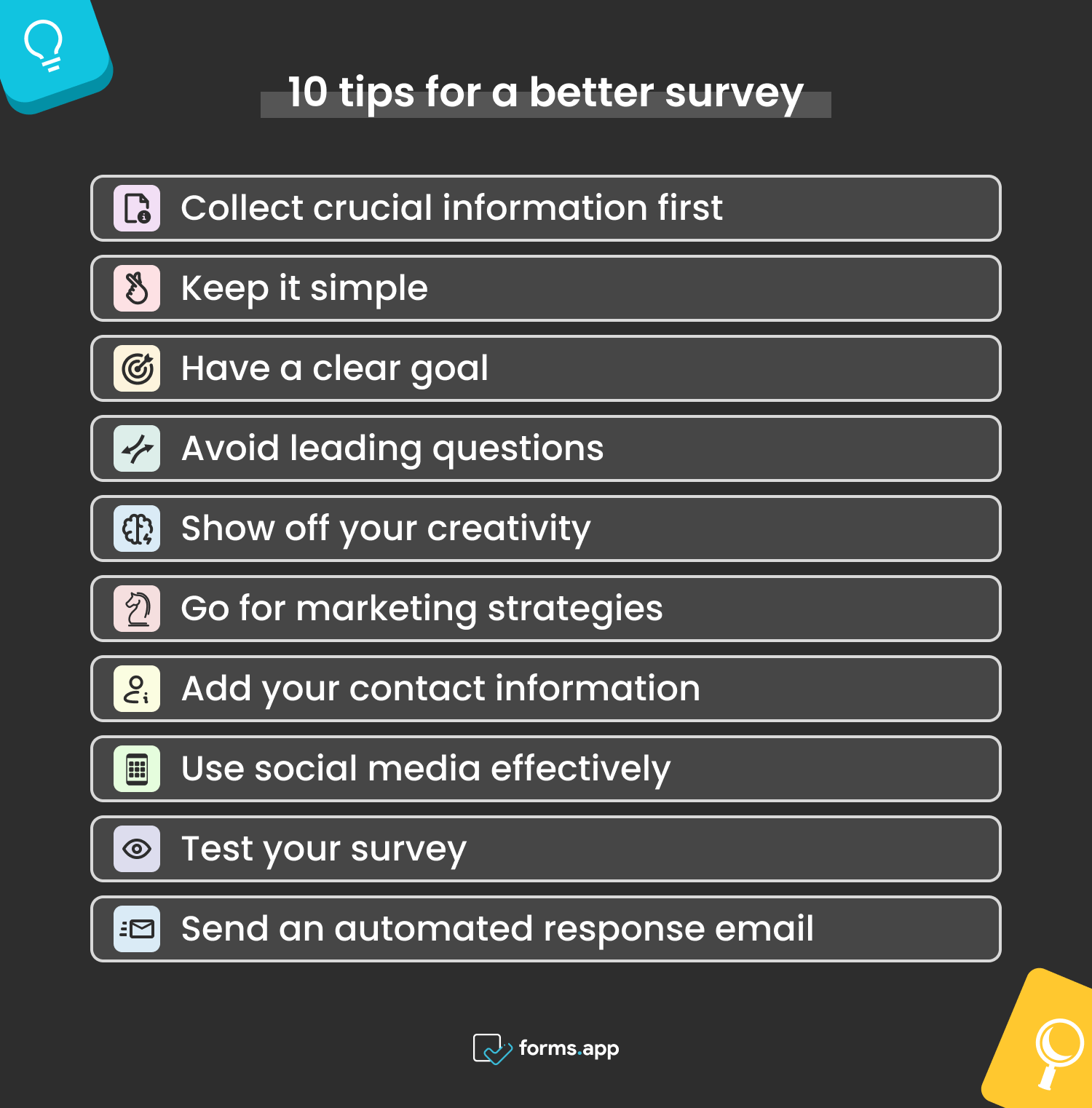
Expert tips for surveys
Collect crucial information first: In the beginning, collect important information such as email addresses and phone numbers. You can even create a contact form on Google Forms to ensure that you get all the details.
1. Keep it simple: Try to keep it simple and avoid complicated questions so as not to confuse the person who is filling out the survey.
2. Have a clear goal: Have a clear goal about what you would like to achieve by this survey, and act upon that goal.
3. Avoid leading questions: Try to avoid leading questions to protect the integrity of the survey data.
4. Show off your creativity: Draw attention and increase engagement by using a clever survey design.
5. Go for marketing strategies: Try out new marketing strategies within the survey to increase customer interaction.
6. Add your contact information: For customers with additional contributions or questions, add your company’s or organization’s contact information.
7. Use social media effectively: Share and advertise your survey on social media to collect the most data possible.
8. Test your survey: Before sharing it with the world, make sure to test your survey on a small control group to check for mistakes or changes.
9. Send an automated response email: Send an automated response email to anyone who fills out your survey to showcase your professionalism.
Key points to take away
In summary, surveys are the backbone of both small and big businesses when it comes to collecting information and data about a product, customer choices, or the company or organization itself. It is one of the best ways for organizations, brands, or businesses to reach out to their customers to get their opinions and increase engagement.
In this article, we have discussed the importance of surveys for your business, how to create a Google Forms survey, showed you a more advanced and accessible option to create surveys with forms.app, and given several tips for creating the best survey possible to ensure you get the best results. Make sure to try out both platforms to see which one is the best for your goals.
Yakup is a content writer at forms.app. He is also a skilled translator. His hobbies include reading, learning about different languages, and different branches of sports. Yakup's expertise lies in translation, NoCode tools, and Google Forms.