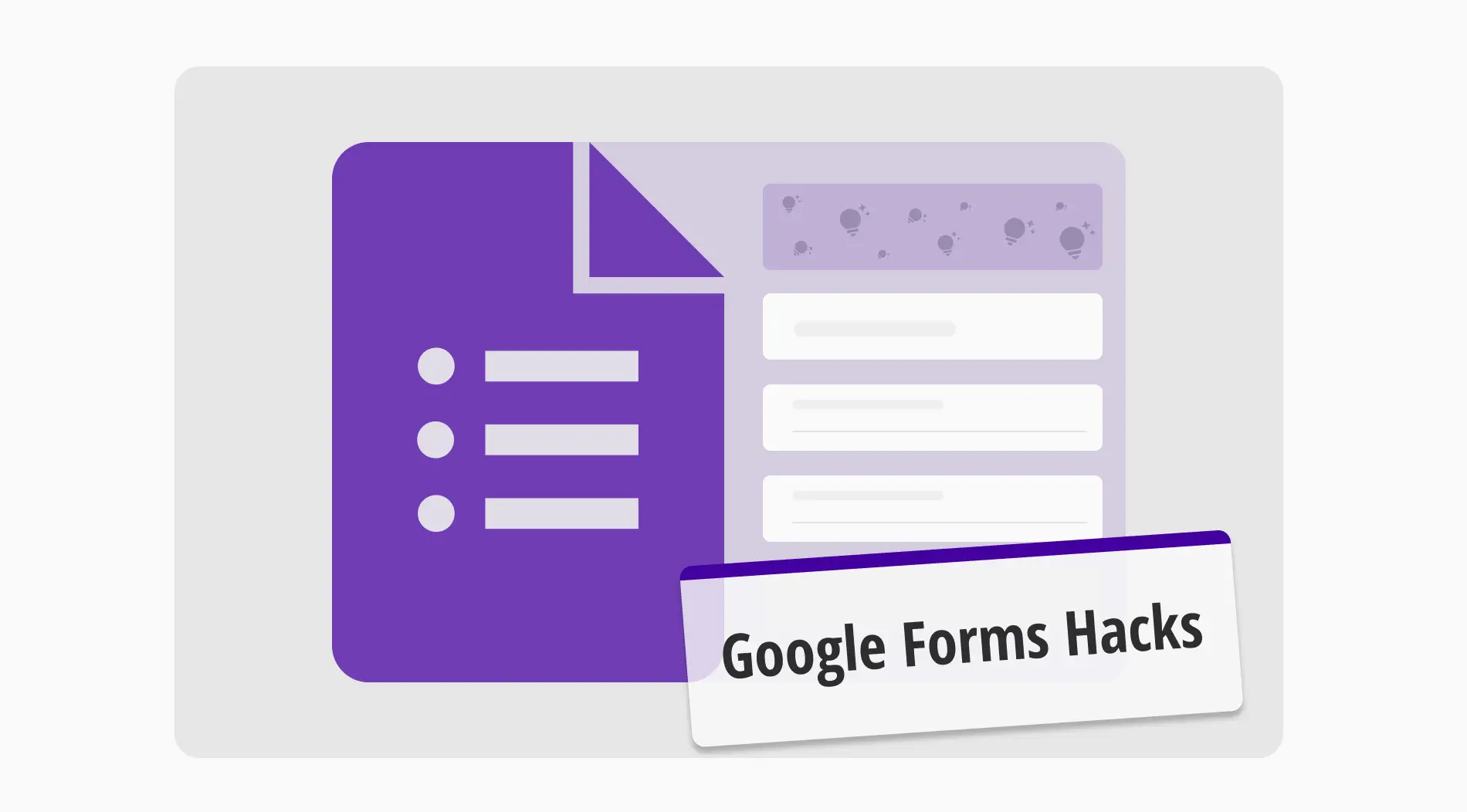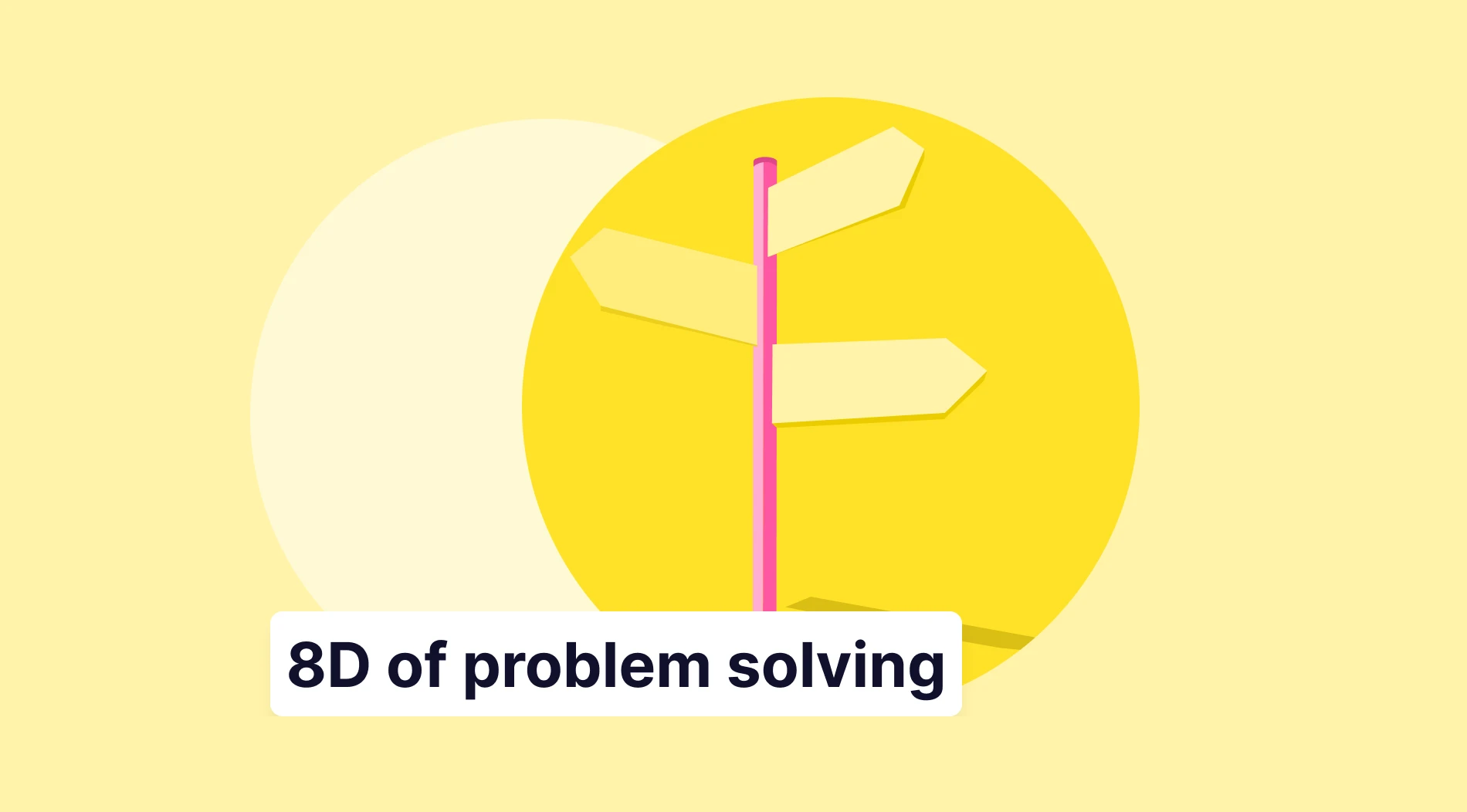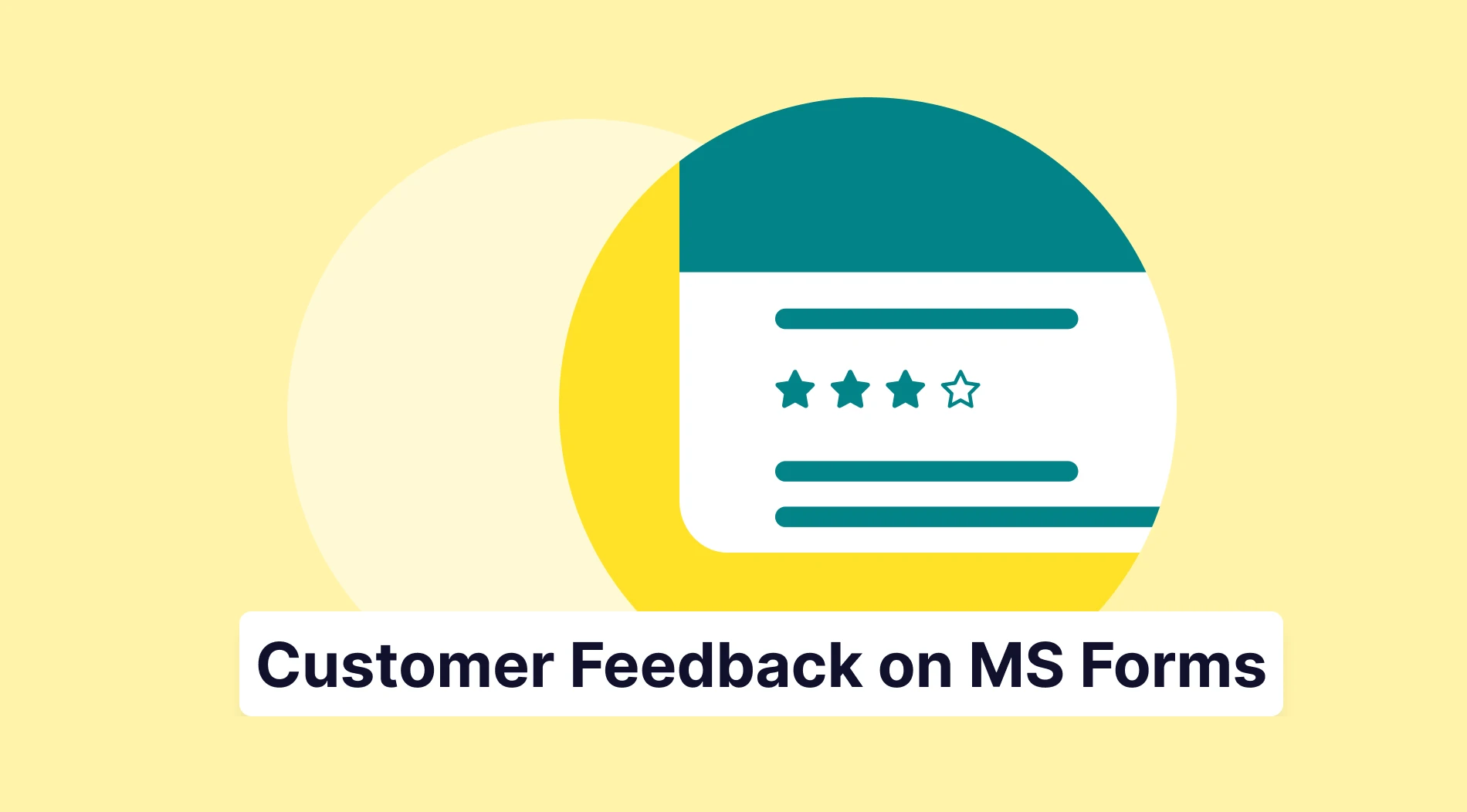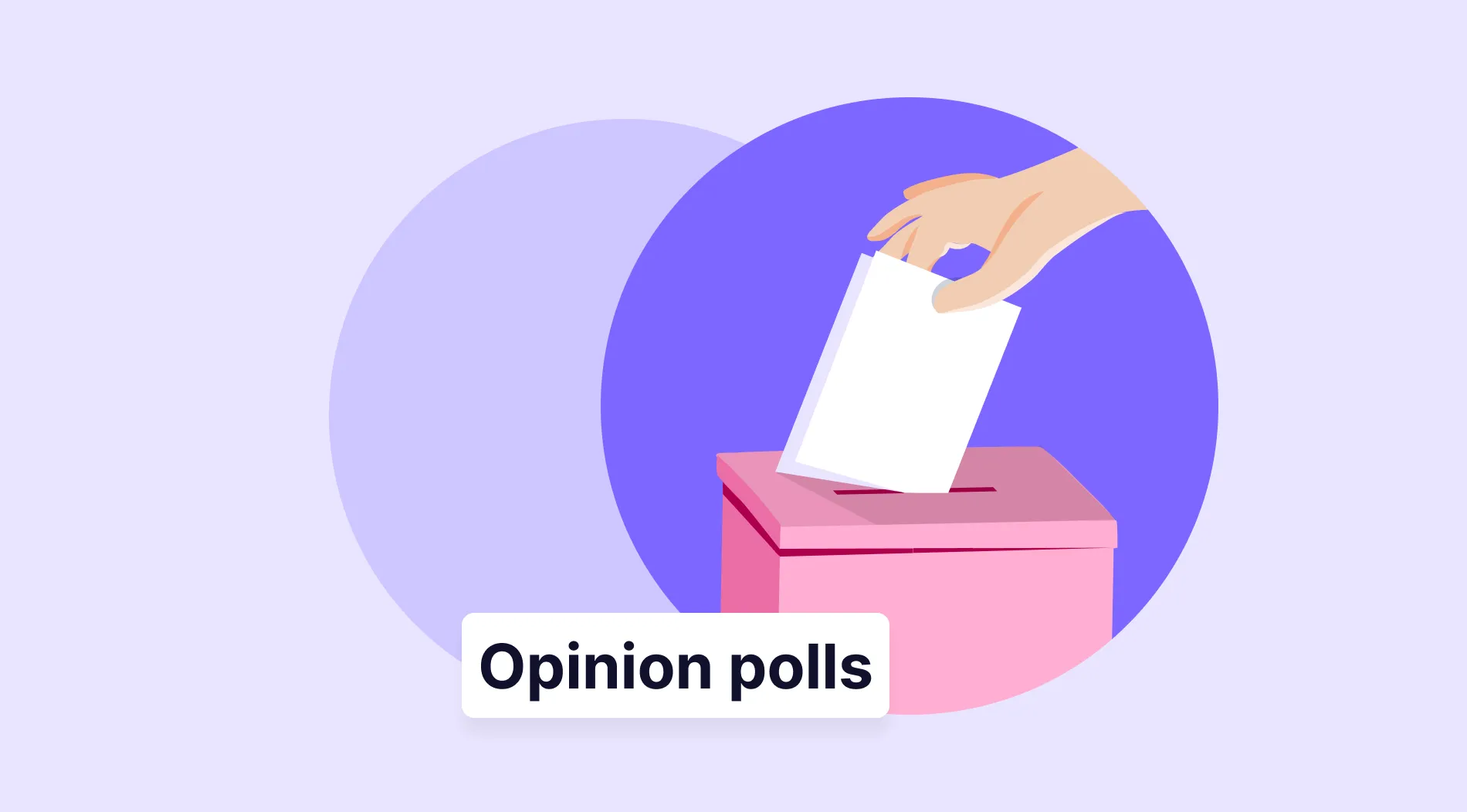Every business aims to collect as much quality data as possible. No matter which sector you work in, you need as much quality data as possible to know your audience and realize the trends within your sector. All businesses use the tried-and-true method of forms and surveys. However, not everyone knows the hacks to boost your surveys.
In this article, we will examine why it is important to use online surveys and why you should use them, 10+ essential Google Forms survey hacks that you can use to boost your surveys for your business, and a better way to boost your brand with the advanced features at forms.app.
Why use online surveys
Managing and collecting data can be scary, especially for businesses. However, you must realize that taking a step into this process is the key if you want to grow your business or have successful new ideas. Some of the biggest advantages for online surveys include but are not limited to:
💸Cost-effective: Online surveys are great money-savers for businesses, especially small ones or startups, who want to save money for other important operation costs.
⚡Fast to collect data: A well-constructed online survey takes no more than 2 minutes to complete, which gives you access to quick and easy data.
📊Quick analyzing process: As online surveys are quite simple, they are also easy to analyze. The ability to quickly collect and analyze data gives you leverage over other data collection options.
🔑Accessible: One of the best advantages of online surveys is their accessibility. They are easy for business owners and participants to create, share, and understand.
✨Easily customizable: Online surveys are often easy to create and have few question types, so they are also highly customizable. Depending on what you will use them for, you can customize your form base in minutes.
10+ Essential Google Forms hacks to use
Now that you have understood why it is important to use online surveys and their advantages, it is time to look at some of the most essential hacks for your Google Forms quiz, advanced Google Forms document, or survey. Make sure that you learn the general form creation process before diving into these expert tips for your Google forms.
1. Find a suitable template for your aim
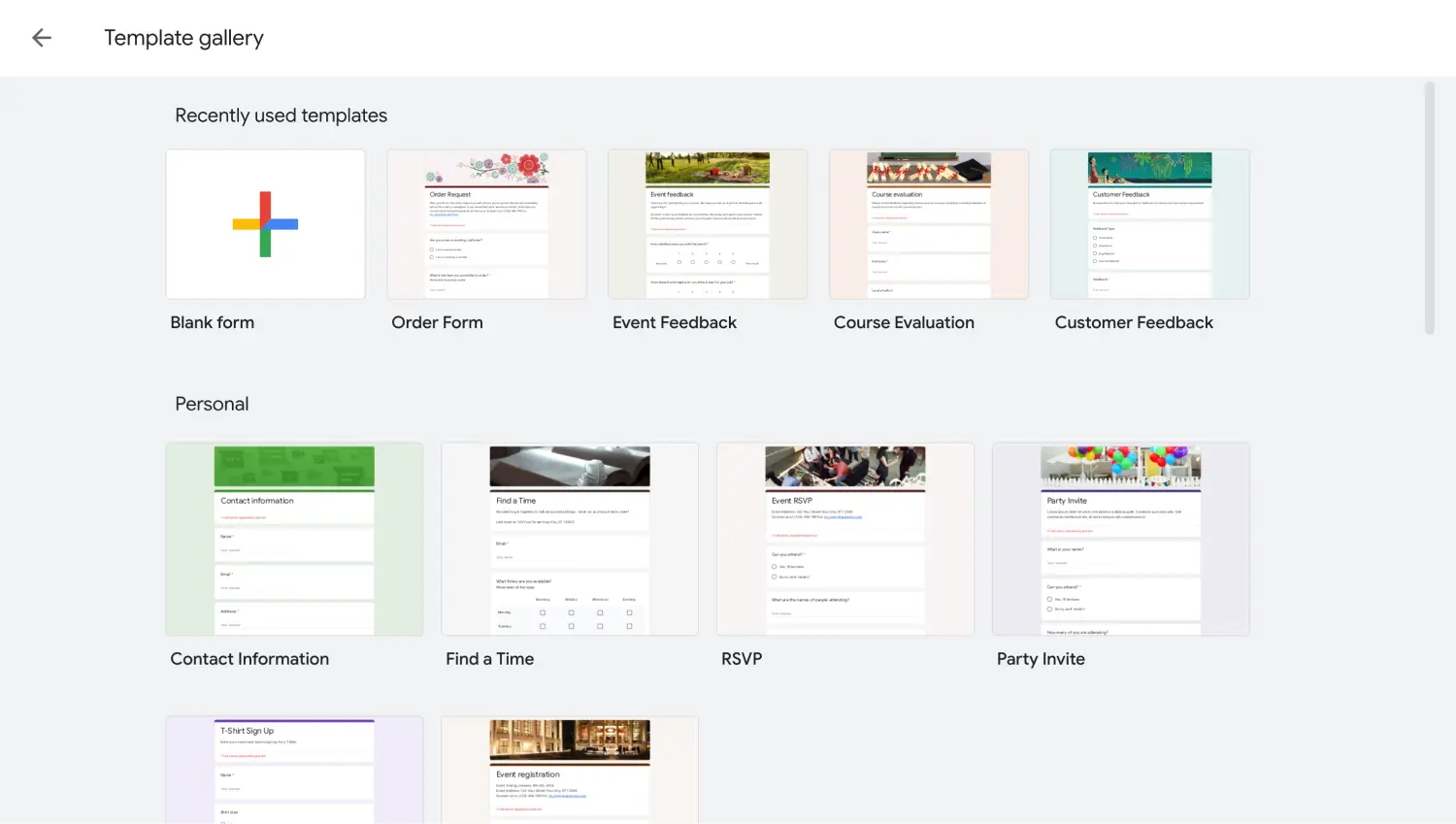
Check the Google Forms template gallery
The first thing that you must do before starting the creation process is look for a suitable template. Having the right template almost entirely eliminates the creation process. All you have to do with a good template is to edit the questions. Look for the Template gallery to find the best Google Forms templates.
💡You can also use a template several times over if it suits your needs.
2. Search for the necessary add-ons
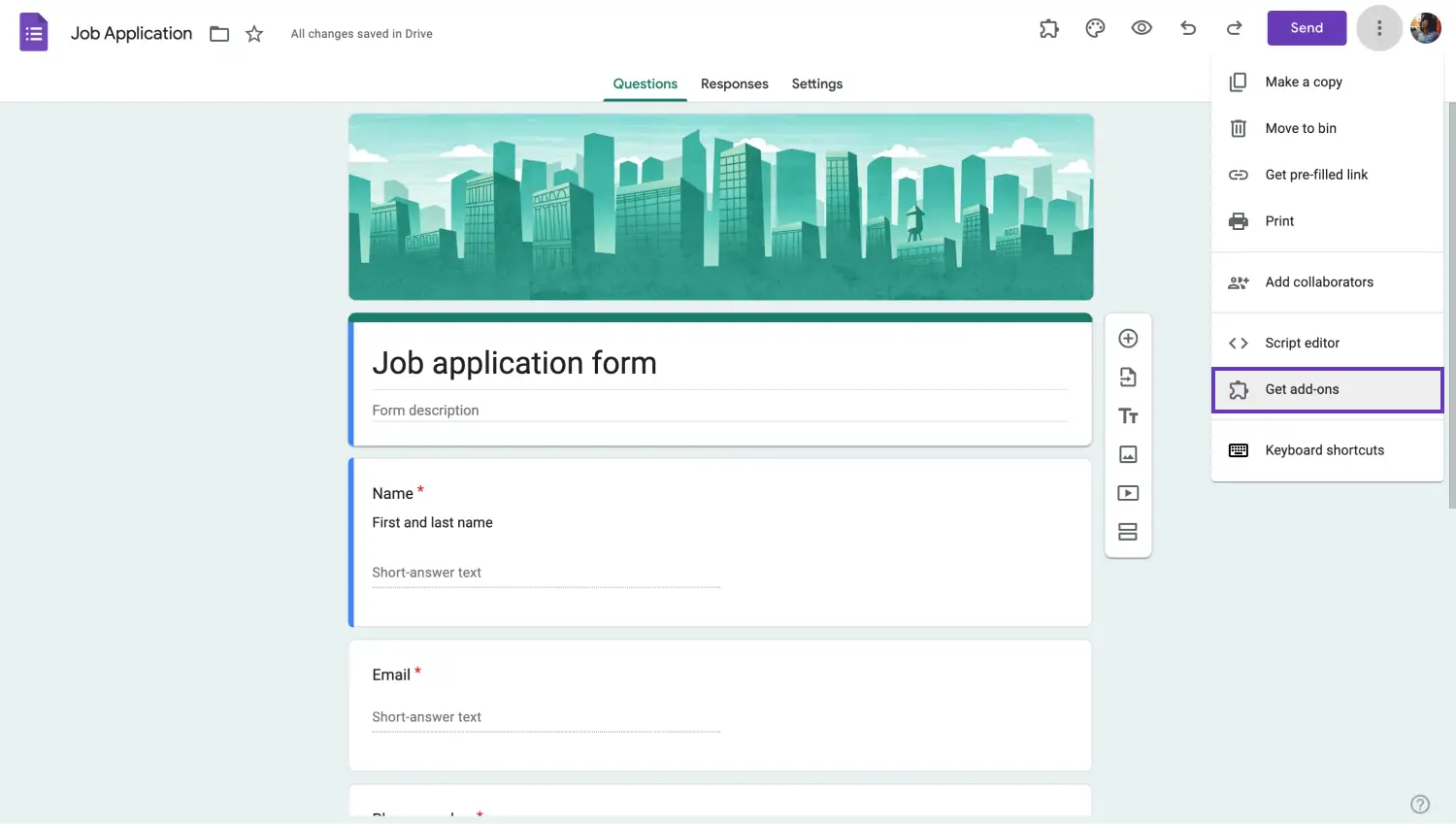
Check various add-ons
One of the best actions that you can take to increase the performance of your survey is to use add-ons. Add-ons allow you to do or add things that you cannot do on a normal Google Forms form page. You can access add-ons by clicking on the three vertical dots at the top right corner of the page and clicking Get add-ons.
3. Pay attention to visuals
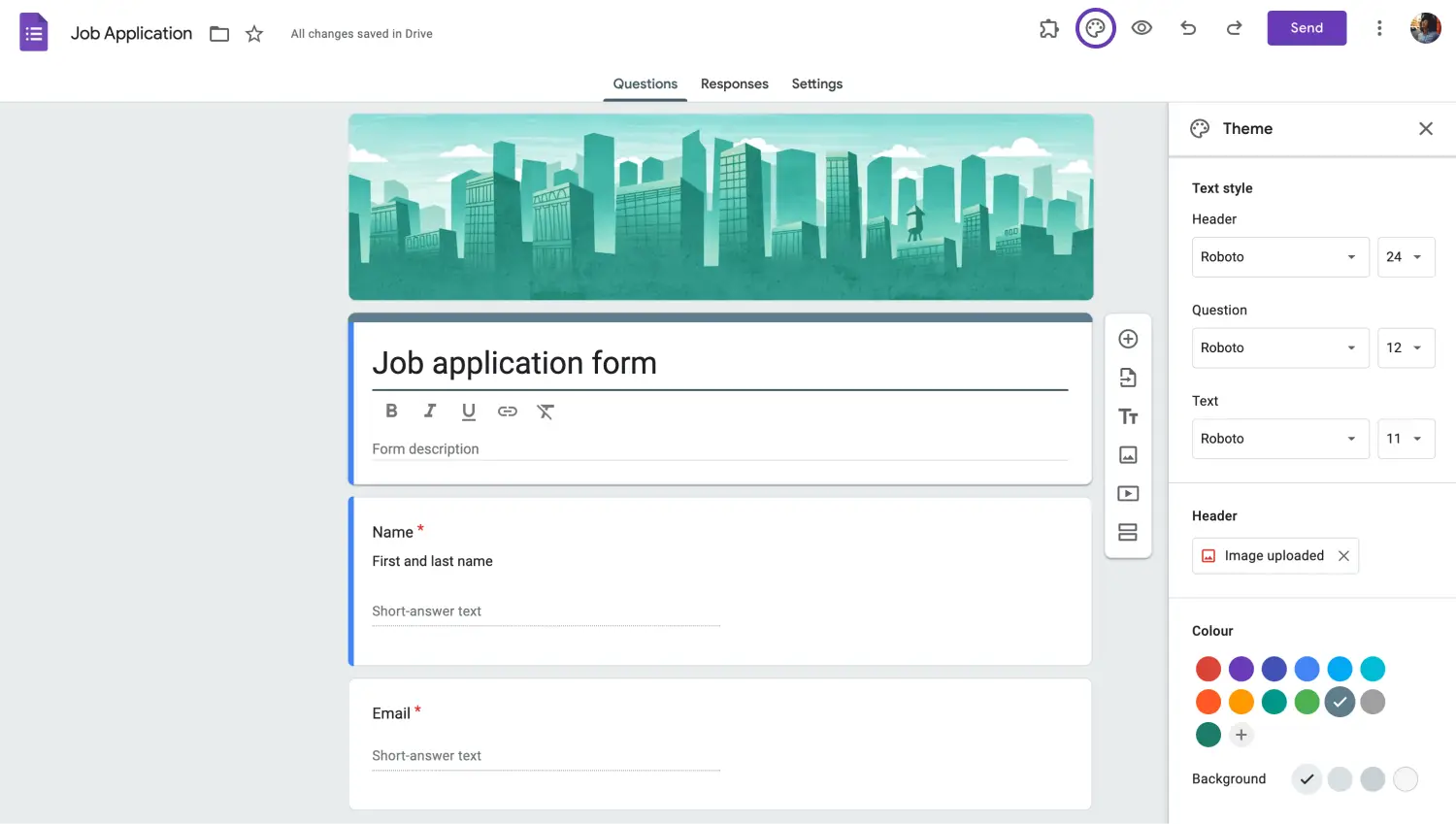
Customize the look of your form
A great way to grab and keep the attention of your potential survey participants is by making the right visual customizations. Customizing your Google form consists of changing the header images, fonts, and color choices, and they can be accessed by clicking on the palette icon at the top right corner of the page.
4. Collect contact information within your survey
One hack you can do to increase the quality of the data you collect is to collect contact information from your participants. This contact information, such as their phone number or even names, does not have to be personal. Collecting email addresses can simply do the job. This allows you to analyze potential customers and reach out to them.
5. Enrich your survey with images
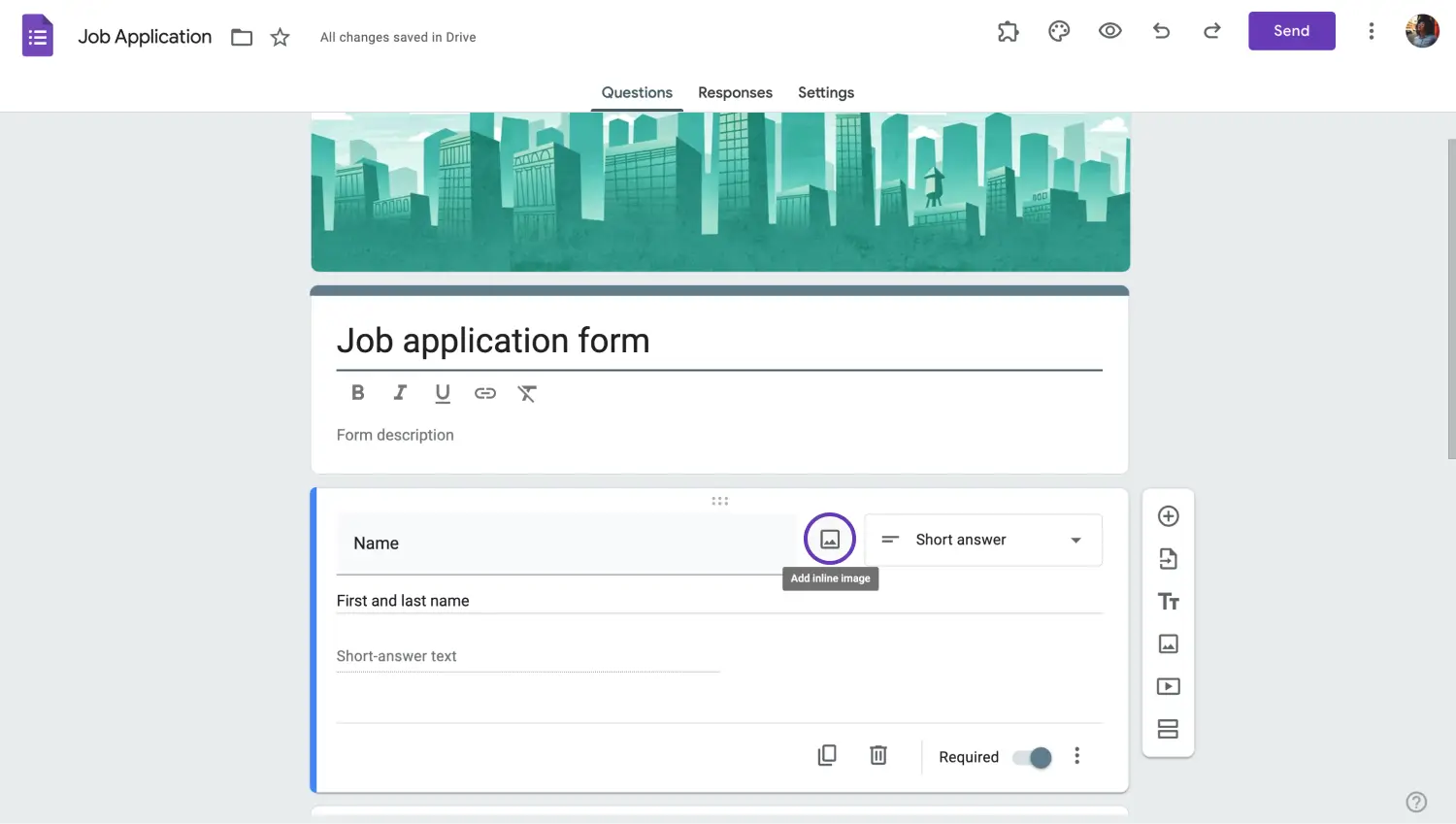
Add images to the fields
Linked to the visual aspect of your survey, you can also enrich your questions with images or videos by adding them to the questions themselves. Adding the necessary images or videos grabs the attention of participants, and also allows you to give more detail about your products or services. You can click on each individual question and click on the image or video icon to add them.
6. Integrate your survey data
While using Google Forms to create surveys that generate high amounts of data is a great skill, knowing how to store and analyze that data is the tool that completes the process. That is why it is important for you to know how to integrate your survey data through Google Forms.
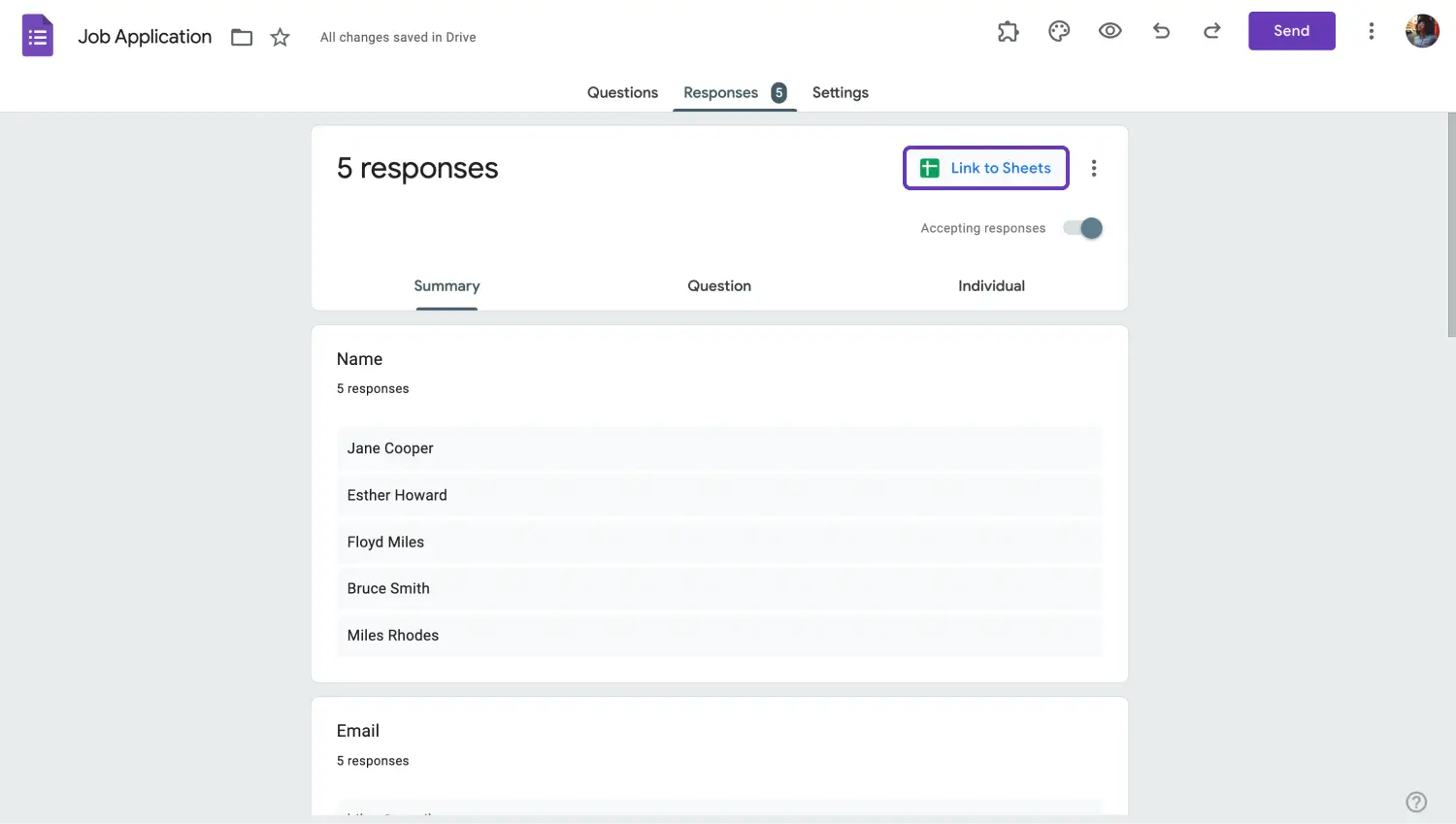
Connect your form to Google Sheets
Head to the Responses tab and click on Link to Sheets to log in to your Google account. Then, you can link your data by creating a new spreadsheet in Google Sheets. The data that you collect will be updated automatically and added to your spreadsheet.
7. Use popular question types
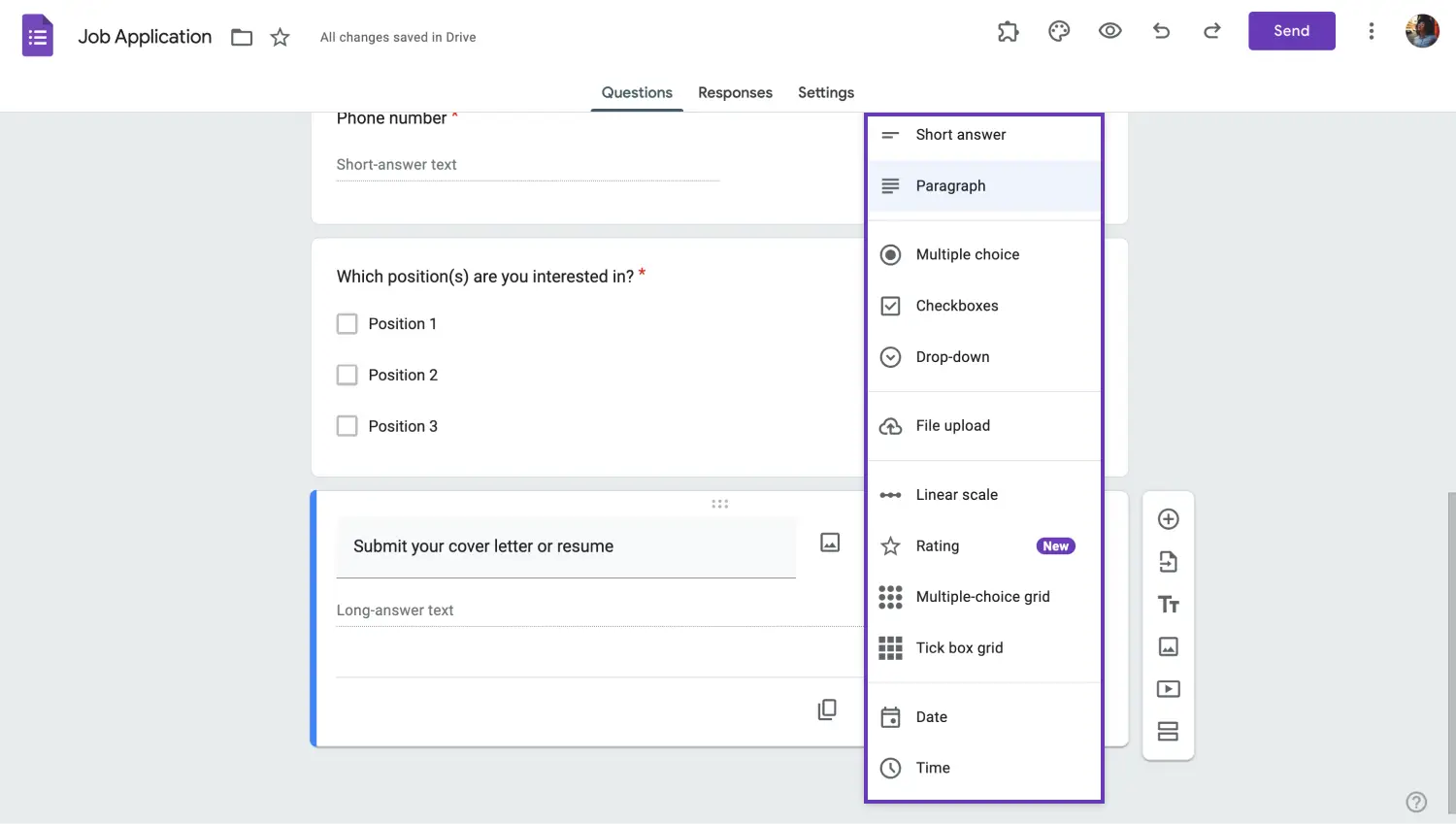
Check all the question types
Using popular question types such as multiple choice questions allows the participant to feel a sense of familiarity and pay more attention to your survey. One of the simplest of Google Forms features, it is crucial to use question types that fit your survey’s theme to ensure the quality of your form’s responses.
8. Customize the settings
After you are done with the quiz creation process, we recommend heading to the Settings page and changing your survey settings. The Settings page can be overlooked by most users, but it allows you to change how your survey is presented and how to collect and protect your responses.
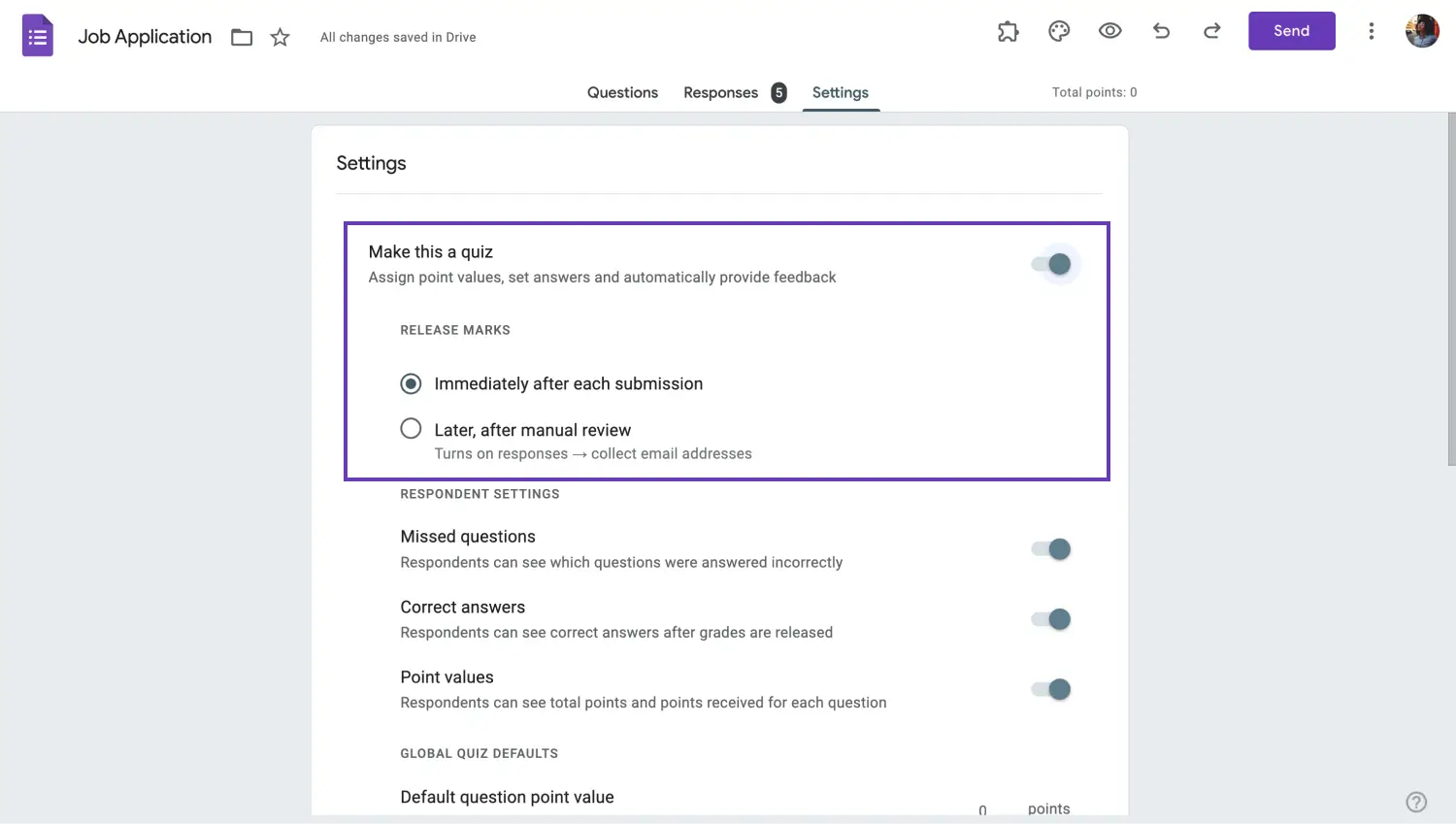
Choose the “Make this a quiz” option
One setting we recommend you experiment with is the Make this a quiz setting. Turning this setting on allows you to make your survey into a quiz. Furthermore, you can also toggle the Presentation menu settings to ensure that every participant gets a different experience.
9. Get an automated response e-mail
You can customize the settings to get notifications for new responses to your survey. This way, whenever you receive a new response, you can immediately check it and get notified. Moreover, if it is an order form, you can quickly check the details and start the order process faster.
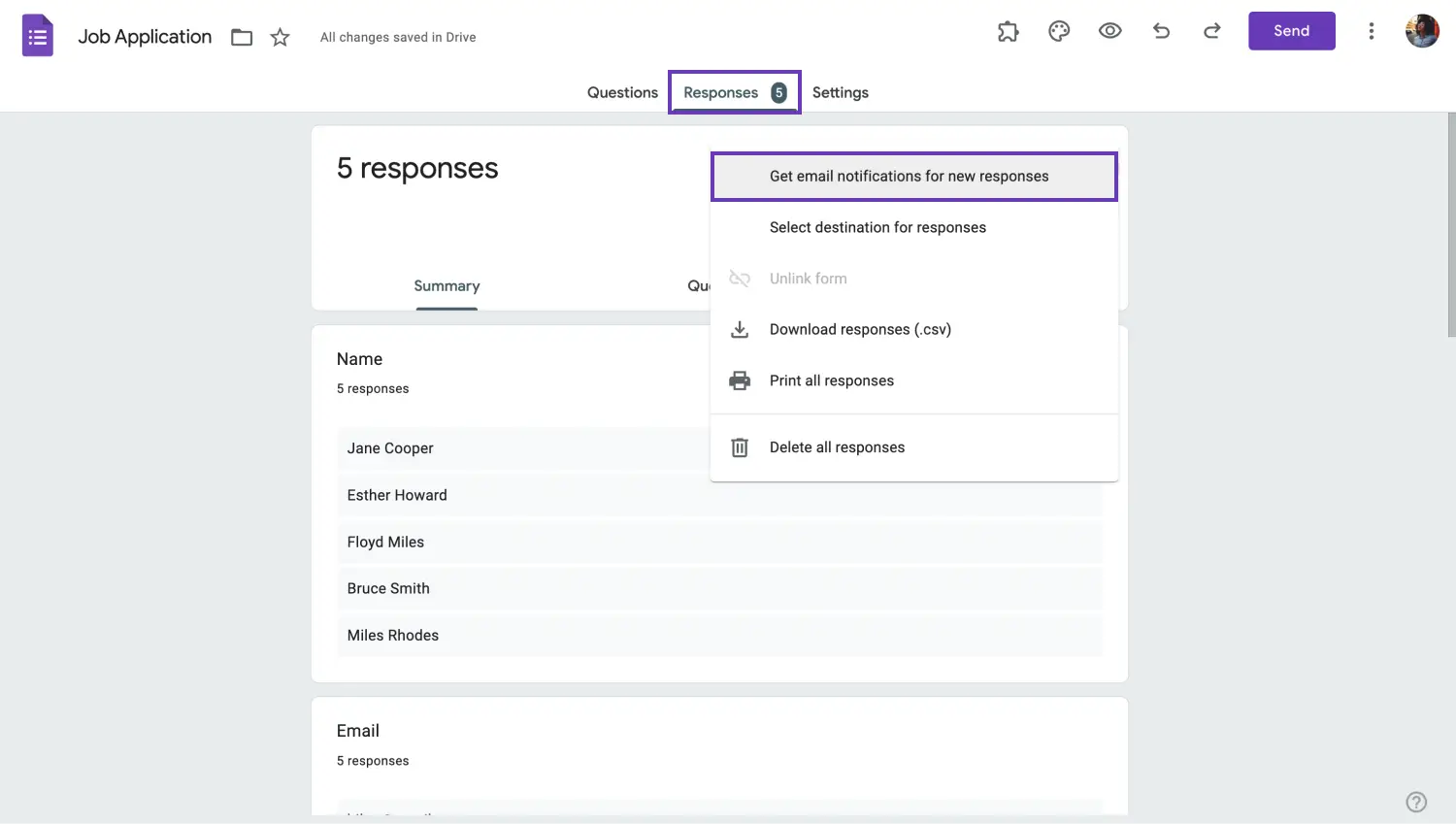
Get email notifications for new responses
10. Use response validation
Last but not least, you can use response validation to ensure that you collect the highest quality data possible from your surveys. Response validation in Google Forms is a feature that allows you to set specific rules for each question in a form or survey.
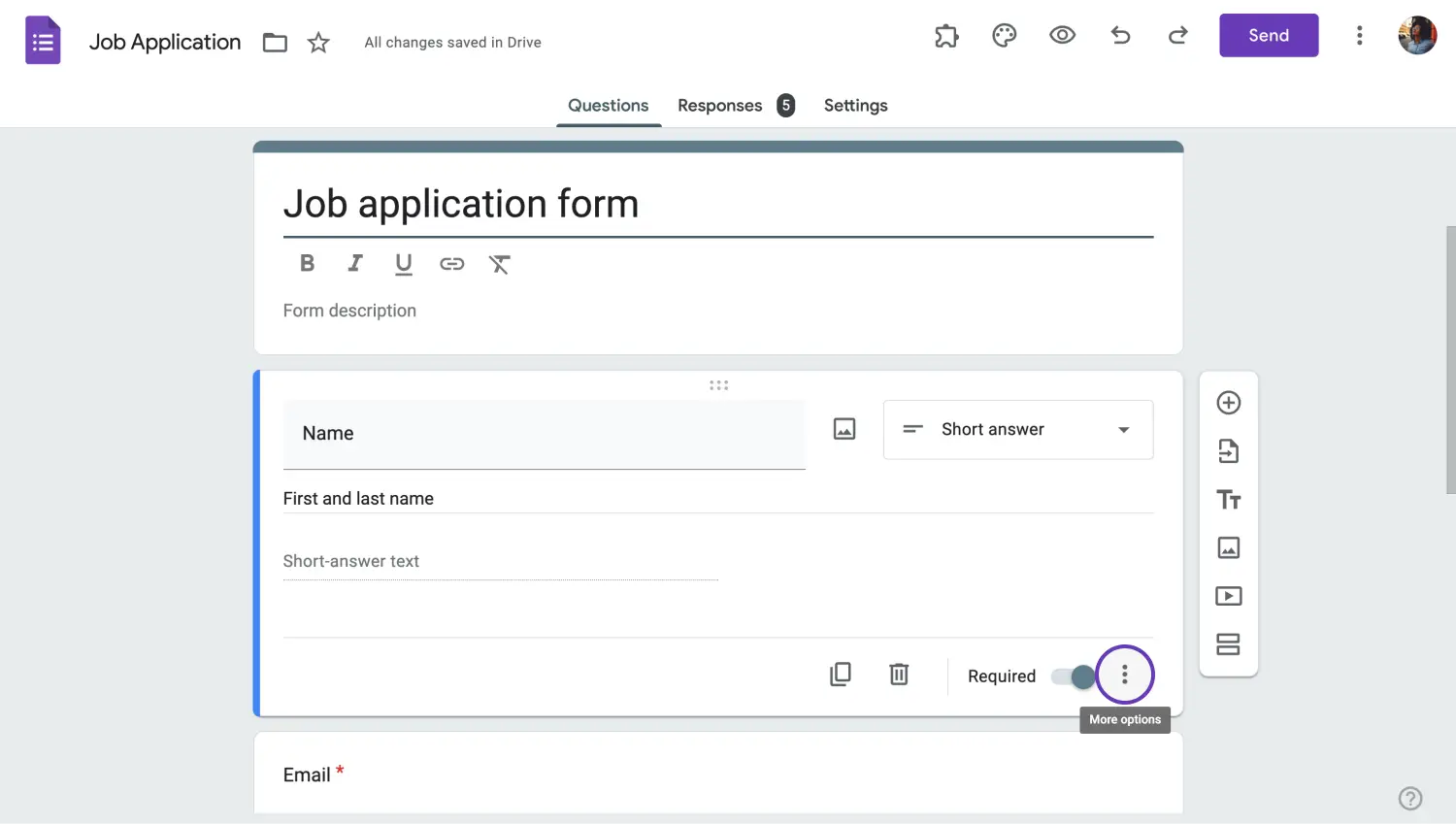
Roggle the “Required” option
To add the response validation feature, simply click on any question, toggle the “Required” setting from the lower right side, and click on the three vertical dots icon next to it. From the dropdown menu, click on the “Response validation” setting.
forms.app: An advanced tool
If you want to take your form creation process to an even bigger level and use the most advanced features available, look no further than forms.app. With the availability of endless options in question types and visual changes, you can create the best experience for your future clients.
1. Use forms.app AI
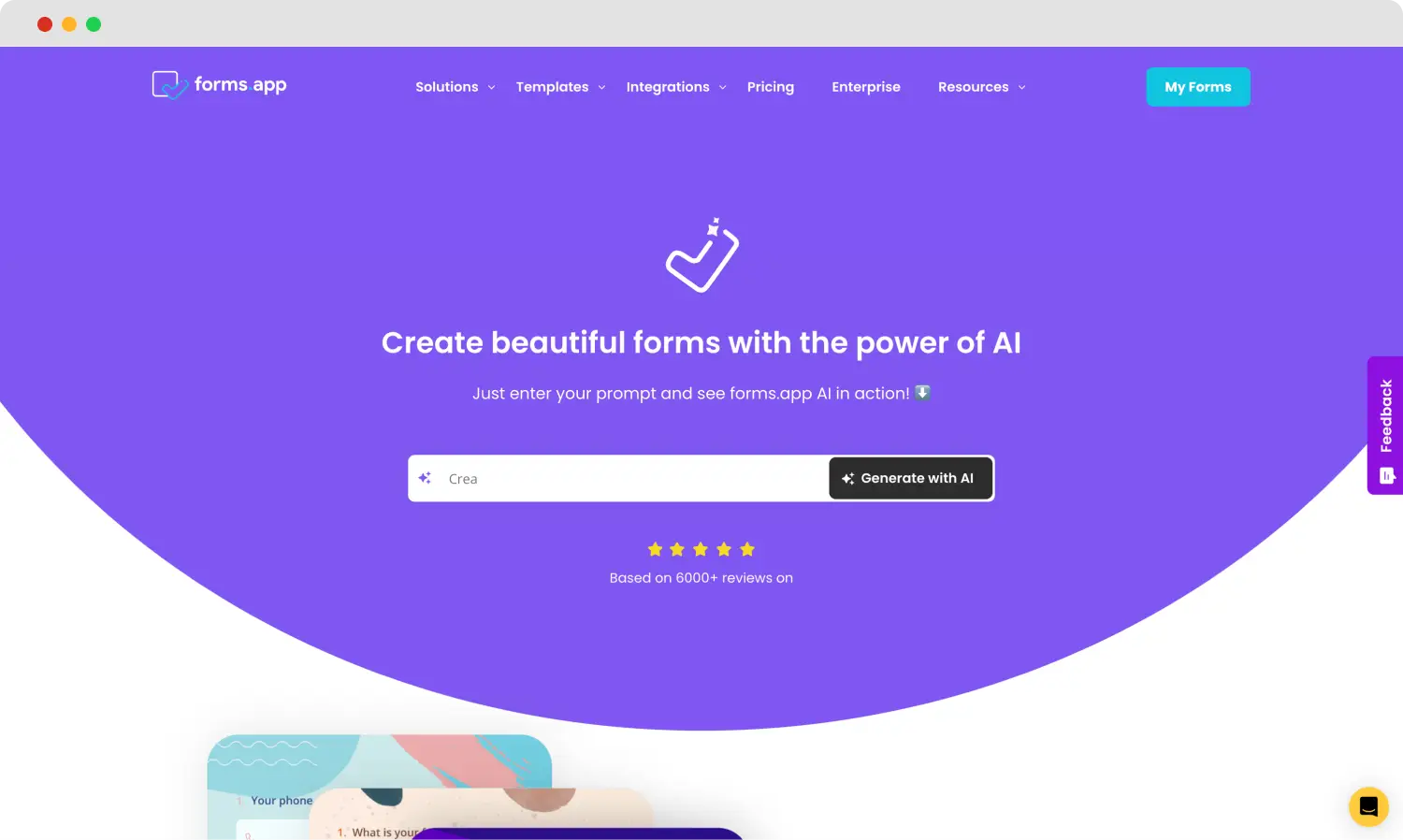
Create your forms with AI
One of the quickest and most personal ways to create your survey is using forms.app AI. Our advanced artificial intelligence can create a customizable survey or a form with just the type of a sentence. You can also use forms.app AI to rewrite or customize already existing questions by clicking the purple icon next to any question title.
2. Select from numerous templates
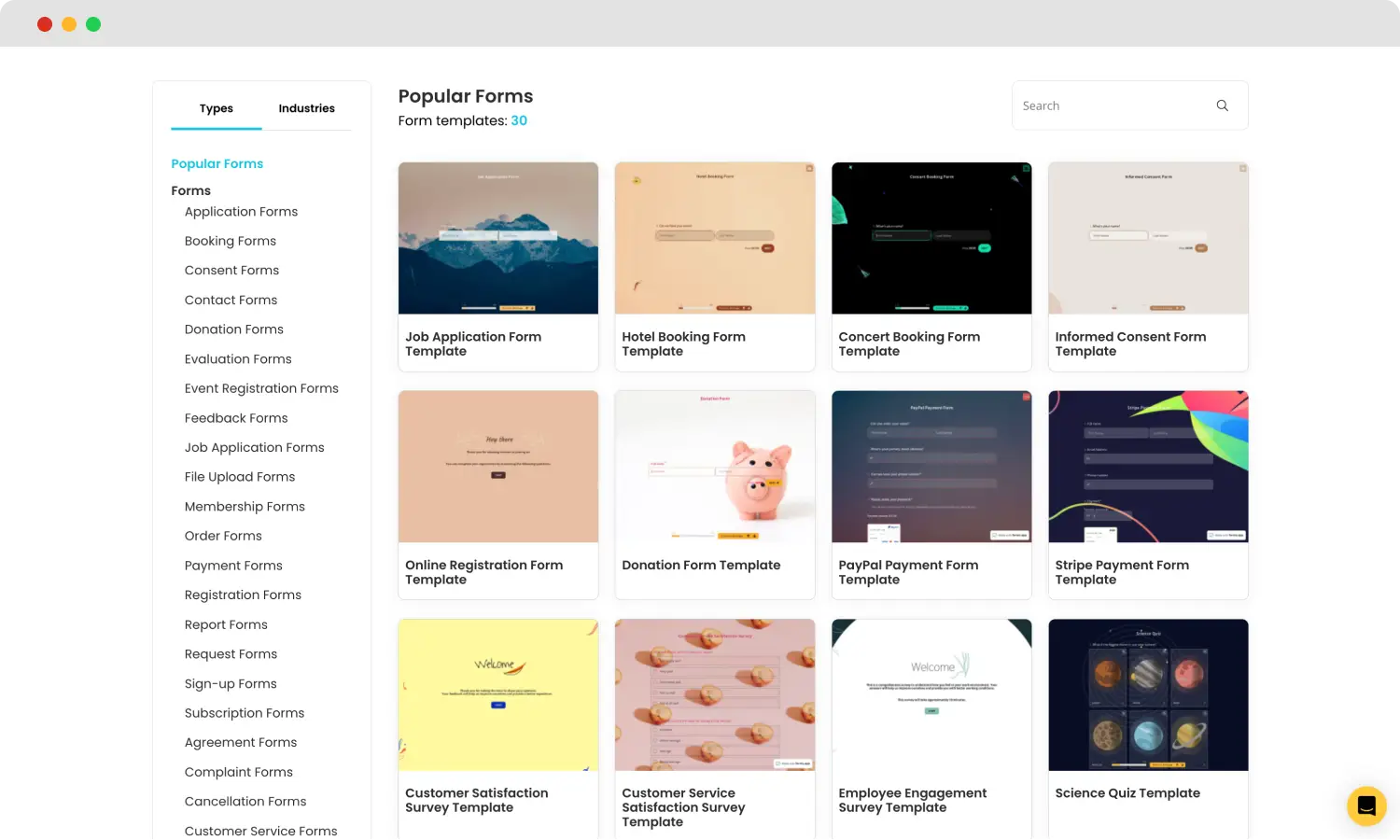
Check various templates
If you want a solid survey base that you can use over and over again, we recommend checking out the rich template gallery, which contains more than +5000 free templates. forms.app offers a template for every scenario and numerous industries. Simply click on Templates on our home page to see the selection.
3. Experiment with visual customizations
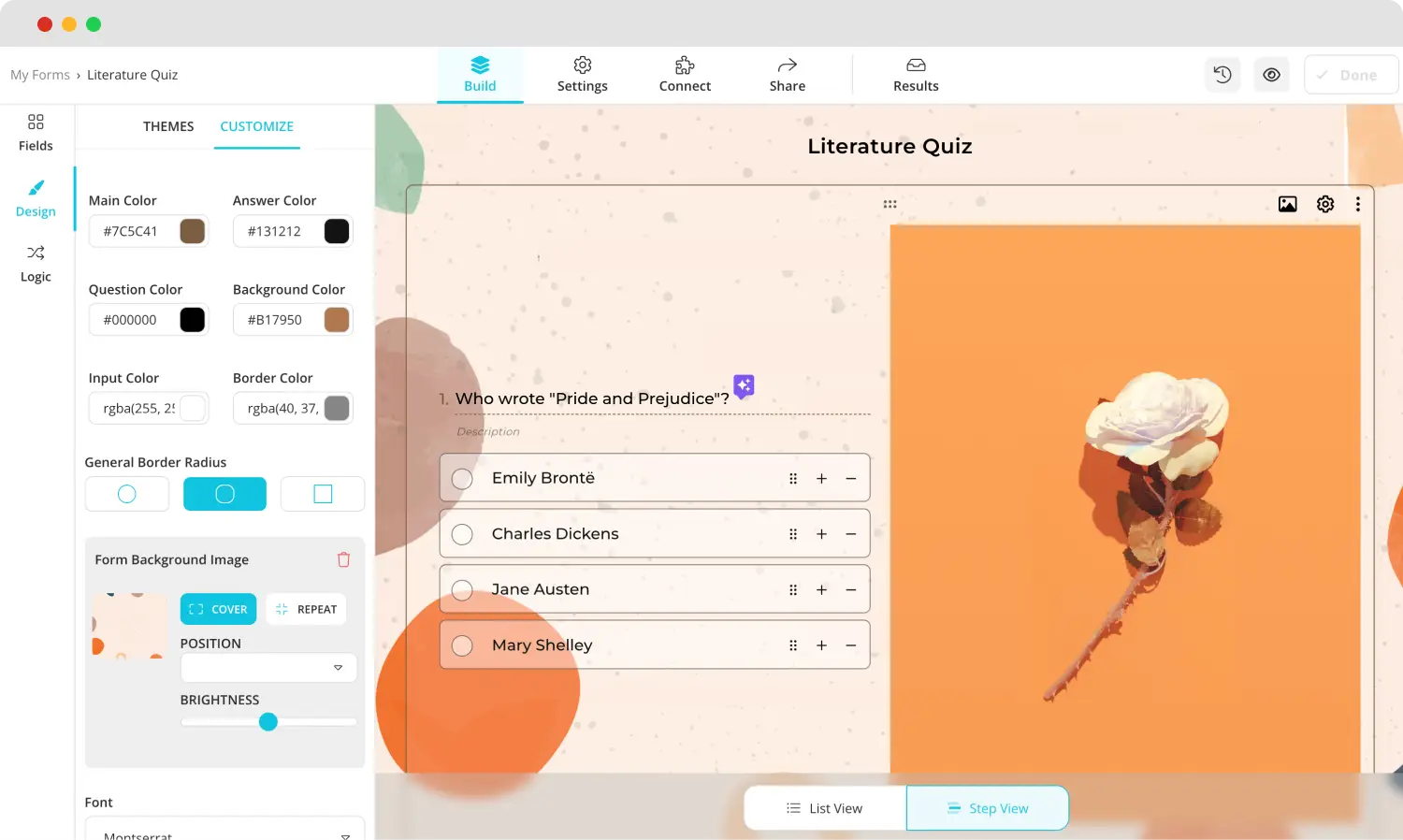
Design your form
Once you start your creation process, we recommend heading to the Design tab within the Build section to experiment with different visual customization options. You can make any visual changes to the form's theme. You can also make further changes, such as font colors, border radiuses, and other settings, from the Customize section of the Design tab.
💡The Design tab also lets you have animated themes for your form. Go to the end of the design tab to choose an animated theme.
4. Try different field options
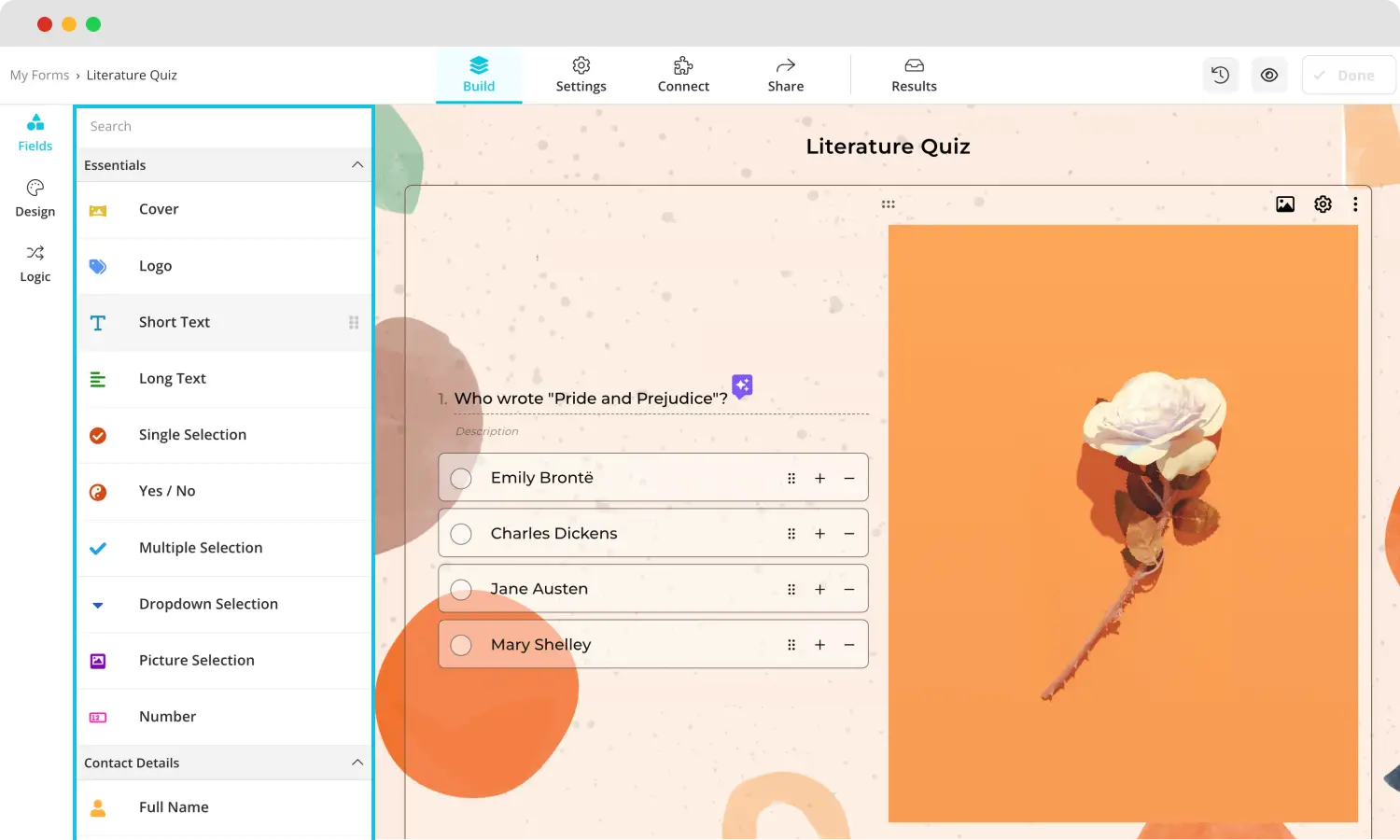
Include different fields in your form
One significant advantage of forms.app is the ability to choose from an endless number of field or question options. forms.app offers different question options dedicated to different scenarios in the Field tab within the Build section. You can scroll down within the Field tab to experiment with specific field options, such as ranking or email fields.
5. Integrate with platforms and databases
Last but not least, forms.app offers great integration options for different businesses that use numerous databases at the same time. If you head to the Connect section, you can choose between many workflows and integrate all the data your survey collects. The data gets updated automatically every time new data comes in.
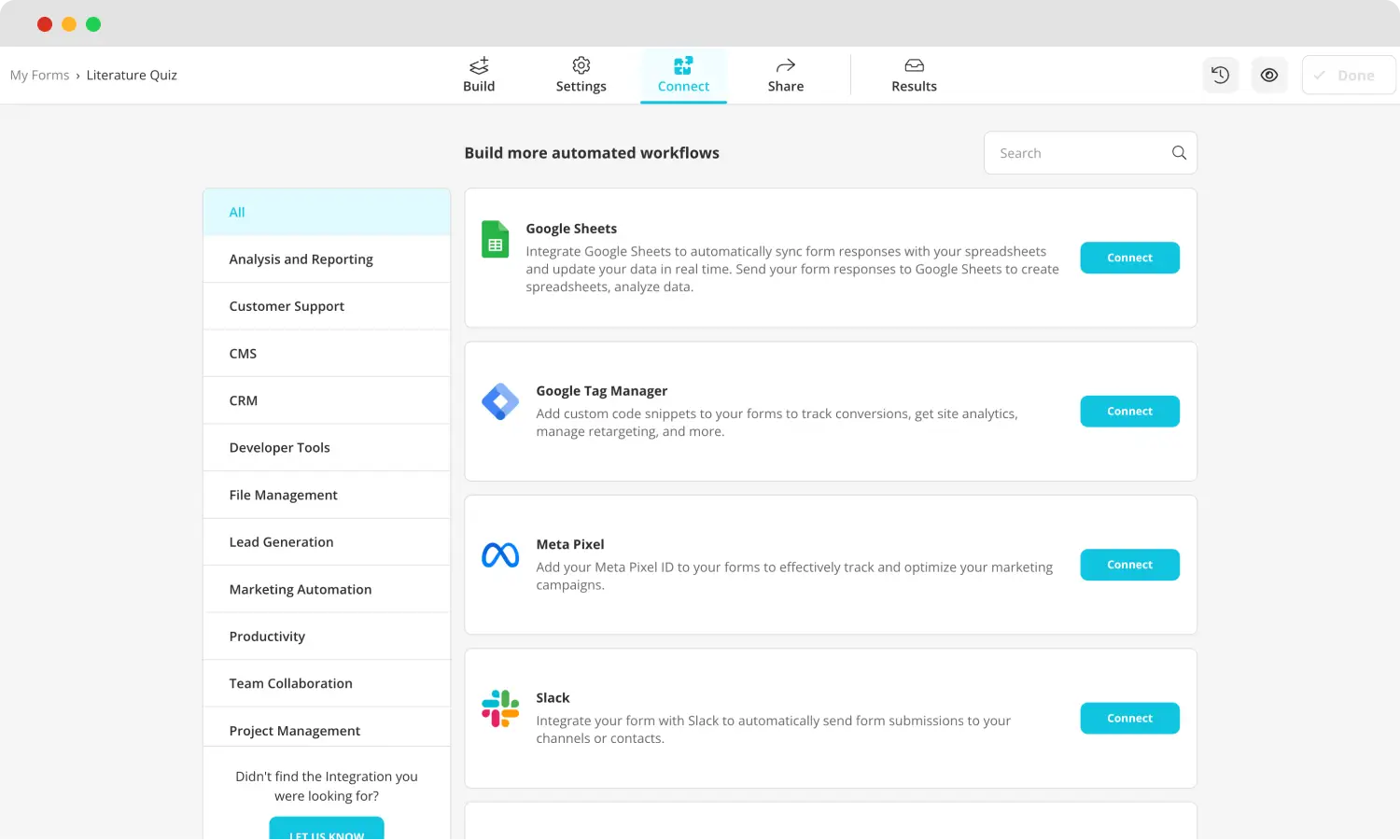
Connect your form to databases
You can also filter the databases from the list at the left side of the page to look for any specific topics for databases. You can also find unique platforms like Webhook, Meta Pixel, Discord, Intercom, and many more.
Key points to take away
In summary, creating a good online survey is a cost-effective, fast, and accessible process. However, while knowing how to create a survey in Google Forms can generate results, keeping in mind some important hacks is vital if you would like to collect the most quality data possible.
In this article, we have examined the importance of creating online surveys for your business and their advantages, looked at 10 essential Google Forms hacks to use while creating your online survey, and a better way to create forms and surveys with the advanced features of forms.app. Whether how big or small, your business can benefit from a well-crafted online survey.
Yakup is a content writer at forms.app. He is also a skilled translator. His hobbies include reading, learning about different languages, and different branches of sports. Yakup's expertise lies in translation, NoCode tools, and Google Forms.