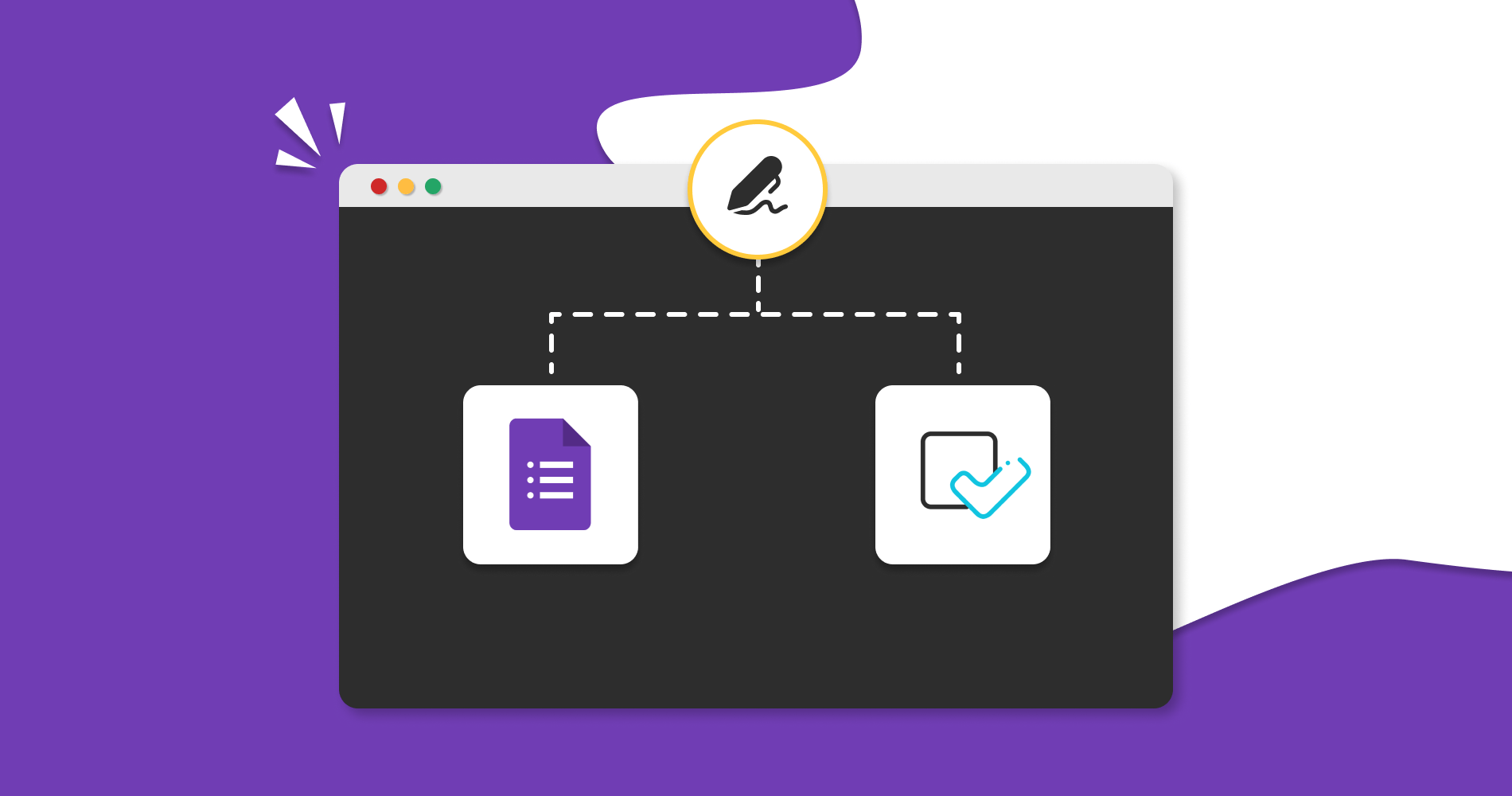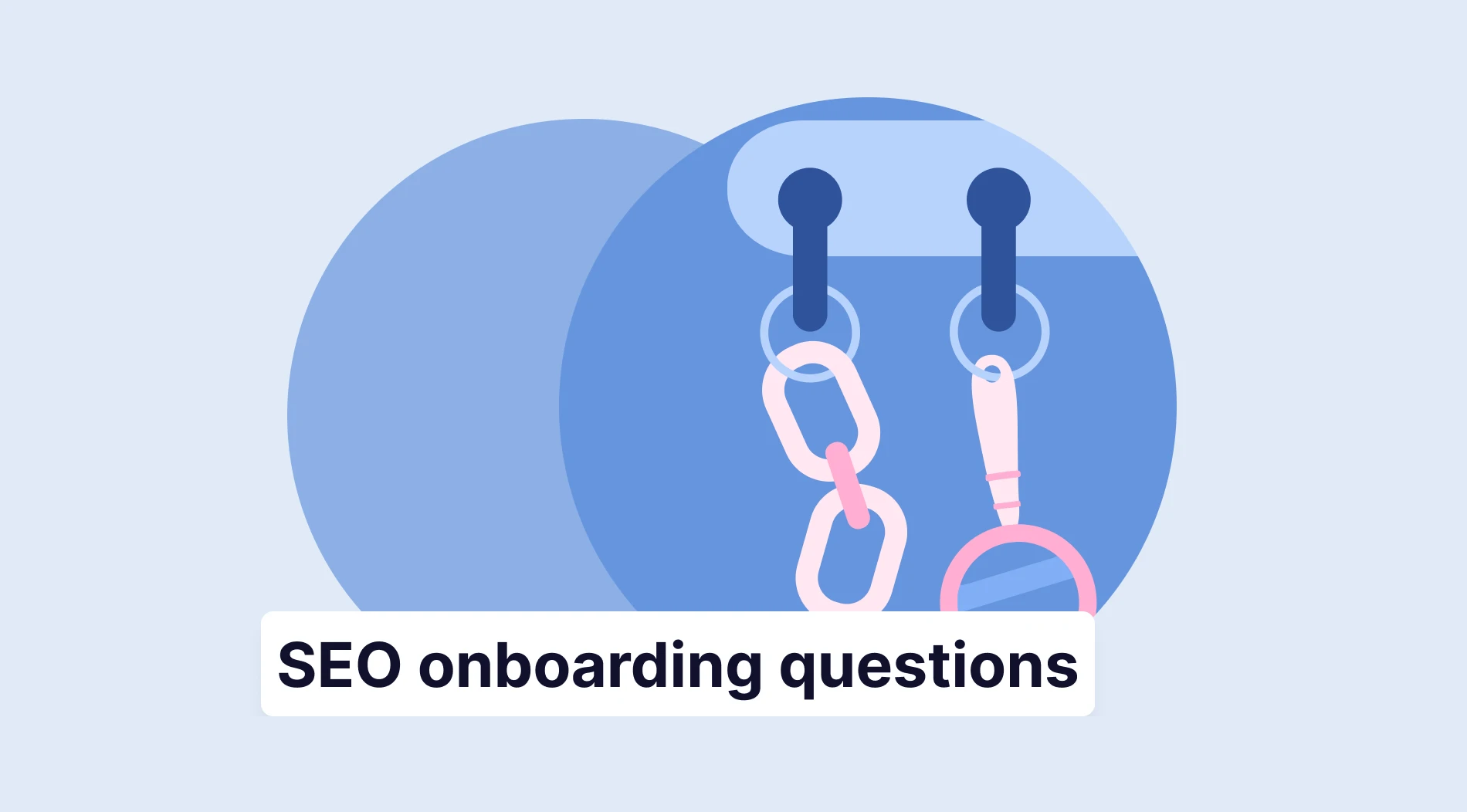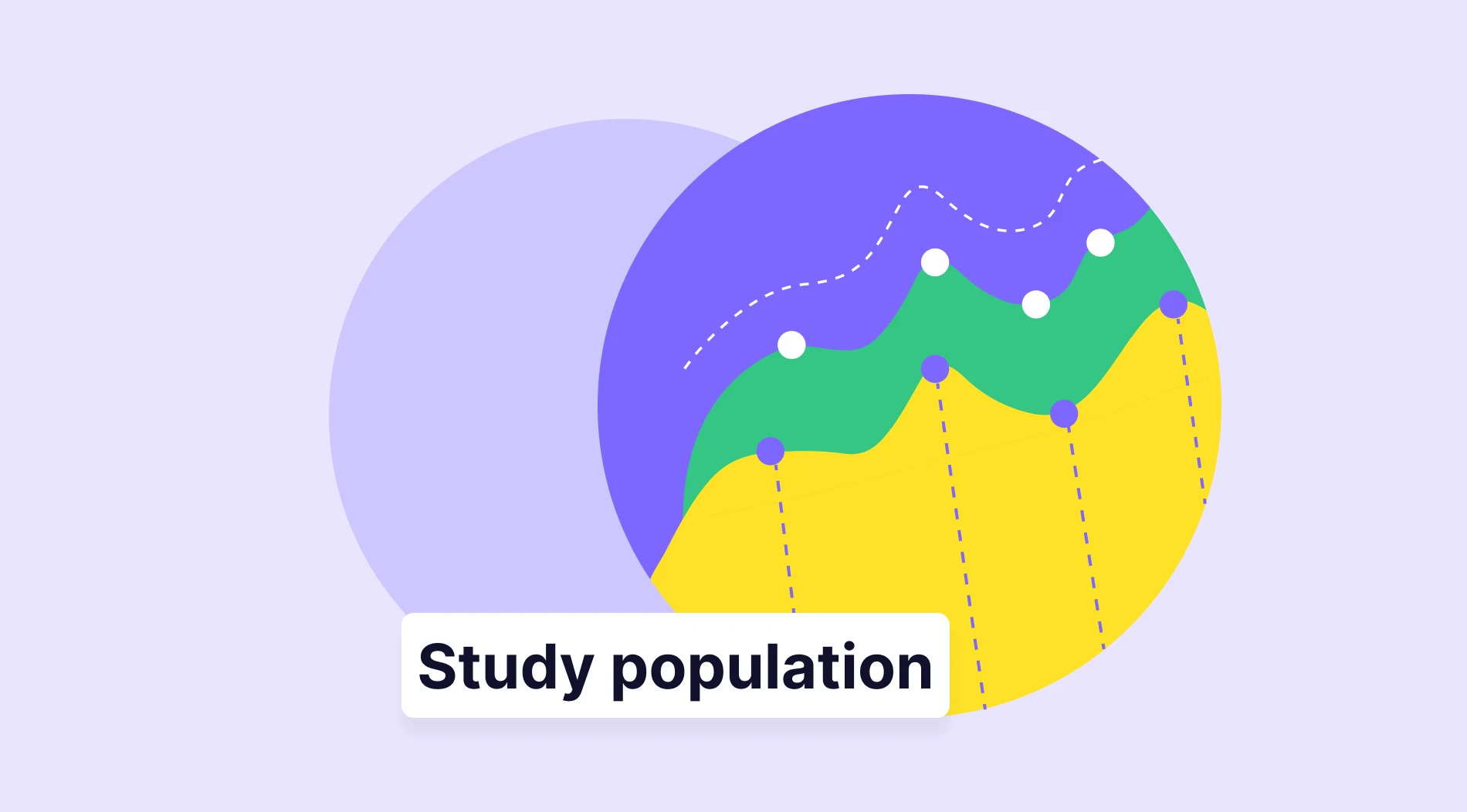If you are using Google Forms, then you may have noticed there are no built-in ways to collect electronic signatures. Luckily, a few solutions can help add a digital signature to your Google Form. Before going into detail about adding signature fields to your form, let's discuss what a digital signature is.
A digital signature is a method of verifying a document by using an electronic identity. This authentication depends on a trusted third party, usually referred to as a certification authority (CA). Digital signatures are used in applications requiring consent, such as collecting personal data. They provide authenticity, integrity, and trust.
Are electronic signatures legally binding? Without a reliable e-signature solution, essential elements of the ESIGN and UETA may not be met, leaving room for people to potentially back out of contracts or claim they did not understand them. To ensure the legality and security of electronic signatures collected through Google Forms, it is vital to use a trusted plug-in within Google Workspace Marketplace.
Can I add a signature field to a Google Form?
There are a number of ways you can add a signature field to your Google Form. The most popular method is to use a plugin. You can easily find plugins and apps in the Marketplace and follow the steps to install them directly onto your form. Once you have installed the plugin or app, you can create your signature field.
To add a signature field to a Google Form using a plugin or app, you must usually install the plugin or app directly from the Google Workspace Marketplace or the app's website. After installing the app, follow the app's instructions to add the signature field to your Google Form.
How to create a Google Form with an electronic signature
To create a Google Form with an electronic signature, you'll need to utilize a plugin or program that supports electronic signature gathering. You can use the signature widgets of various apps. The following is an overview of the steps you may take to build a Google Form with an electronic signature: Install a signature plugin such as Signature or BoloForms:
1 - Create a new Google Form: Go to Google Forms and click on the "+" button to make a google form. You can then add questions and other form elements as needed.
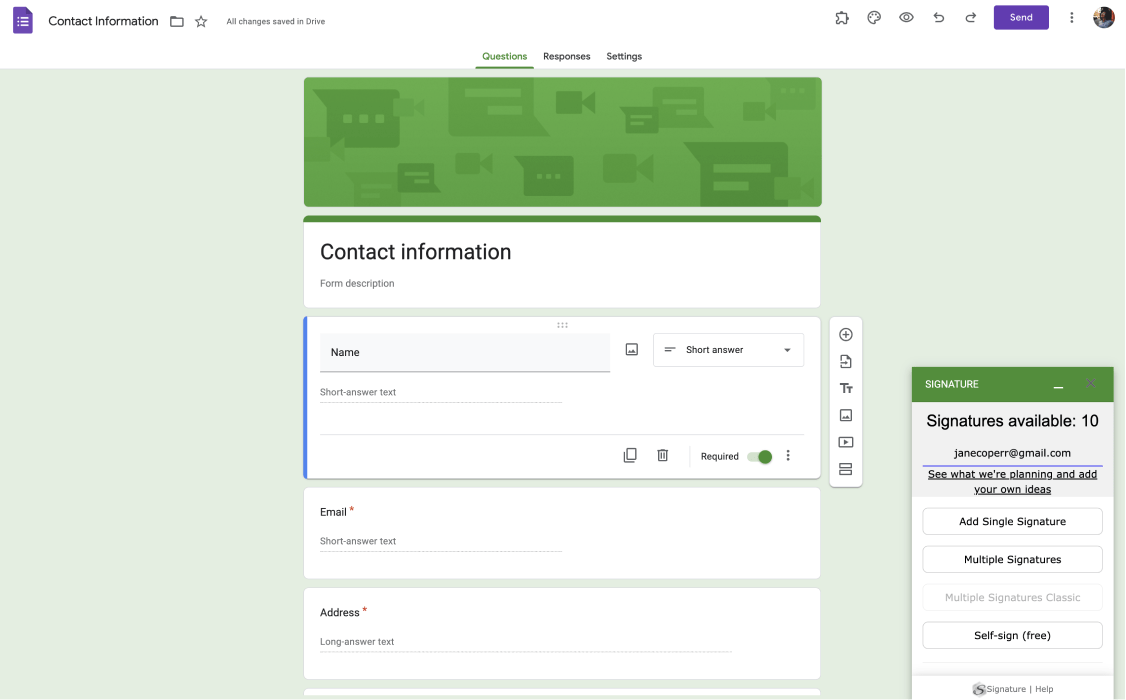
2 - Add a signature field: Once the signature plugin or app is installed, you can follow the instructions to add a signature field to your Google Form.
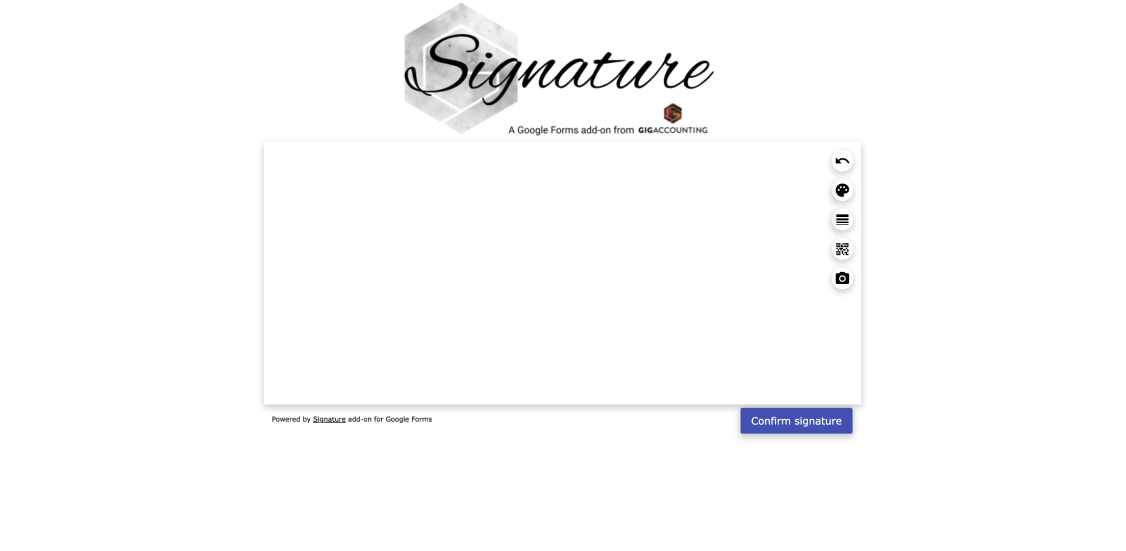
3 - Publish the form: When you are finished creating your form, click on the "Send" button to publish it. You can then share the form with others through a link or email invitation or embed it on your website.
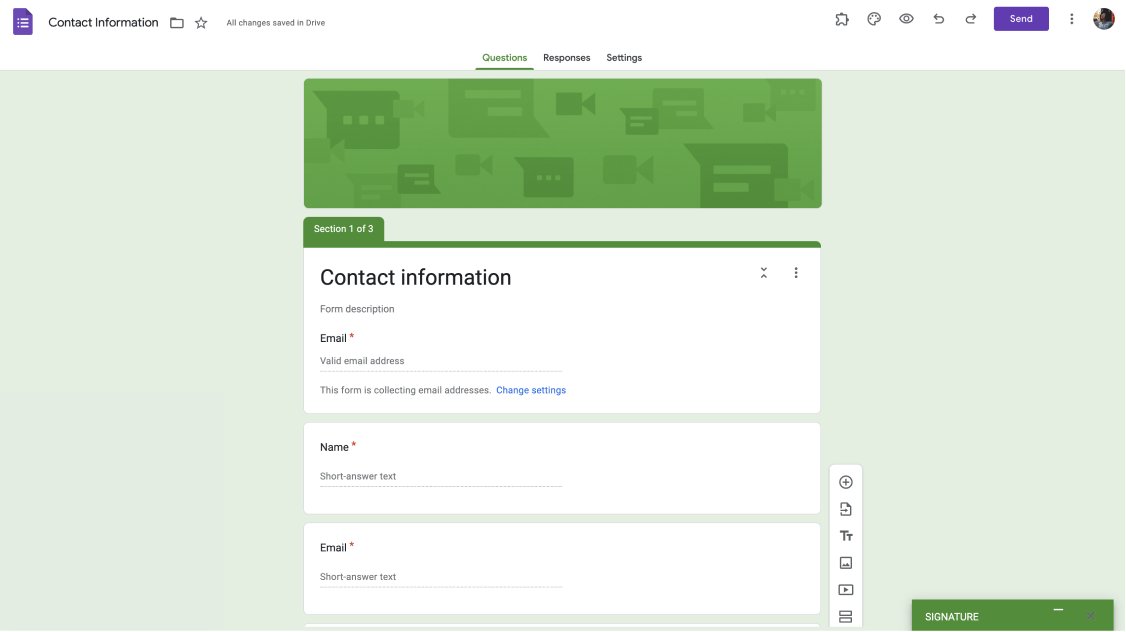
4 - Collect signatures: As users fill out and submit their forms, the signature plugin or app will collect their electronic signatures. You can view the collected signatures in the app or plugin's dashboard or export them as needed.
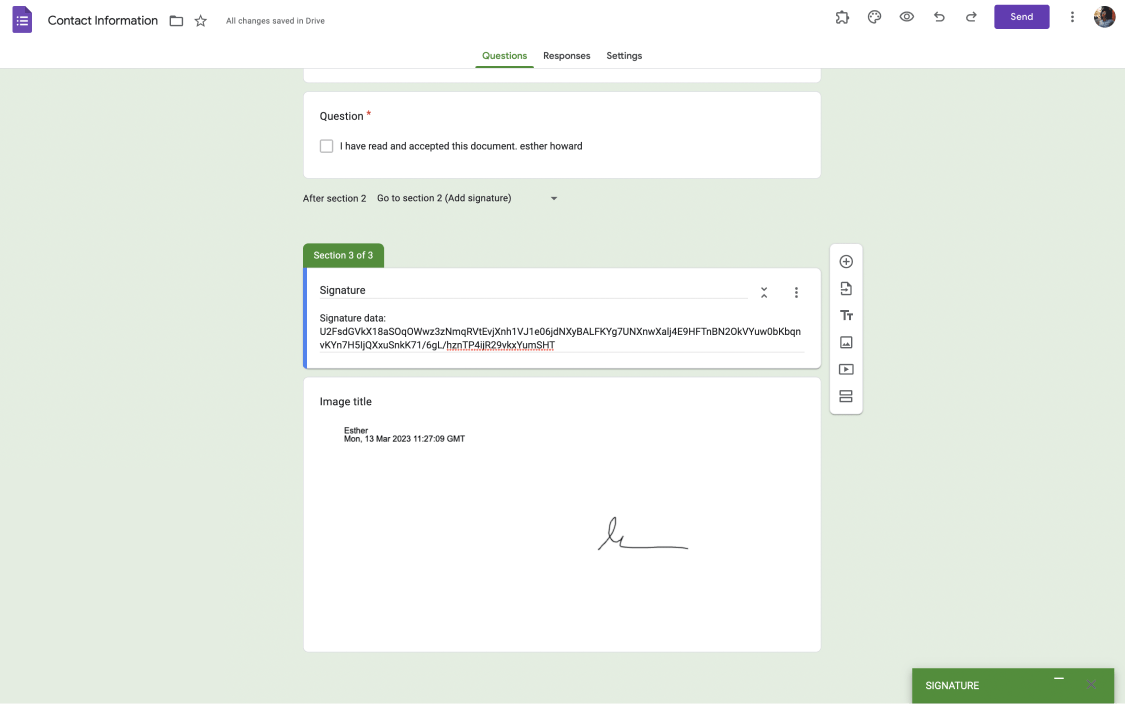
Adding a signature field to a Google Form using a plugin or app is essential to gathering electronic signatures. It is a secure and efficient alternative to gathering handwritten signatures for users to sign.
Is there a better way to collect signatures?
Several options are available for collecting signatures electronically, and which is best for you will depend on your specific needs and preferences. Our choice is forms.app due to its easy-to-use interface and budget-friendly options, but there are also some options to consider :
- E-signature apps: Many e-signature apps allow you to collect signatures on various devices, including smartphones and tablets. These apps often offer a range of features, such as the ability to add a signature field to a document, customize the appearance of the signature, and track the signing process.
- forms.app: Form builder tools, such as forms.app, are also a convenient solution for collecting electronic signatures. Its easy-to-use interface allows you to add a signature field to your forms, making it simple to collect signatures from clients, customers, and employees. You can also make the signature part mandatory or leave it optional.
In addition to its basic signature collection capabilities, forms.app also offers customization options to help you create professional-looking forms. forms.app also allows you to specify the order in which signature fields appear on your form, which can be helpful if you have multiple parties
How to get e-signatures with forms.app
Electronic signatures, or e-signatures, are a convenient and secure way to verify the identity and consent of individuals in online transactions or records. forms.app allows you to collect e-signatures through custom online forms easily. Let's walk you through the steps for getting e-signatures with forms.app.
1 - First, go to the forms.app and create an account for free.
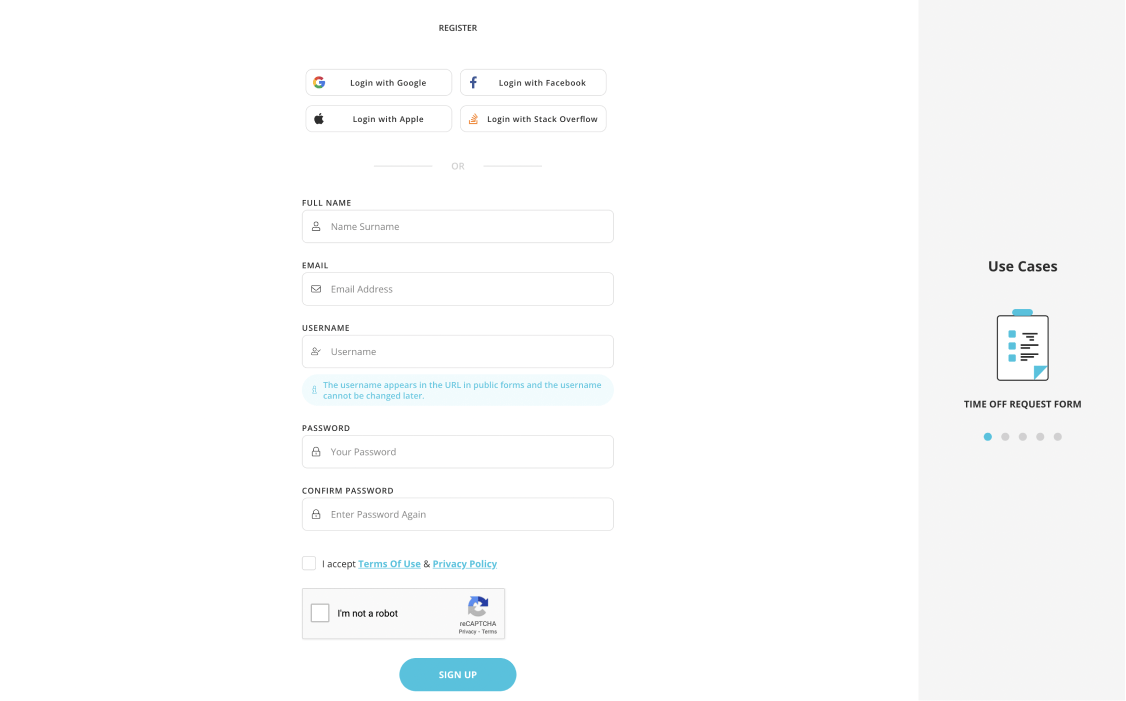
2 - Once you have an account, you can create a new form or edit an existing form to add a digital signature field. To do this, click the "Create Form" button or choose a template for the form you want to modify.
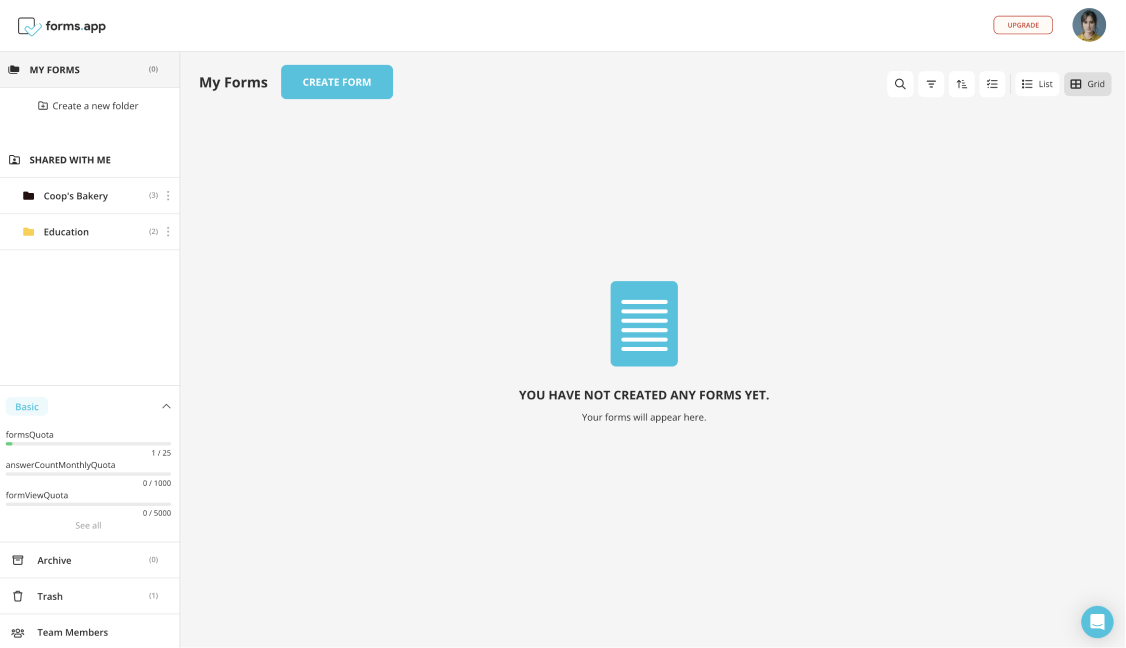
3 - In the form editor, click the "Add Field" button and choose "Signature" from the list of available fields. Your form will now include a digital signature field.
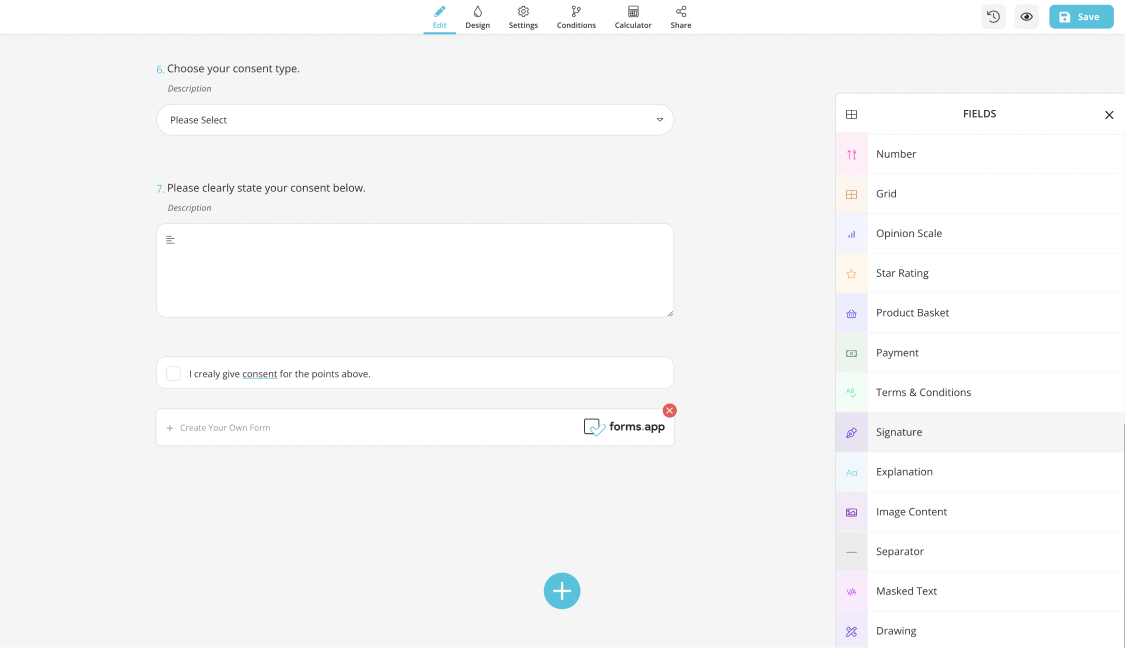
4 - When you're through modifying your form and adding any more fields or components that you require, click the "Done" button to save the form. The form may then be sent to your clients or customers via the form URL or embedded on your website.
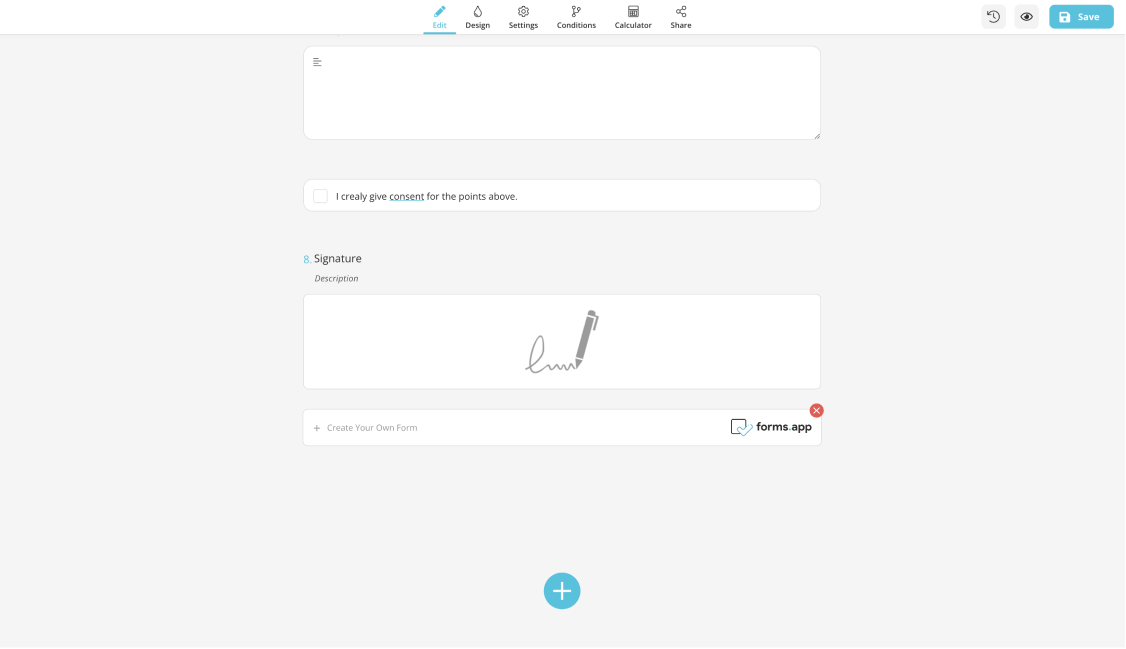
5 - Your clients or customers can sign the form electronically by clicking on the signature field and drawing their signature. Thanks to the other built-in form fields, they can also add any additional information or documents that may be required.
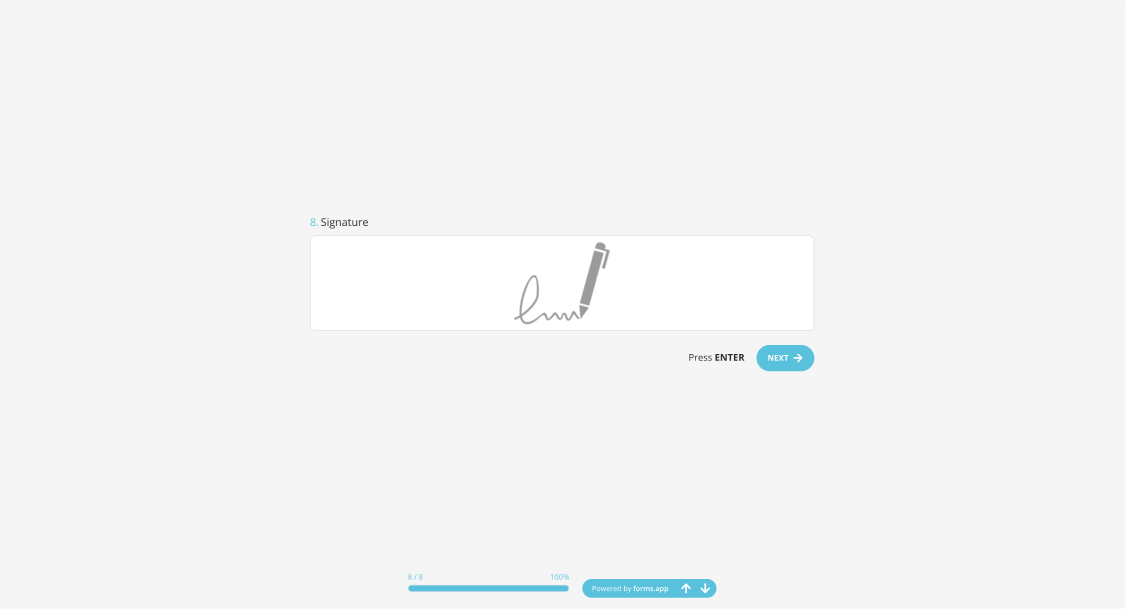
Why need a digital signature field in your forms?
There are several advantages to using digital signature areas in your forms. Digital signatures let your clients or customers electronically sign papers rather than printing, signing, and scanning the form. This saves time and minimizes the possibility of papers being lost or delayed. To secure the integrity of the signed document and prevent manipulation, digital signatures use encryption and other security measures.
The signed form has become a legally binding and secure record. Electronic signatures are legally valid in several countries, provided specific conditions are met. Including a digital signature field in your forms allows you to collect legally binding signatures from your clients or customers. Using digital signatures can streamline your workflow by automating the signing process and eliminating the need for manual handling of physical documents.
Conclusion
Google Forms does not natively offer an electronic signature feature, so users must find alternative solutions to collect electronic signatures. One workaround is to include a field for users to type in their initials or name to indicate their acceptance. However, this is not a valid electronic signature and does not provide any security or traceability.
To add a signature field to a Google Form, you can use a plugin or app offered by the Workspace Marketplace Forms. To create a Google Form with an electronic signature using one of these options, you will need to install the plugin, create a new Google Form, add a signature field to the form using the plugin or app, publish the form, and collect signatures as users fill out and submit the form.
Or rather than following those complex steps, you can easily use forms.app to create your form and easily collect e-signatures with the built-in signature field of forms.app and then embed it to your website, share it on your social media or do it any way you would like!