Webhook Integrations
Webhooks allow you to send your data to your other applications automatically. It requires a little more work to set up compared to forms.app’s other native integrations. However this article will help you understand how you can add webhook connections between your forms and other applications.
What is a webhook?
A webhook is an automated message sent from one app to another when something happens. You can think of webhooks as messenger pigeons 🕊️. When an event happens, a pigeon (webhook) is sent from your one application to another, carrying the message (data) about the event. One thing to remember is that this is a one-way street.
How can I add webhooks to my forms?
Webhooks are great for custom integrations. On forms.app, you can add webhooks, publish them, edit if necessary, and see your recent deliveries. Here’s all the steps for adding a webhook to your forms:
1. Open your form and head over to the connect tab:

2. Scroll down to find the webhook option and hit connect:
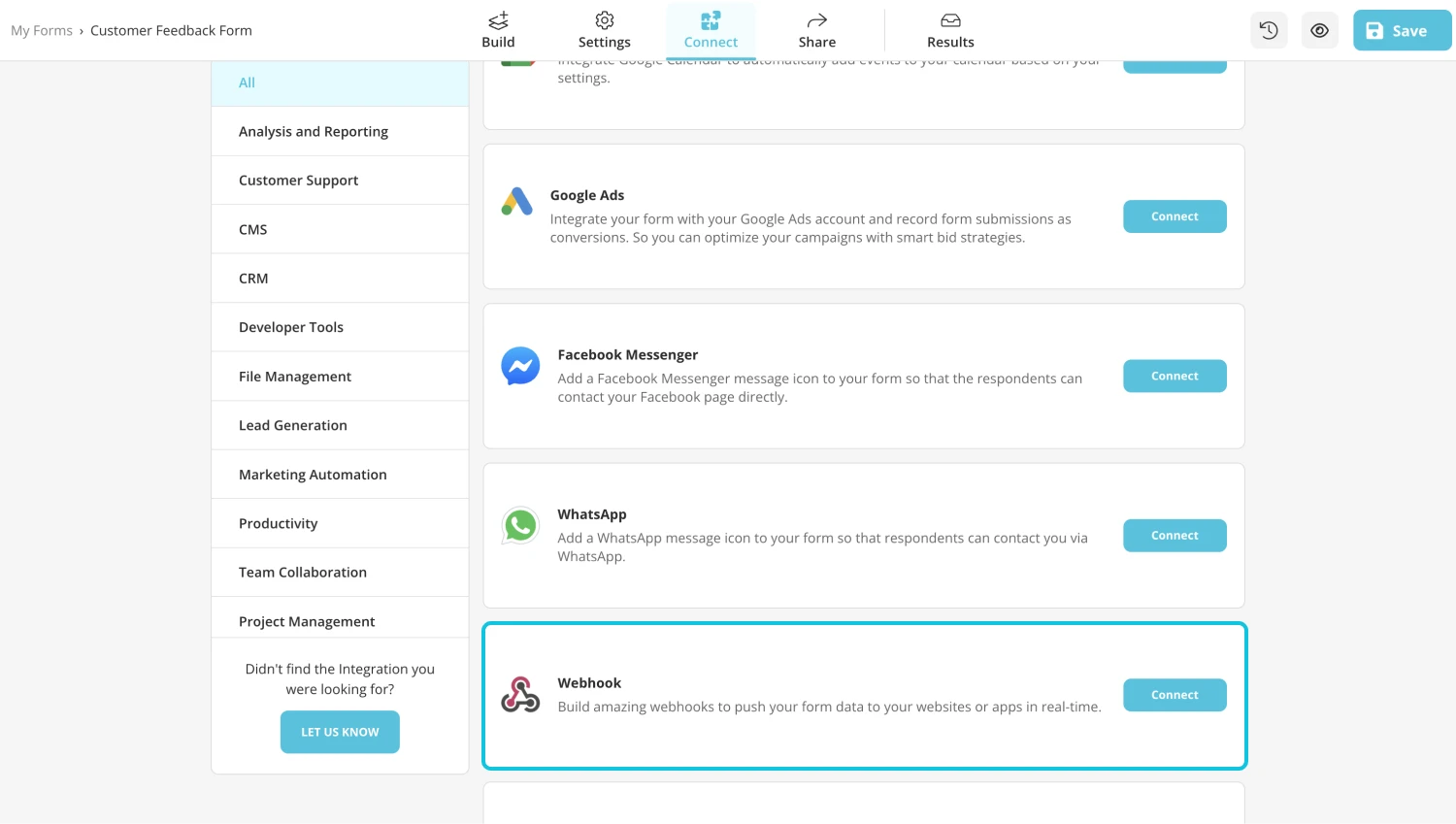
3. This is a panel to see your webhooks. Click the Add a webhook button to set up your webhook integration:
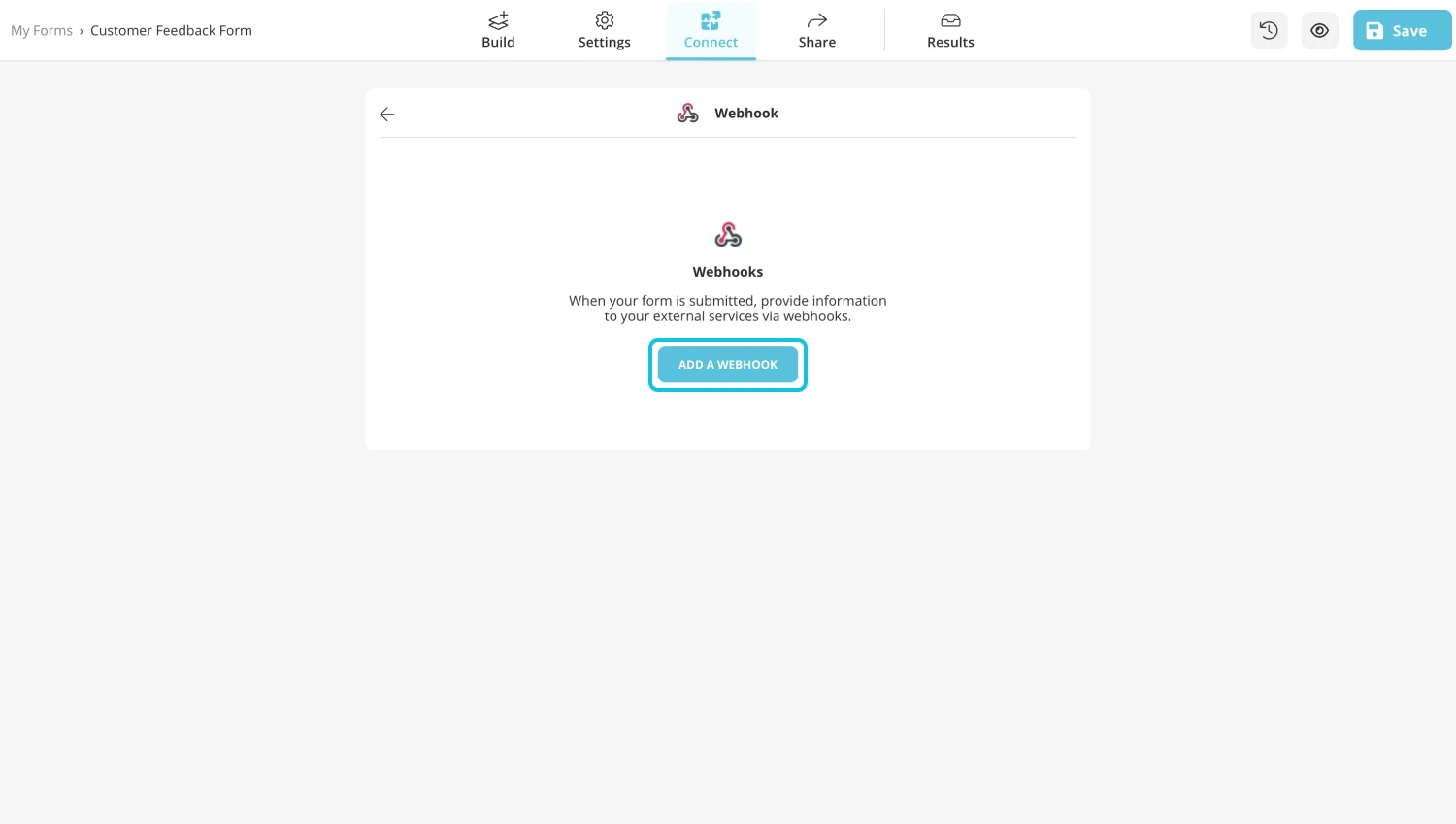
4. To set up your integration, you need to enter your webhook URL – and secret key if necessary. We will use a webhook URL from Make.com to show an example:
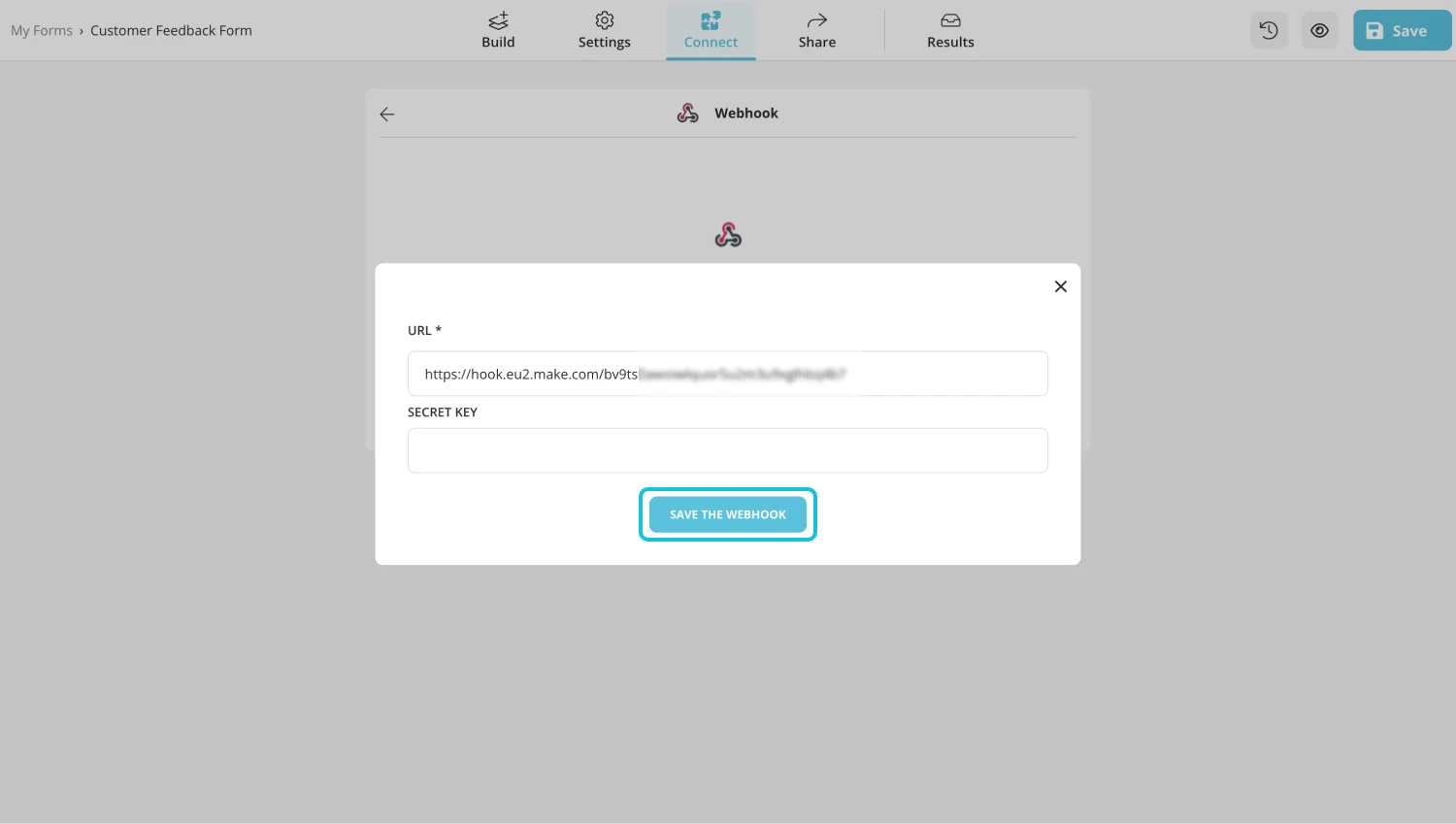
5. Once you add your webhook, you can fill out your form to see if it works as intended. You can also use this webhook panel to edit your webhook, delete it, unpublish it, or see your recent deliveries.
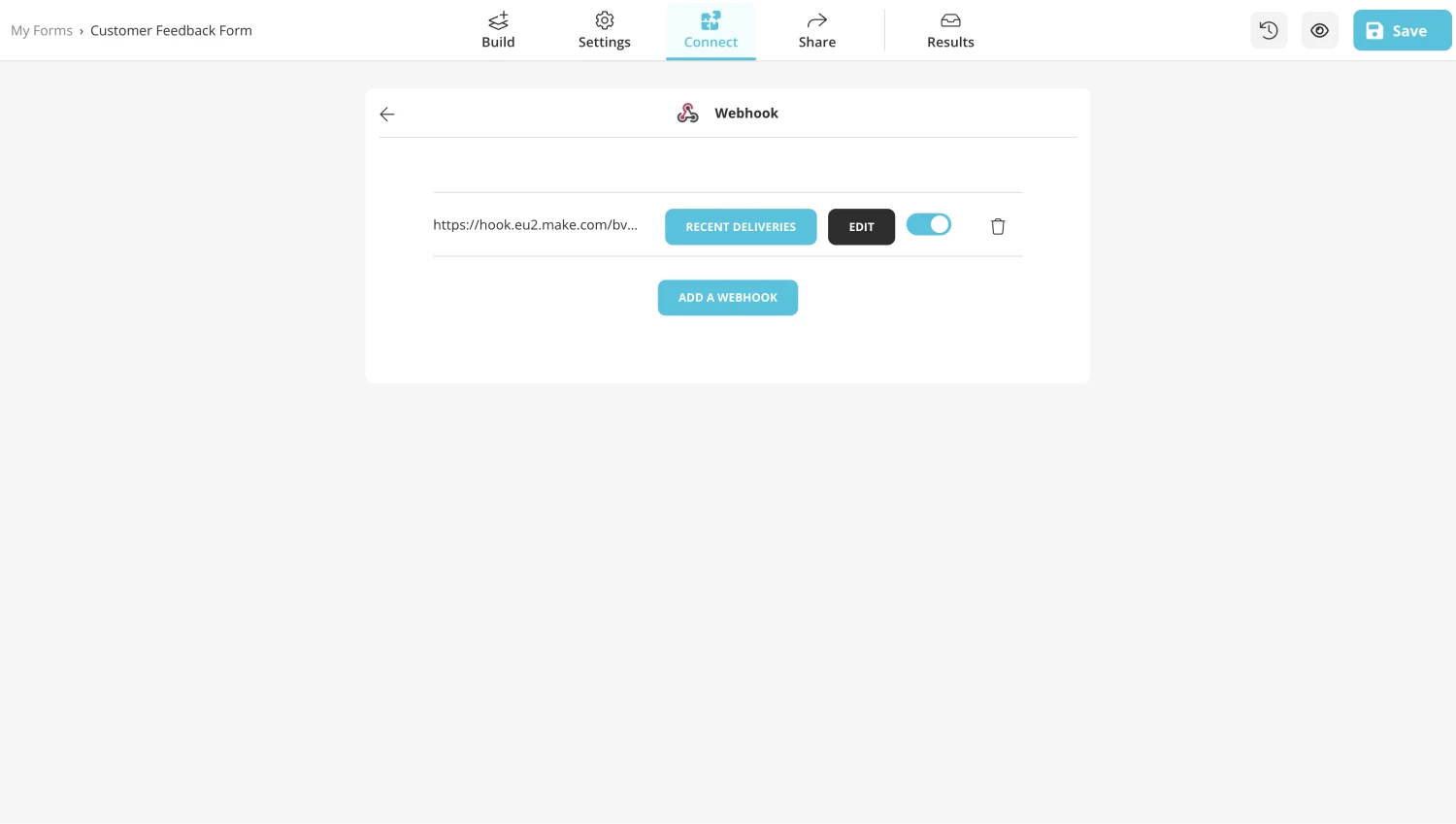
Frequently asked questions about webhooks
If you like to set up an integration though webhooks, you need to have an endpoint to send your form responses. This should be in a URL format and sometimes comes with a secret key.
Finding the webhook URL has different steps for different apps. And sometimes an app may not have a direct webhook URL by default. You should check the help articles and integration documents on your other application, or you can get in touch with their support teams.
If you want to create webhook integrations with no code, you can also check out automation platforms, such as Zapier, Make, Suretriggers, and Integrately.
Yes. When setting up your endpoint, you can choose which data to receive and record on your other application.
There may be many reasons for an integration to suspend. The most common reason is not receiving an positive response from your endpoint to see if the data is delivered. If your webhook stops working, we suggest syncing your databases manually and re-connecting your webhook.
Yes. You can add more than one webhooks for your forms. When you get a form response, these integrations will work simultaneously and send form data to your other applications.
When someone fill a form, your form data is sent through a JSON file to your app.
If you want to see the webhook payloads to configure your integration, you can create a webhook for testing purposes with websites, such as webhook.site. Once you set up your webhook and fill out your form, you can see the payloads by clicking on the Recent Deliveries button on the webhook panel. You can also check the test website you have connected.