How to enable notifications for the respondents?
Did you know you can notify our respondents with an email? That’s right, you can create a customized email for your guests. Let's check out how you can do it with a few easy steps.
How to set up notifications for the respondents?
Similar to enabling notifications for yourself, you can easily enable respondent notifications on forms.app.
1- Click the settings button on the edit page, and find the notification settings option on the left menu:
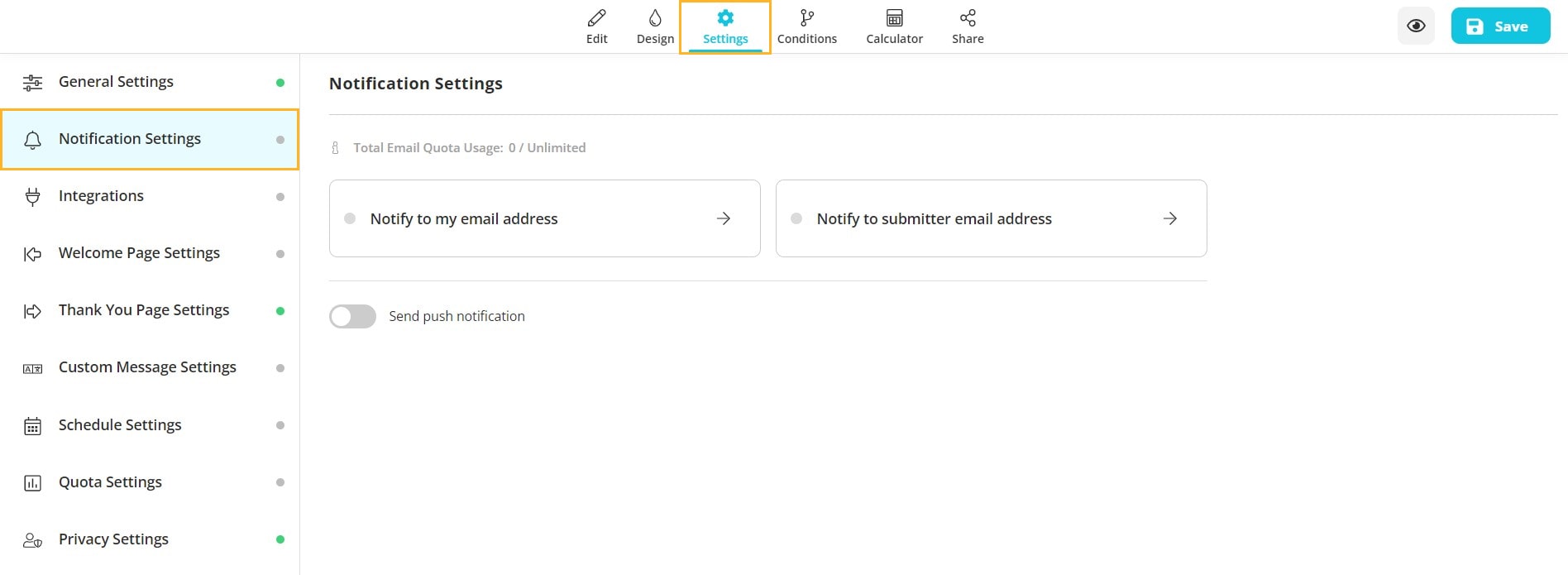
2- Click on the Notify to submitter email address and simply toggle the button at the top:
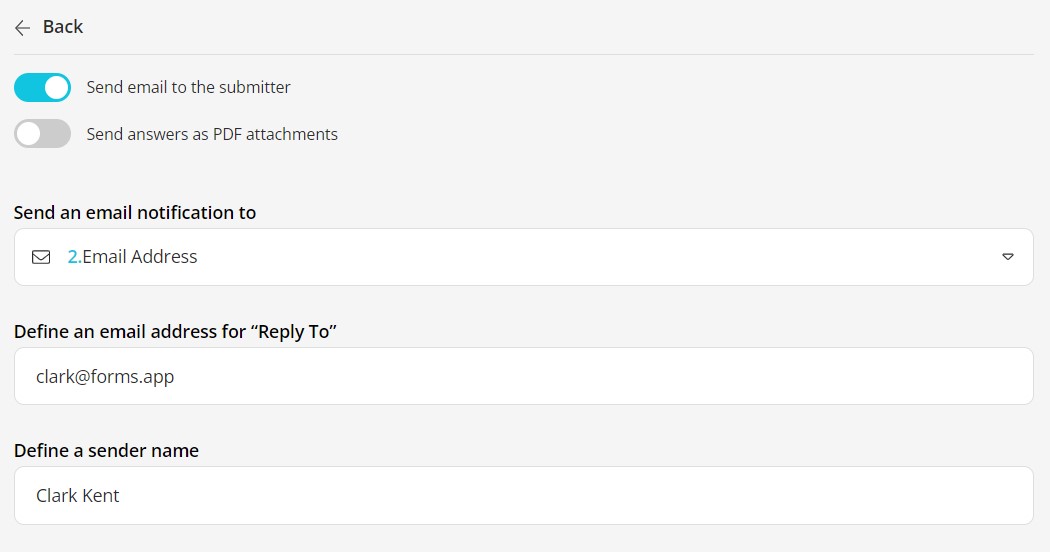
How to customize notification emails?
In addition to sending email notifications, you can also customize them by using the variables.
1- Edit the texts you would like to see and add variables by clicking the plus button or typing @:
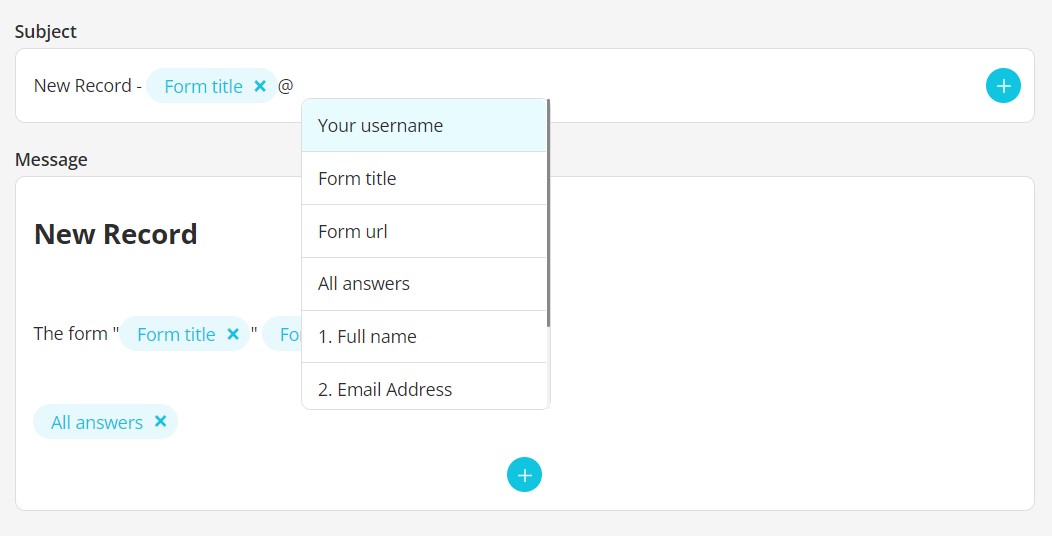
2- Change the content of the notification emails. Your form title, form url, and answers to the questions are shown in the emails, by default. However, you can change texts and add only the answers you like.

Please visit the next article by clicking here to learn about enabling self-notifications. If you have more questions about sending notifications, please do not hesitate to reach us by filling out our contact form.