How can I turn on 2-factor authentication for my account?
The 2-factor authentication (2FA), or 2-step verification, is a security measure that adds one or more layers of identification for signing into your account. On forms.app, you can turn on 2FA through email authentication or an authentication app. It’s also possible to set up both of the methods at the same time. Let’s see how.
How can I turn on email authentication?
Email authentication is one of the basic methods of identity authentication for digital accounts. Once set up, it requires you to enter a code from an email when you’re signing in to your account. Follow these steps to turn on email authentication:
1. Login to your account and go to account settings:
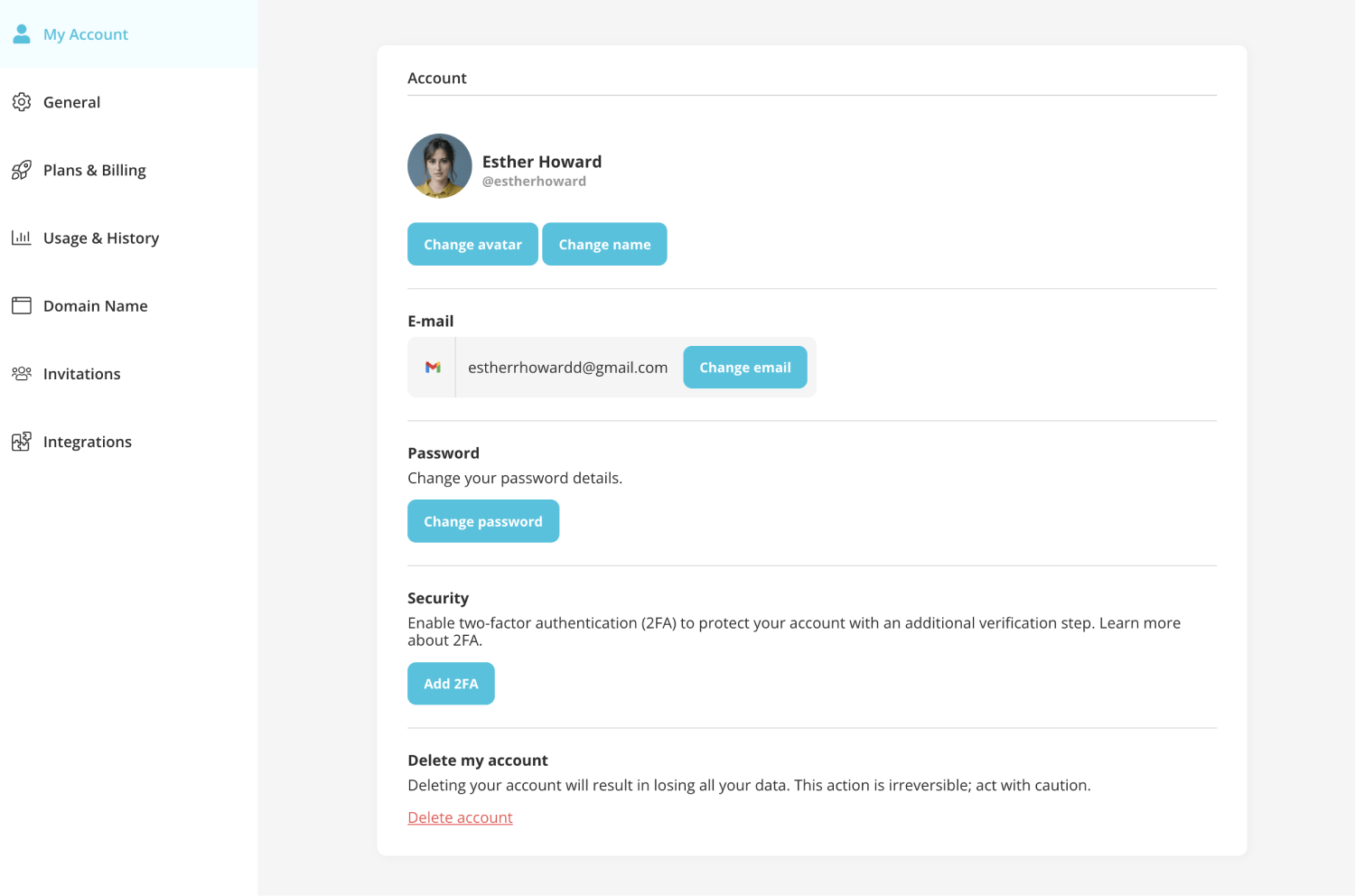
2. Find the “Add 2FA” button under the Security section and click it:
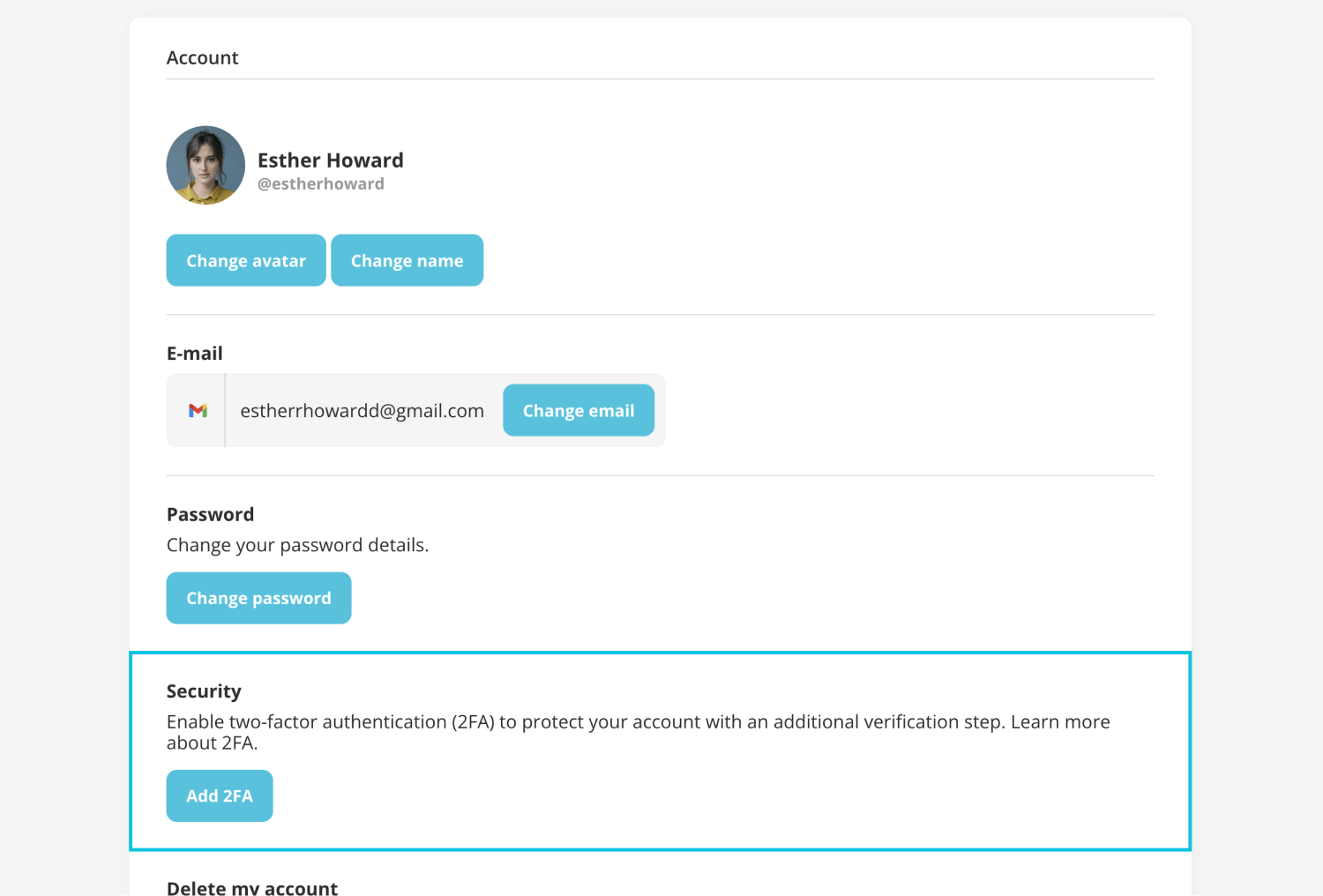
3. Choose email authentication:
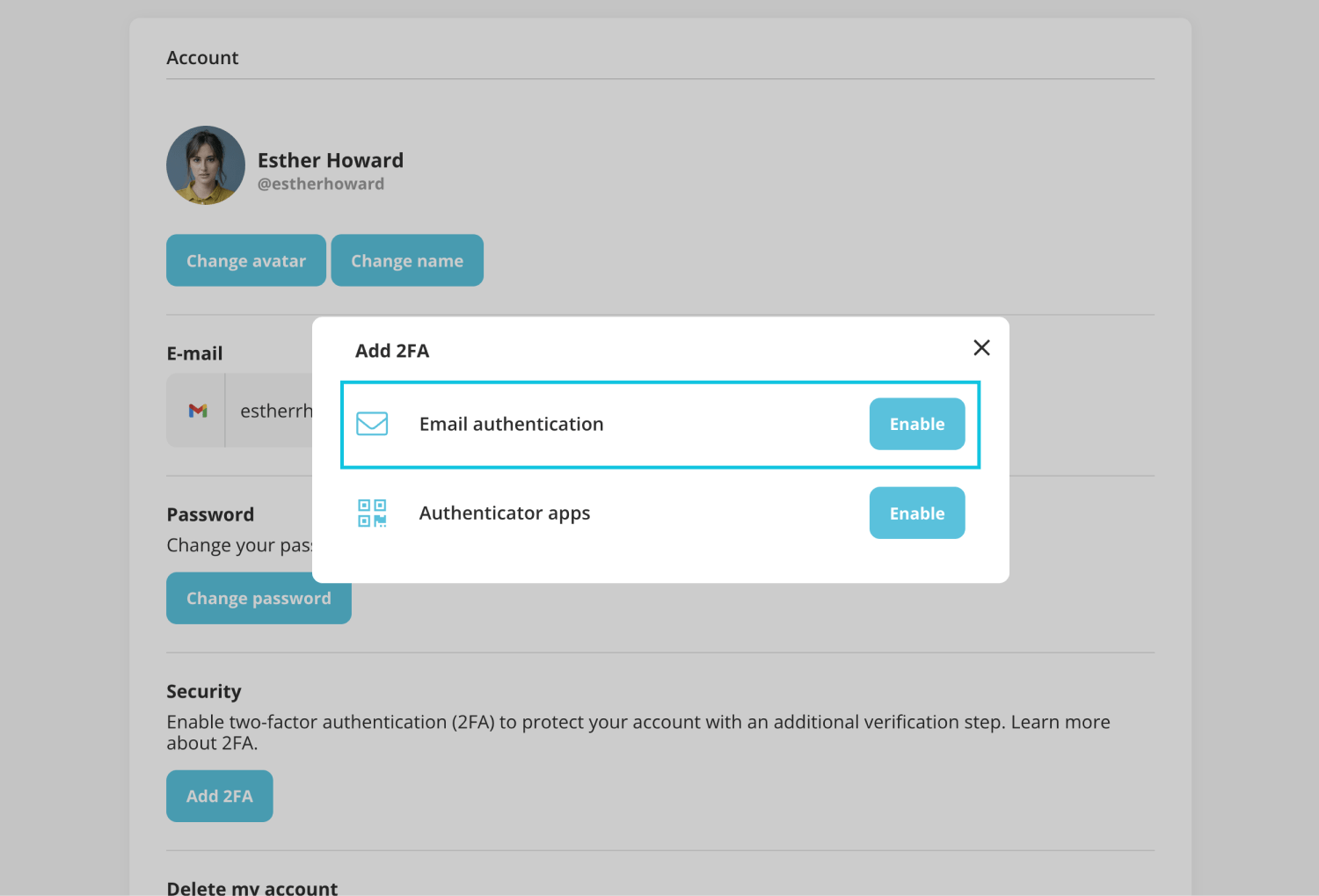
4. Click the “Send” button to receive an email and enter the code:
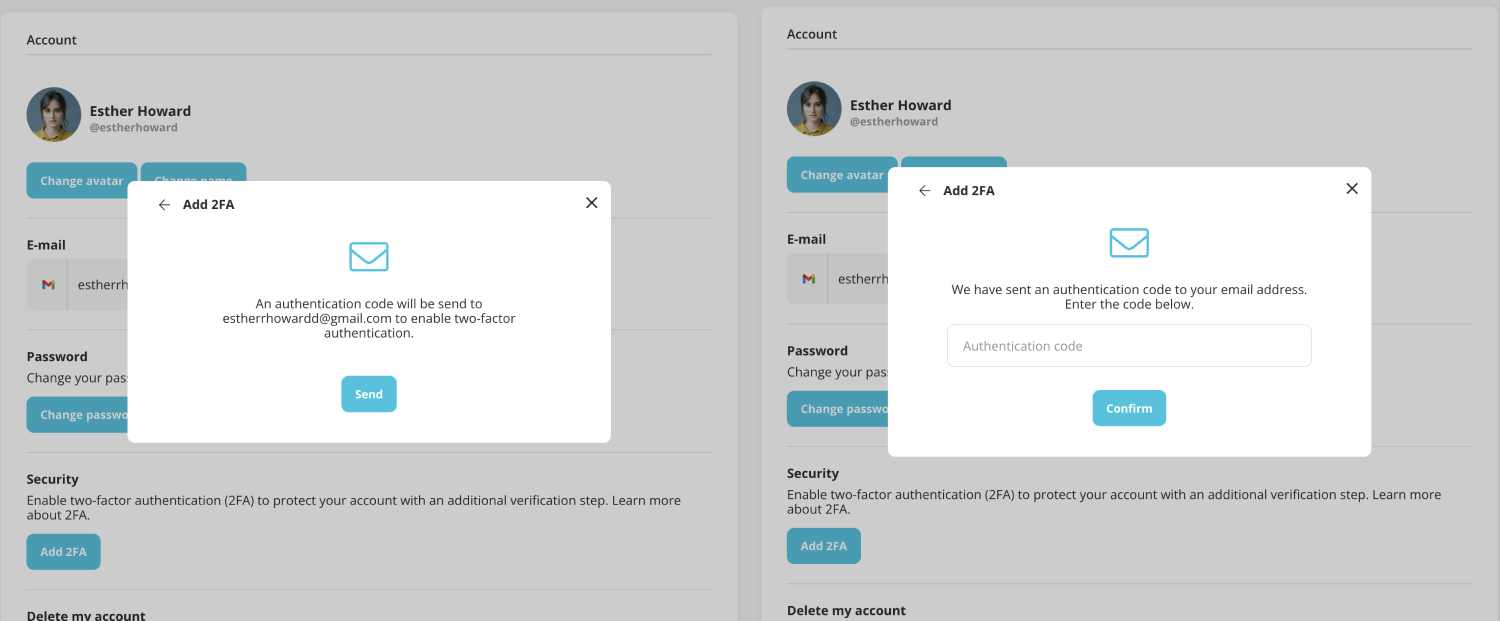
5. Once you enter the code, email authentication will be activated for your account:
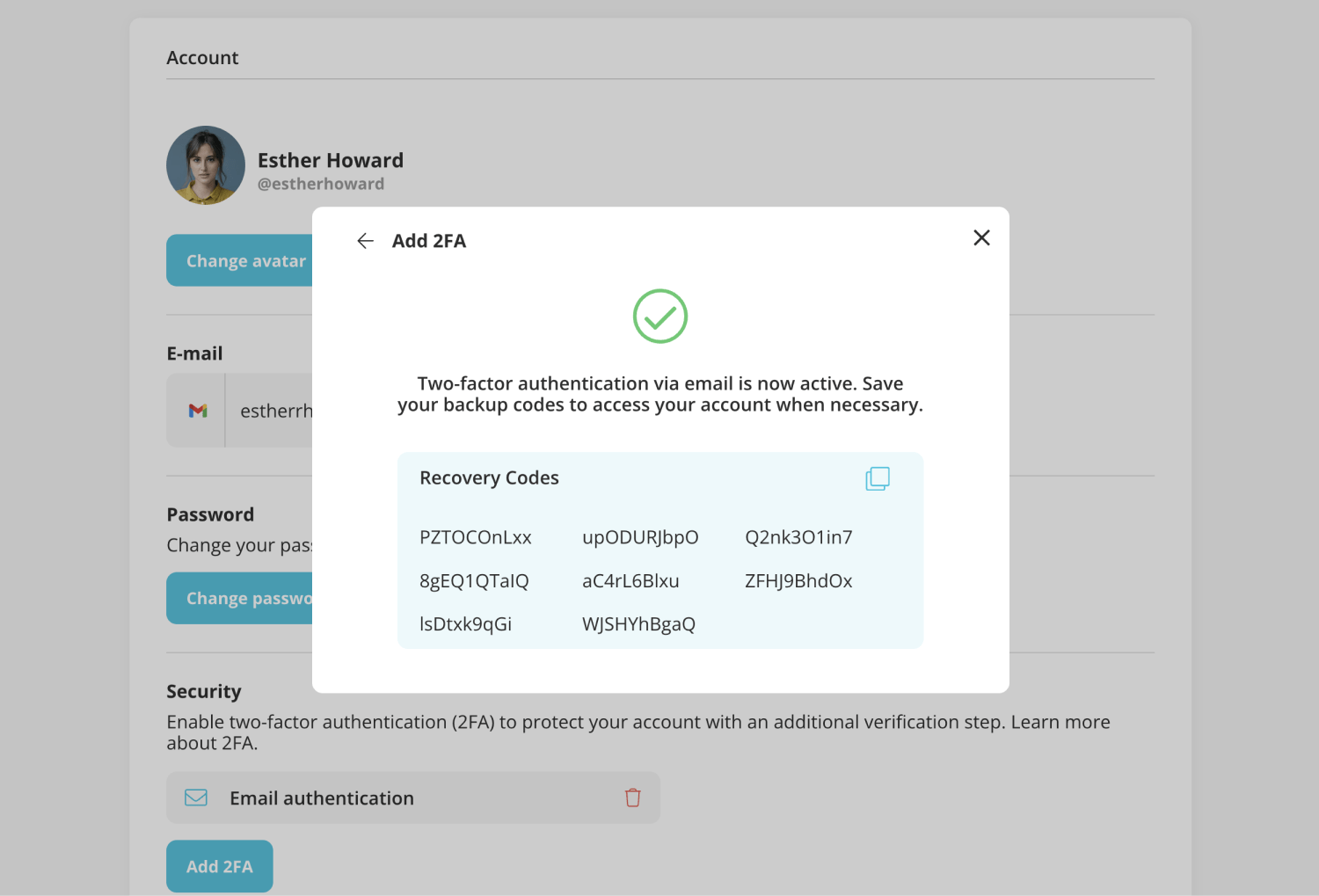
How do recovery codes work?
In case you do not have access to your method of authentication, we provide several recovery codes for you to log in to your account. Each of the codes can be used only once. You should enter one of them just instead of the authentication code you receive via email. We recommend saving these recovery codes in a secure place in case you need them.
How can I turn on 2FA through authentication apps?
Authentication apps constantly generate codes to ensure only you have access. Using an authentication app for 2FA is arguably safer. You can use any authentication app for your forms.app account, such as Google Authenticator and Microsoft Authenticator. We will use Google Authenticator to show as an example.
1. Download and install an authentication app on your device:
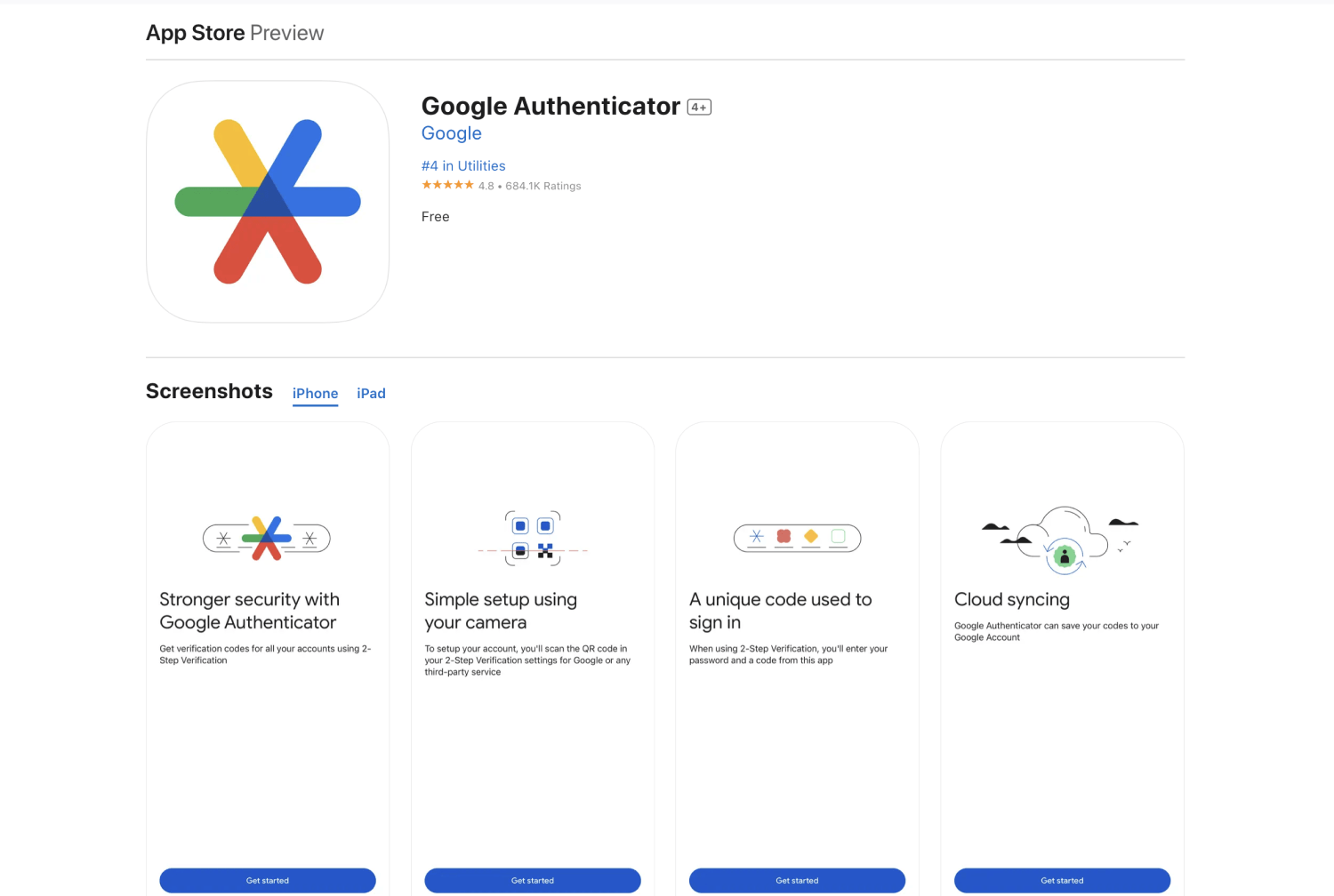
2. Find the “Add 2FA” button within your account settings and click it:
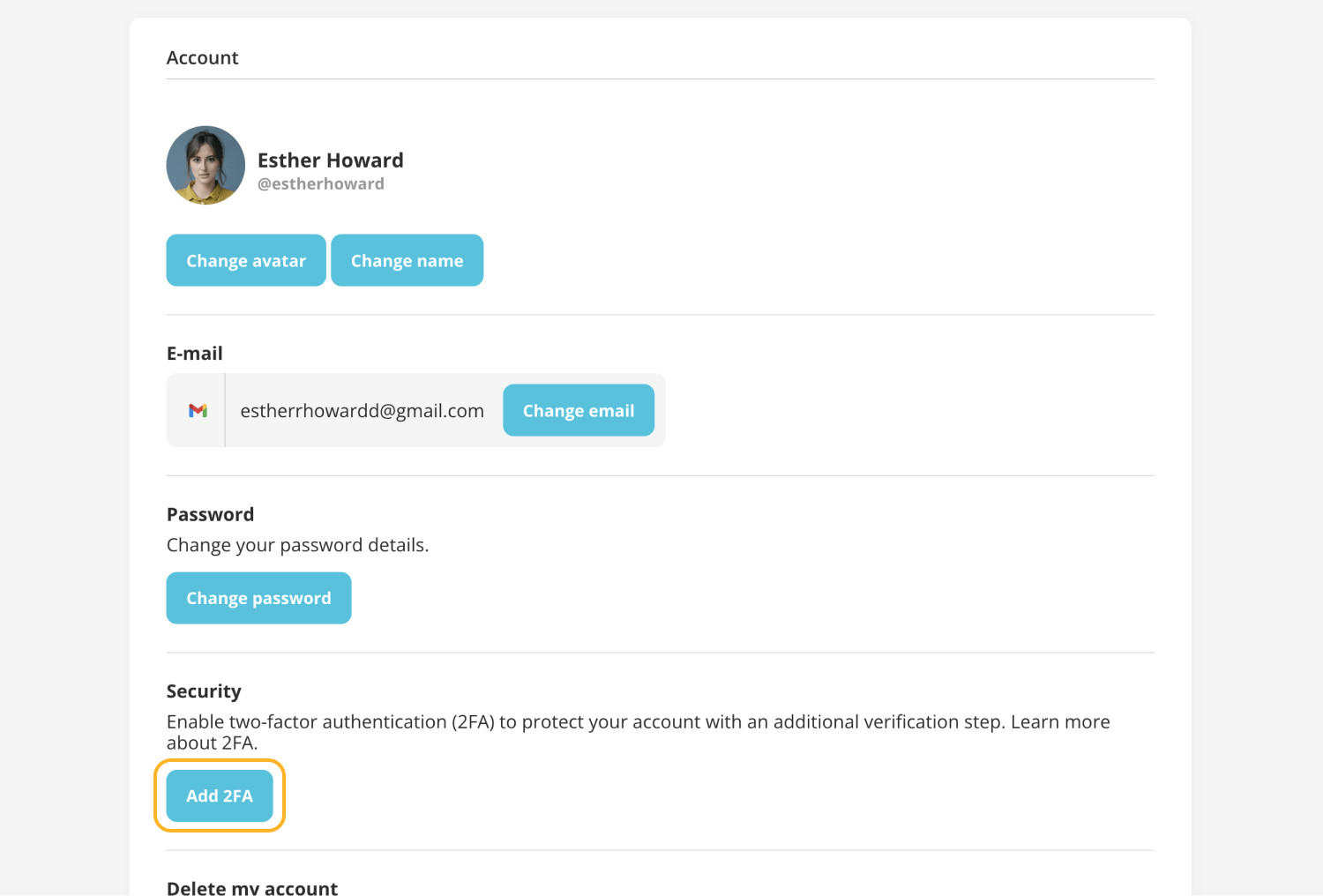
3. Choose the “Authentication apps” option:
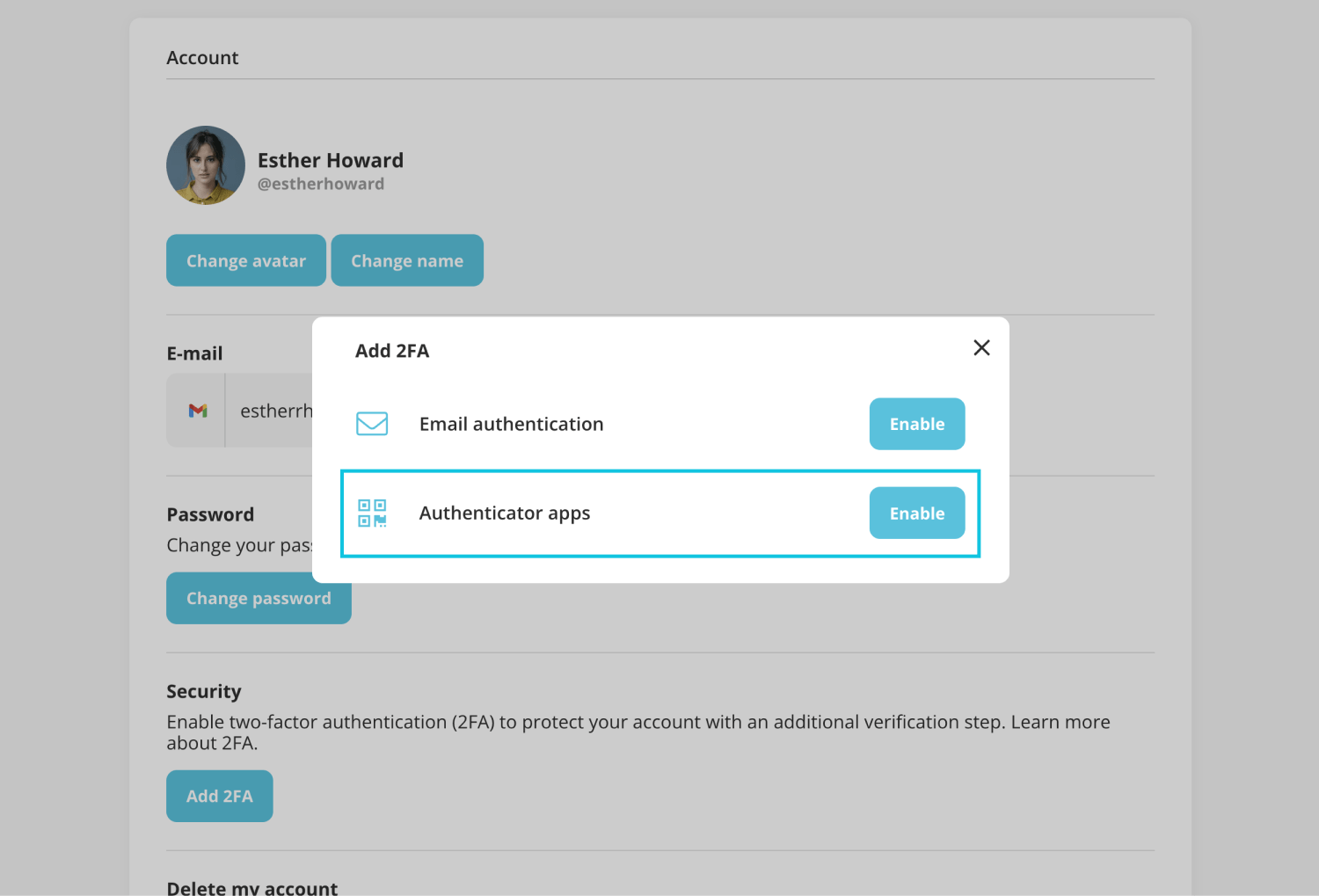
4. Scan the QR code through your app and enter the code:
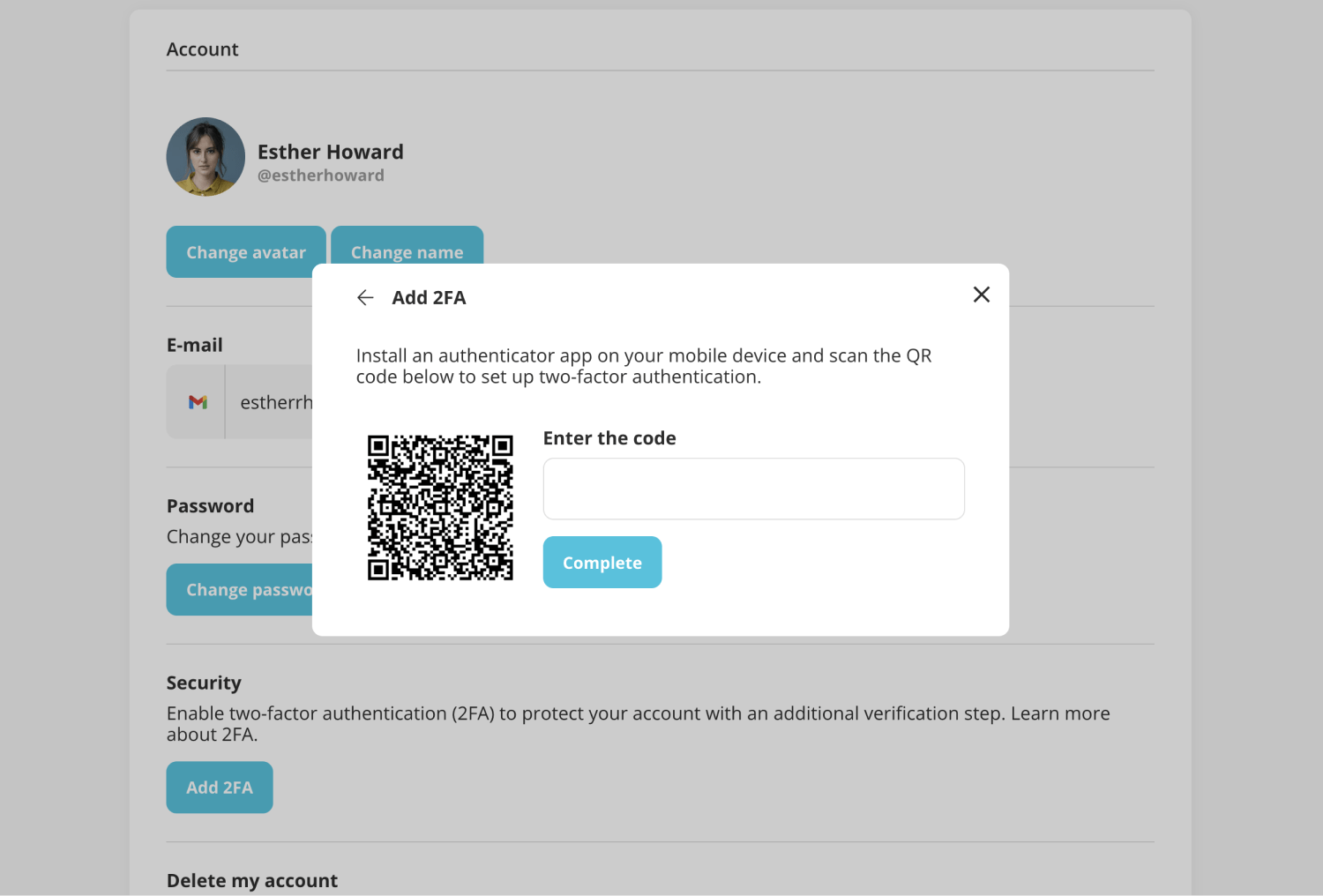
5. Now, your 2FA method is activated, and you need to enter this code to sign in to your account.
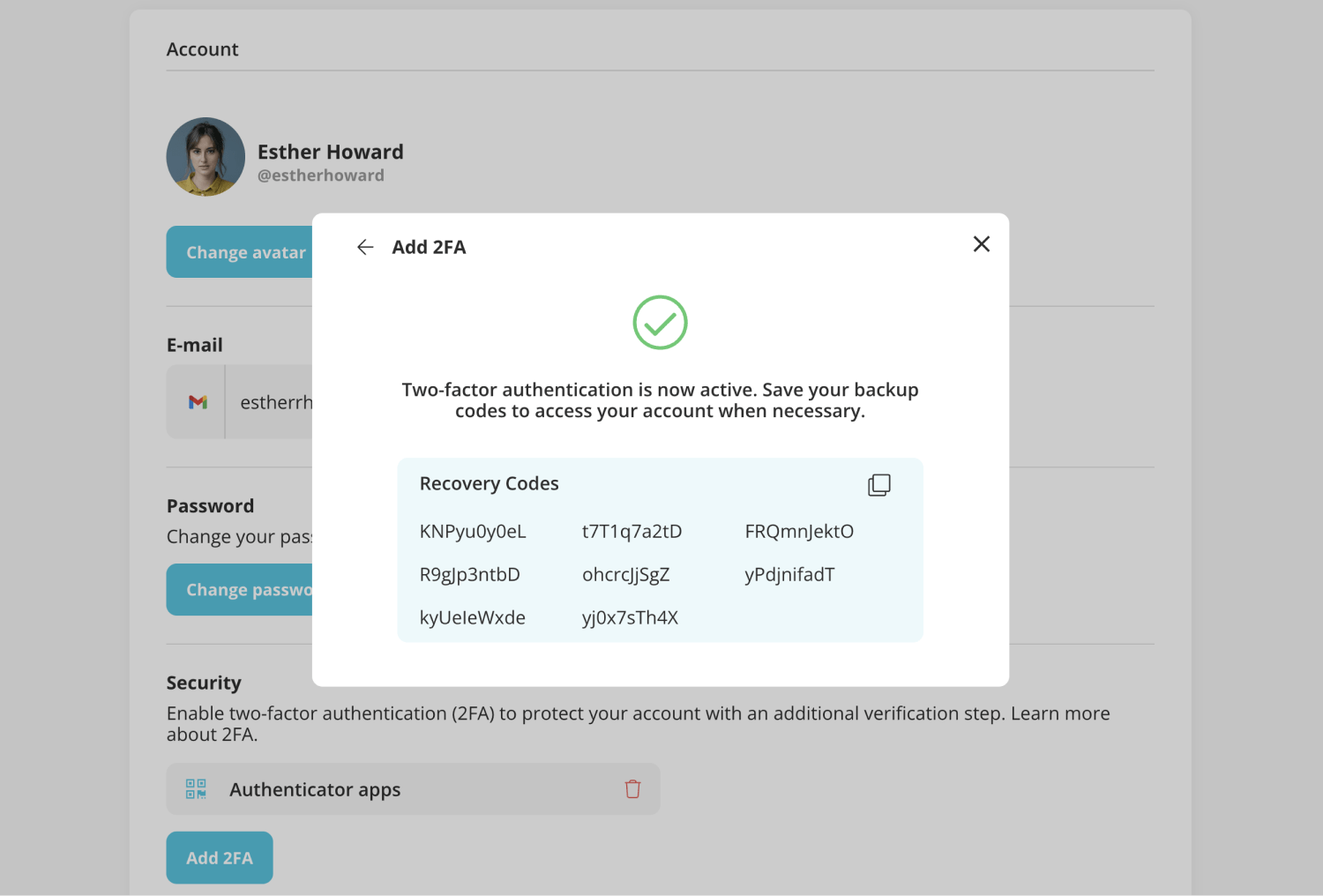
By following these steps, you can easily enable one or both 2FA methods for your account. Make sure to save your recovery codes in case you need them, and enjoy impeccable account security.