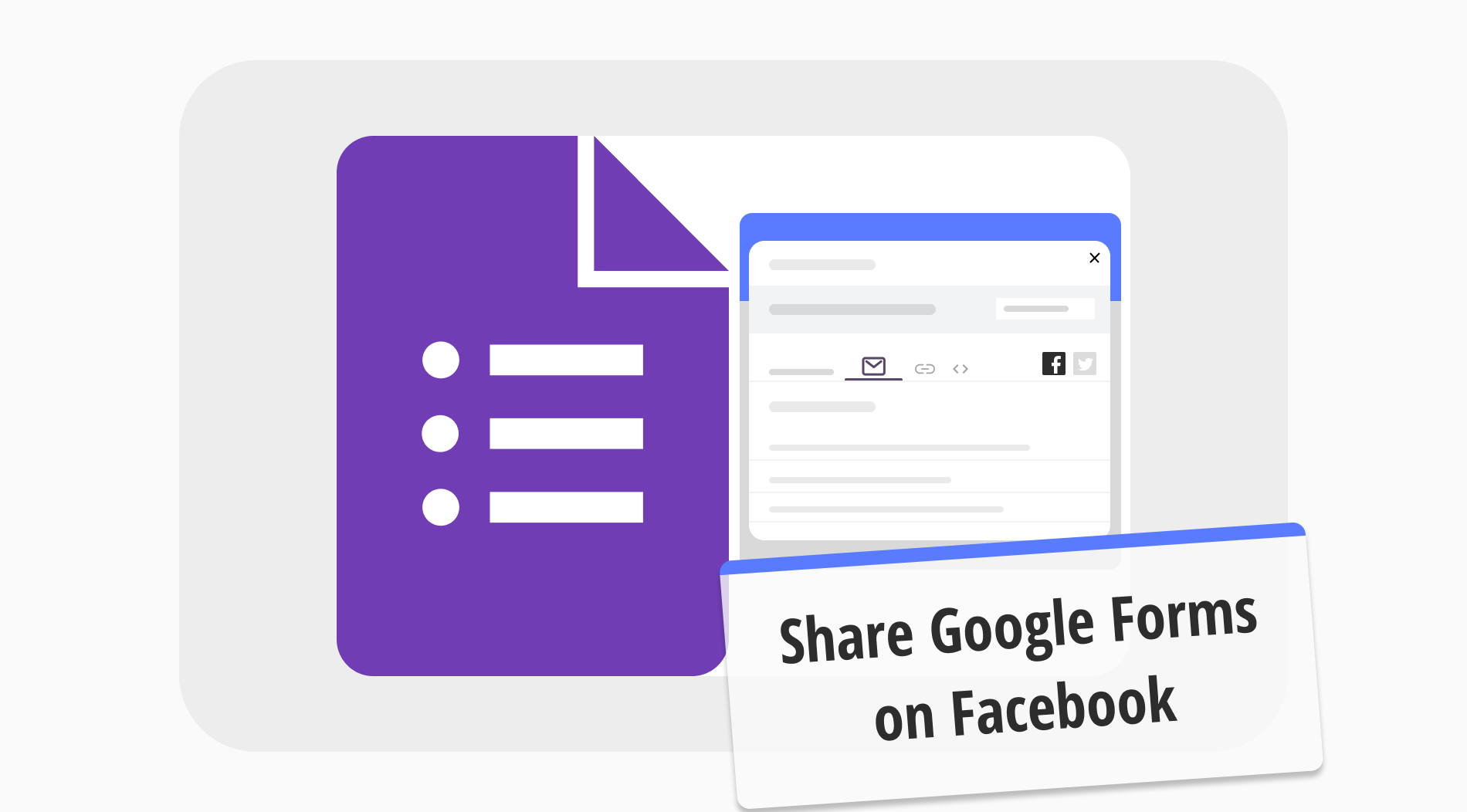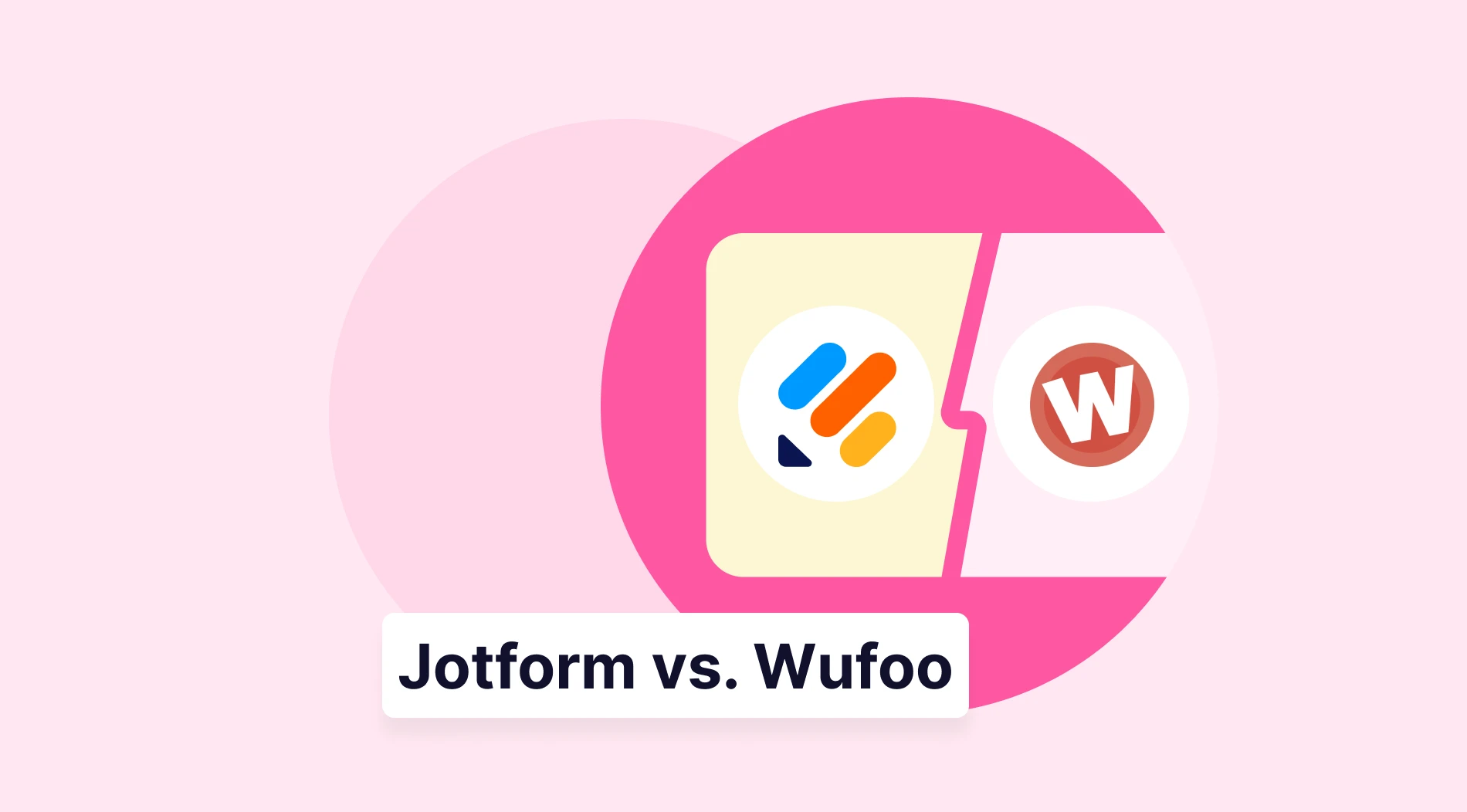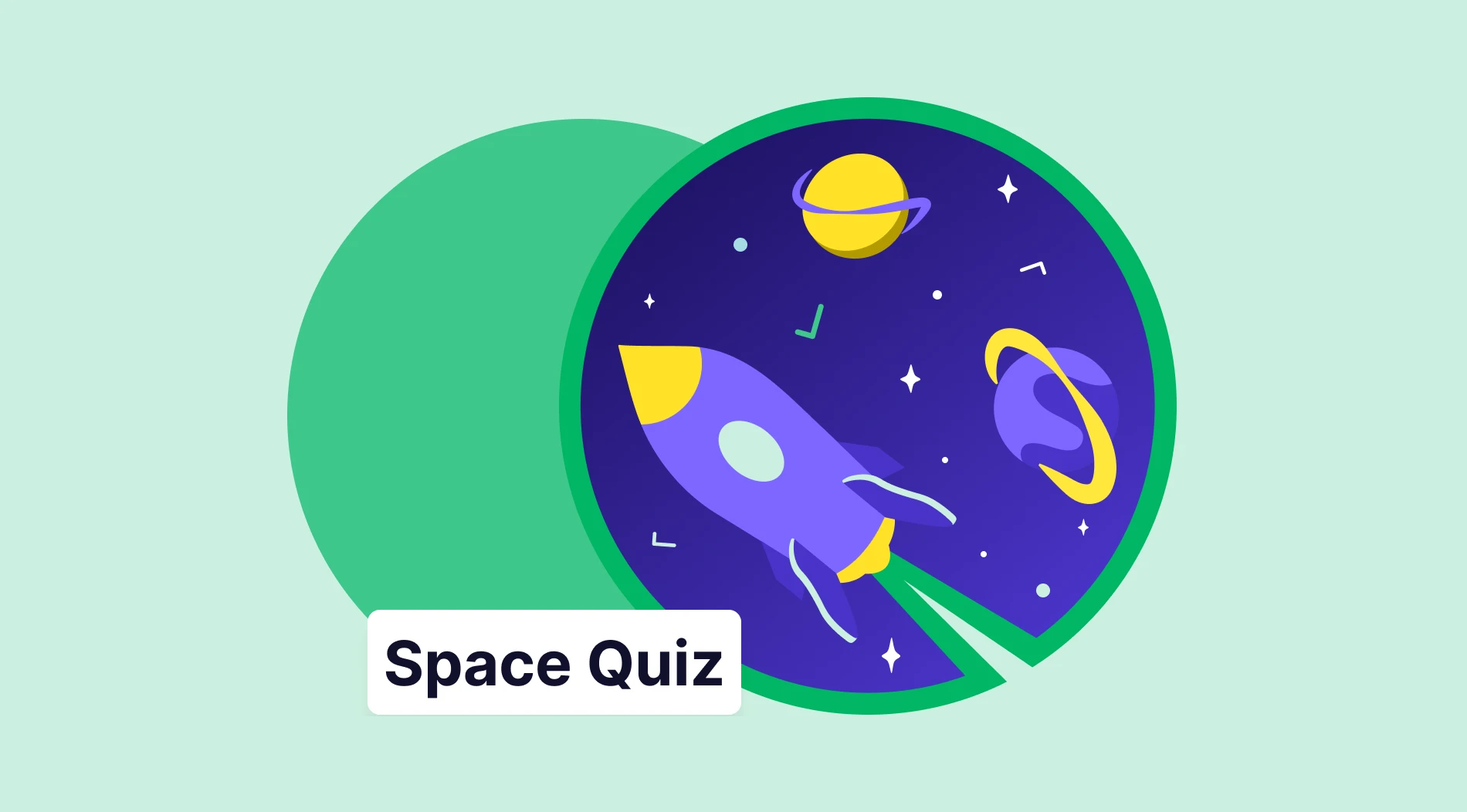Facebook is the original social media brand, and companies share their content daily, such as the forms they make on Google Forms. If you are going to share something on social media, you should work with one of the biggest social media platforms in the world. However, while knowing that you should share your Google Form on Facebook is essential, you should also learn how to share your form.
In this article, you will learn how to use Facebook to grow your business or brand and how to create and add a Google Form to a Facebook page. Furthermore, we will also discuss a better alternative for creating and sharing forms: forms.app. You will learn how to make a form using forms.app and how to share that form on Facebook.
How can Facebook help with your business?
There is one crucial reason why sharing your Google Forms form on Facebook is more beneficial than sharing it through other social media brands: volume. Because of its interface, Facebook has more ad circulation and interaction rate than any other social media brand.
Furthermore, Facebook is still the most used social media platform globally, with 3.049 billion monthly users. Here are 10 other vital reasons how Facebook can help your business:
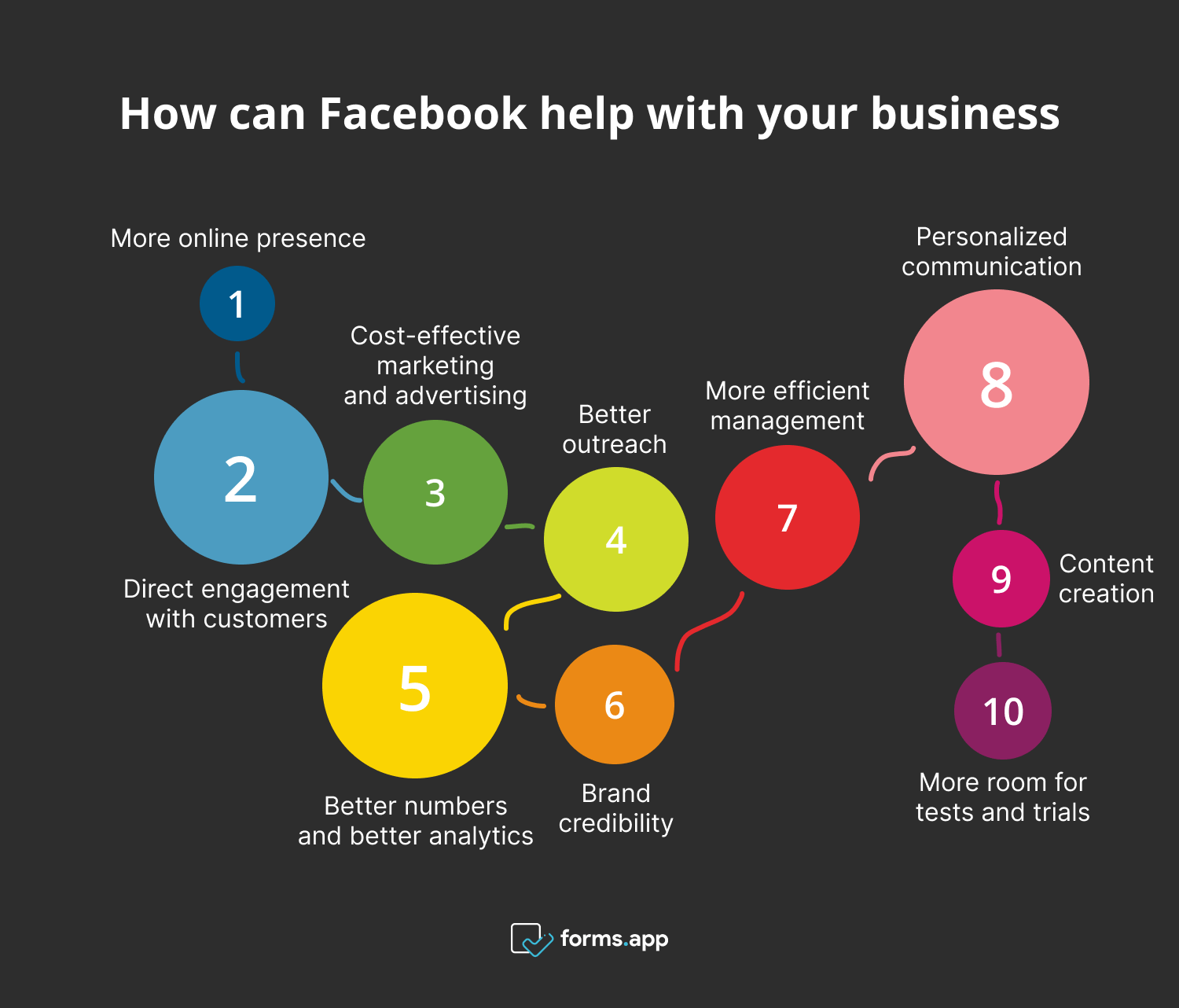
10 reasons to use Facebook for your business
1. More online presence: An online presence is significant for today’s businesses. Therefore, building your brand using Facebook will bring you more of an online presence than other social media platforms.
2. Direct engagement with customers: Building a Facebook page for your business also means that you can share anything directly with your customers. Sharing critical information, such as a new Google Forms form, directly with your customers helps you eliminate the worry of being unable to reach your audience.
3. Cost-effective marketing and advertising: Building your brand page on Facebook also means you can market and advertise your products and services without additional cost. Furthermore, you can also partner up with Facebook to run Facebook ads for your business.
4. Better outreach: Using any social media platform, especially Facebook, allows you to reach different customer bases better. Advertising your business by partnering up with various pages on Facebook will enable you to reach audiences that you would never be able to on your own.
5. Better numbers and better analytics: As your page and business grow on Facebook, you will have access to more people. Therefore, you will have more solid statistics when it comes to analytics. For example, you will have more applicants on the Google Forms form you shared so that you can have more information.
6. Brand credibility: While its effects are being discussed, it is safe to say that having more followers and engagement on social media is everything nowadays. That especially goes for businesses. More followers on your brand page means increased credibility, motivating people to interact with whatever you post.
7. More efficient management: As it is a social media platform, you can set up and control everything about your business page using just your phone. This accessibility gives you more freedom and eliminates the need to sit in front of a computer or be in an office.
8. Personalized communication: The messaging feature on Facebook allows customers to reach out directly to you with their complaints or ideas. This reach helps you include your customers on the journey and share their ideas to strengthen their connection with the brand.
9. Content creation: No matter what type of business it is, everyone creates content for their social media pages. Furthermore, the ones who break the barriers and showcase their creativity get more interaction from everyone.
10. More room for tests and trials: Testing new ideas about your business is highly convenient because sharing and deleting content and getting immediate feedback with comments and likes is pretty straightforward. You can even organize polls to get direct information from your followers.
How to create a Google Form and share it on Facebook
Now that you have understood the value of using Facebook to share the forms that you make using Google Forms, it is time to learn how to create a form on Google Forms. This step-by-step process will not only teach you how to make a form but also how to add a Google form to a Facebook post.
1. Start from scratch or use a template
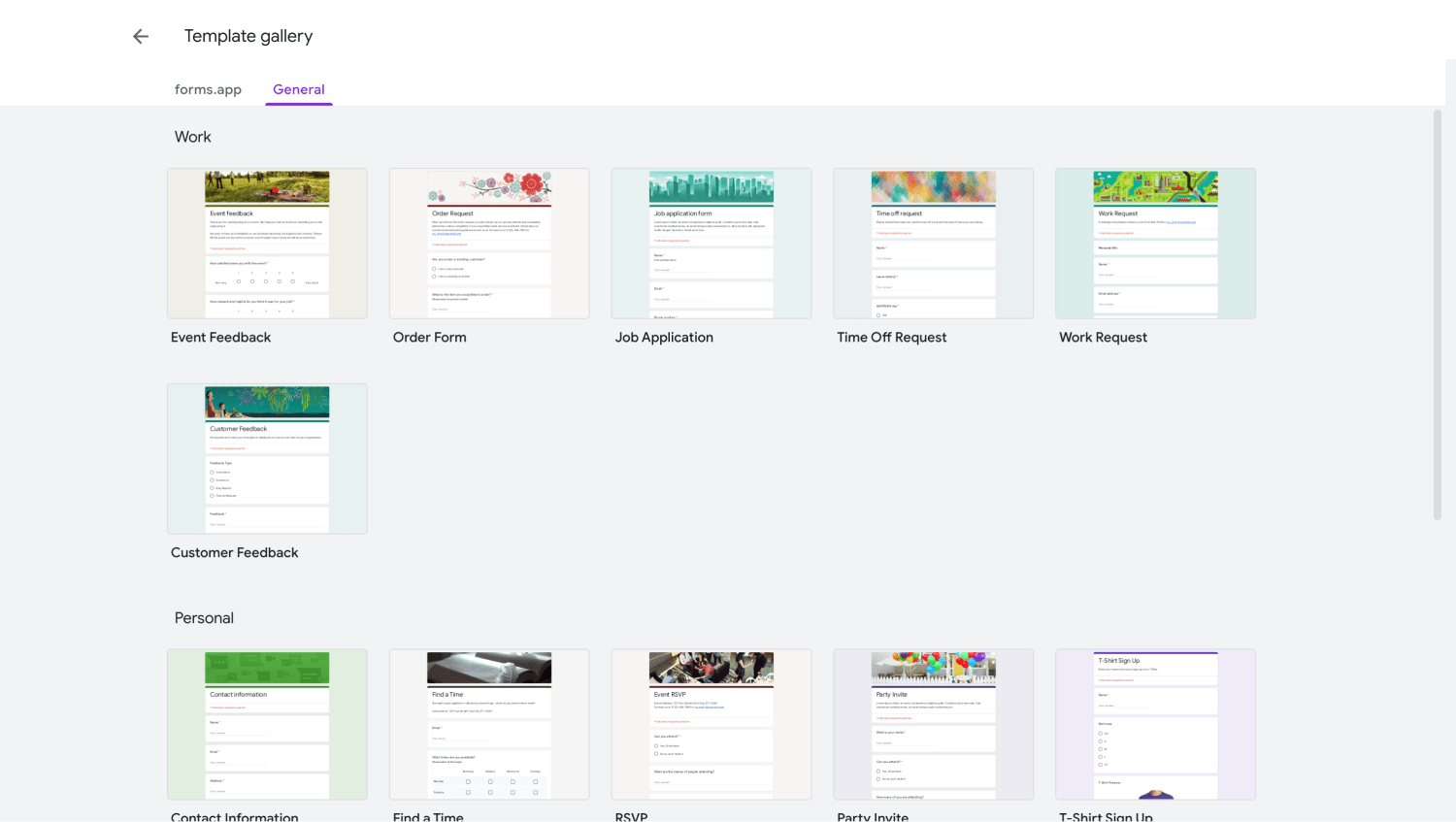
Choose a template or start from scratch
If you want to create a form on Google Forms, you have two options: start from scratch or use a template. If any templates suit your current goal, you can choose from them. However, if none of the templates are good enough, you can start from scratch with a blank form.
Using a blank form means adding everything yourself, but you have more creative freedom. Choosing a template means that you will have a pre-made base, and the only thing you have to do is edit. People who are more experienced in making forms mainly use blank forms, but we recommend going for templates if you want something quick and easy.
2. Add your questions
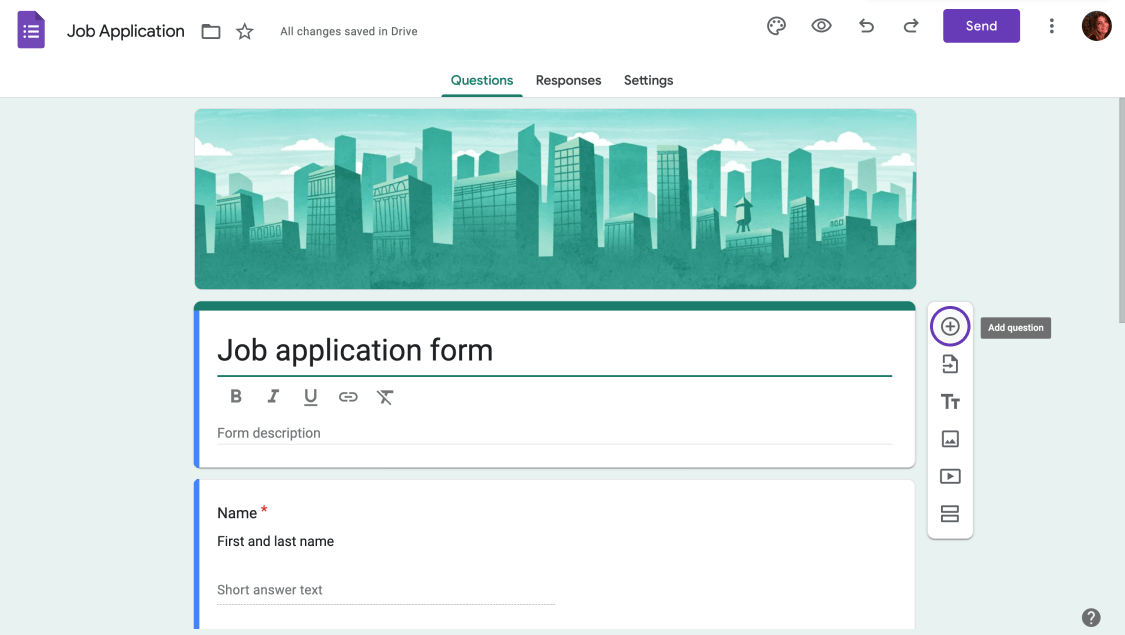
Add your own questions
After choosing your preferred starting point, you can add your questions and answers. As we have said above, you must do everything yourself if you have a blank form. Thankfully, though, adding or customizing questions is easy with Google Forms.
Simply click on the six dots that appear when you hover over the question. From there, you can customize the question by changing, duplicating, or deleting it.
3. Customize your form
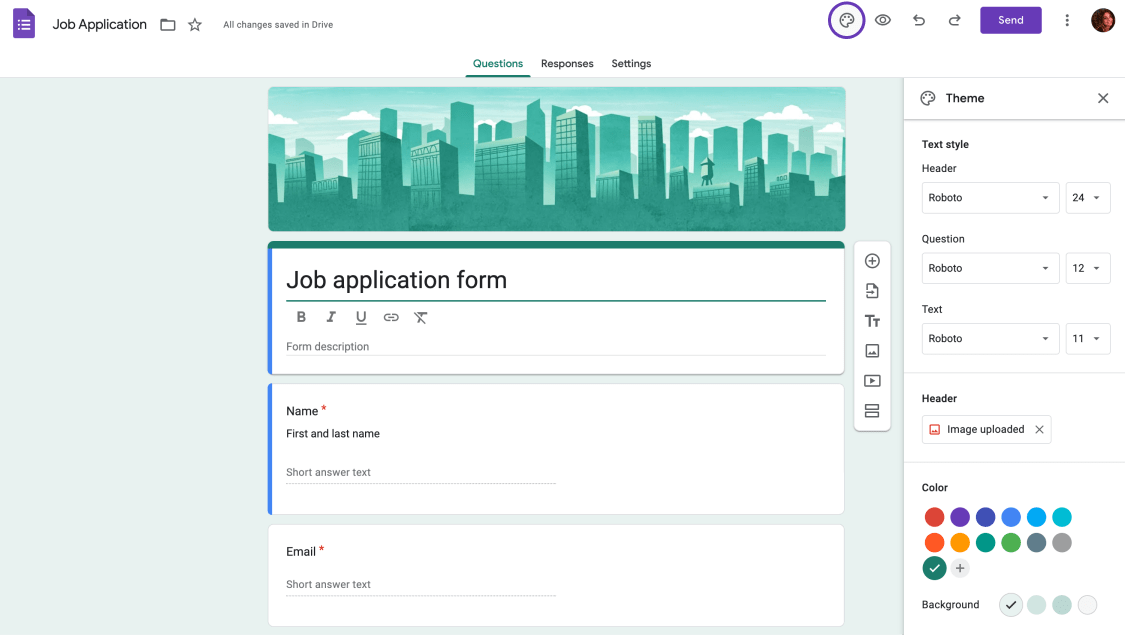
Change the customization settings
After you have completed your questions and answers, it is time to work on the form's visuals. Google Forms allows you to customize the visuals, such as fonts, colors, background colors, and photos, by clicking on the color palette icon at the top right of the page. You can also look at our article for more details about how to customize your form on Google Forms.
4. Change the settings and share on Facebook
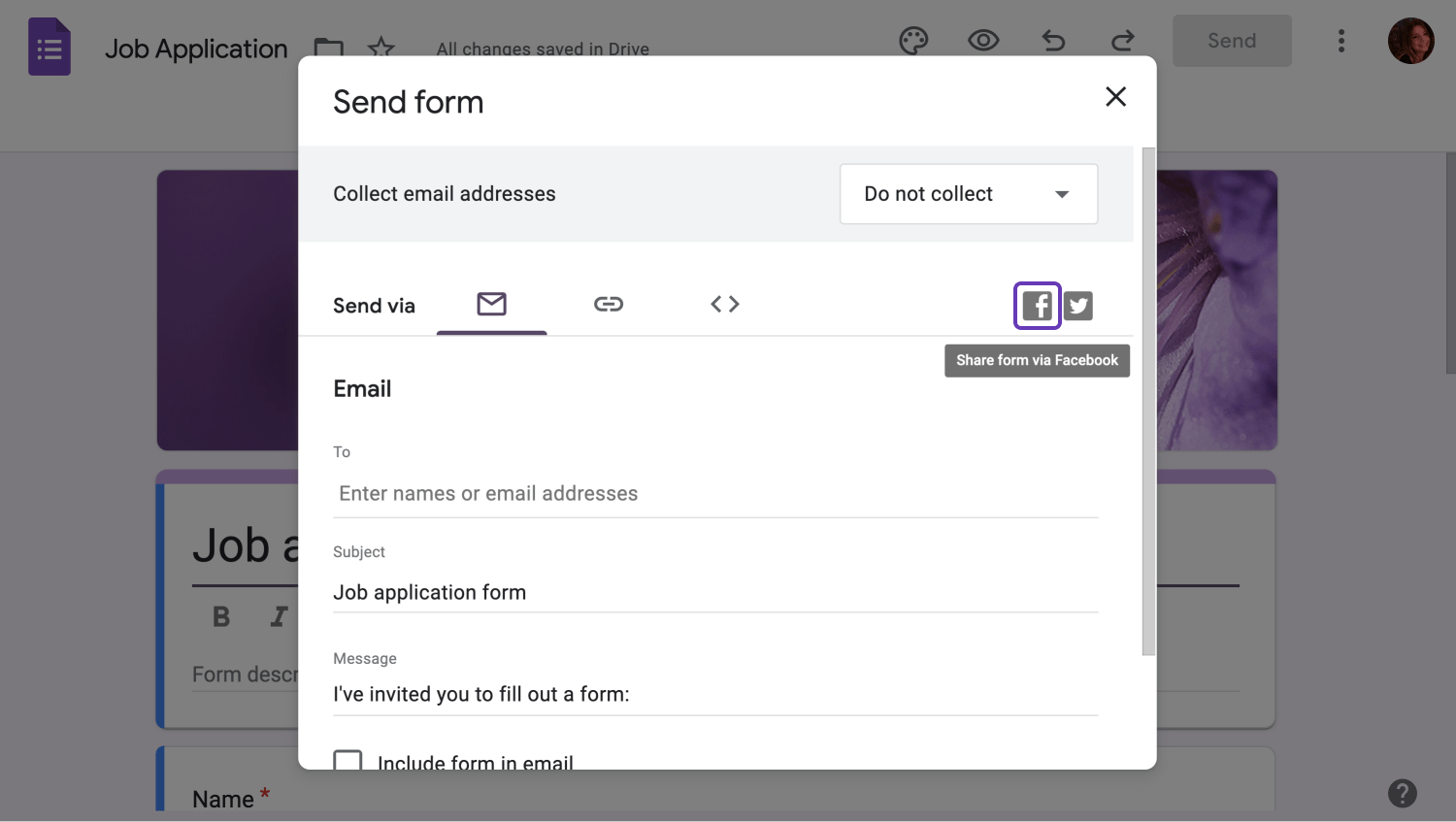
Share your form on Facebook
The last important part of making a form on Google Forms is changing the settings. The settings section allows you to manage how to collect and protect your responses, manage the presentation of your form, and change the default settings.
To share your form on Facebook after you are done, you must click the Send button at the top right of the page. After clicking the Send button, you can choose the Facebook option to add your form on Facebook and collect responses.
How to share a forms.app form on Facebook
While it may seem easy to make and share a form using Google Forms, the lack of customization and simple user interface does not give any freedom or room for creativity when it comes to the general process. This is why forms.app is a better alternative for both creating and sharing forms. Here is the 5 step process on how to create and share a form using forms.app:
1. Choose a template, start from scratch, or use forms.app AI
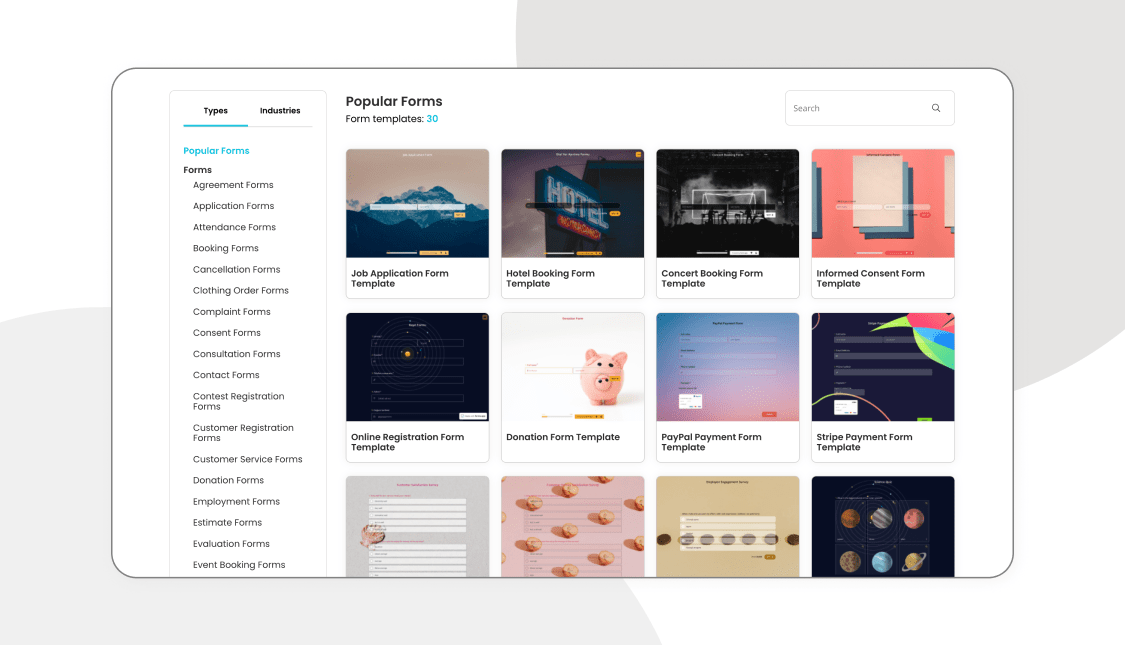
Choose a template
The first positive of using forms.app is that there are more than 2 options for starting your base to make a form. You can choose between thousands of free templates that we offer, start with a blank form with various customization options, or use forms.app AI to help you create a unique form just for you.
2. Edit the questions or add your own
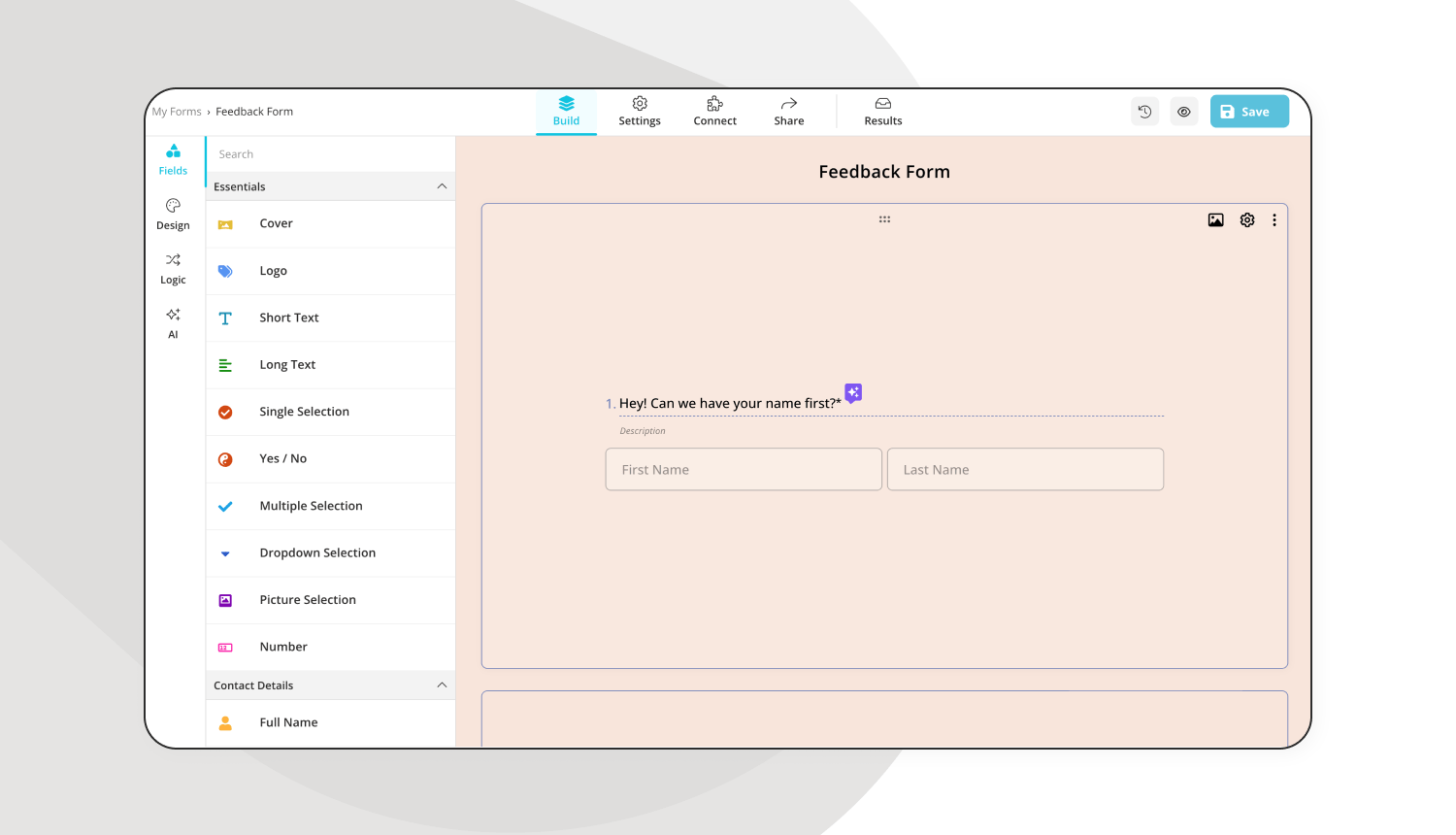
Add your survey questions
After you create your base, you can add your own questions or edit them if you have started with a template. Another great feature of forms.app is that you can edit many fields within your questions, such as the layout of the question or which individual answer does.
💡You can also use forms.app AI’s rewrite feature to rewrite or rephrase questions.
3. Customize the form design
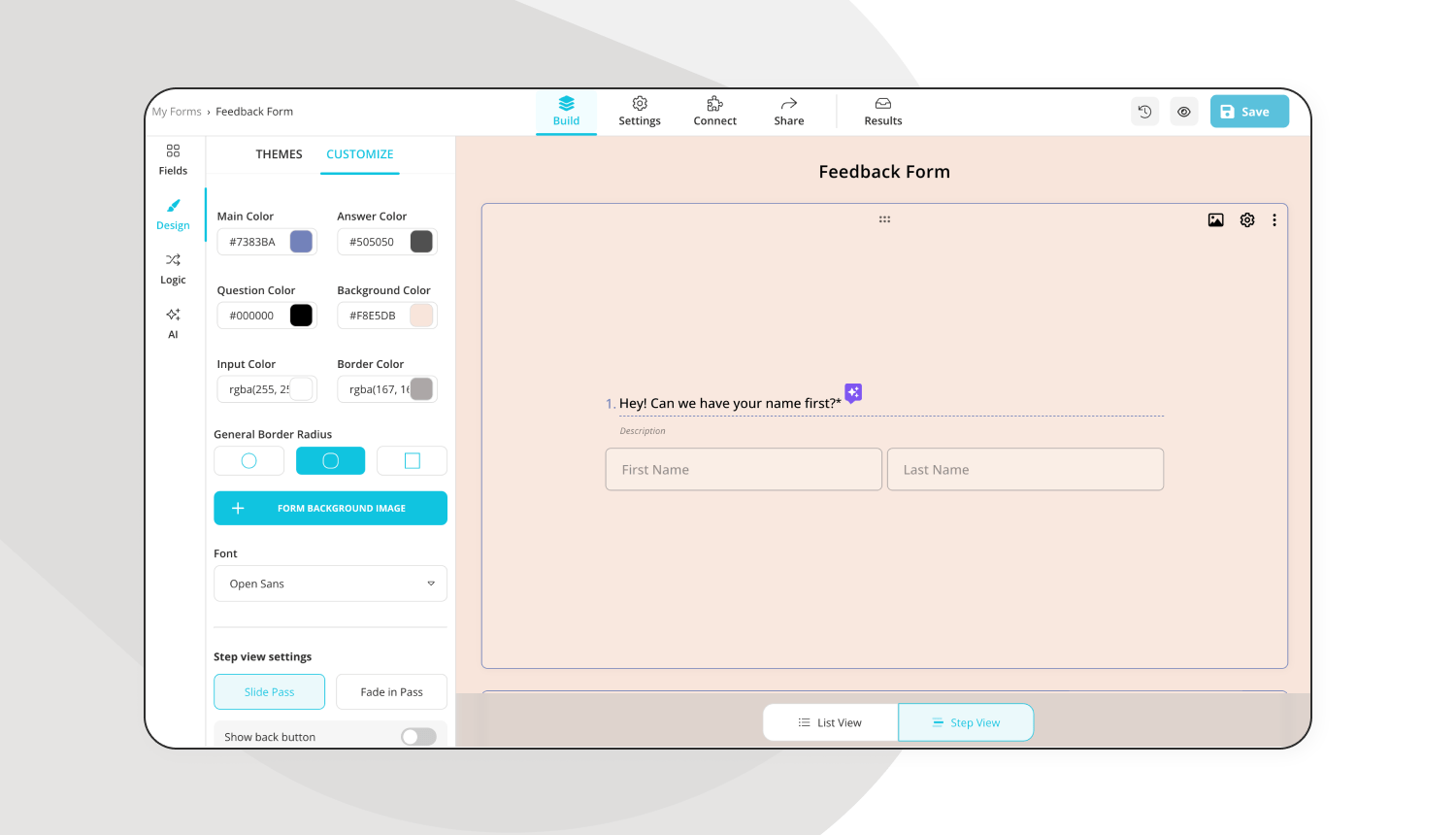
Customizing the design of your survey
forms.app also allows extensive customization features. You can customize everything from the form’s overall theme to the color of the writings, fonts, and much more. You can access all of these features using the Design tab. Furthermore, the design tab also allows you to add animated themes to your form.
💡You can see all of our animated themes by scrolling down on the “Design” tab.
4. Preview your form and connect to other apps
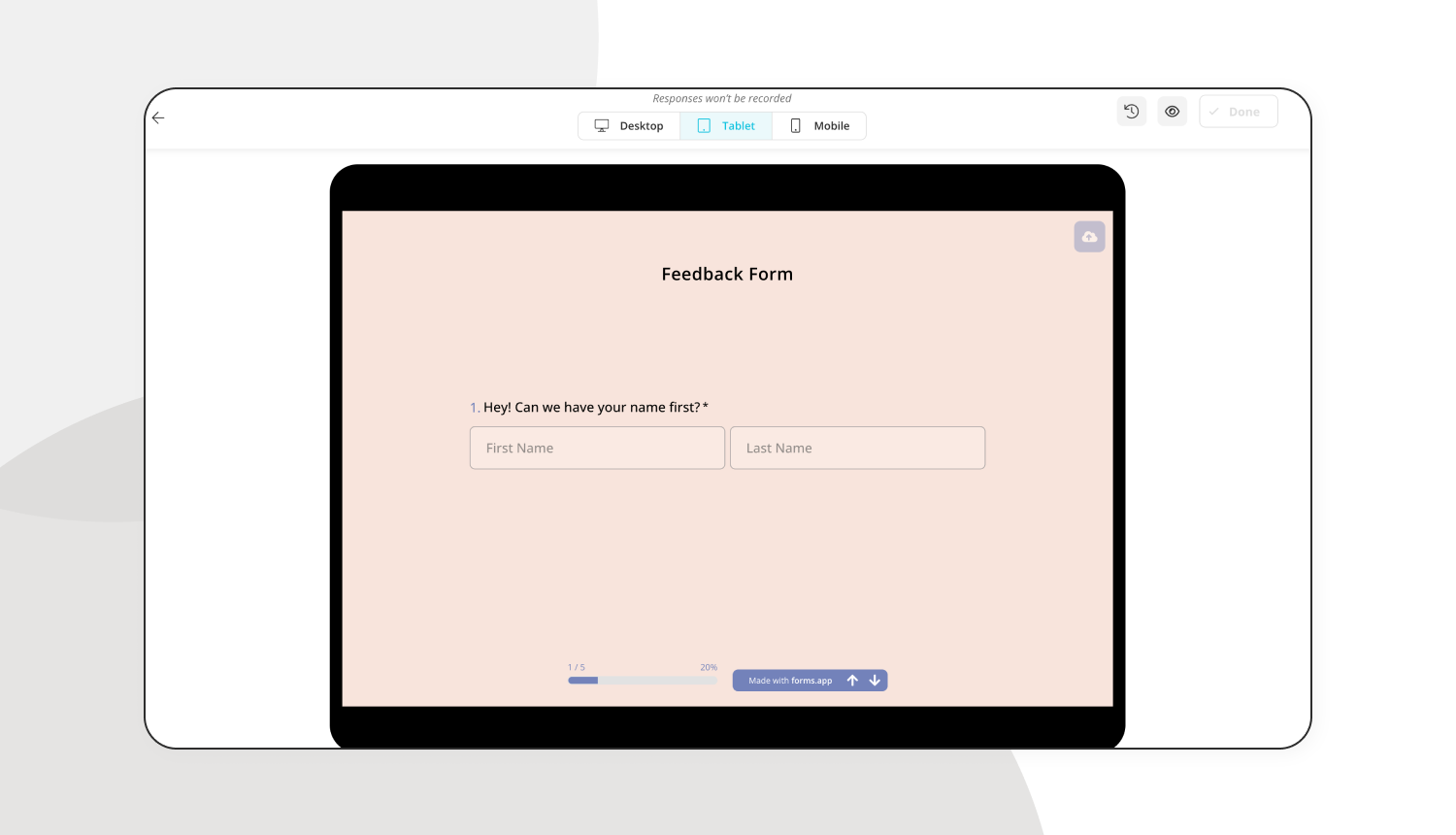
Preview your survey to test
Right before you click Done on your form, you might want to preview it to look at your form from an applicant’s perspective. You can do this by clicking on the eye icon at the top right corner of the page. Additionally, you can also connect your form to other apps, such as Google Sheets or Google Drive, to import the data directly to your accounts.
💡You can see all the apps you can connect by clicking on the “Connect” tab.
5. Share your form on Facebook
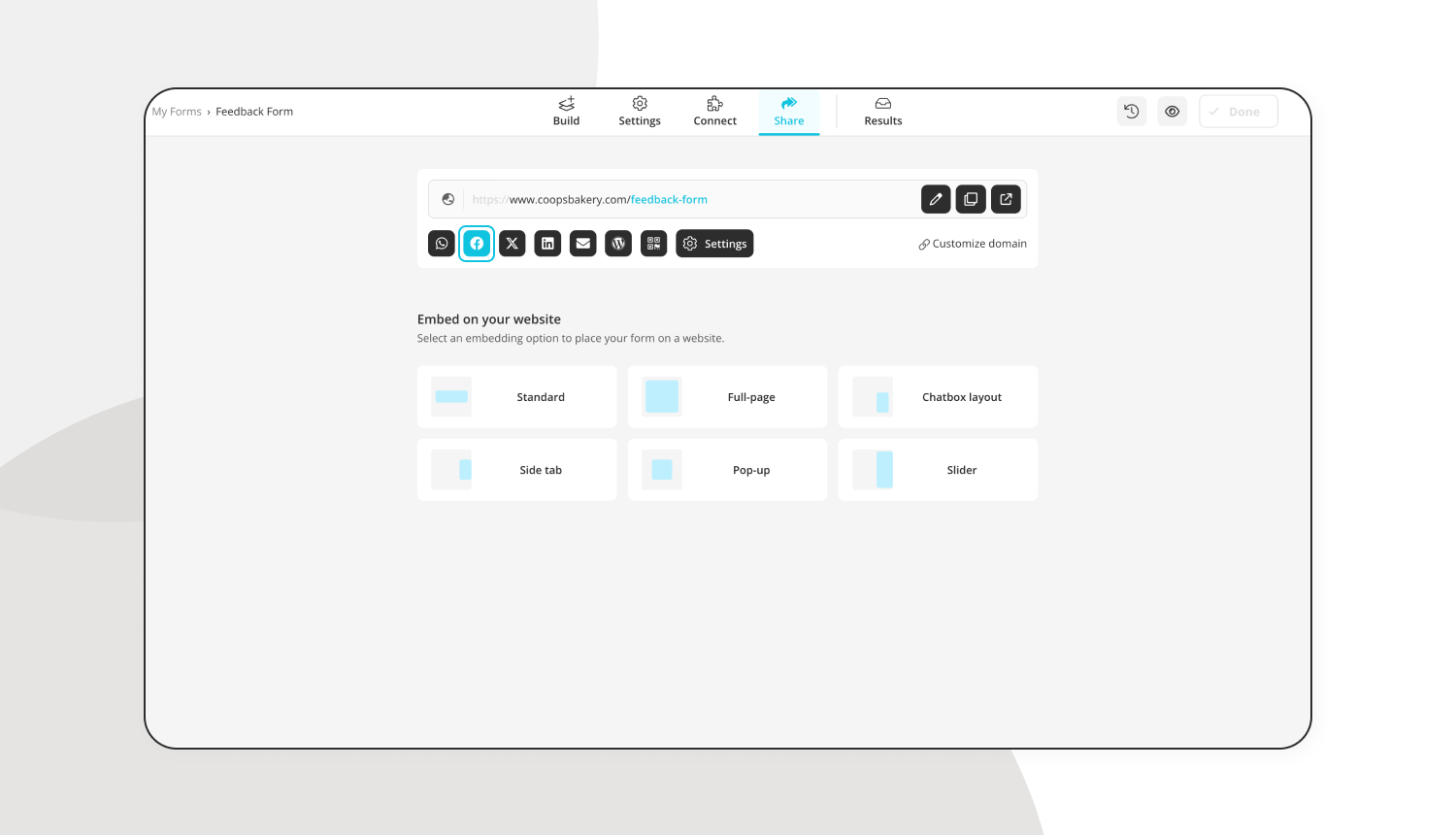
Share your survey on Facebook
After you are finished making everything about your form, sharing it on Facebook using forms.app is just one click away. To share your form on Facebook, you simply have to go to the Share tab and click on the Facebook icon right under the form's domain. You can connect your Facebook account and add your form to your page from there.
Final words
In summary, sharing your form on Facebook or using Facebook for your business in general brings you many advantages, such as better outreach, more social media presence, increased brand credibility, and cost-effective marketing. Considering that creating a form using Google Forms and sharing it is pretty easy, there is no reason not to open a Facebook page for your business and share your forms.
In this article, we have discussed how Facebook can help your business, how to create a form using Google Forms and share it on your Facebook page, and an alternative for creating and sharing forms.
Yakup is a content writer at forms.app. He is also a skilled translator. His hobbies include reading, learning about different languages, and different branches of sports. Yakup's expertise lies in translation, NoCode tools, and Google Forms.