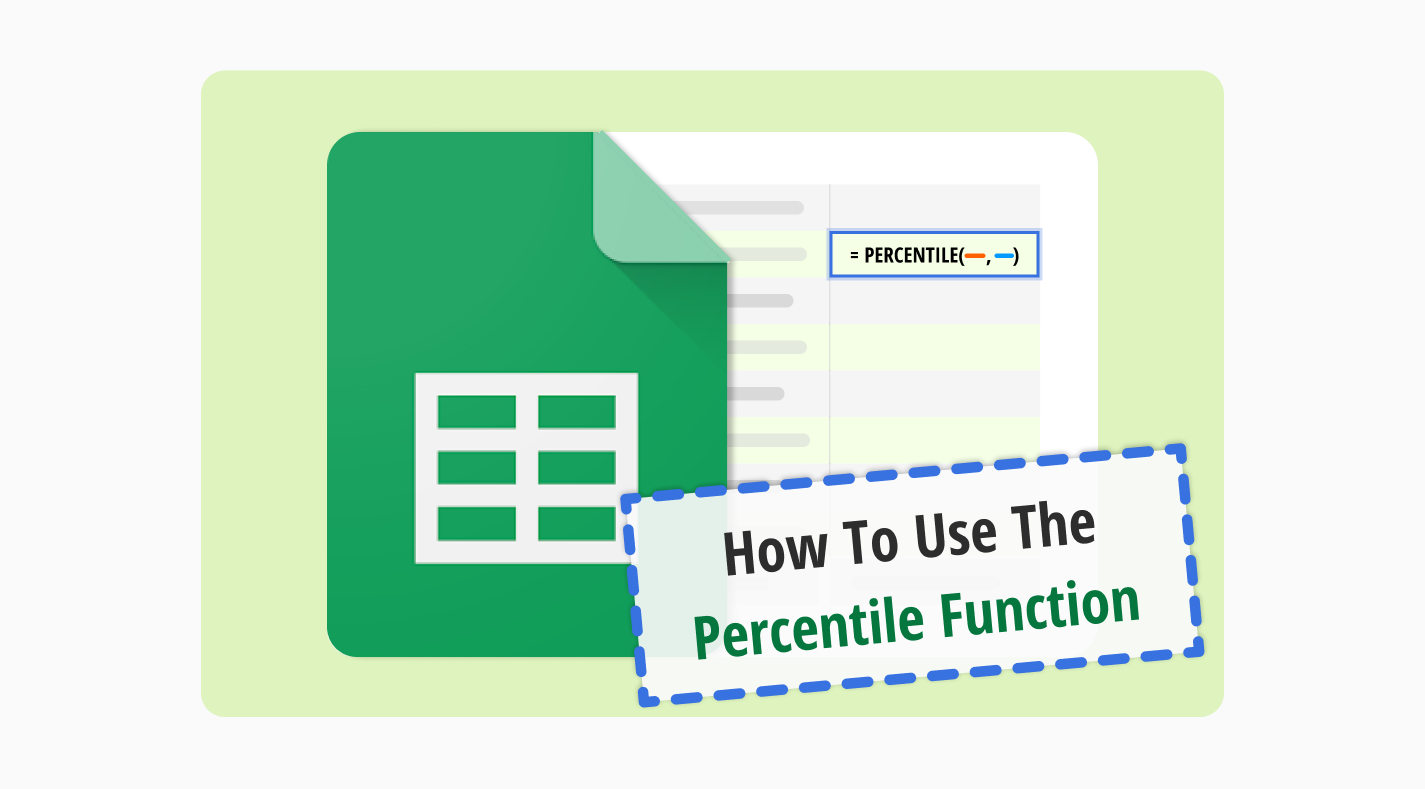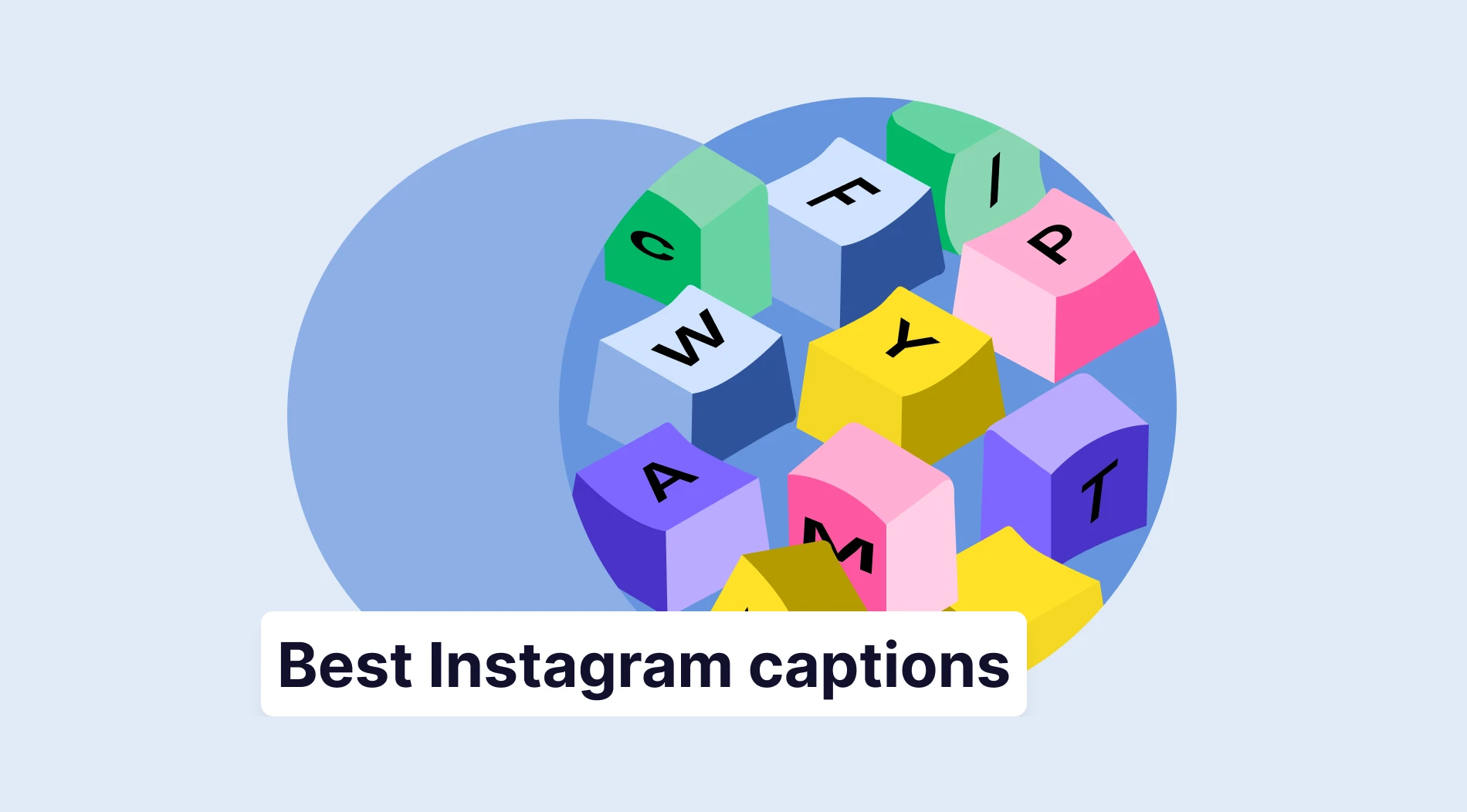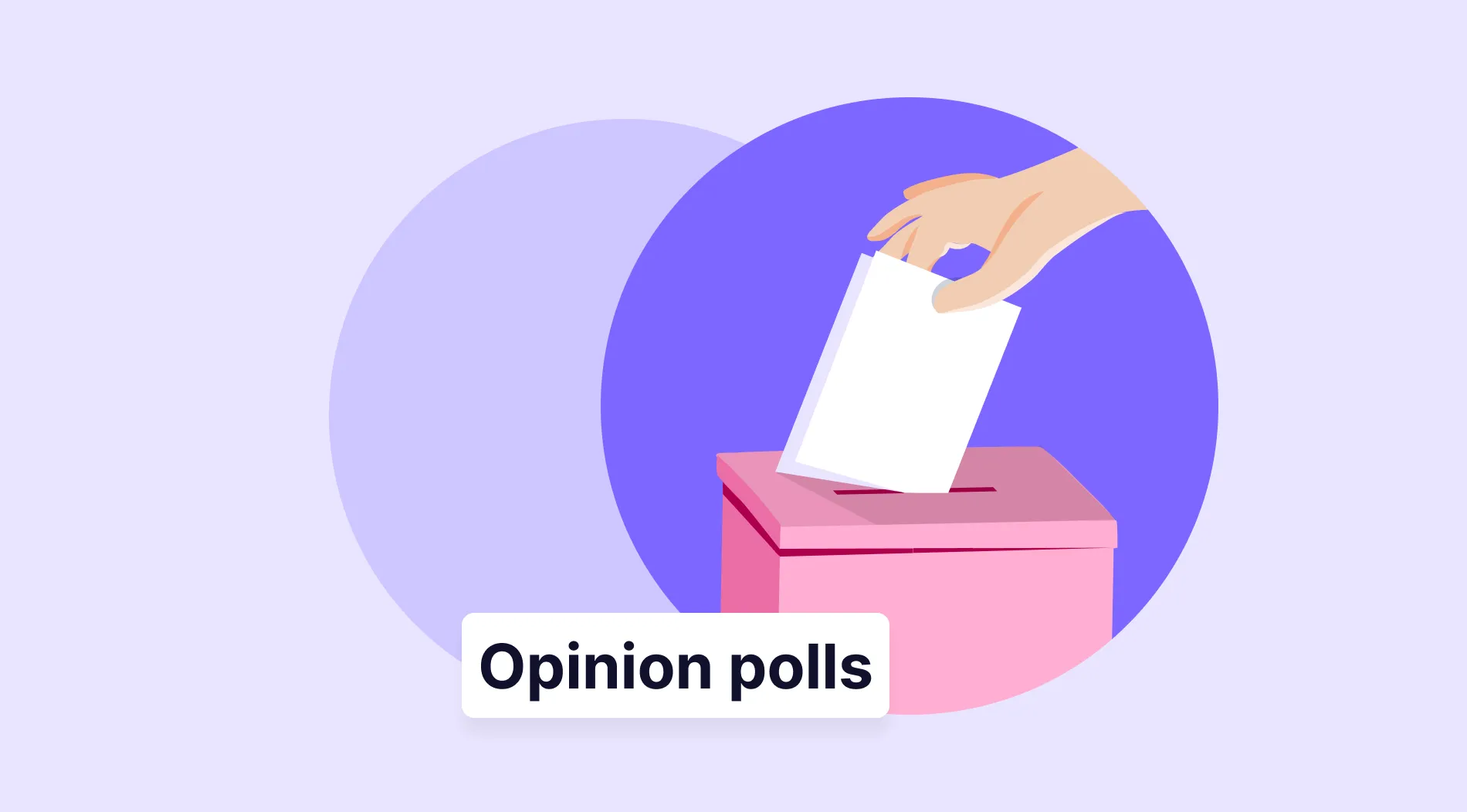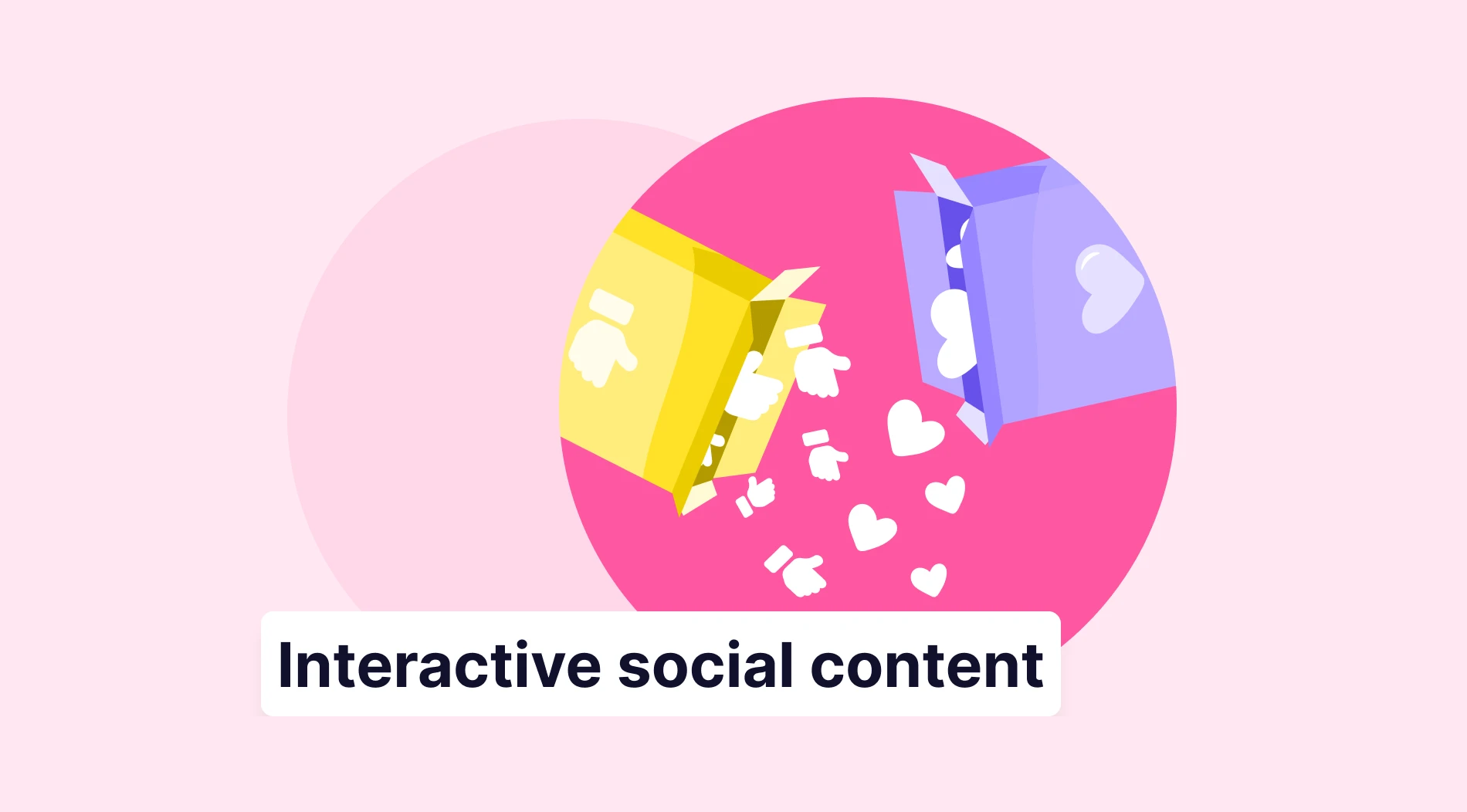Google Sheets is a great need for each business or company. Thanks to it, companies can save data and organize their job in a more efficient way. However, in organizing the whole data, the importance of the Google Sheets function is understood easily. Effective usage of the Google Sheets functions saves lives, and the percentile function is only one of them.
In our article, we have gathered the percentile function with its definition, how to use it, and frequently asked questions (FAQs) about the formula. If you want to learn the formula with all the details and increase your abilities in Google Sheets, let’s start with the definition of the percentile formula.
What is the percentile function?
The percentile function is a type of formula to use in Google Sheets and allows users to give the percentile of the values in a particular range. The formula calculates this by dividing the number of values less than the given value by the total number of values and multiplying the result by 100.
To explain it in a shorter way, the percentile is the value at a particular rank. As long as you apply the formula correctly in Google Sheets, you can avoid going through a complex calculation process and see the result in the cell.
How to apply the percentile function in Google Sheets
In order to use the percentile function in Google Sheets, you need to pay attention to percentile calculations to see a result. As long as you follow the steps that we share with you below, you can apply the percentile function in Google Sheets successfully:
1. Open Google Sheets
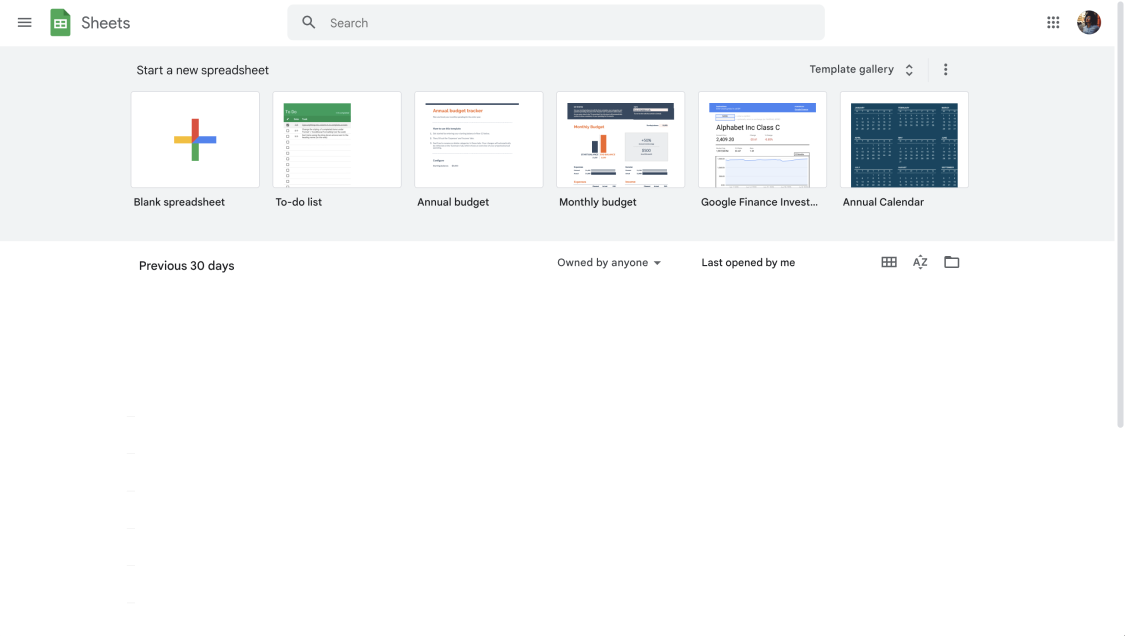
Google Sheets dashboard
Firstly, you must sign in to your existing Google account. If you do not have any, you can create one and continue. After that, open Google Sheets to view the specific sheet you want to use in the percentile menu.
2. Decide the percentiles
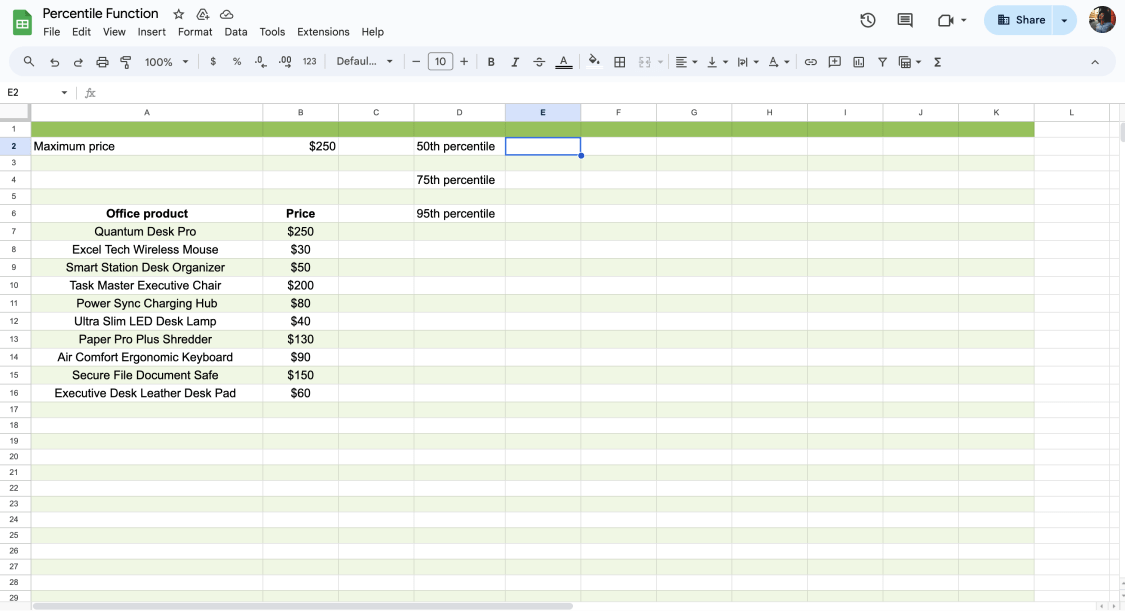
Select the cell for the percentile
You might need the 10th percentile, 25th percentile, 50th, 75th percentile, 80th percentile, 90th percentile, or each one of them. Based on your needs, you can take notes on the sheet in another cell. After typing what percentile you need on the sheet, you can continue applying the formula for percentile.
3. Apply the formula
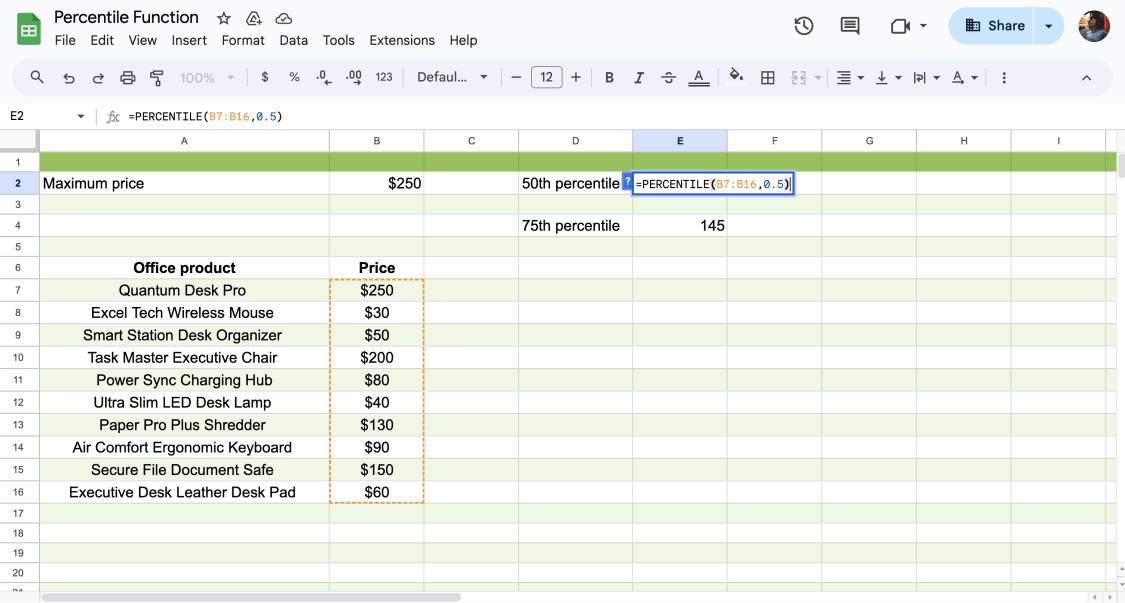
Apply the percentile formula
In this step, you can apply the percentile you need. To give an example, let’s assume that you have sets of data for test scores or price lists for various items, and you need their percentage of scores.
Firstly, you need to start the formula by adding “ = ” and then type PERCENTILE. After starting the formula, you can add the data range you have in your sheet. The key point starts here. After the data range, you must type 0,5 for the 50 percentile, 0,75 for the 75th percentile, etc.
An example formula should seem like this: =PERCENTILE(B7:B16,0.5)
4. Press the ENTER key
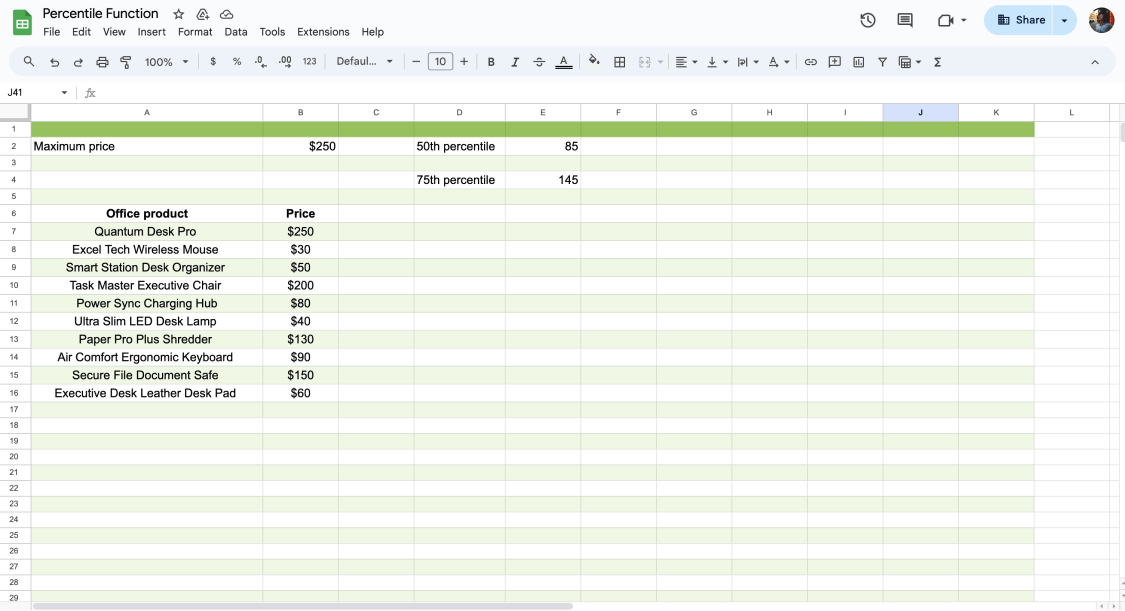
Press enter and get the result
After completing your percentile data carefully, all you need to do is press the ENTER key. You can calculate the 90th percentile or other percentiles based on your needs as long as you apply the formula correctly.
Frequently asked questions about the percentile function
So far, you have learned how to use the percentile function in Google Sheets. However, you might still have some questions in your mind. Under this title, we will not leave any questions unanswered. Here are some frequently asked questions about the percentile function:
No, the percentage function is not the same as a percentage. Because the percentile denotes a position or rank in the data, whereas the percentage represents a number out of 100.
The formula version of Excel is not different from Google Sheets. The function for Excel is also known as “PERCENTILE.INC.FUNCTION,” too. To give an example, if you want to calculate the 30th percentile between B2 and B19, you need to type =PERCENTILE(B2:B19,0.3) and press enter.
Mainly, the percentile function allows users to give the percentile of the values in a particular range. In other words, the percentile function gives the k-th percentile of the data within a given range.
Final words
To wrap it all up, Google Sheets has many pros for businesses to save the data and use it later. In our article, we aim to show you the definition of the percentile function and step-by-step instructions on how to apply the percentile function in Google Sheets. If you still have questions about the topic, just check out the frequently asked questions (FAQs) given above. Now that you know the formula, take action and benefit from its privileges!
Şeyma is a content writer at forms.app. She loves art and traveling. She is passionate about reading and writing. Şeyma has expertise in surveys, survey questions, giveaways, statistics, and online forms.