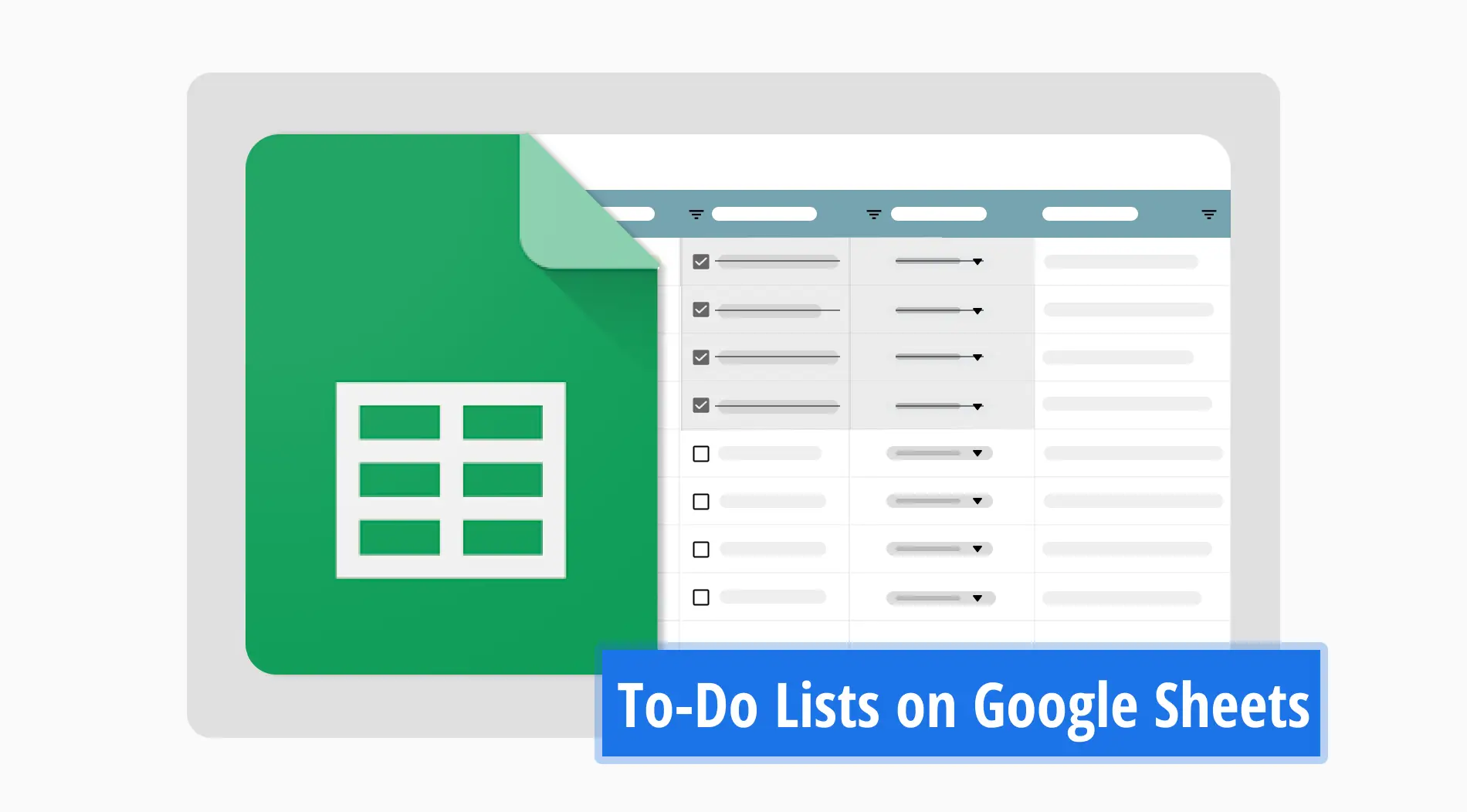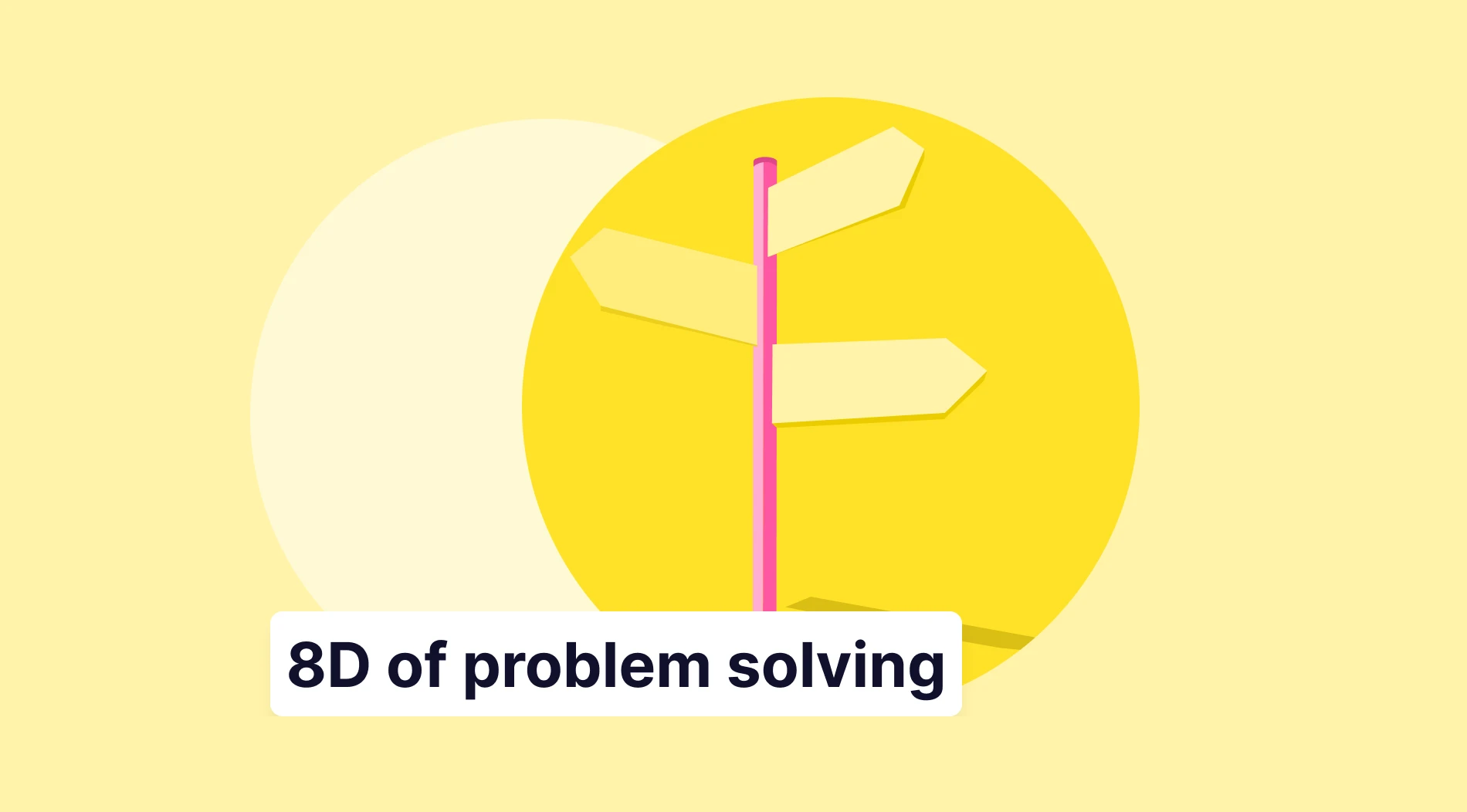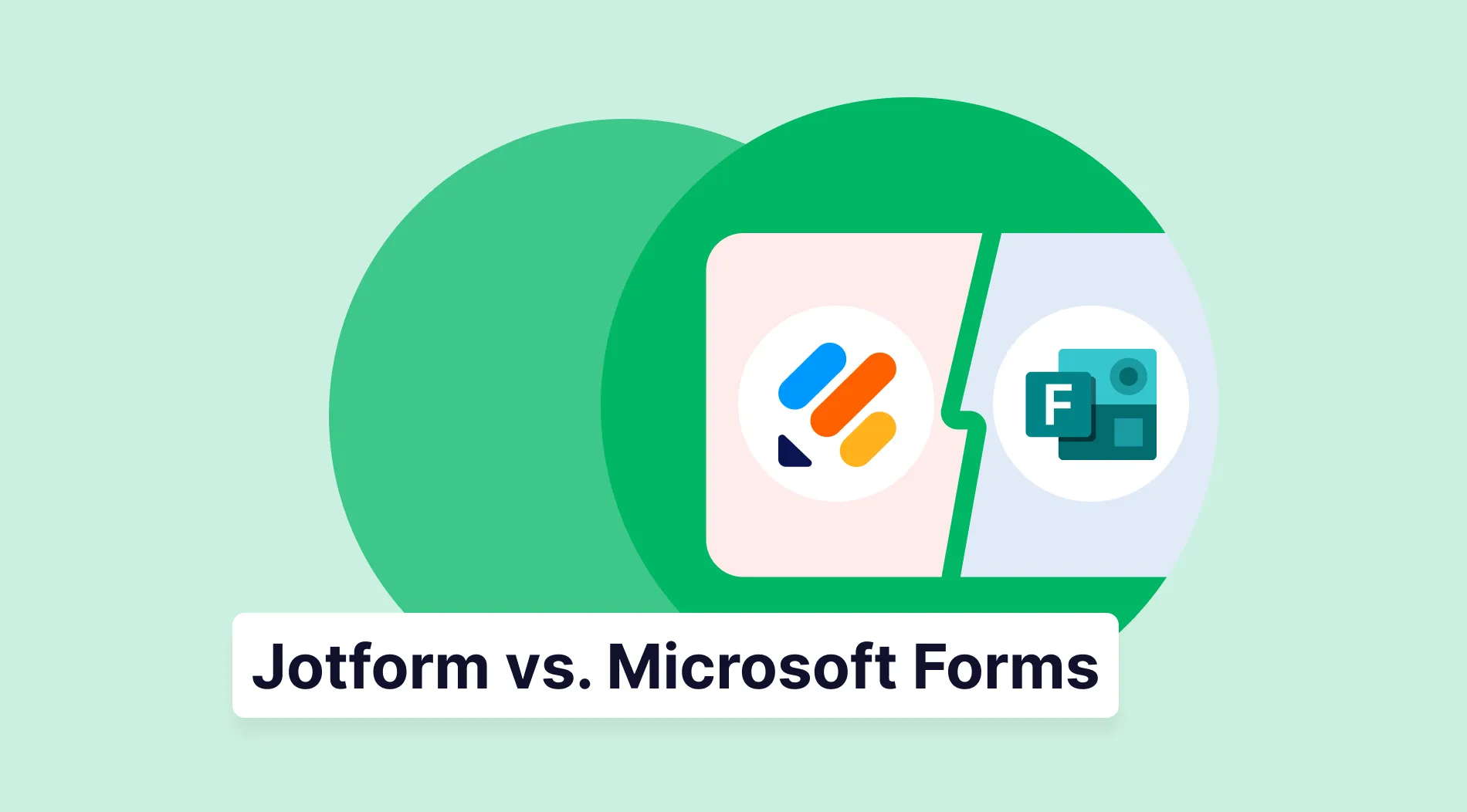Google Sheets offers various templates designed to help users manage various tasks, from budgeting to project management. Among these, the Google Sheets To-Do List template stands out as a versatile tool for the use of more than only one reason. Whether planning personal errands or coordinating work projects, this template can be tailored to your specific needs.
In this guide, we walk you through how to use and edit the Google Sheets To-Do List template. You will learn how to customize it by adding columns for priority levels, setting due dates, and marking tasks as complete. By the end, you'll have a well-organized list that helps you stay on top of your tasks, whether they're big or small.
How to use Google Sheets to-do list template
Using a Google task list template in Google Sheets is a highly effective way to organize your tasks. You might want to handle day-to-day activities or tackle complex project management needs; this method can streamline your workflow. Below is a step-by-step guide on setting up and utilizing a task list using the Google Sheets template.
1. Step
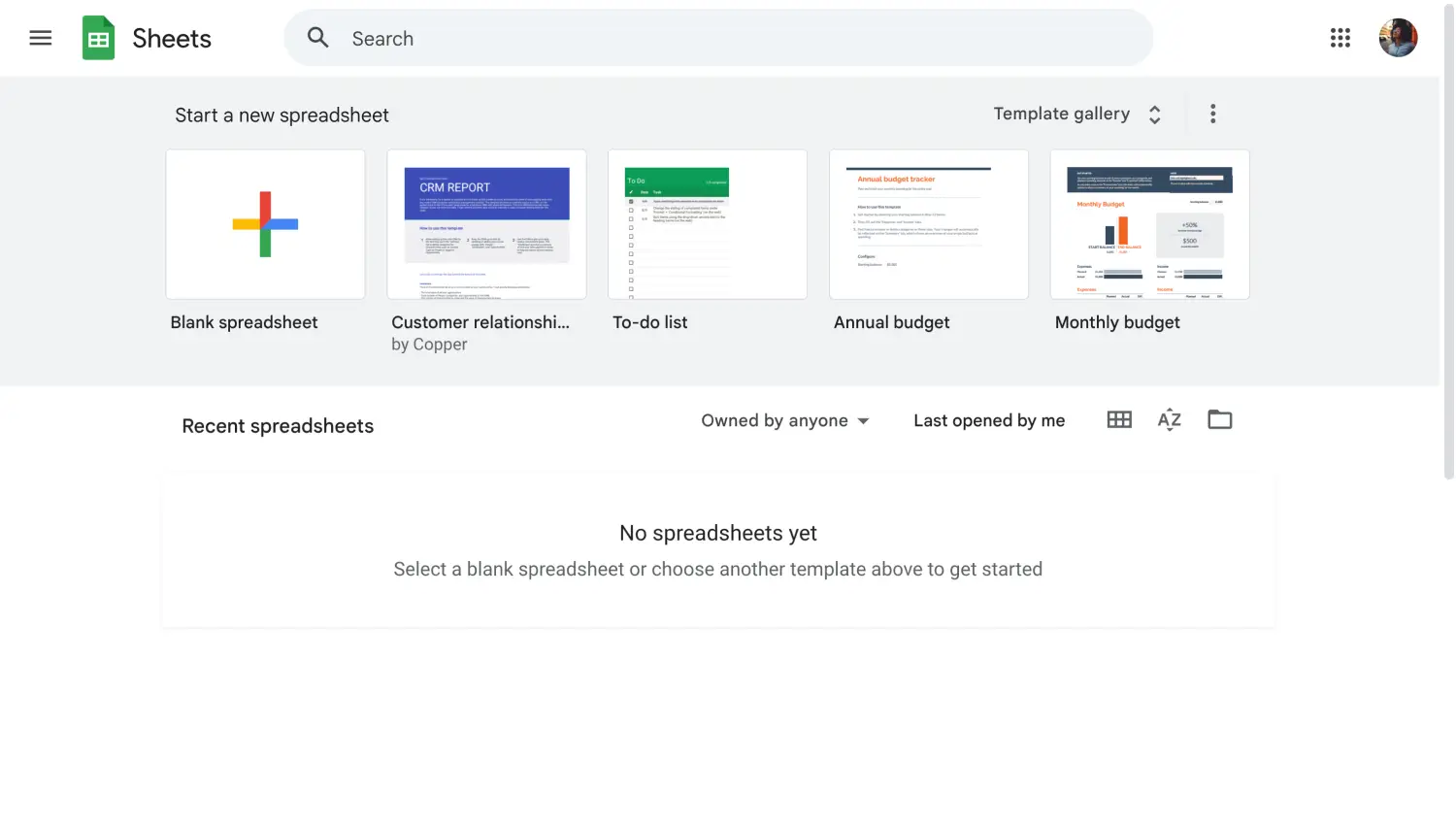
Open Google Sheets
To start, sign in to your Google account and open Google Sheets. Creating one is simple if you don’t already have a Google account.
2. Step
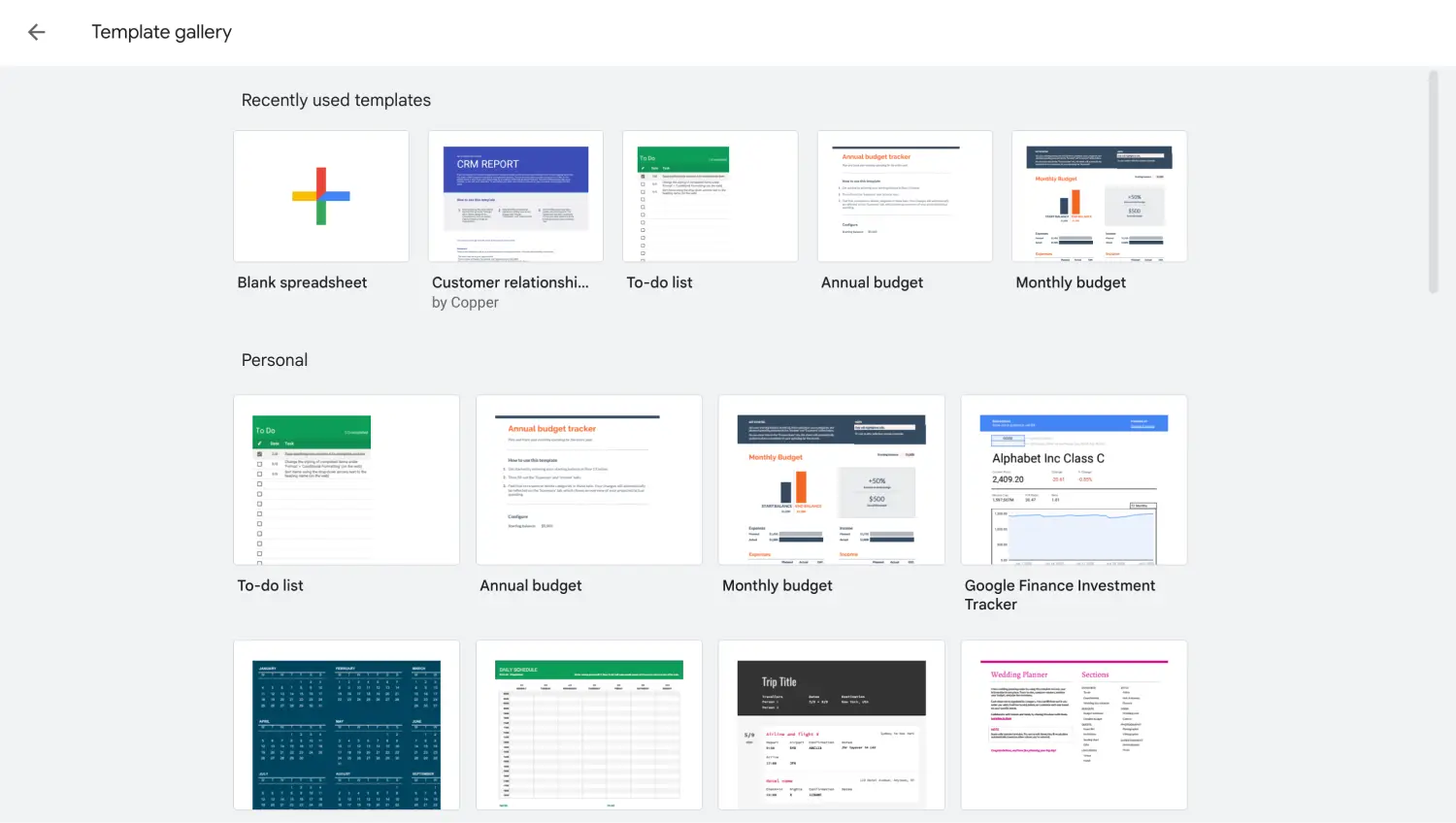
Head to the templates gallery
Navigate to the "Template Gallery" in Google Sheets on the top right, where you will find a variety of list templates. You can choose any template that fits your needs, whether for managing your daily schedule or overseeing a larger project management task.
3. Step
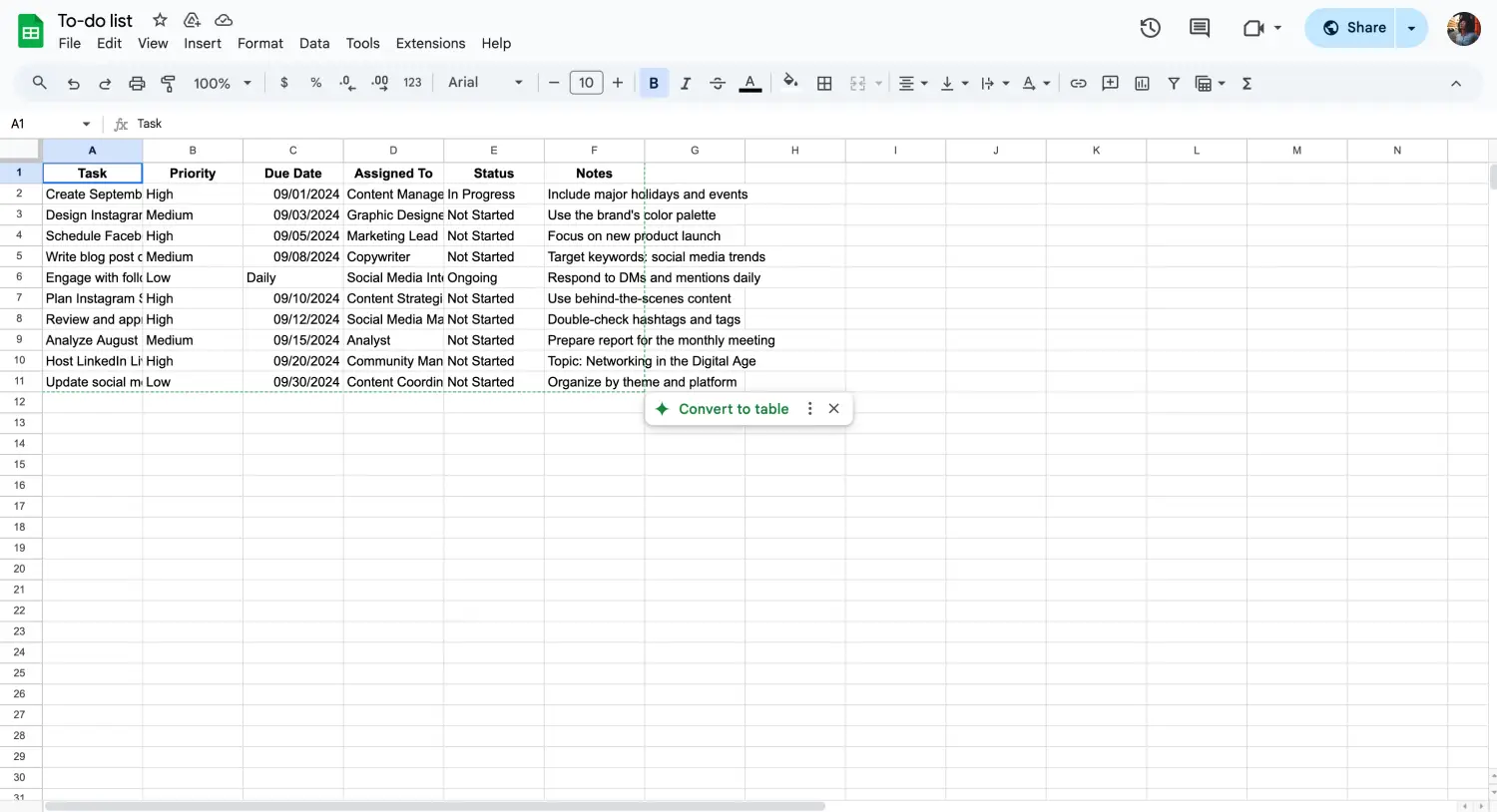
Customize your data
Customization is key to making the template work for you. Add columns for priority tasks, set due dates, or include any other details you need. It’s also possible to use;
- Make checkboxes to track when you have completed a task easily.
- Google Sheets formulas to automate calculations depending on your data.
- Using a date picker to choose the deadlines quickly.
- Change the colors and size of the raw or columns to create visually appealing tables.
- Merge cells to create clear sections within your to-do list, which can help group related tasks or separate different projects.
- Insert drop-down menus to standardize task categories or status options, making filtering and sorting your tasks easier.
4. Step
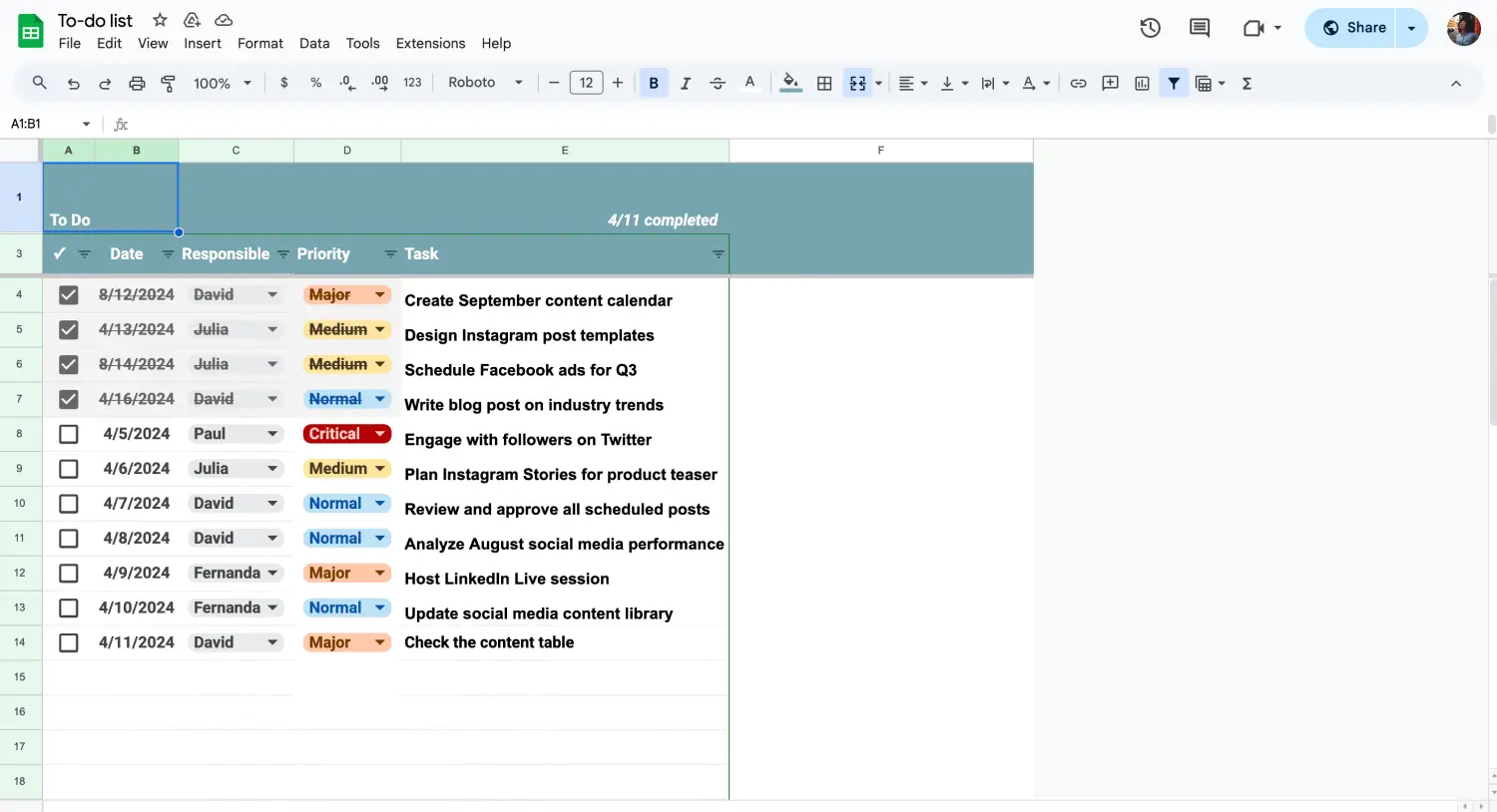
Customize your data
Now, fill in your task list with specific items. You can categorize them by day-to-day responsibilities or group them as work tasks for larger projects. Breaking down complex tasks into smaller, manageable steps will make your workflow smoother.
5. Step
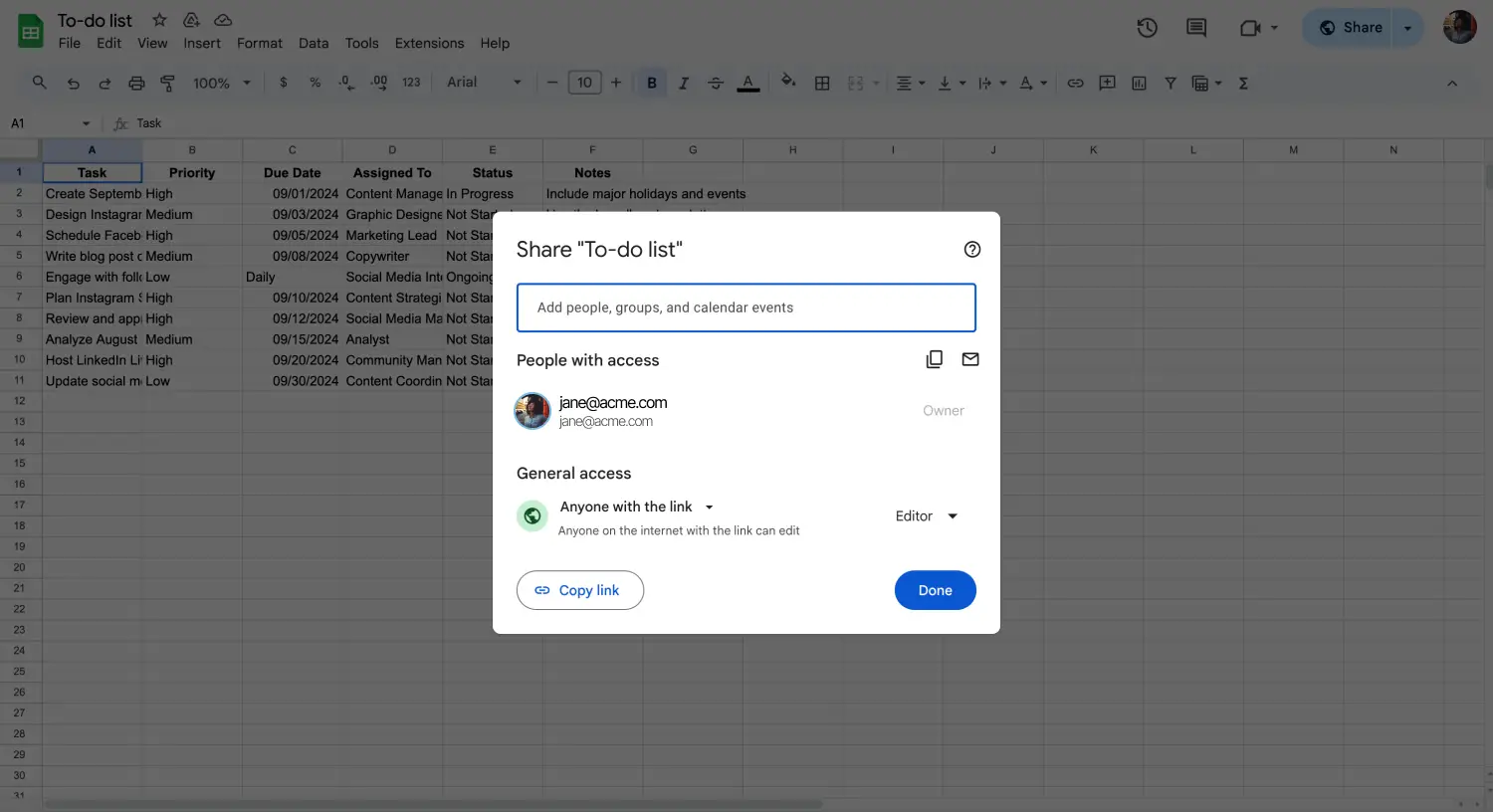
Share the list based on your preference
Once your list is complete, save it and consider sharing it with others if collaboration is required. Google Sheets makes it easy to share and manage input from multiple team members. You might also integrate a Gantt chart to visualize progress for more detailed tracking.
7 Expert tips for Google Sheets To-Do list
Enhancing using a Google task list template in Google Sheets can significantly improve your task management and overall productivity. Following these expert tips, you can transform a basic task list Google Sheets template into a powerful tool for organizing daily tasks and larger projects:
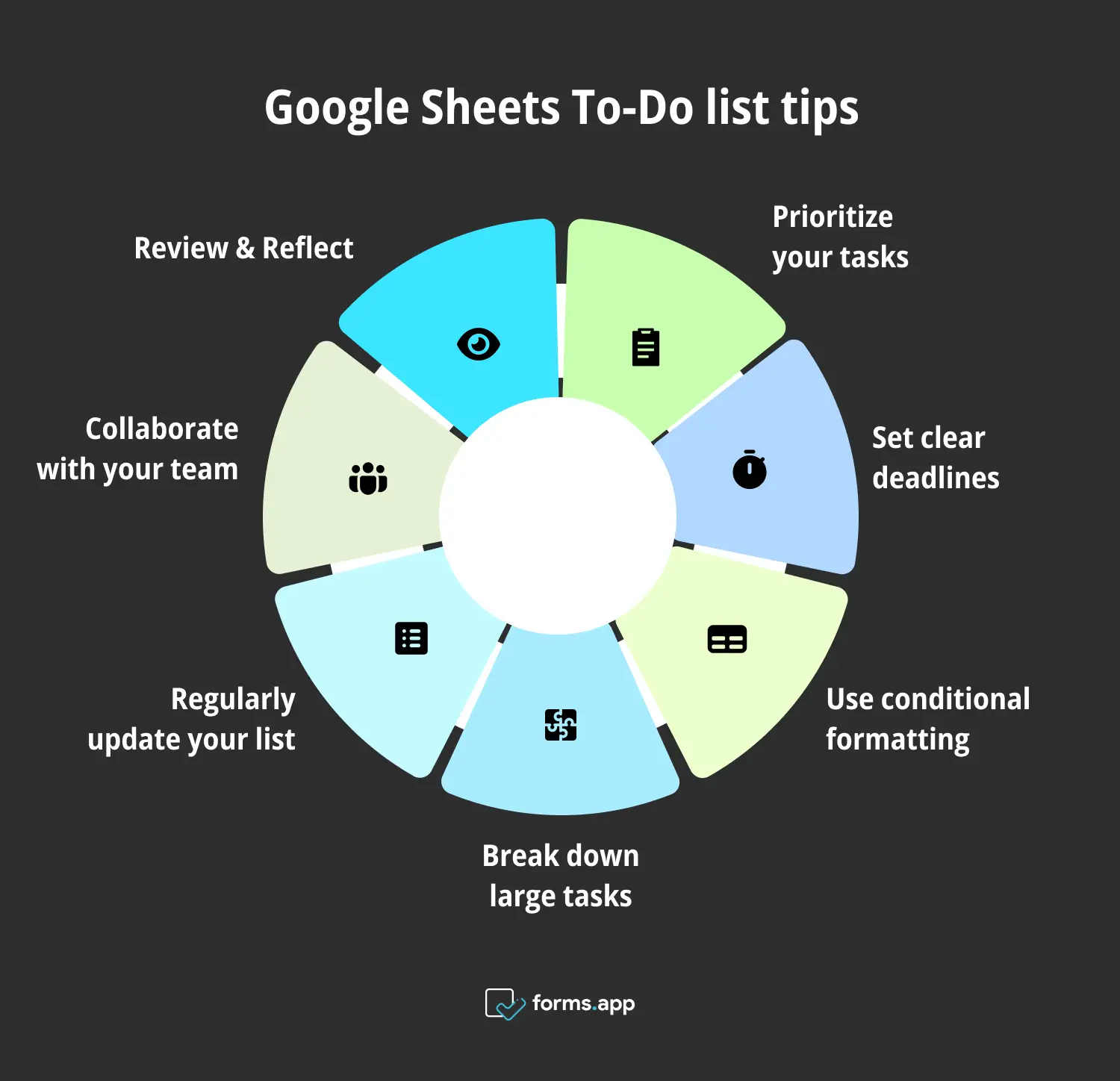
7 Pro tips for Google Sheets to-do lists
1. Prioritize your tasks
Organizing tasks by priority level helps you focus on the most critical items first. This approach ensures that essential tasks are completed on time, reducing the risk of overlooking important deadlines.
2. Set clear deadlines
You can enhance your productivity by assigning specific due dates to each task. This practice ensures that you keep track of daily tasks and consistently meet deadlines. Clear deadlines within your Google task list template help you stay organized and avoid any last-minute rushes.
3. Use conditional formatting
Another important point to consider is using Google Sheets' conditional formatting feature to create visually appealing tables. This tool allows you to highlight cells or rows based on specific criteria, such as task urgency or completion status.
4. Break down large tasks
Breaking tasks into smaller steps for larger projects can make them more manageable. A step-by-step approach helps maintain progress and prevents you from feeling overwhelmed by the workload.
5. Regularly update your list
Updating your task list using the Google Sheets template regularly is beneficial. By frequently reviewing and adjusting your list, you can ensure it remains relevant and reflects current priorities. This practice allows you to keep your plans accurate and actionable.
6. Collaborate with your team
Google Sheets offers excellent collaboration features. Sharing your task list with team members can keep everyone aligned. Allowing others to contribute updates or comments makes it easier to streamline communication and keep projects on track.
7. Review & Reflect
Lastly, it’s important to take time each week to review your task list. Reflecting on what went well and identifying areas for improvement can make a big difference. This habit of regular review not only keeps your task list effective but also helps you fine-tune your task management approach over time.
Frequently asked questions about the Google Sheets task list templates
Google Sheets offers a variety of tools and templates that make managing tasks easier and more efficient. However, users often have some common questions when starting with these templates.
Below, we address a few frequently asked questions to help you get the most out of your Google task list template:
Yes, Google Sheets provides a simple to-do list template you can easily customize to fit your needs. Whether you're tracking weekly tasks or planning a larger project, this template is flexible and user-friendly. You can find it in the "Template Gallery" under Google Docs or in Google Sheets.
Yes, automating various aspects of your task list Google Sheets template is possible using built-in features like Google Sheets formulas and add-ons. For instance, you can set up conditional formatting to automatically highlight overdue tasks or use scripts to send email reminders for upcoming deadlines. This automation can save you time and help keep your weekly tasks on track.
Creating a task list in Google Sheets is straightforward. You can start from scratch or use a pre-made template. Simply add your tasks in the rows and include any necessary columns for details like due dates, priority, and status. If you are working with a simple to-do list, you can customize it with checkboxes or even integrate Google Sheets formulas.
Making a checklist in Google Sheets is easy. Simply add checkboxes next to each task. As you complete each one, you can tick it off, giving you a clear view of what’s done and what’s left. This simple method helps you stay organized and ensures no task is forgotten.
Conclusion
Using Google Sheets for task management is a simple yet effective way to keep everything organized. Whether you're managing daily tasks or tackling bigger projects, the ability to customize templates makes it easy to create a system that works for you. Prioritizing tasks and setting clear deadlines can help you stay on top of your workload.
If you found this guide helpful, be sure to explore more of our content on Google Sheets. Our blog offers a variety of tips, templates, and tutorials designed to help you get the most out of this powerful tool. Whether you're looking for advanced techniques or just getting started, we have plenty of resources to support your productivity journey!
Behçet is a content writer at forms.app. He is a music producer and enjoys blending electronic and acoustic tunes. Behçet has expertise in Google Sheets, survey questions, and online forms.