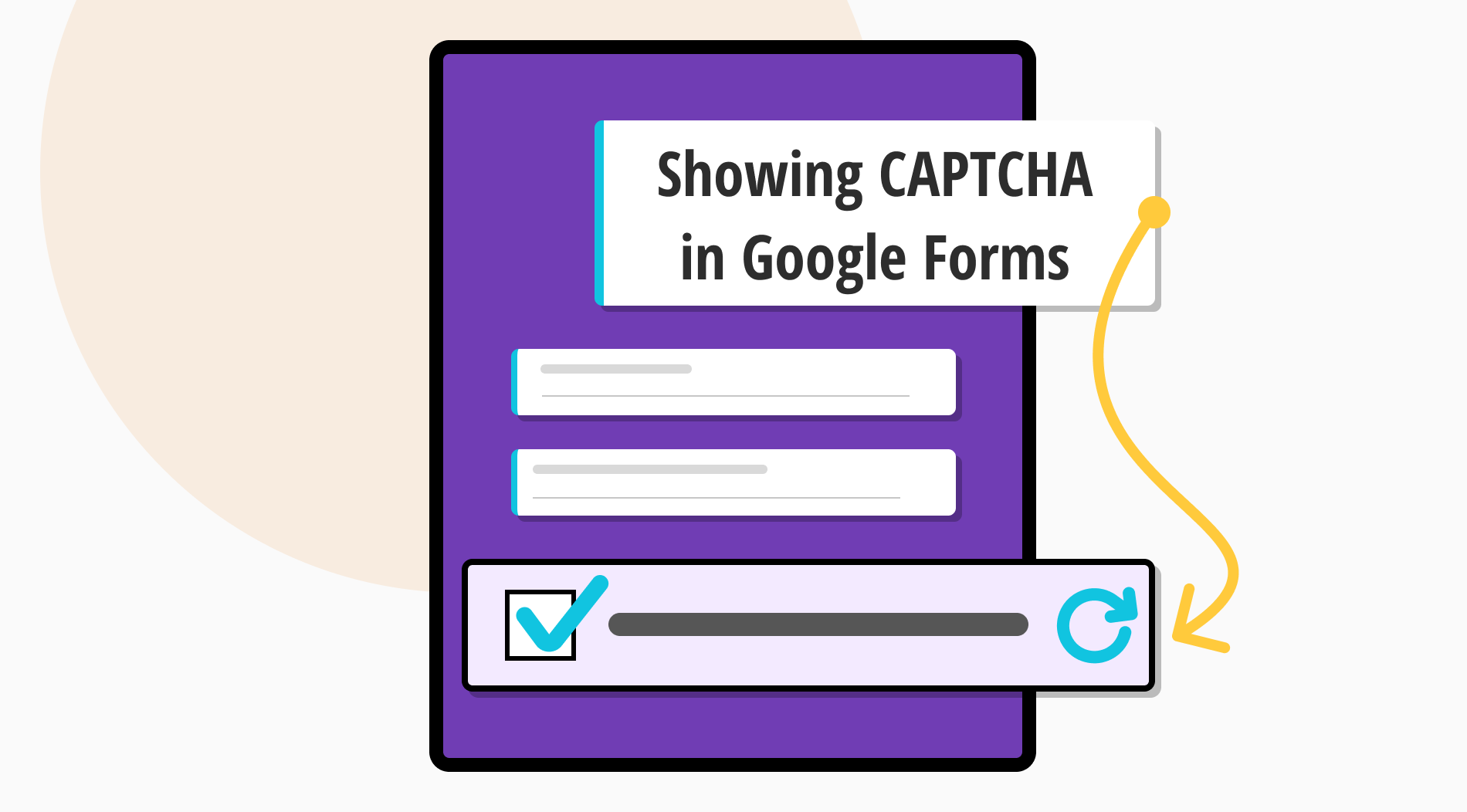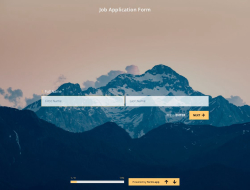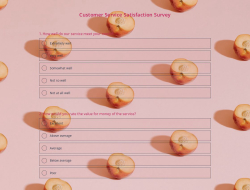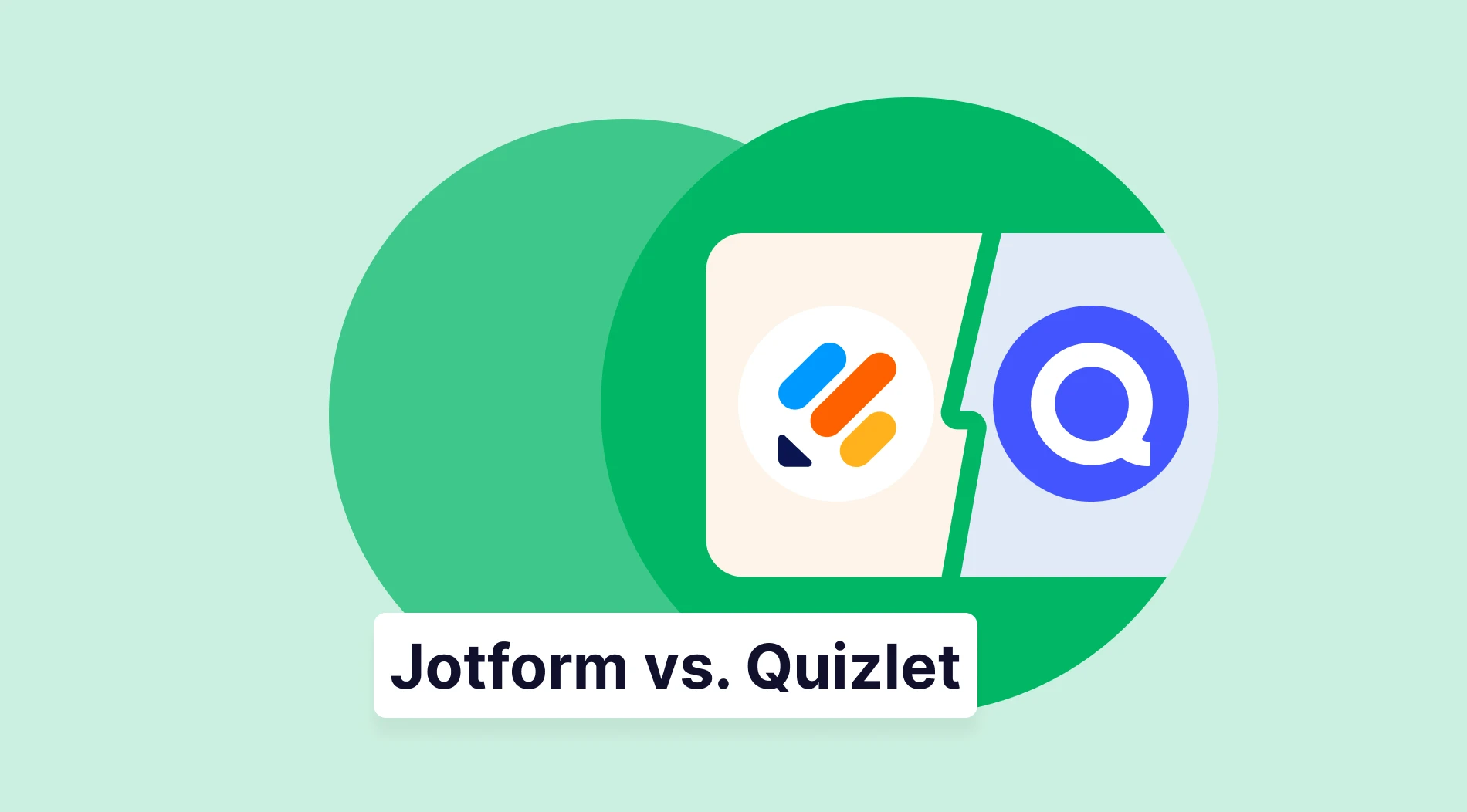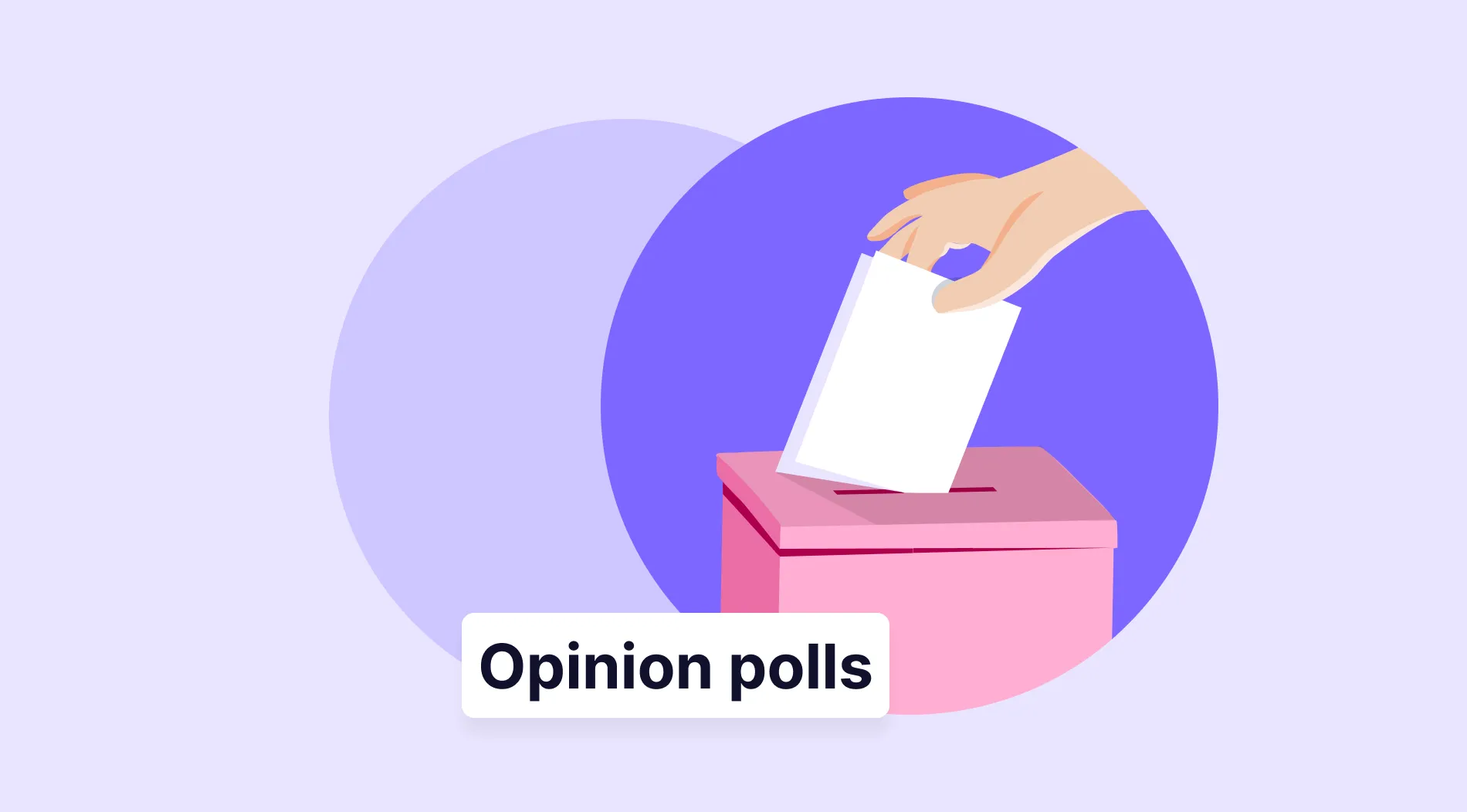Data collection requires a careful approach with a focus on detail to guarantee reliable outcomes. Proper organization and execution of the process are critical to ensure dependable and precise information. Using a filter may be necessary to protect against unwanted spamming attempts during Google Form data collection.
If you're looking for a way to protect your forms, surveys, and website from spammers while streamlining form creation, Google's CAPTCHA security test is a fantastic option. You can add a filter for the respondents and make sure every input belongs to a human.
In this article, you will learn how to add CAPTCHA to the forms you created in Google Forms and which steps you need to follow. Also, you will learn the definition, usage, advantages, and disadvantages of the secure system CAPTCHA. First, what is CAPTCHA?
What is CAPTCHA?
CAPTCHA is an acronym representing the Completely Automated Public Turing test to tell Computers and Humans Apart. It is a security mechanism that employs challenge-response authentication to protect against spam and password decryption.
The CAPTCHA security method aims to verify that the user attempting to access a password-protected account, a website, or a form is human and not a computer. CAPTCHA, which is often preferred on many platforms, does an effective job against spam.
Why do you need CAPTCHA on your Google Form?
It is common for web services such as Google Forms to implement security measures known as Google CAPTCHA and Google reCAPTCHA. The CAPTCHA feature employs a simple puzzle with distorted images to prevent unauthorized access.
This spamming measurement aims to ensure the safety and security of user data or a web page and protect it against potential malicious attacks. There are many benefits to using CAPTCHA on your own forms. Take a look at below:
- Block spam responses: You can prevent hackers from using robots to submit multiple false responses and maintain the authenticity of online forms and surveys.
- Get more accuracy results: Ensuring the accuracy of collected data and individual responses is of foremost importance. Preventing hackers from creating multiple emails is crucial to achieving this goal.
- Filter the accounts: You can protect your online accounts from malicious attempts by hackers who try to log in using numerous passwords repeatedly.
Interested in learning about any potential downsides to utilizing CAPTCHA, despite its various benefits? Continue reading, and you'll discover the answer.
Disadvantages of using CAPTCHA
As with everything in the online space, CAPTCHA can provide both advantages and difficulties. A thorough understanding of this technology can empower you to make informed choices that align with your goals and priorities. Check below to learn about the disadvantages of CAPTCHA:
- Difficulty with mobile phones: You may have difficulty using CAPTCHA on mobile devices and mobile applications. When using the phone, you may incorrectly answer the pictures or letters shown for CAPTCHA for various reasons. It would be a better choice for you to use it on your computer.
- The necessity of passing CAPTCHA: You must pass the CAPTCHA when filling out forms is crucial to ensure that precious data is not lost. If you cannot pass the CAPTCHA for any reason, there will be a problem in the process of collecting the data required for the form.
- Difficulty in collecting data: If you have a CAPTCHA in your form, you may sometimes encounter respondents leaving the page instead of completing the page and not proceeding to the next step. This may cause you not to collect enough data.
How to add CAPTCHA to Google Forms
If you want to gather information from your target audience, Google Forms is a widely used tool for creating forms and surveys. However, you need to take steps to ensure the security of your data collection process.
As Google Forms doesn't include the CAPTCHA feature, it's necessary to manually add it during the form creation process to safeguard against any potential security breaches. To add Google CAPTCHA to form, follow the steps provided below:
1 - Create your form and add a question
Log in to Google Forms with your Google account. Start building your form by choosing one of the templates or a blank form. Once you have completed creating your form, click the ‘’ + ‘’ icon located on the right to add a new question.
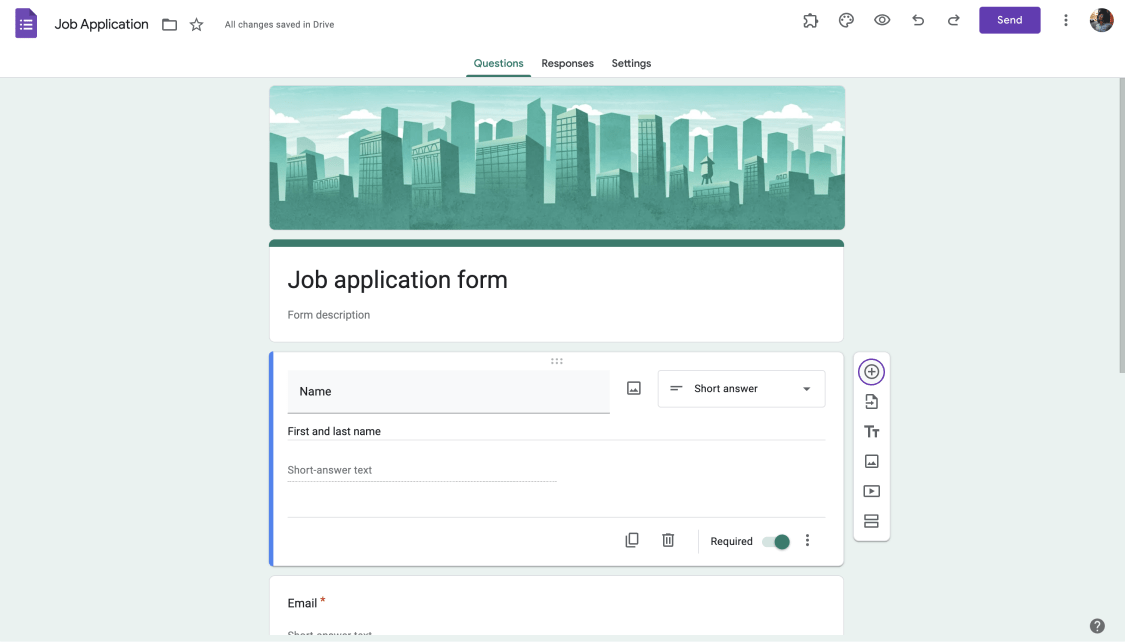
Create your form and add a question
2 - Create your CAPTCHA question
Select the short answer option in the dropdown menu in the box that appears. When creating your CAPTCHA question, write a basic math problem like ''2x1='' in the question box and label it as a CAPTCHA to indicate that it is not a part of the form.
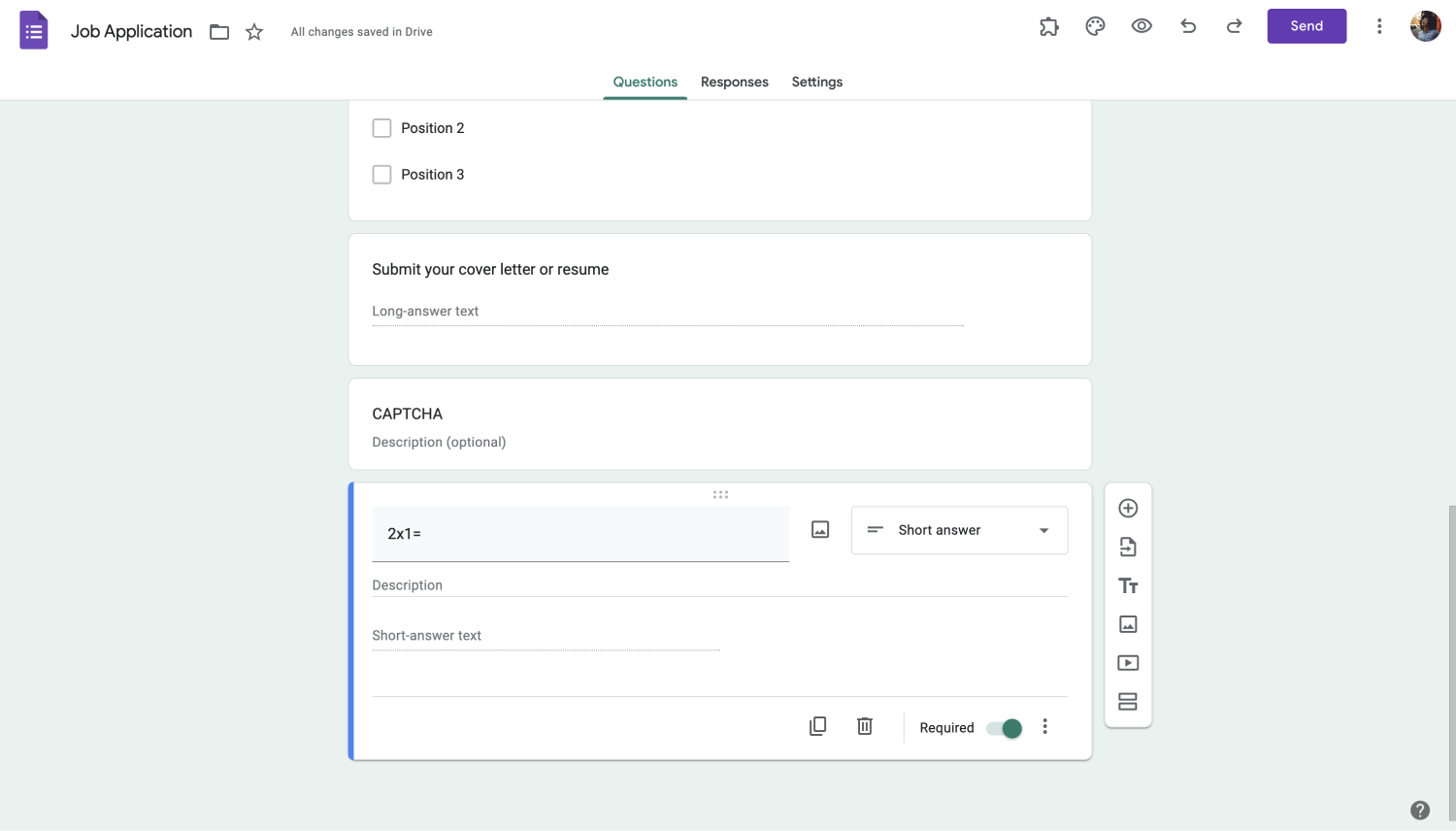
Create your captcha question
3 - Adjust the response validation
Click the three dots in the inquiry box's lower right-hand corner to utilize response validation. Fill in the empty fields in the box that appears and activate the required button. You can prepare an error message to the box on the right. You can show it when a wrong answer is given or no response is given, such as ‘’Try again’’ or ‘’ Incorrect answer’’.
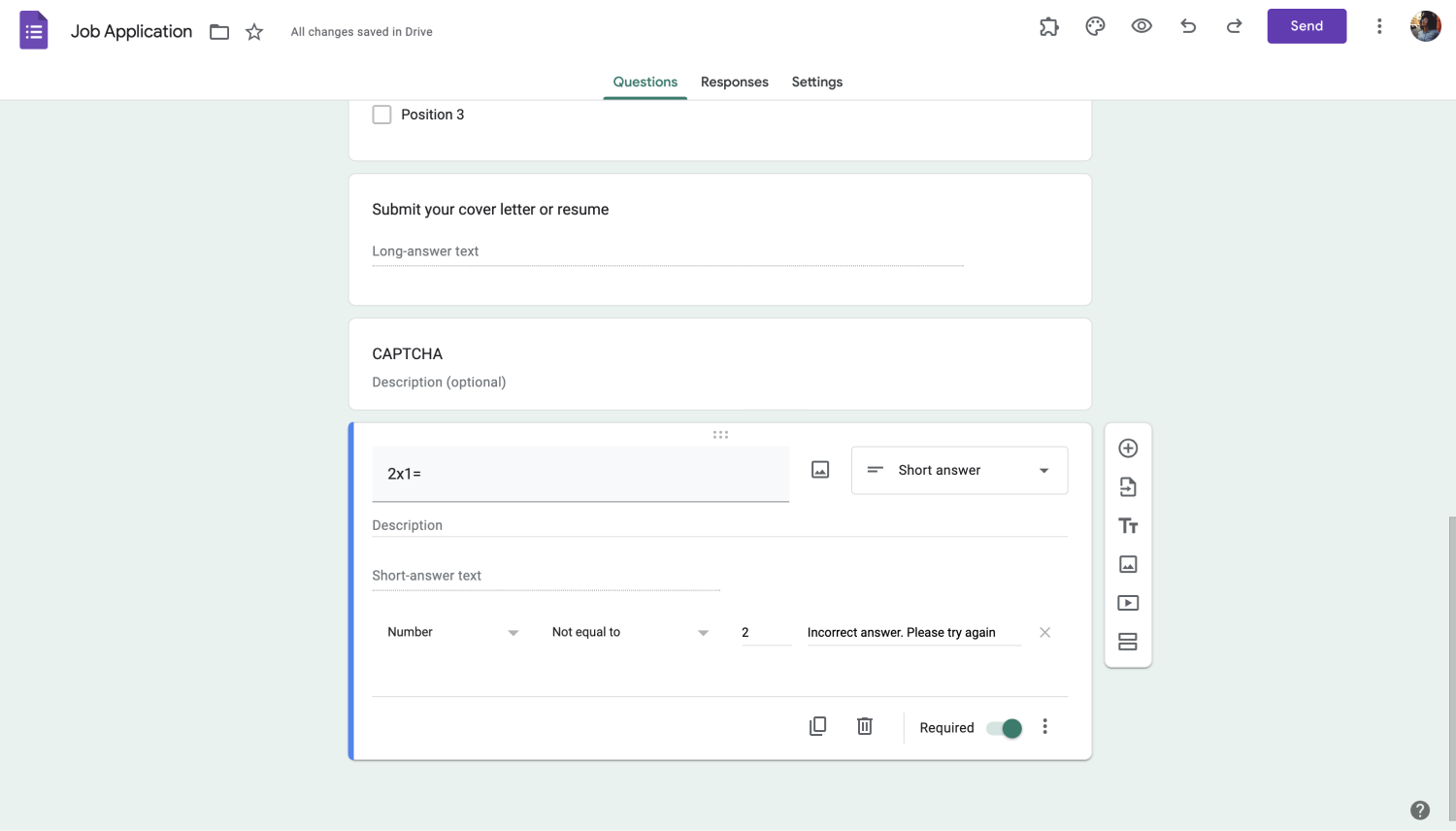
Adjust the response validation
Bonus: How to remove CAPTCHA from a Google Form
As mentioned previously, you have to create your own since Google Forms doesn't have a built-in CAPTCHA feature. Thus, there is no Google Forms remove CAPTCHA feature. To remove the CAPTCHA, click on the CAPTCHA question and then click on the trash icon.
How to show CAPTCHA in forms.app
What if a platform provides you with a built-in CAPTCHA solution for your forms or surveys? forms.app enables you to take control of your data collection and evaluation process with ease. By adding CAPTCHA technology to your forms with a single toggle, you can ensure your data's utmost security and accuracy.
With this forms.app’s automatic CAPTCHA feature, you can rest assured that your forms are protected against spam and malicious attacks. It leads to trustworthy and reliable data whether you're collecting contact information, feedback, or any other type of sensitive data form.app guarantees your data remains confidential and secure. Take a look at the simple steps to use the CAPTCHA feature on forms.app:
Create your form and go to settings
Sign in to forms.app. If you don't have an account, you can quickly create one for free. Choose a template or start with a blank form. Make the necessary adjustments and customizations by choosing the features in the fields menu. Click the settings button in the menu at the top.
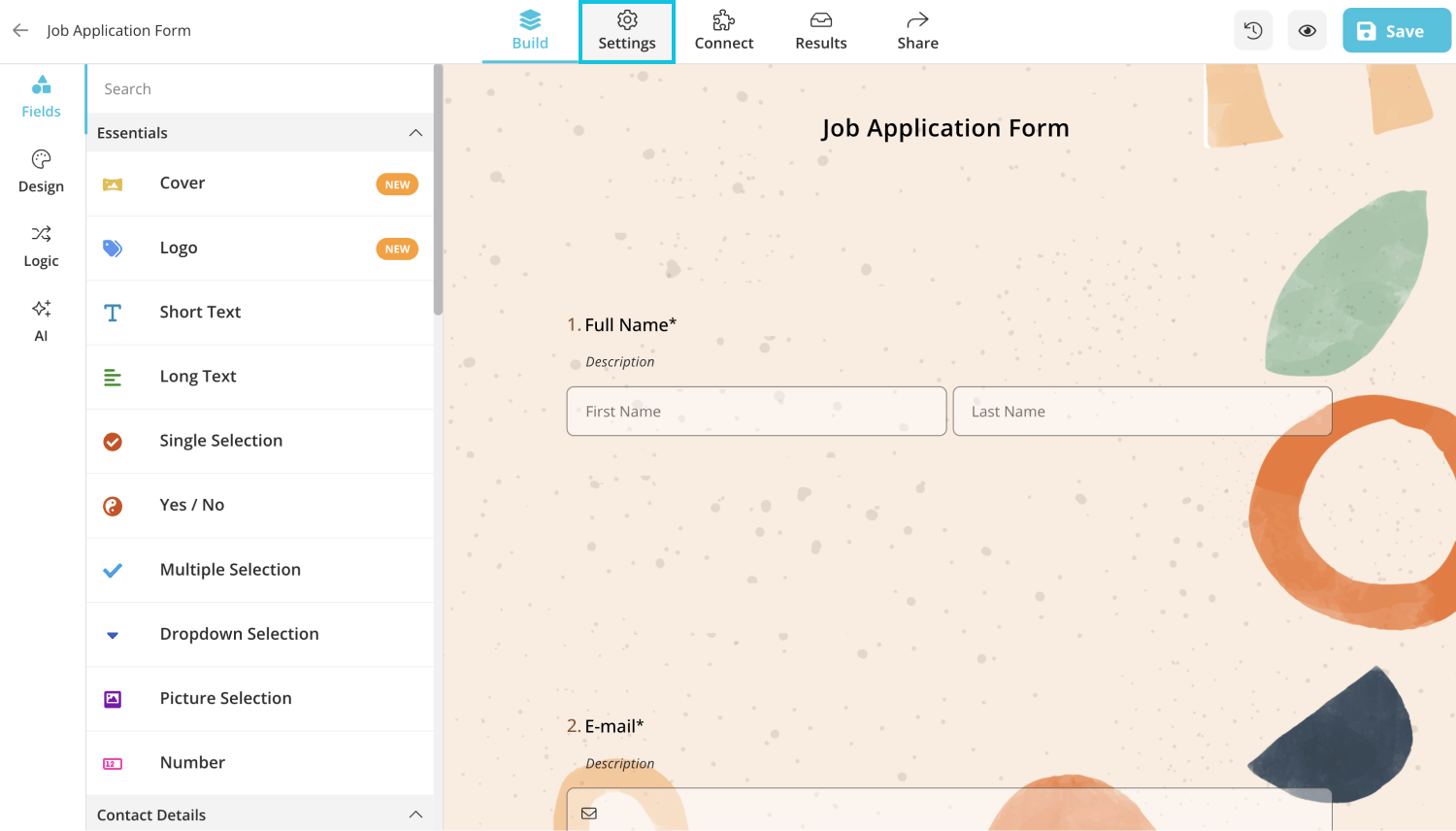
Create your form and go to settings
Activate the CAPTCHA option
Click on the "Activate CAPTCHA" button in the general settings menu and save changes by choosing the save button in the upper right corner. After saving the changes, you can preview how your form looks on a desktop, tablet, or phone by clicking the eye icon at the top right.
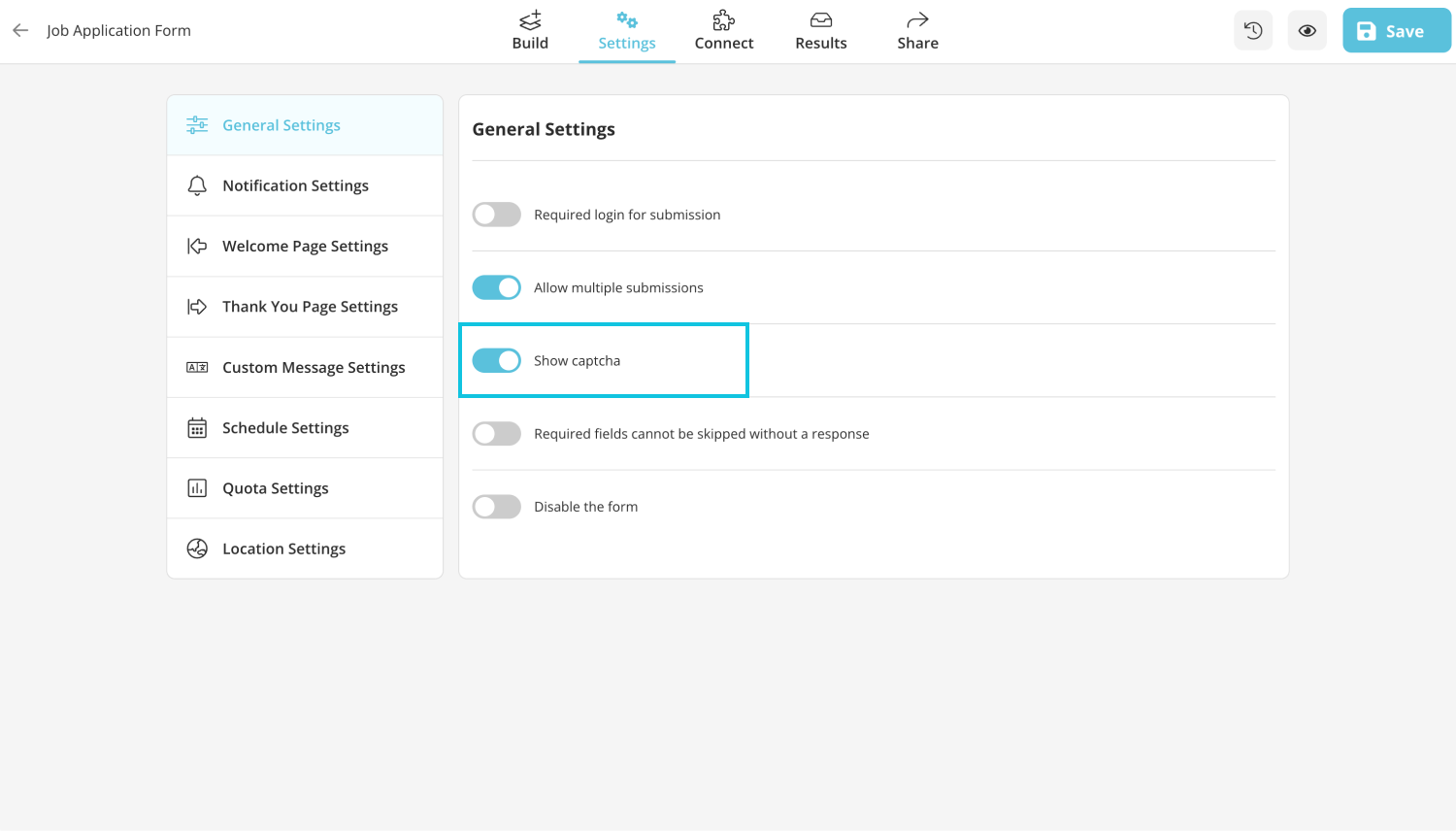
Activate the captcha option
Wrapping it up
You can create the CAPTCHA feature yourself to ensure reliability during data collection on Google Forms since Google Forms does not support the direct implementation of the CAPTCHA feature. However, it is possible to handle this with a single button using a better alternative.
On forms.app, you can simply and quickly add the CAPTCHA test to your forms and protect your data reliability. Take advantage of forms.app's free and practical features, like this one. Don't miss out on this opportunity, and get started by using one of the free templates on forms.app.