How to show different messages on Thank-you Page
Would you like to show some targeted feedback on how your quiz participant did on your quiz or simply provide appropriate information based on the results of your lead generation form? That’s an easy thing to do with our calculator feature. See below how to do it step-by-step. 🎈
1 - Switch to the “Calculator” tab.
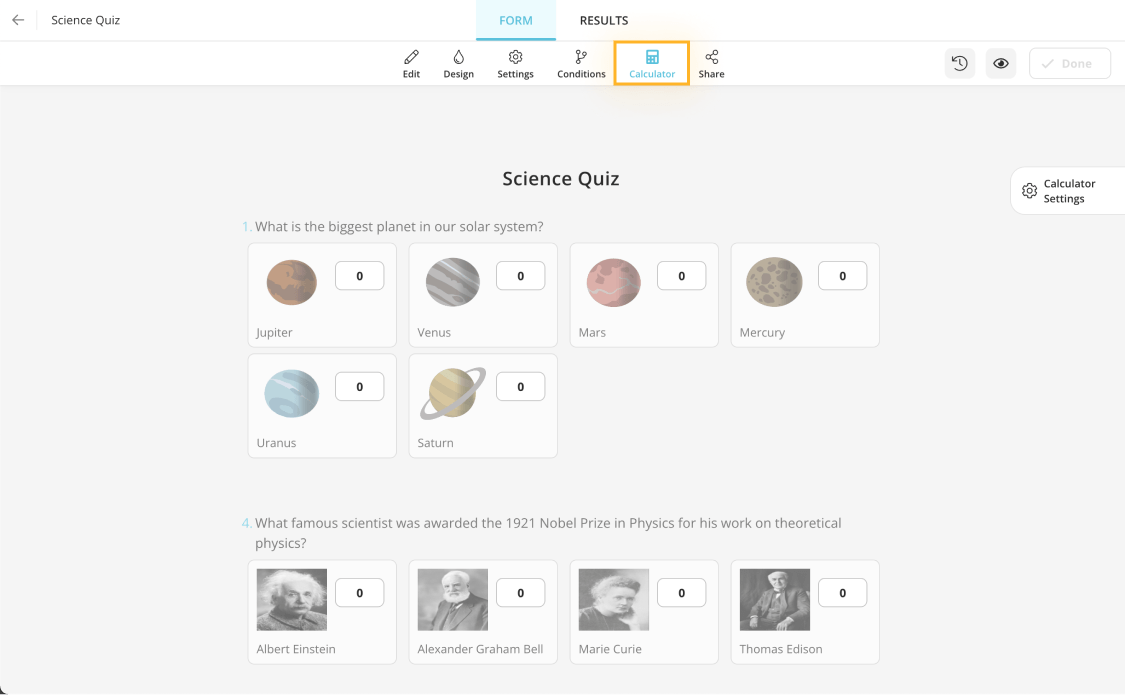
2 - Open the calculator settings by clicking on the gear icon at the top right.
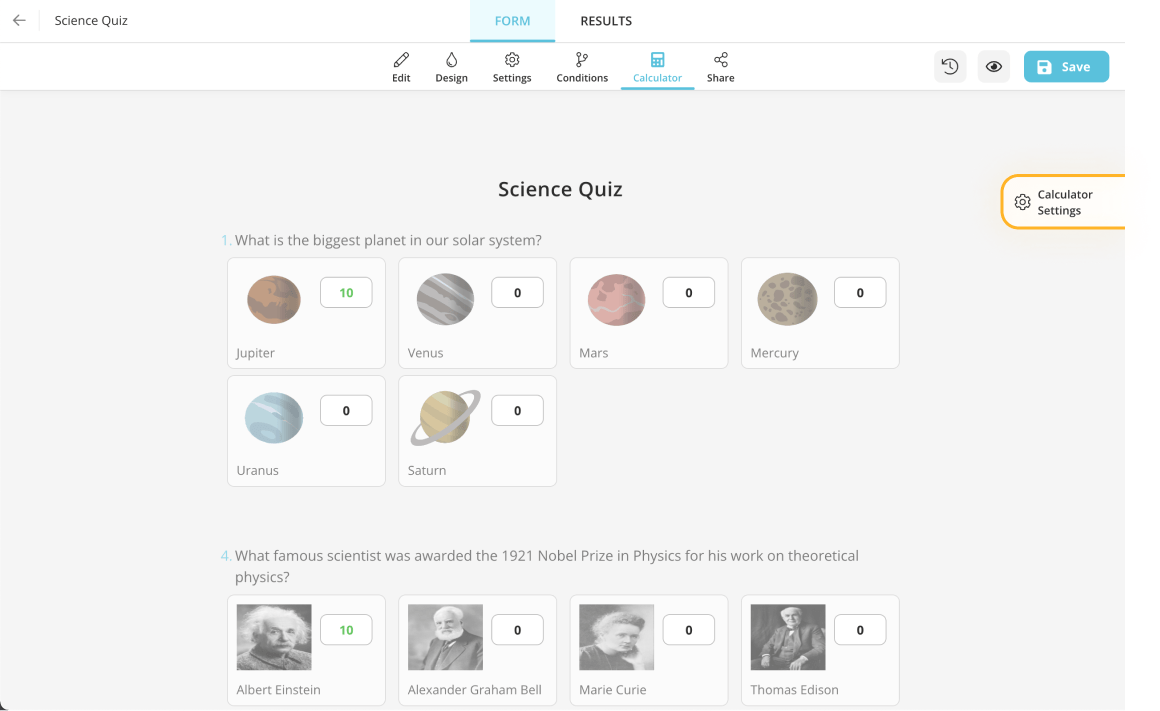
3 - Enable the “Customize thank you page” option.
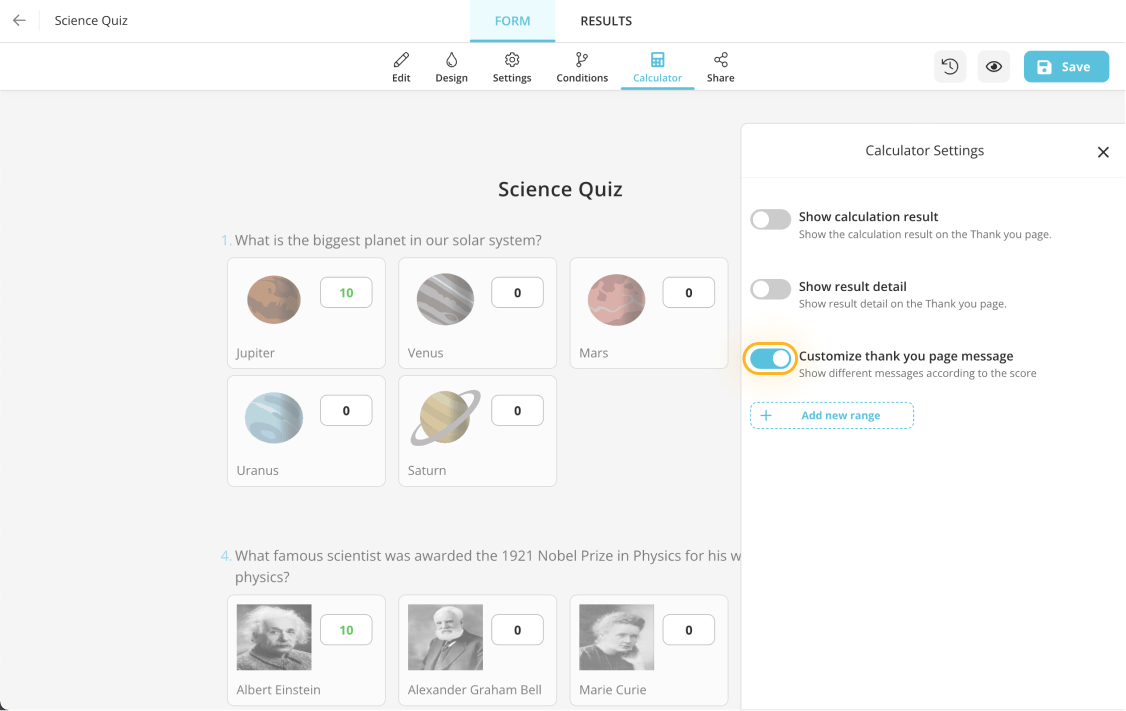
4 - Click on the “+Add new range” button.
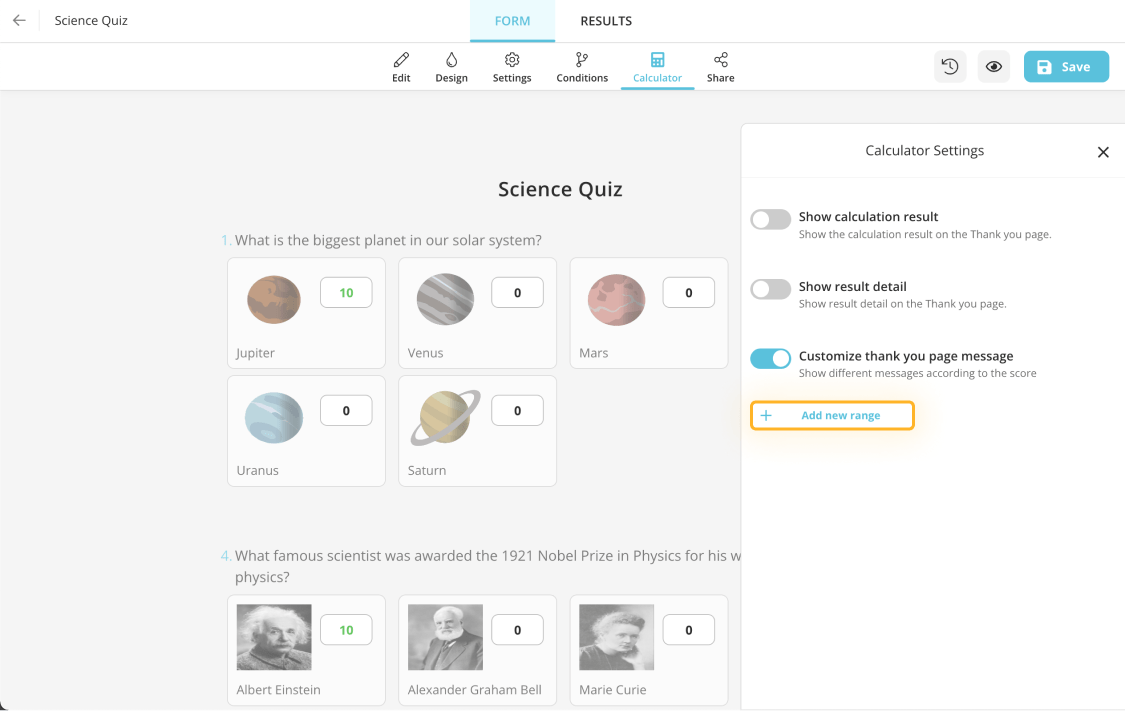
5 - Define a score range and enter a text that is appropriate for this score range.
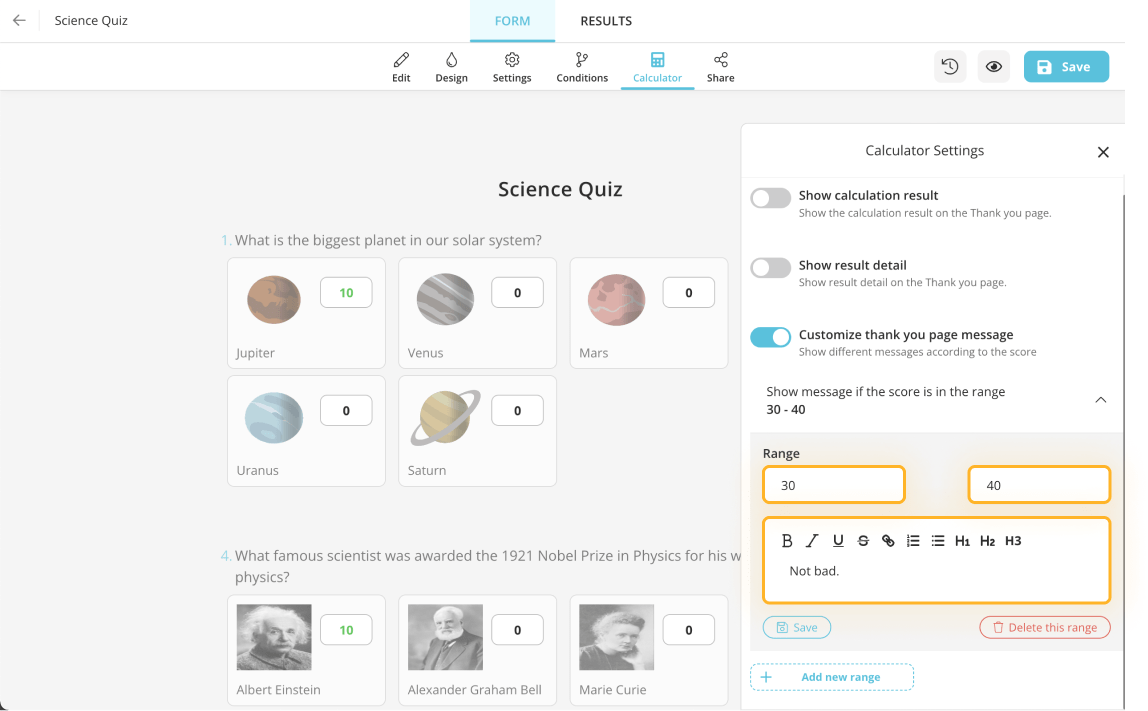
6 - Click on the “Save button” under the custom message editor to save your score range.
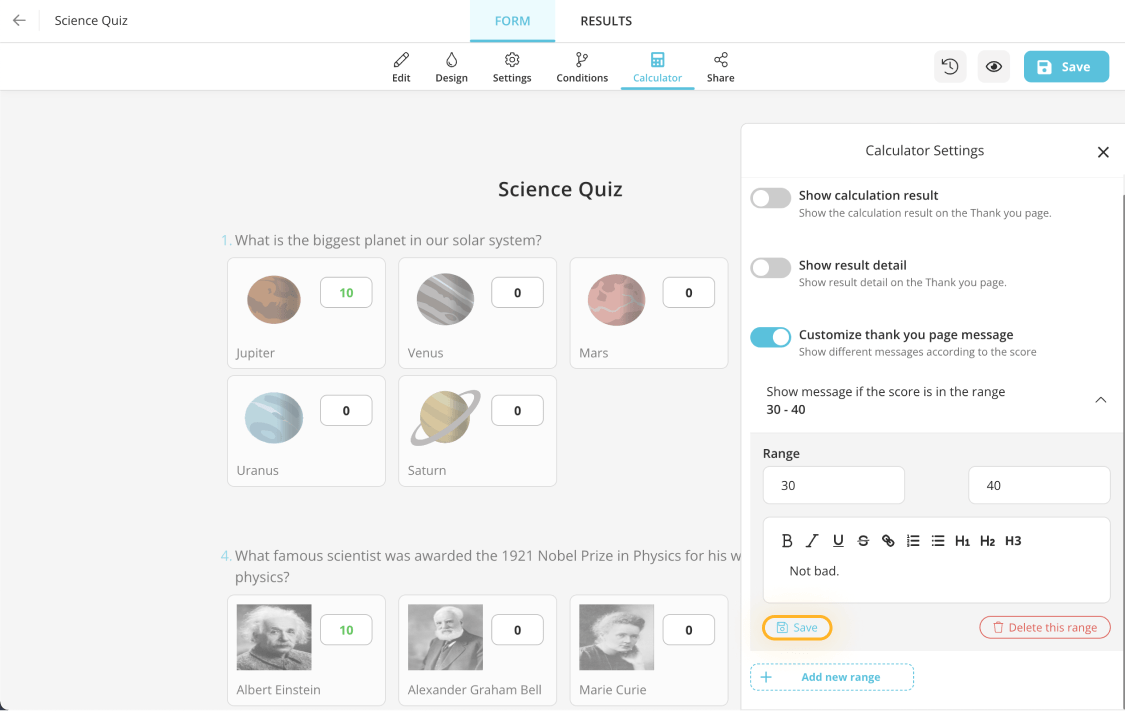
7 - Repeat the steps above to create more score ranges.
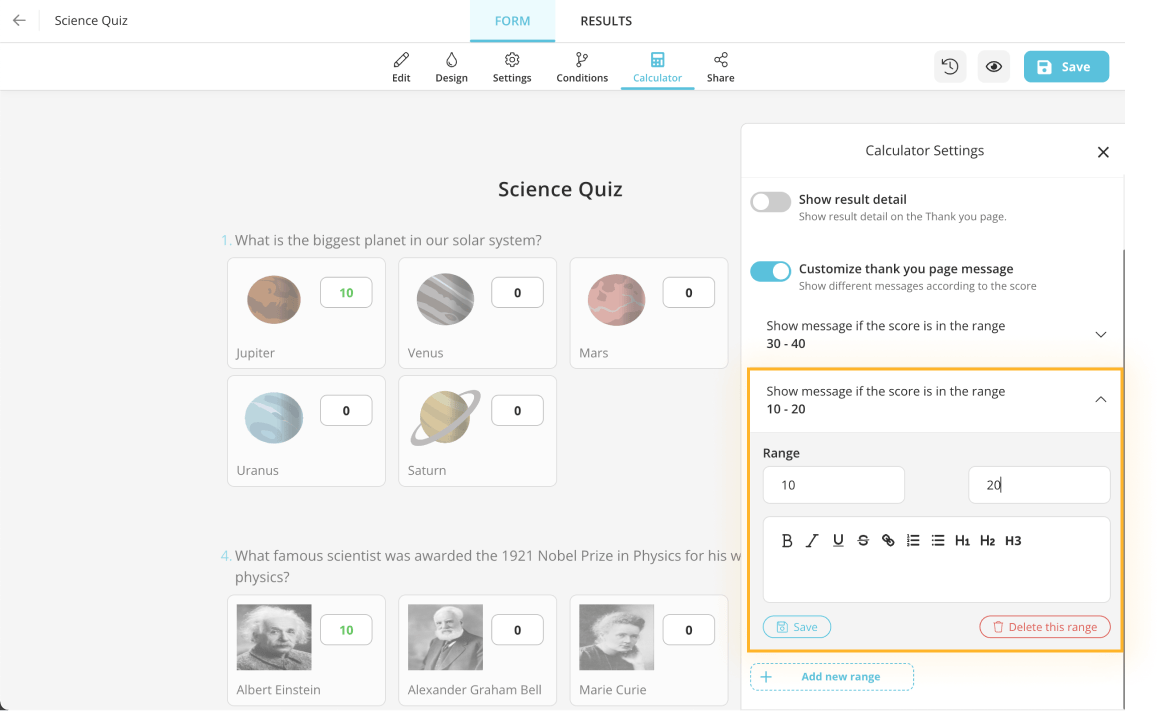
Now your respondents will see different messages on the Thank you page that will appear after submitting a response on your form/quiz/survey. For more guides like this, visit the related articles here.