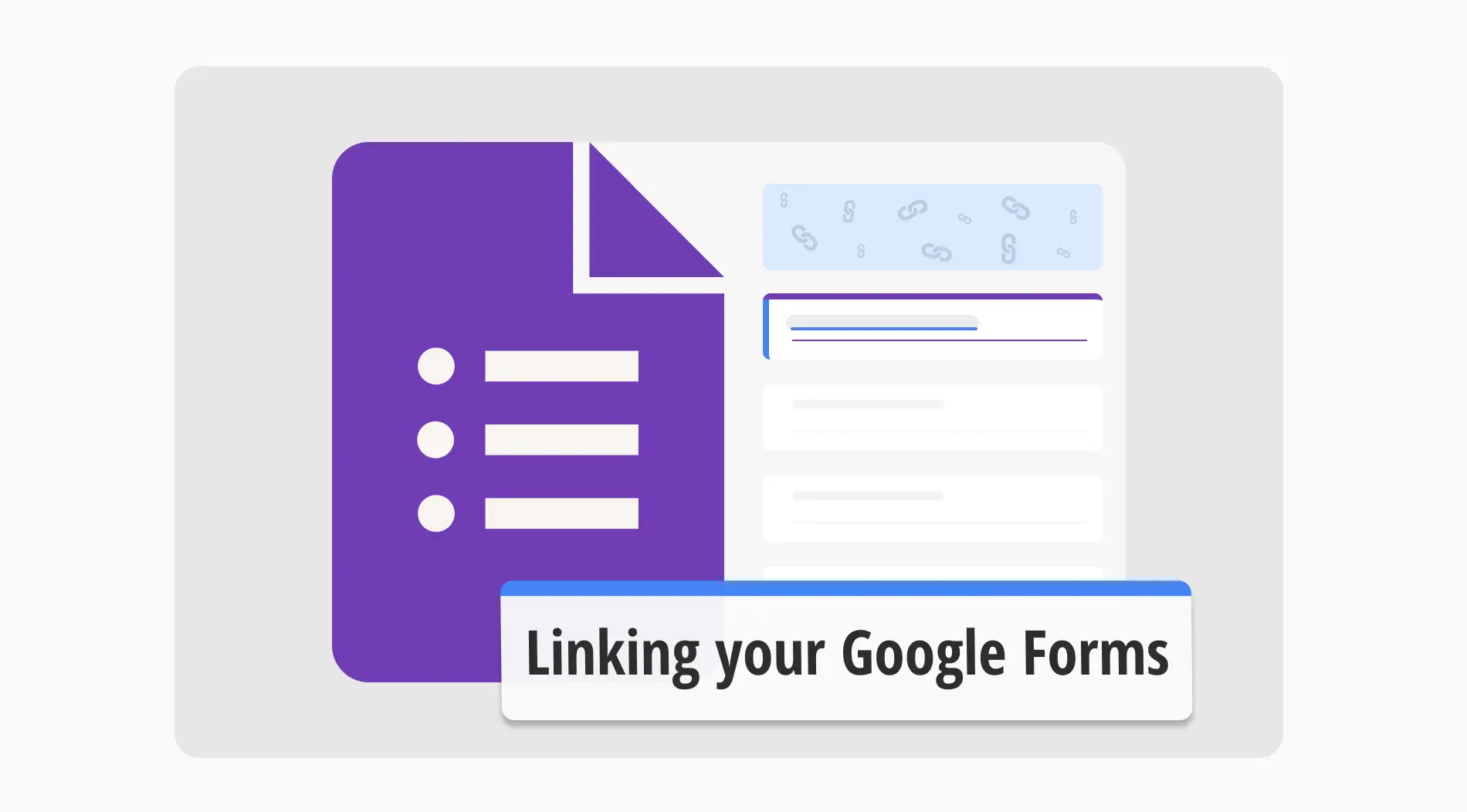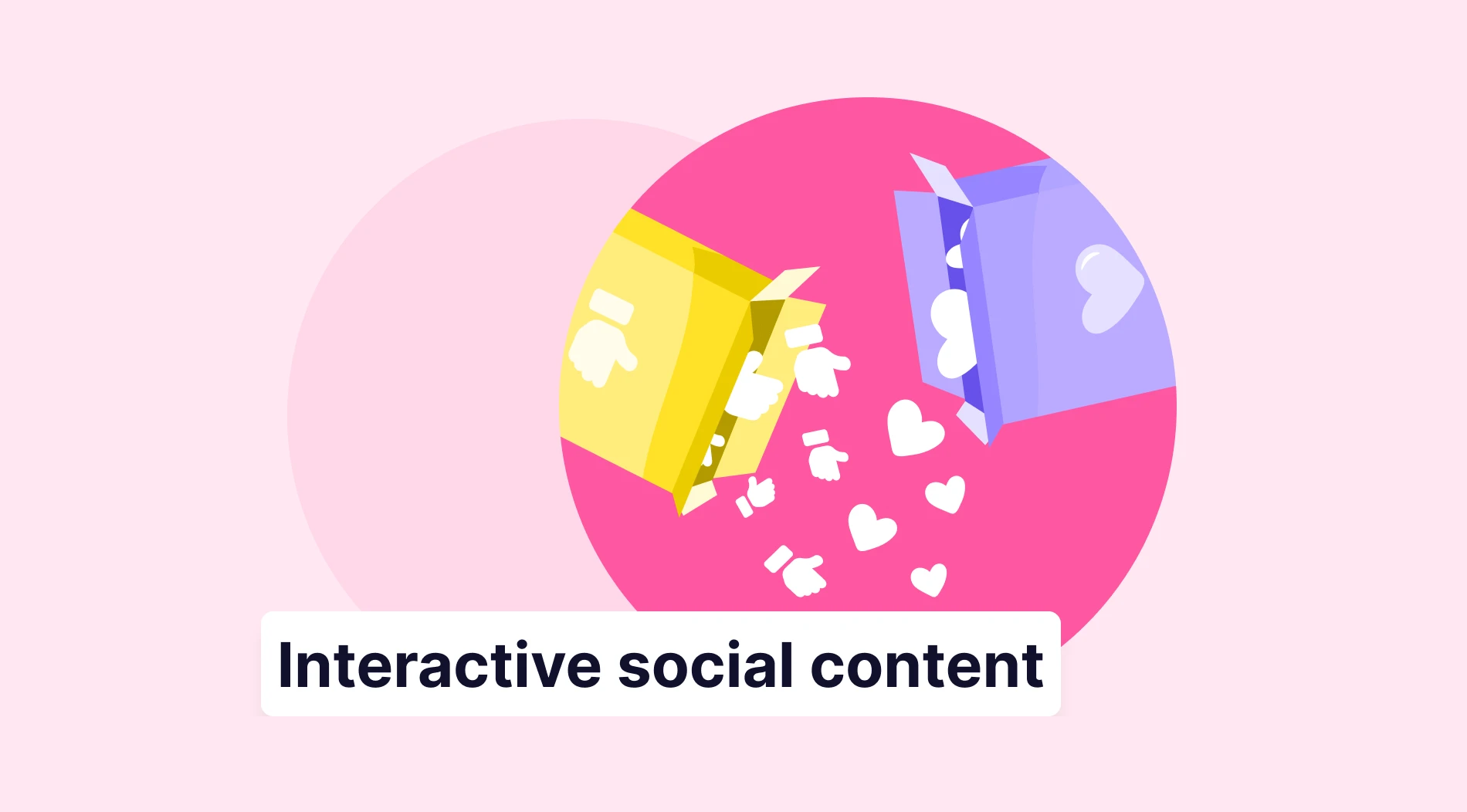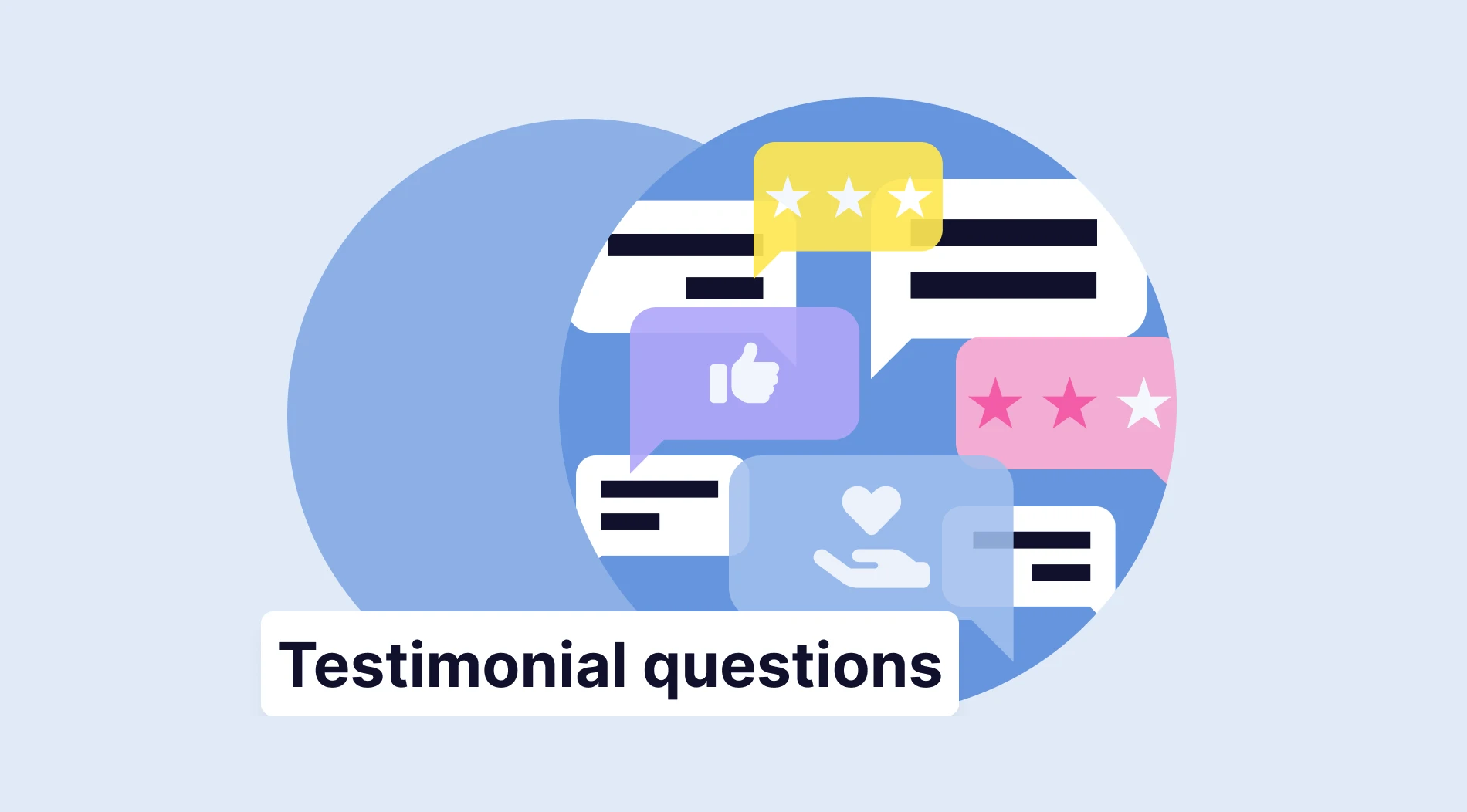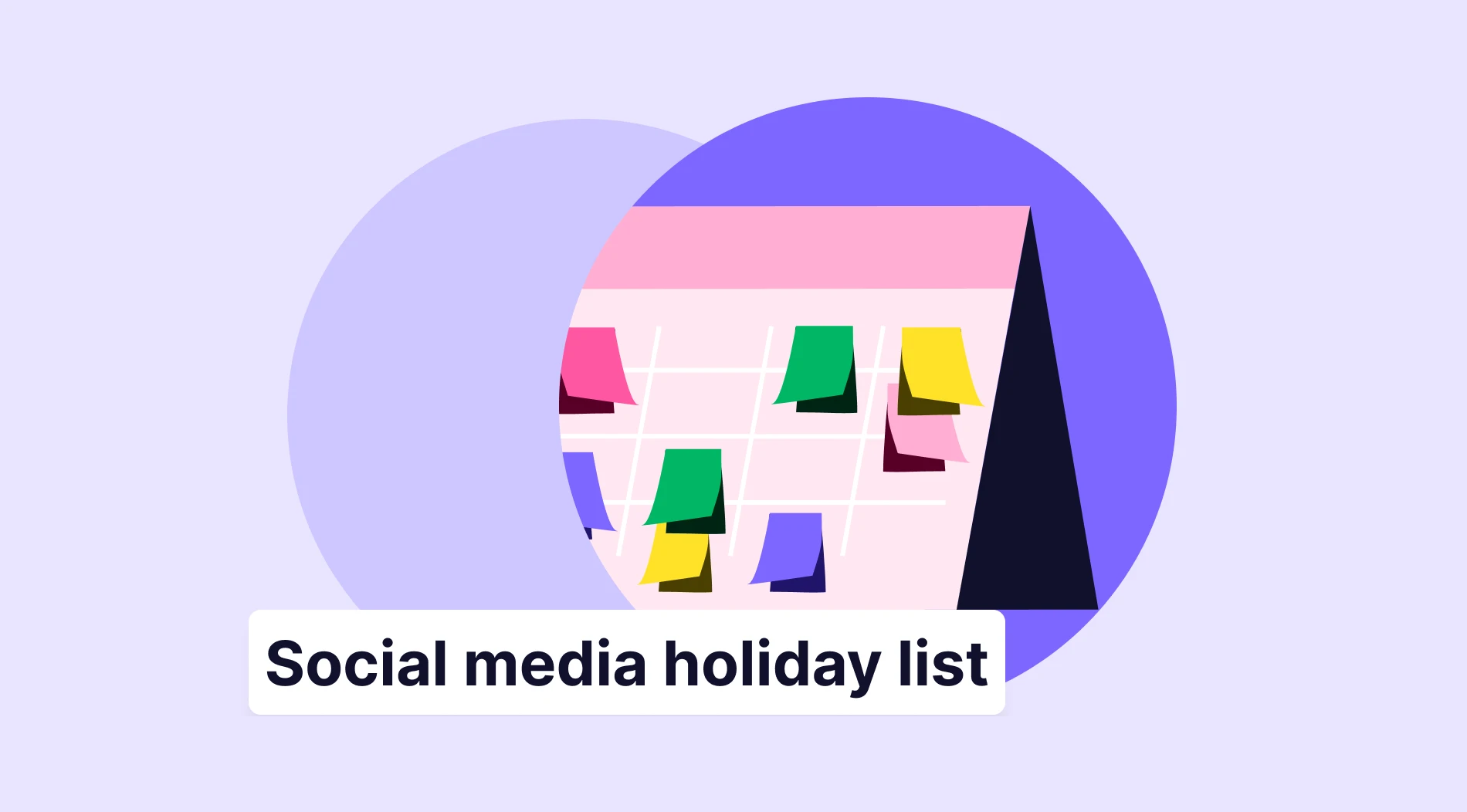Forms are tools that businesses use to not only collect data but also to inform their participants. However, there are only so many places that you can give information to your potential customers within a form. That is why knowing how to use tools such as adding links to several places within your form is highly crucial.
In this article, we will touch on why adding a link to your Google Forms form is important, where you can add your links within the form, and how to add a link in Google Forms.
Why to add a link in Google Forms
Often overlooked, adding a hyperlink in your Google Forms form can be a powerful tool to increase engagement and boost your brand. With the help of links, you can easily enhance your advertising efforts for your products or services. Other benefits of adding links to your Google Forms include, but are not limited to:
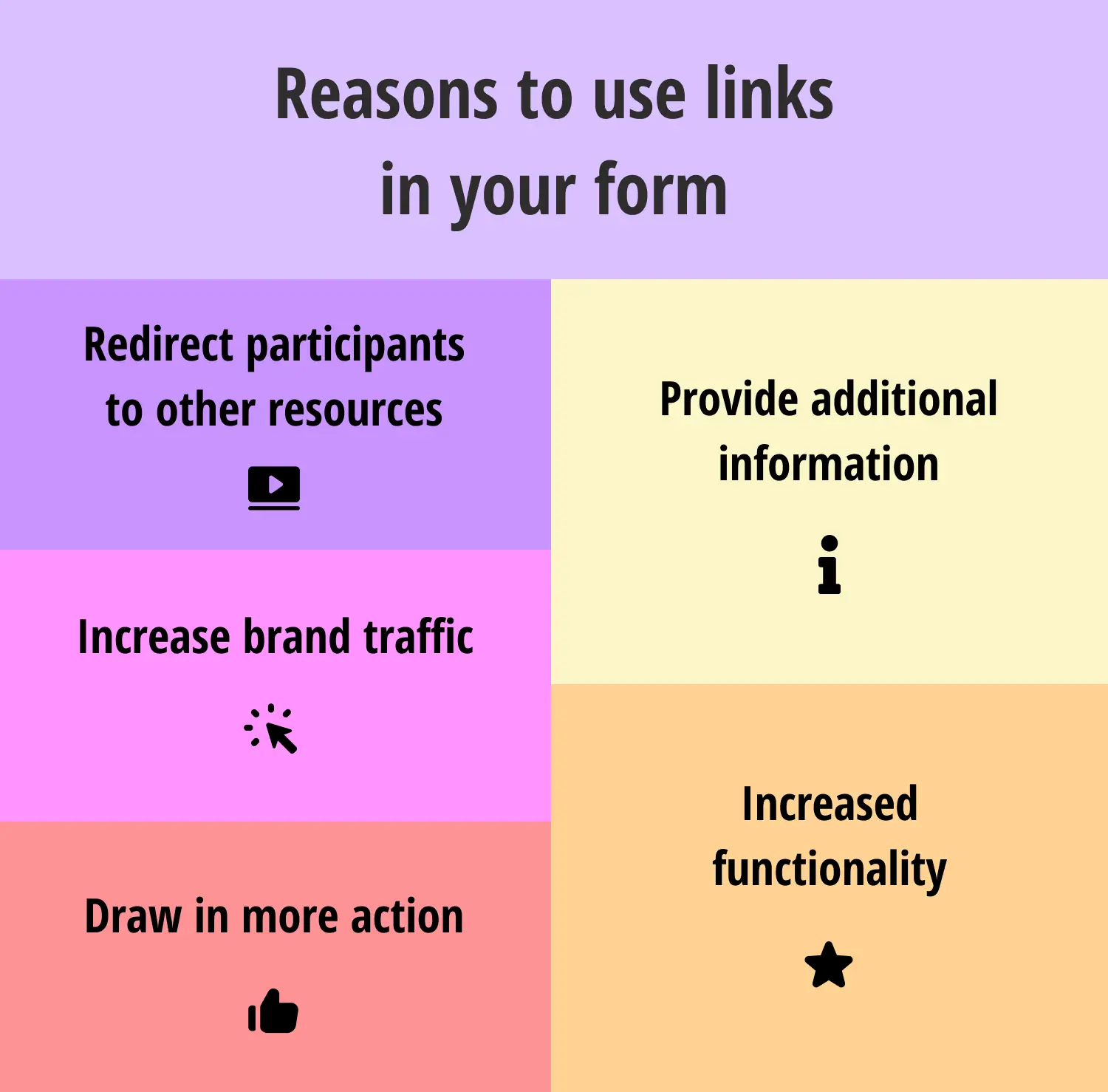
Benefits of using links in your form
1. Redirect participants to other resources: By adding links to your form, you can redirect your potential customers to related resources about the form's topic. You can link videos, articles, and more.
2. Provide additional information: With added links, you can provide information about important topics that need to be addressed. Forms have limited space for information; therefore, chaining links to provide more information to your customers can be useful.
3. Increase brand traffic: You can easily connect Google Forms to your brand’s website with a link. This allows potential customers to visit your website more, increasing brand traffic.
4. Increased functionality: You can enrich your form with links, which means that you can increase its functionality. As you can use links to achieve many things, you can provide a better experience for your participants.
5. Draw in more action: Putting links within your form can allow you to draw in more action when necessary. If you are a business that sends out weekly newsletters or has active social media accounts, you can get the participants to subscribe to them with links.
Where can you add a link to your Google Form?
Fortunately, Google Forms allows you to add links to nearly everywhere within the form. Depending on how you would like the link to be presented, how specific it is, and how much attention you would like it to get, you can add your links to almost everywhere.
- Form and question titles: Google Forms allows you to add links to both the form title and the question titles. This way, you can grab attention to important links.
- Form and question descriptions: You also have the option to add links to form and question descriptions. Useful for links that have secondary importance.
- Image and video titles: While you cannot add a link to the image or video itself, you can add a link to the title of the image or video.
- Checkbox and multiple-choice questions: Google Forms allows you to add links to the answer options for checkbox and multiple-choice questions. However, you can only paste the link instead of hyperlinking a text.
- Scales and grids: You can add links to every label for scale or grid questions, including the rows and columns. Once again, though, you can only paste the link, not hyperlink the text.
How to add a link in Google Forms (easiest steps)
Now that we have looked at why you should use links in your Google Forms and where you can add them, it is time to learn how to create a Google Form and add your links to it. Fortunately, adding a link in Google Forms is a fairly simple process that is easy to understand. Therefore, you will easily be able to add any link you like after following these steps.
1. Create your form, add your questions, and customize
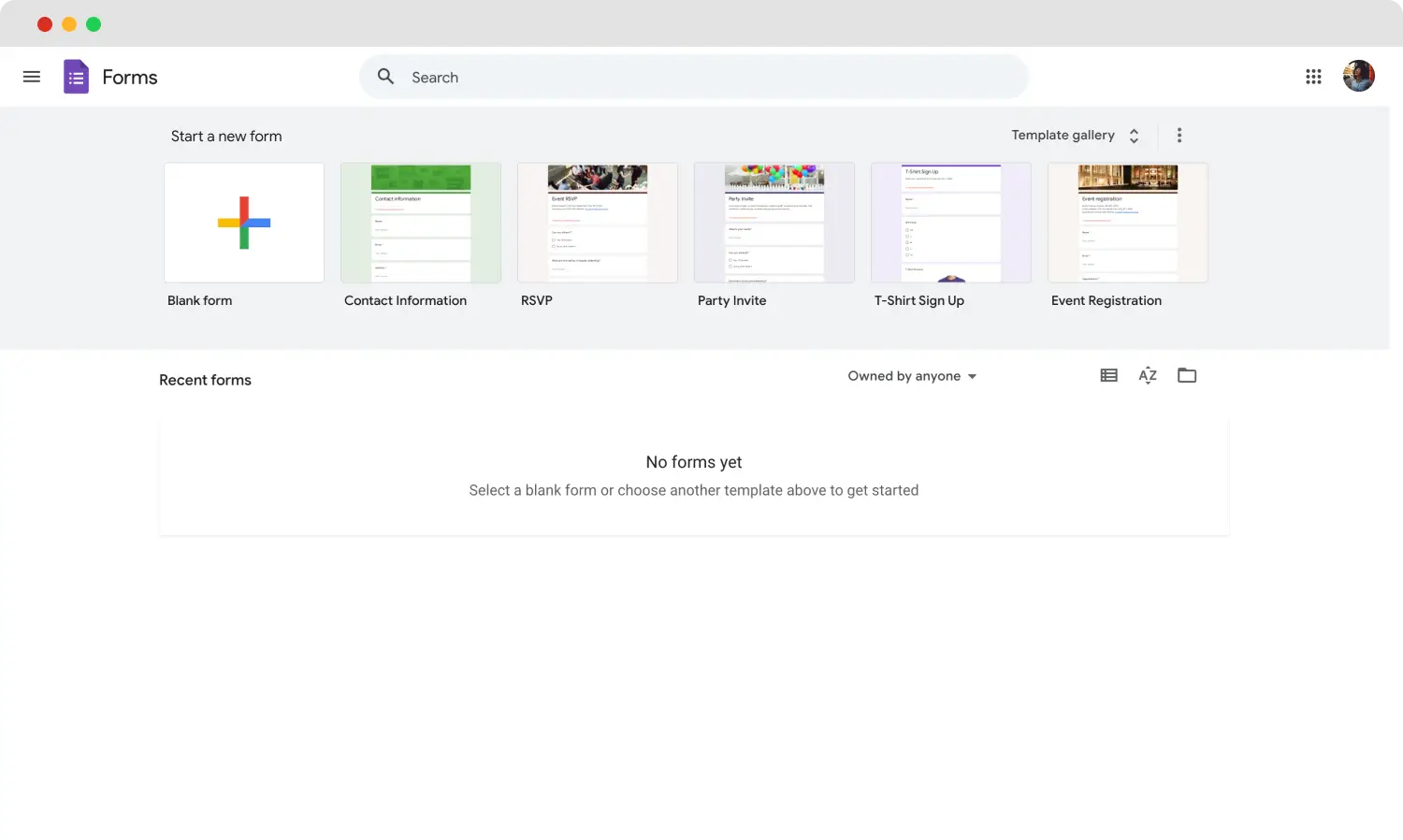
Start creating your form
The first step before everything is creating a new Google Form. Simply choose a template or start with a blank form, and add your title, description, and questions. Afterward, simply make the necessary customizations to your questions and the visuals of your form. We also recommend checking out the Settings and Responses tabs.
💡 The Responses tab allows you to link your Google form responses to Google Sheets to make managing your data collection process easier.
2. Locate and select the text where the link needs to go
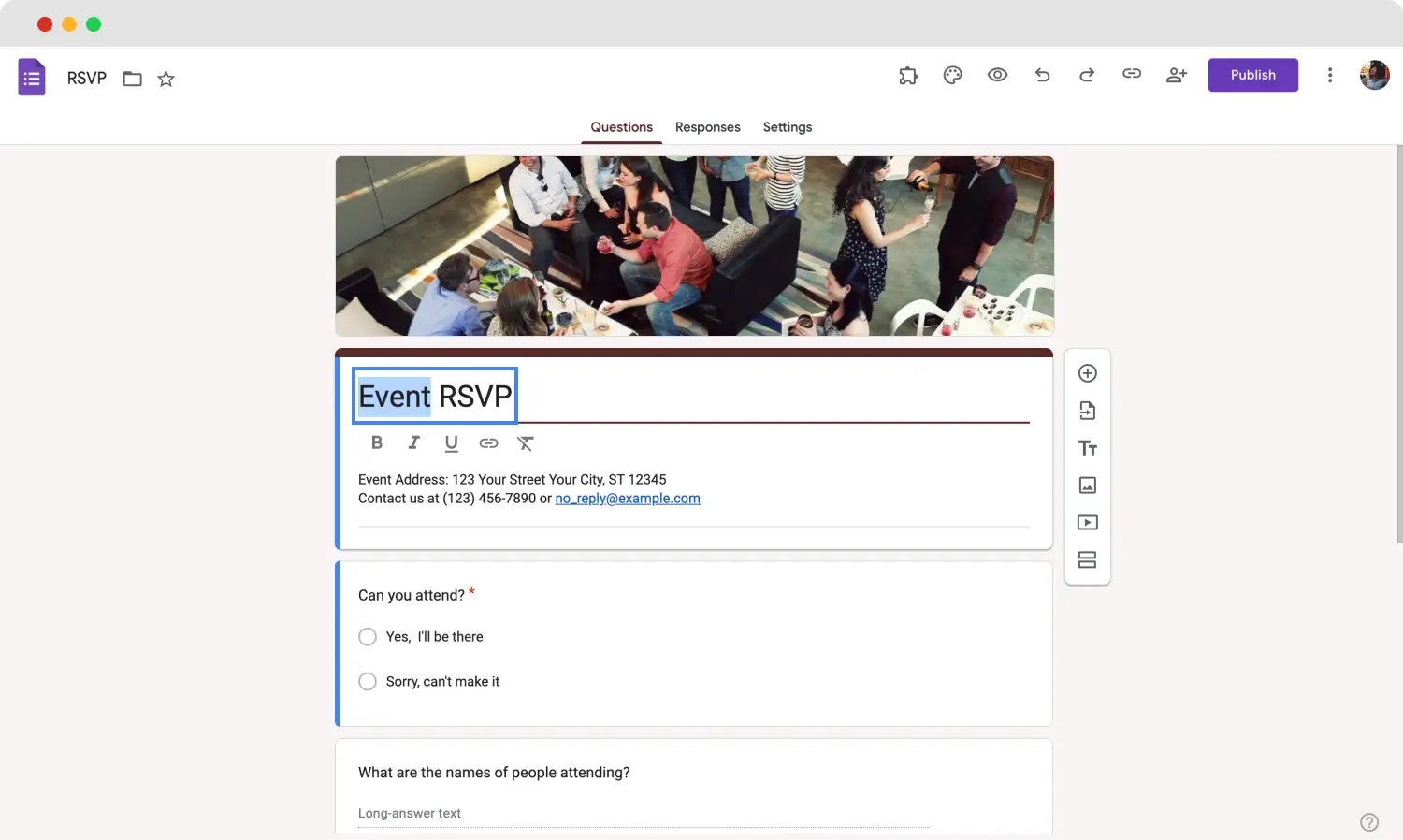
Choose your text
After you have written every text in the necessary places, such as your questions fields, locate and highlight the text or part of the text to select it. You may need to first click on the question or field itself in order to select the link first, so we recommend heading to the field first.
3. Click on the link icon and paste your link
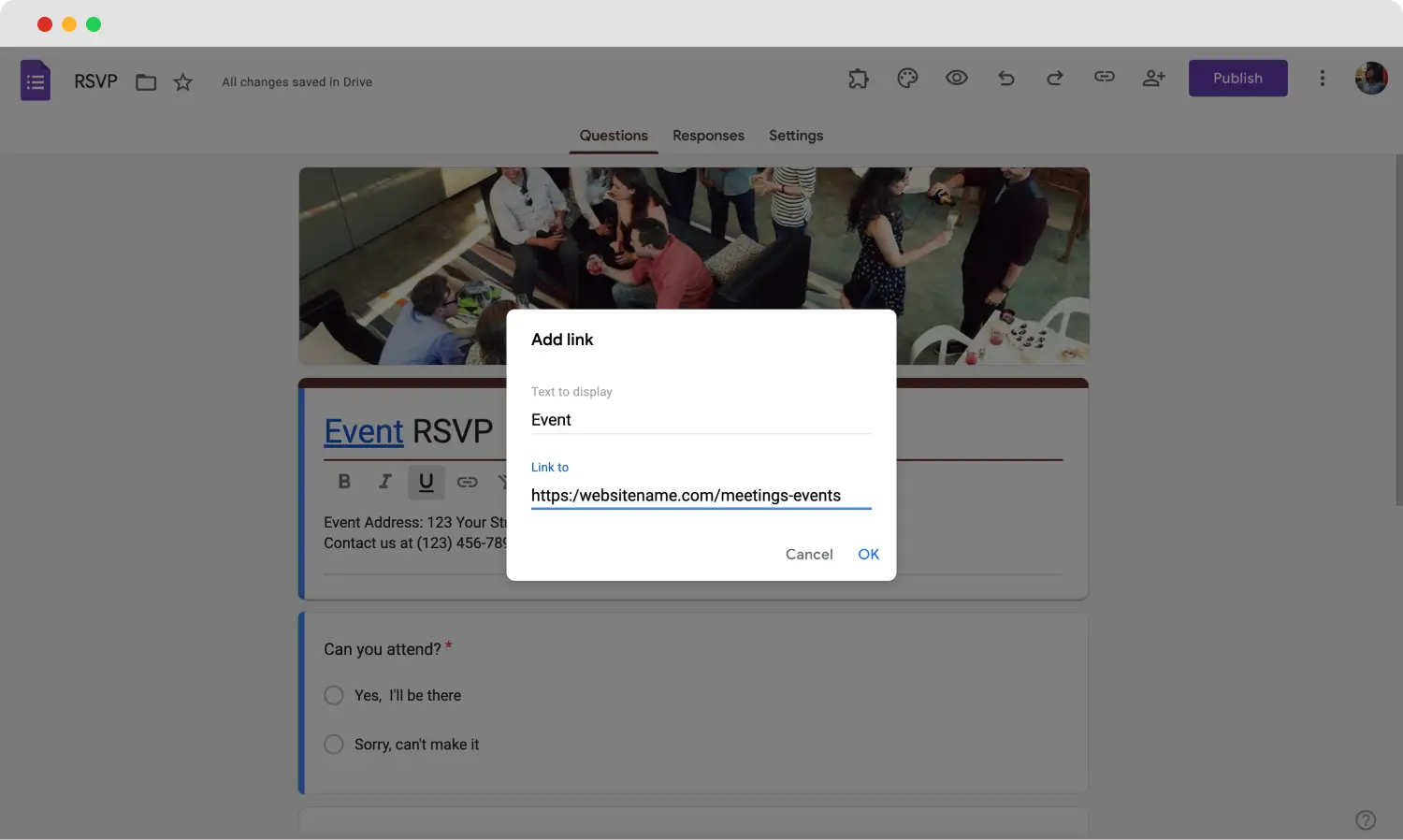
Paste the URL
After you select the text or part of the text by highlighting it, simply click on the Insert Link icon, which is located under the text with a link icon. Clicking this setting will open a menu in front of you. From this menu, you can edit the text that will store the link and paste the link to the lower space. Once you are done, simply click OK, and your link should be added.
Conclusion
In summary, while it is not a feature that is used often, the ability to add links to your forms is an underrated tool. It allows you to increase your form’s functionality, provide additional information, increase brand traffic, and draw action to places that may benefit your business. As you can add links to many places within your form, you are only limited by your creativity.
In this article, we have looked at why you should use the feature to add links to your form, where you can add your links in Google Forms, and a better. Try to experiment with this unique feature to increase your form’s functionality!
Yakup is a content writer at forms.app. He is also a skilled translator. His hobbies include reading, learning about different languages, and different branches of sports. Yakup's expertise lies in translation, NoCode tools, and Google Forms.