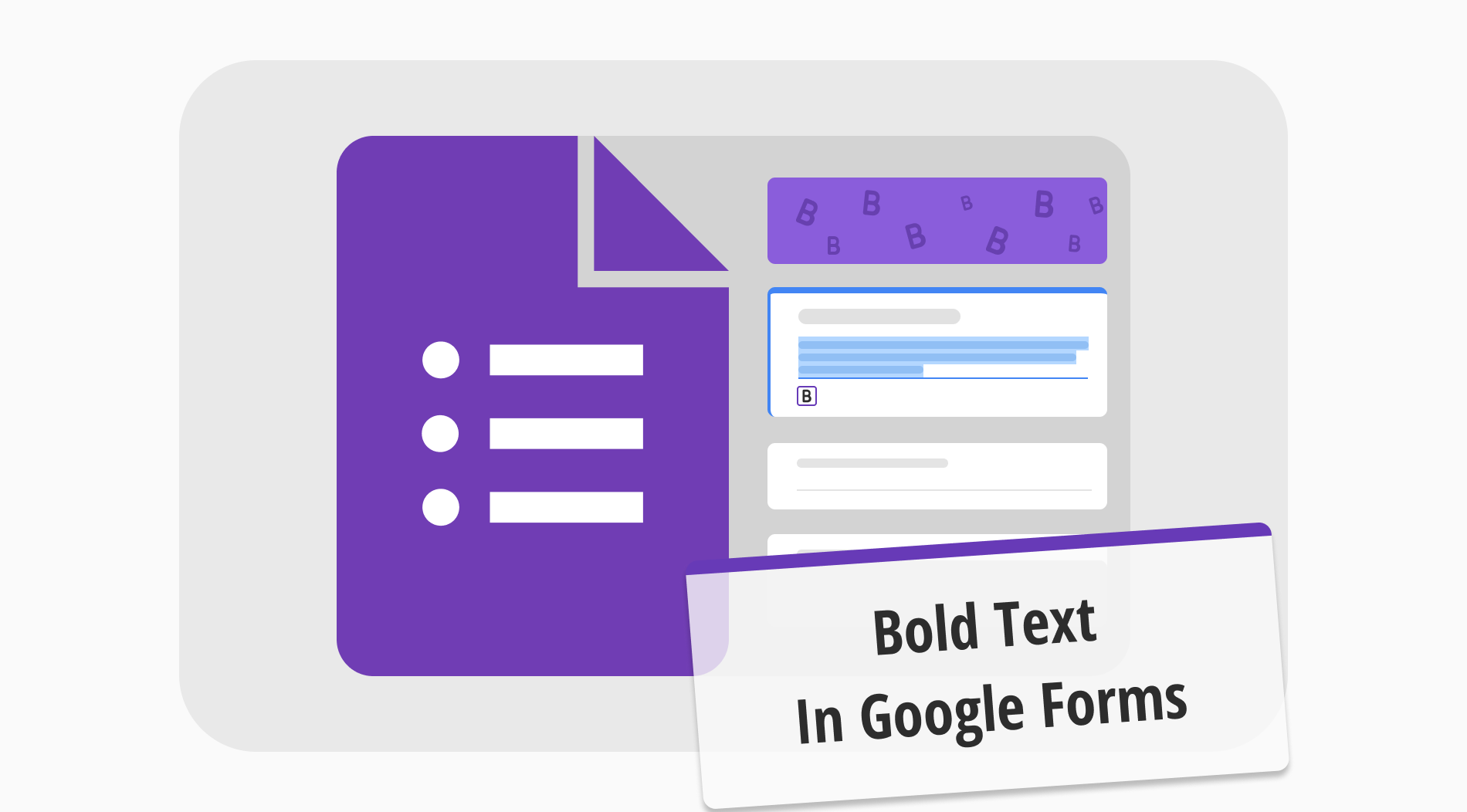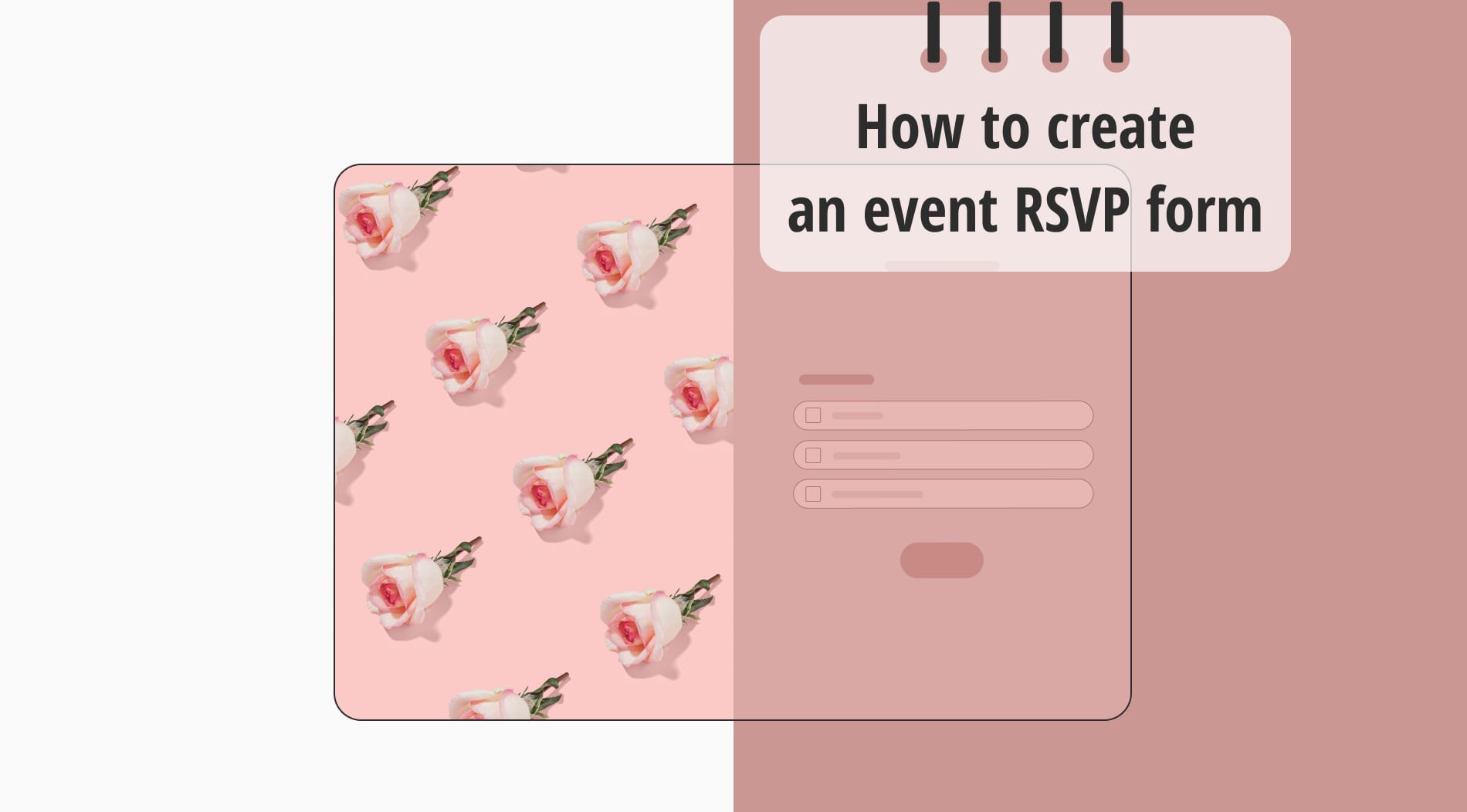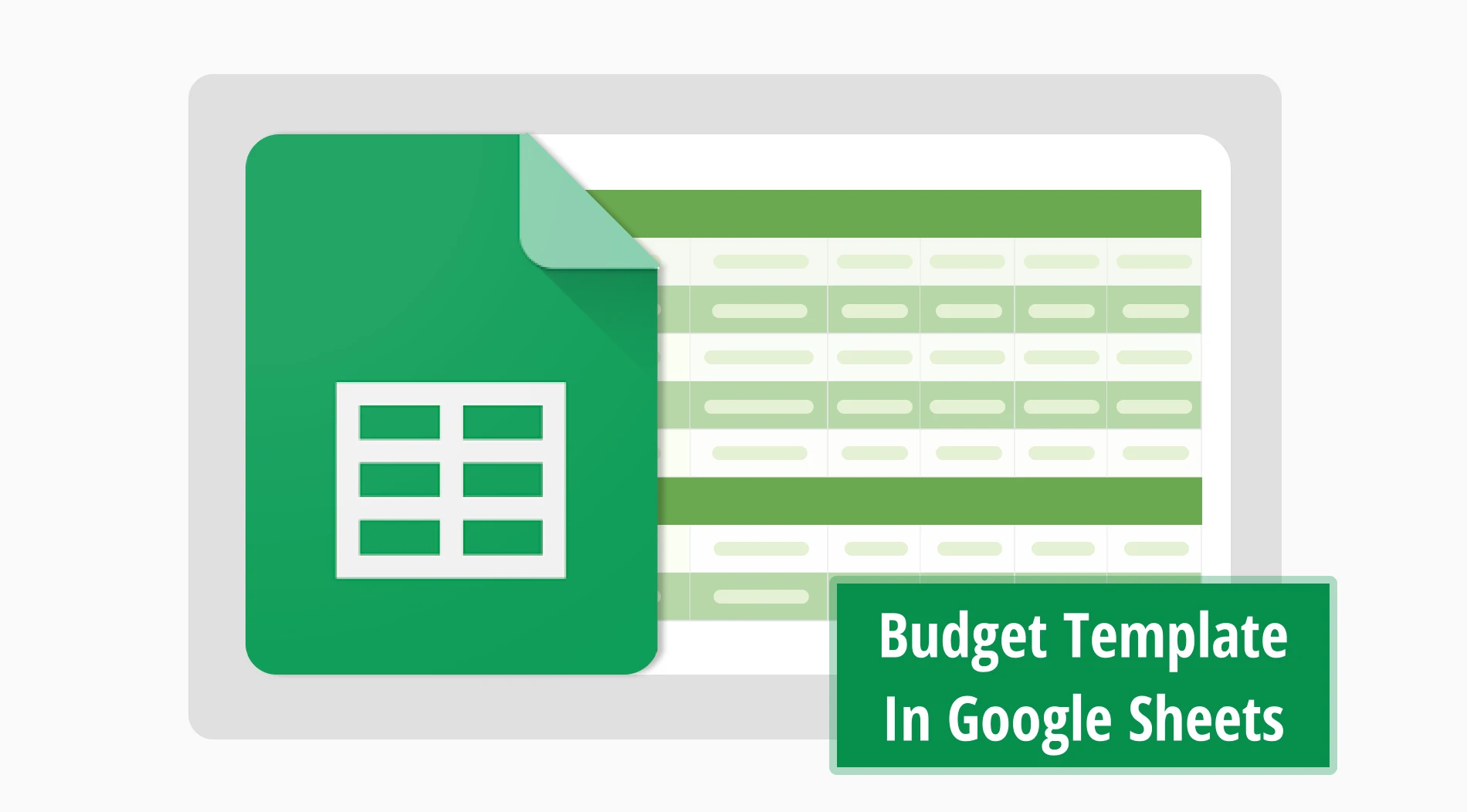
Effective budget management is one of the influential factors that play an essential role in the success of any company. Companies' careful monitoring of their income and expenditures increases their profitability and contributes to their growth. For this reason, if you want your company to achieve your financial goals, you should pay attention to budget planning.
Creating a simple budget template in Google Sheets lets you easily track your income and expenses. It also enables you to analyze data while tracking the necessary figures and provides you with convenience. In this article, we will explain step by step how to create a budget spreadsheet for free in Google Sheets. Let's move on to our eye-opening article without wasting any more time.
What is a budget template in Google Sheets?

The budget template in Google Sheets is a table layout that you can create according to your needs and allows you to track your income and expenses.
The template can include your weekly, monthly, or annual budget, and you can shape the content as you wish. Thanks to the budget worksheets you will create, you can manage your money better and make your company more successful.
How do you create a budget template in Google Sheets? (step-by-step)
Using Google Sheets and Google Sheets formulas effectively will help you avoid confusion when collecting and analyzing your data. With a Google Sheets monthly budget template you create, you will successfully manage your budget and save money. By following the steps below, you can create spreadsheets for budgeting and ensure effective money management:
Step 1
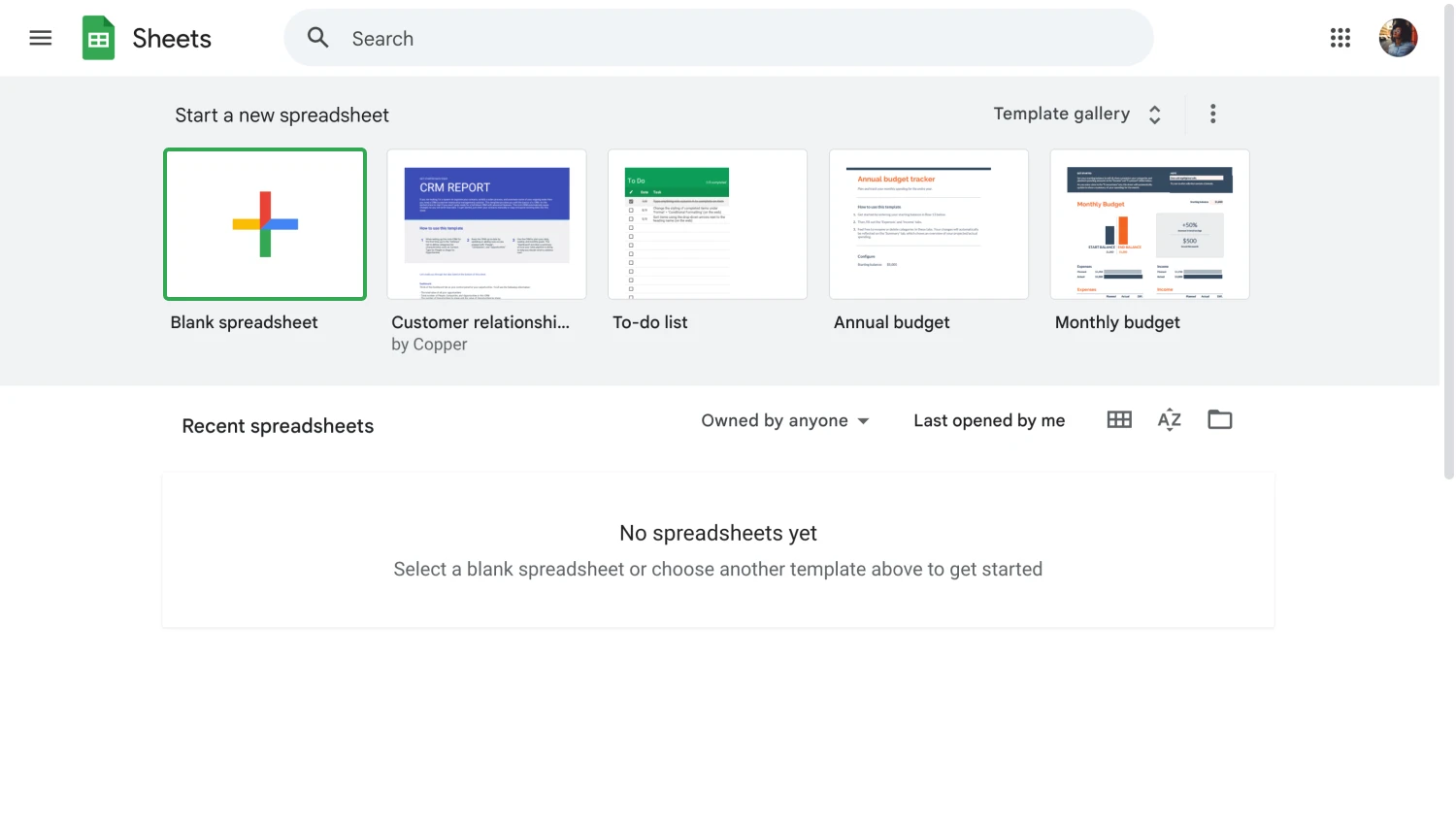
Open a new spreadsheet
Open a new spreadsheet in Google Sheets. You can do this by going into Google Sheets and clicking on “blank spreadsheet.”
Step 2
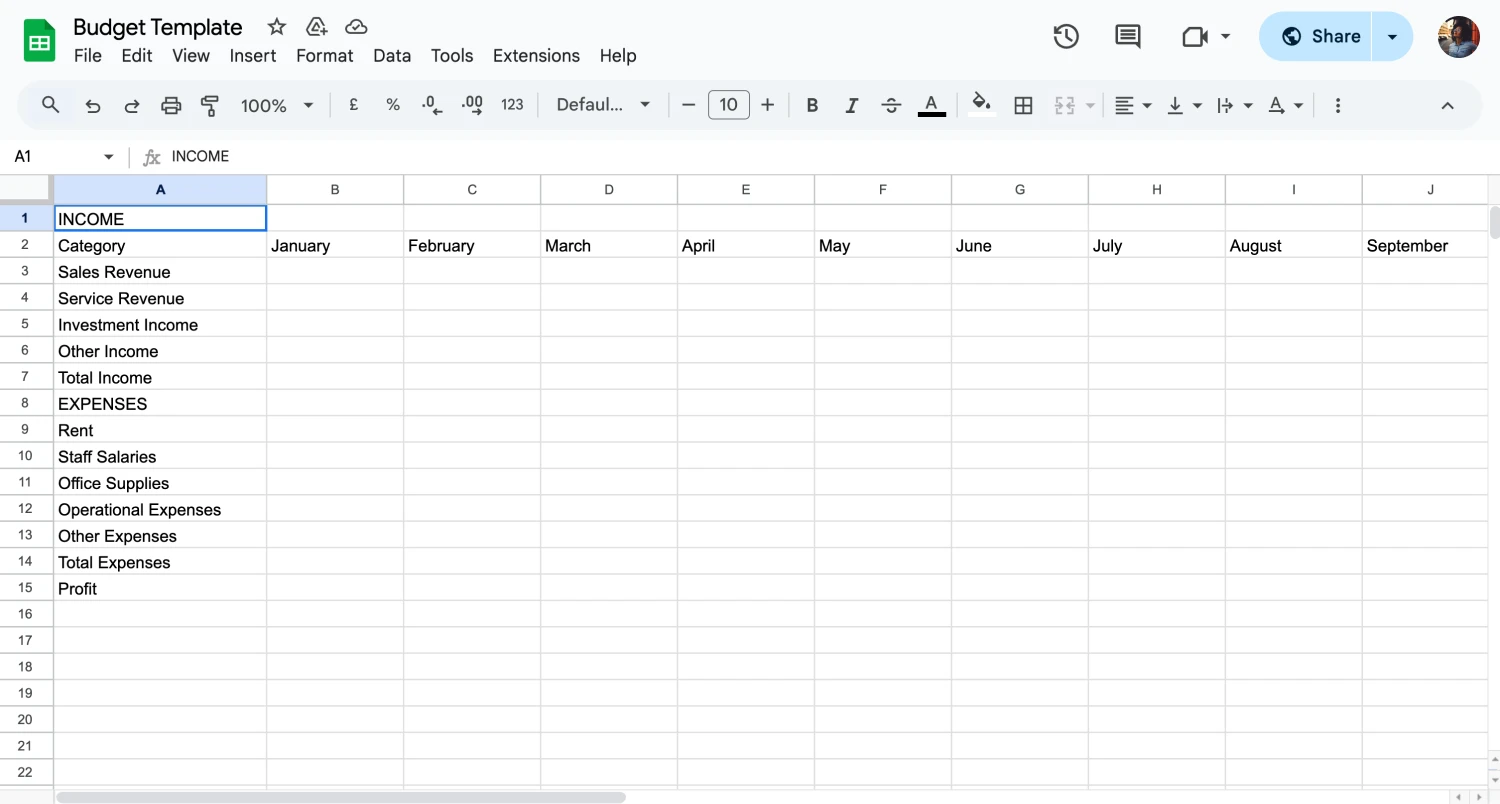
Start editing your data
Select the budget categories you want to include in your table. You can diversify and detail these categories as you wish. These categories should consist of factors such as your revenues, monthly expenses, and profits. We have divided our sample template into two topics: revenues and expenses. Then, we detailed these topics by examining them under 5 sub-topics.
Step 3
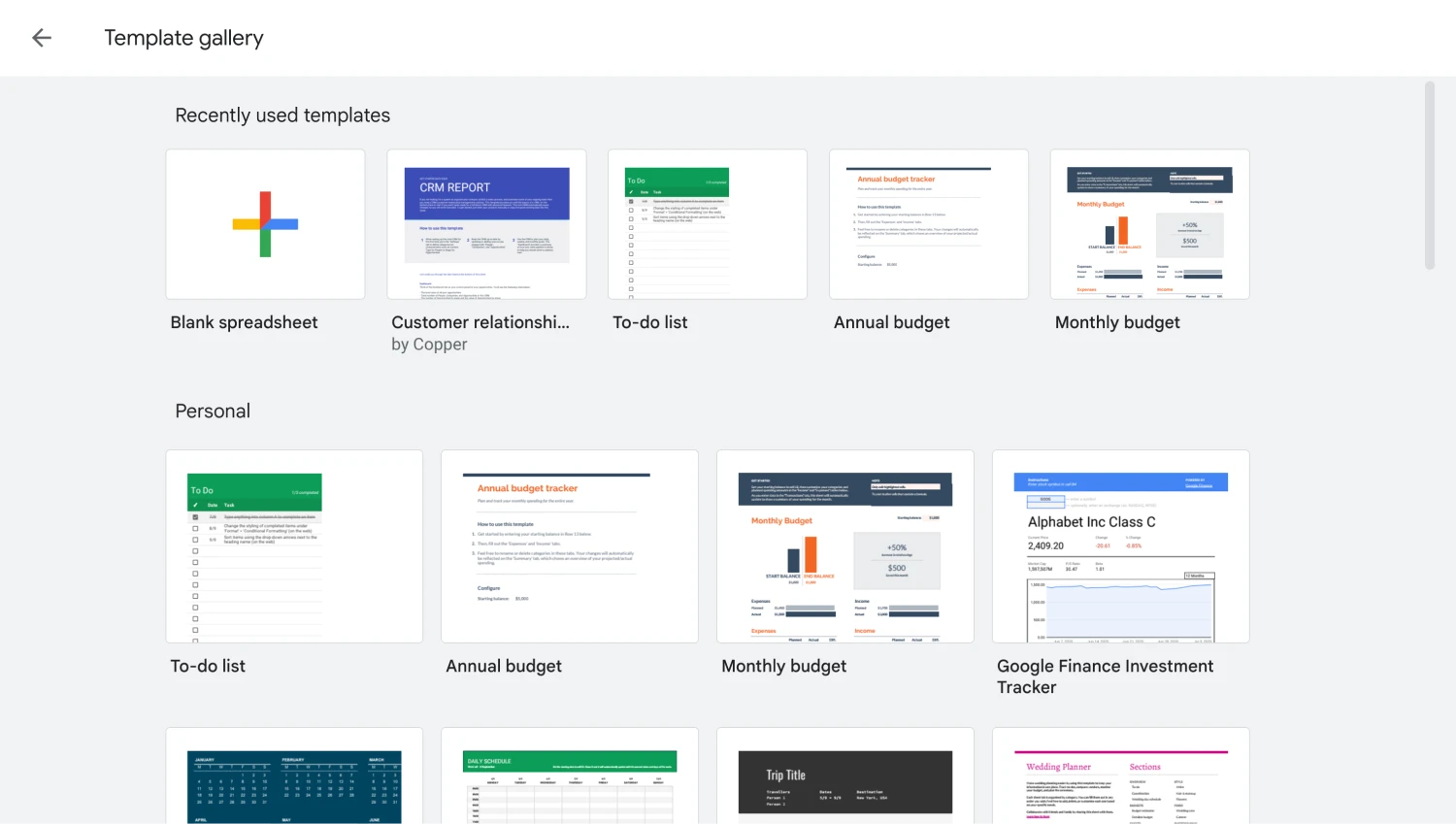
Choose a budget template based on your needs
Choose the budget period you want to track your data. You can create an annual, monthly, or weekly budget planner template. Depending on the time period you choose, the frequency of analyzing your data will vary. Creating a monthly budget template like the one in our example can be ideal for your data analysis.
Step 4
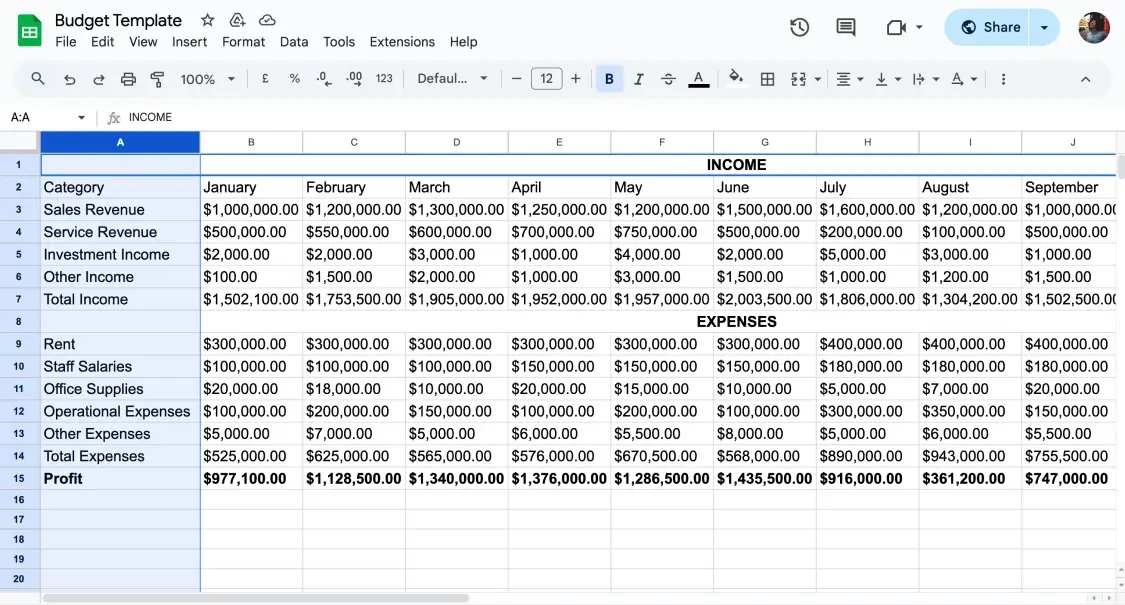
Enter your financial data
Enter your financial data, such as your expenses and credit card debts, under the categories you have defined. With this data, you can examine and analyze your financial situation in detail.
Step 5
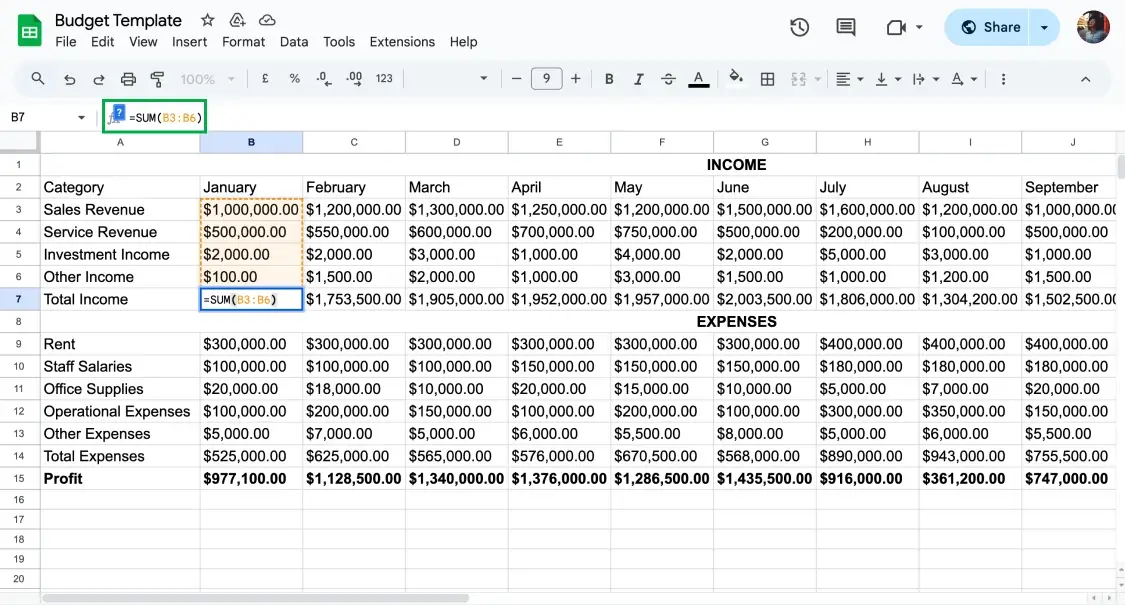
Use functions
Use Google Sheets functions that will allow you to plan accurately in your spreadsheet. These functions will save you time when analyzing your data. For example, we used the “SUM” formula to aggregate the data under expenses and revenues and the “MINUS” formula to calculate the profit at the end of the month.
Step 6
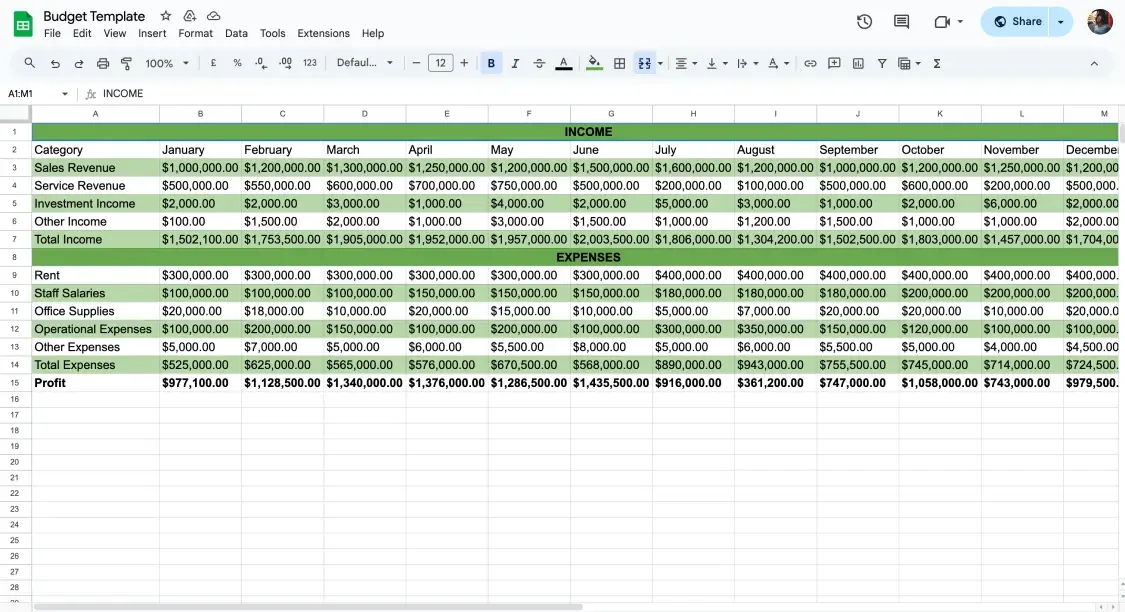
Customize the table
Customize and optimize your template to best suit your needs. Customizations such as coloring your template and highlighting necessary data will take your data analysis process to the next level.
Step 7
Update the data in the table you created according to the time period you set. In this way, you will be able to regularly analyze your budget and move your company forward financially.
4 expert tips while creating a budget template in Google Sheets
Using a self-created Google Sheets budget template gives you the opportunity to freely specify the data you want to analyze in this regard. A template with your parameters allows you to see and compare the data you need. However, there are some points to consider when creating your template that will make your work easier. Here are four expert tips to help you create a budget template:
💡Create simple templates
A budget template that is not simple and contains data you do not need can cause you to get lost in the numbers. Create a template that includes only the data that will allow you to track your finances and guide you on the necessary budget planning.
💡Be transparent when exporting data to a template
This way, you can have complete control over your finances and easily track your income and expenditure balance. The correct analyses you will make from the budget template you have created will enable you to plan both your business and your personal finances properly.
💡Use Google Sheets functions
As you can see from the sample template we have created, using formulas such as “SUM” and “MINUS” when analyzing the data in the table will save you time when making calculations.
💡Add charts and graphs to your template
Visualizing your template with the help of charts and graphs you will add will make your template more understandable and will provide you with convenience. You will also be able to make faster inferences and comparisons.
With the budget template you create by considering the above tips, you can track the financial situation of your individual and your business and make the necessary inferences. The inferences and planning you will make will enable you to keep your financial situation under control and will play a critical role in your company's success.
Frequently asked questions about creating a budget template in Google Sheets
Creating a budget template in Google Sheets and managing large data sets may raise some questions for you. This guide we have created for you will clarify all your questions and help you make the necessary planning. You can also take a look at this section, where we answer frequently asked questions that we have created to clear up your confusion.
Google Sheets'te kişisel bir bütçe şablonu oluşturmak, harcamalarınızı ve bütçenizi daha iyi yönetmenize olanak sağlar. Kişisel bütçe şablonunuzu oluşturmak için anlatılan adımları takip edin ve onları kişisel bütçe şablonunuza uyarlayın.
Yeni bir çalışma sayfası açtıktan sonra, gelir ve gider kategorilerinizi belirleyin ve elektronik tablonuzu incelemek istediğiniz bütçe dönemini seçin. Ardından, gerekli verileri girin ve size yardımcı olacak formülleri içeren bir elektronik tablo oluşturun. Verilerinizi güncellemeyi unutmayın.
50 20 30 kuralı, bütçenizi üç farklı yüzdeye ayırarak doğru bir şekilde yönetmenize olanak tanır. Bu kurala göre bütçenizin %50'si temel ihtiyaçlara, %20'si yatırımlara ve %30'u kişisel harcamalara ayrılmalıdır. 50 20 30 kuralını uygulayarak paranızı doğru bir şekilde yönetebilirsiniz.
Evet, Google Sheets'in bir seyahat bütçe şablonu var. Bu şablona yeni bir elektronik tablo açarak erişebilir, ardından "Şablon Galerisi"ne tıklayarak gerekli şablonu seçebilirsiniz. Şablona istediğiniz bilgileri ekleyebilir ve daha kullanışlı hale getirebilirsiniz.
Key points to take away
Creating a budget template using Google Sheets will make it easier for you to do the necessary analyses and manage data. It will also assist in financial planning and setting goals for your company. In this article, you learned how to easily create a budget template for your company and yourself in Google Sheets.
Now that you have learned how to create a detailed budget template in Google Sheets, you are ready to lead your company to success!
Behçet is a content writer at forms.app. He is a music producer and enjoys blending electronic and acoustic tunes. Behçet has expertise in Google Sheets, survey questions, and online forms.



 5 dakikalık okuma
5 dakikalık okuma