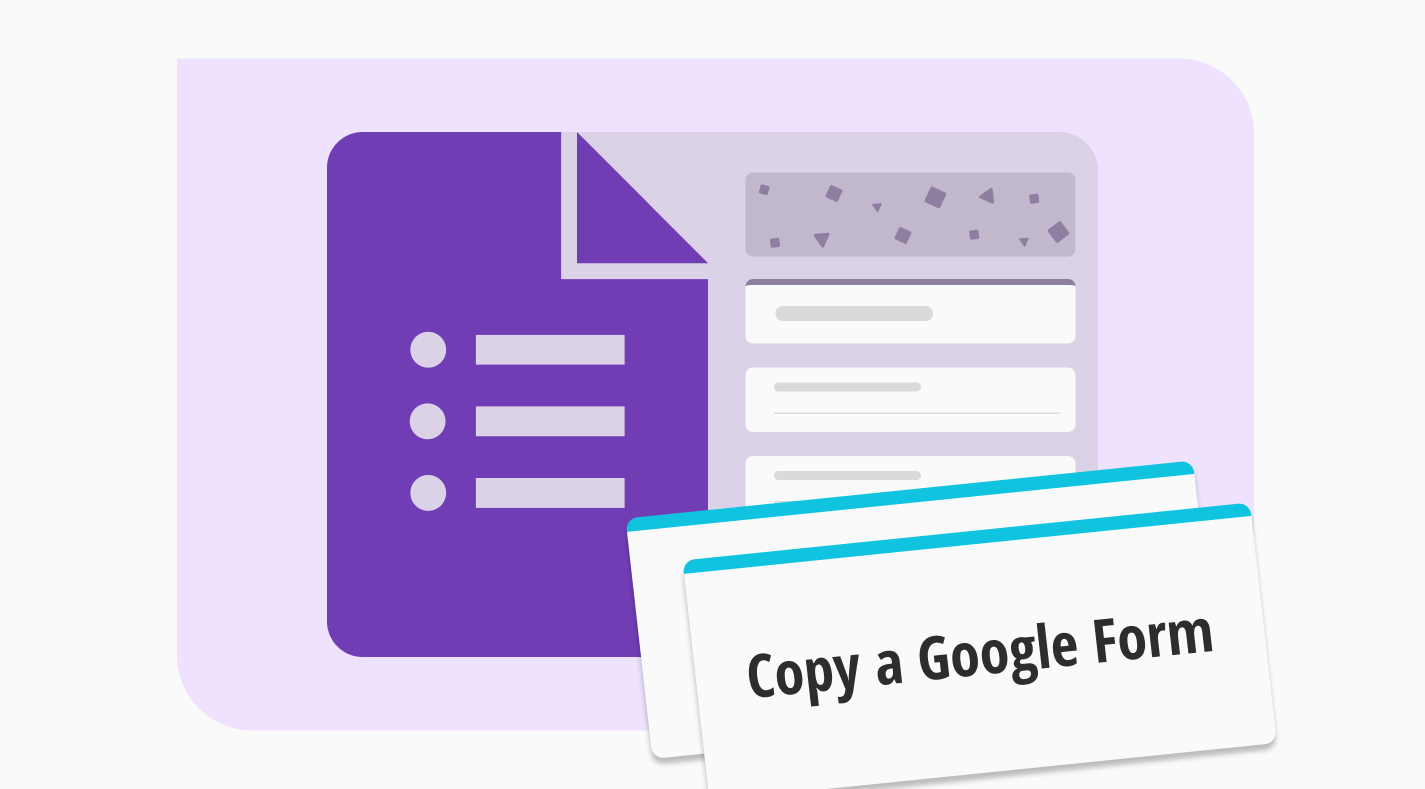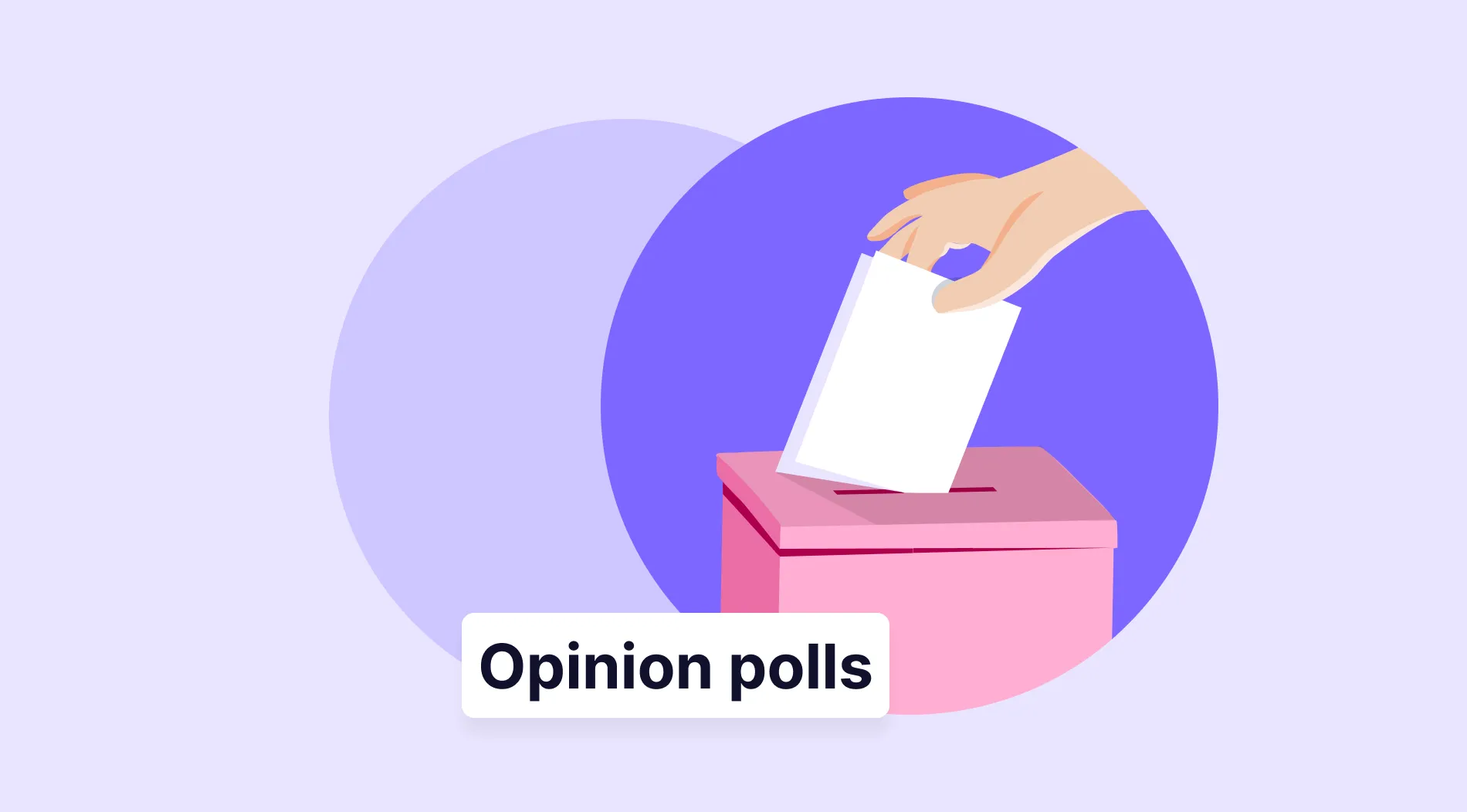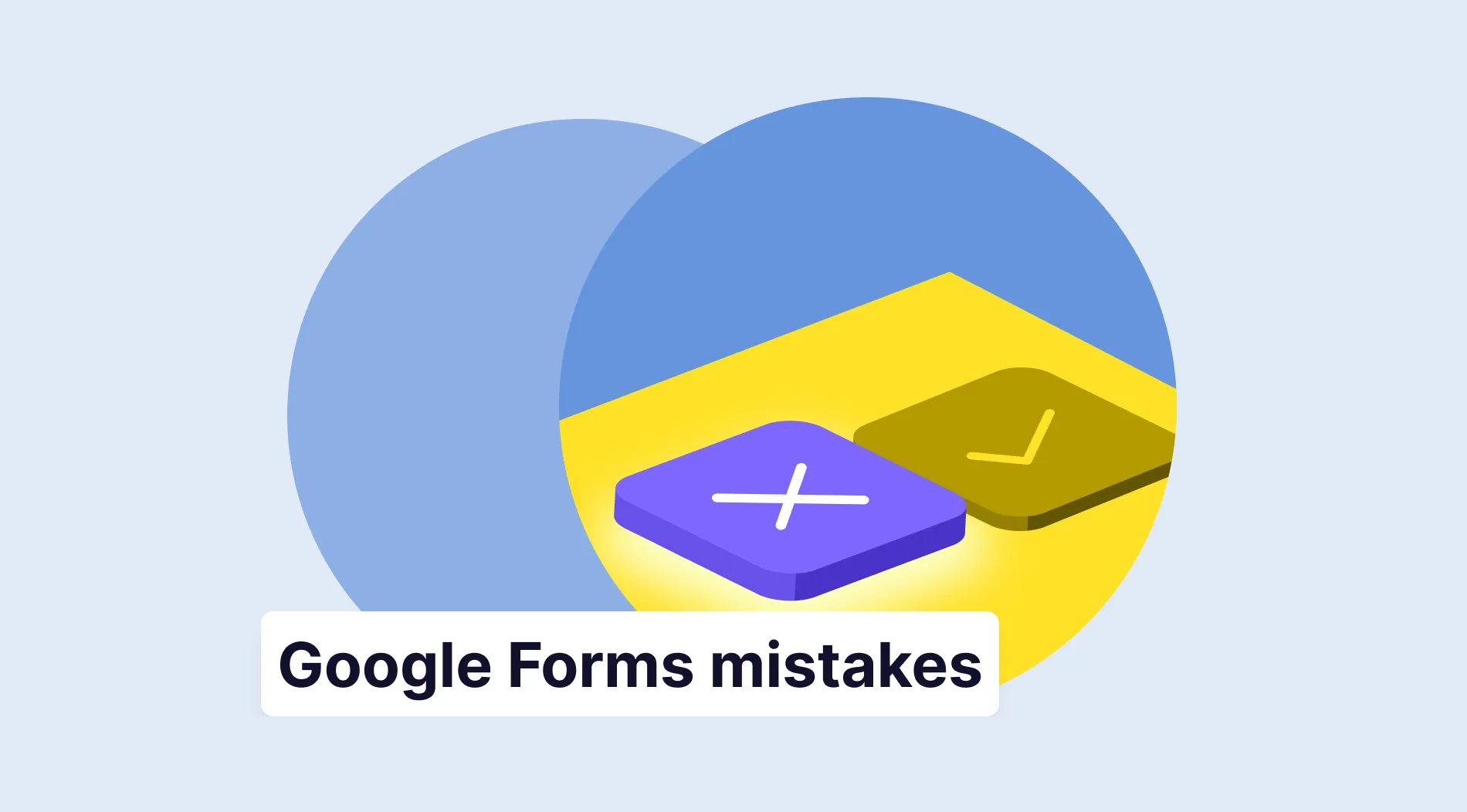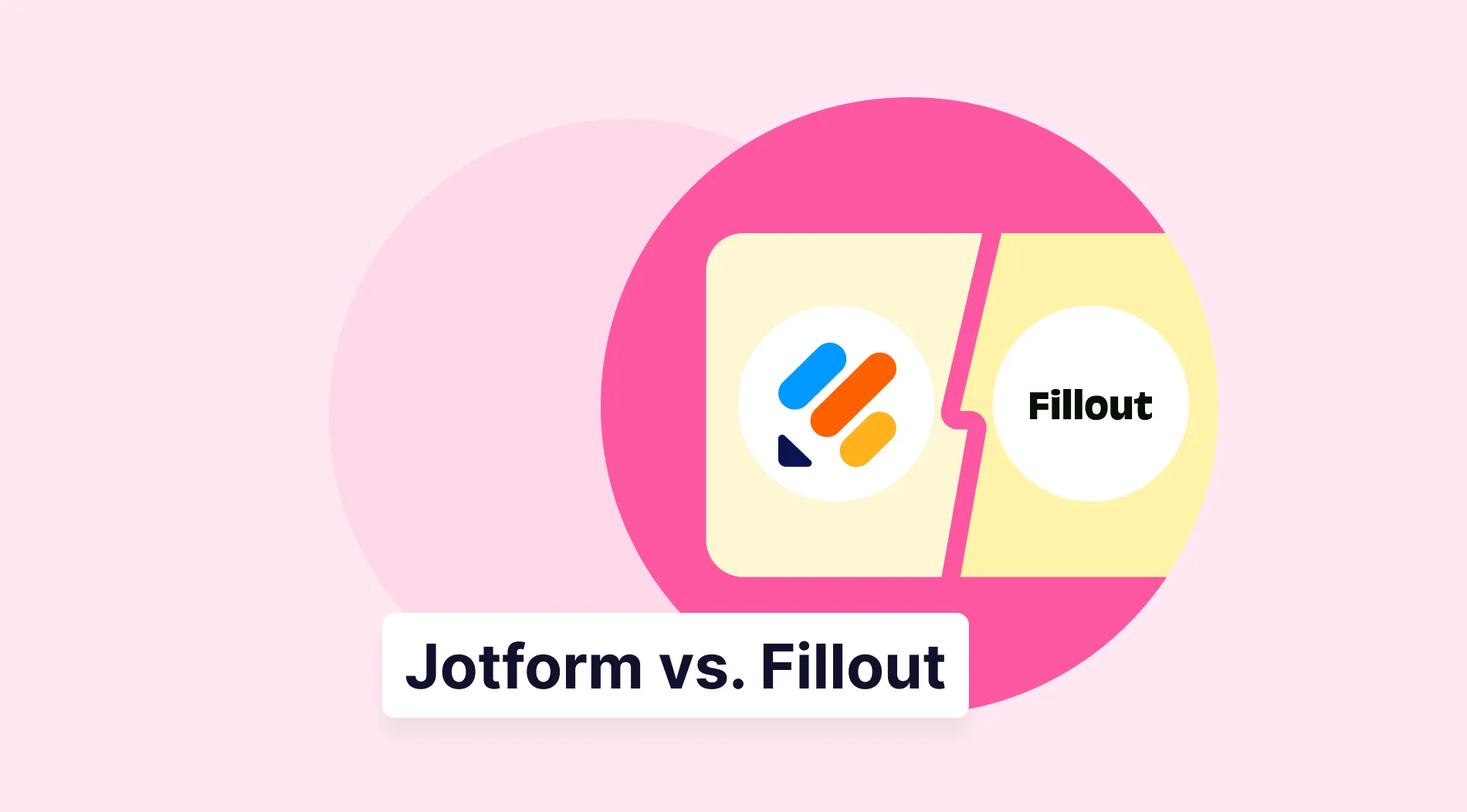Efficiency is vital in the business world. That is why many companies try to keep valuable tools or products even if they are out of date or they have fulfilled their purpose. This recycling process gains companies valuable time and allows them to use their resources elsewhere.
Designing and advertising teams spend a lot of time making forms; however, they do not create a new form from scratch every time. They build most forms from several high-quality drafts and recycle them to add the desired parts. They recycle these forms by copying them, and in this article, you will learn how to copy a form on Google Forms so you can also recycle it.
Can you copy a Google Forms form?
The short answer is yes, you can.
The process of duplicating a Google Form is easy, and there are several steps that you can take. However, one thing should be kept in mind: There are two versions of how you can copy a Google Form. In one version, you make the copy within the original form; in the other, you make the copy after completing your form.
Here are step-by-step instructions on how to copy a Google Form.
How to copy a Google Form (step-by-step)
Duplicating forms is an easy step-by-step process, and there are two main ways to do it. The first way of copying is when you want to know how to copy the form to your account, and you can do it within the form. The second version of copying a Google Form is when you want to know how to make multiple copies of multiple forms.
Creating a copy within the form
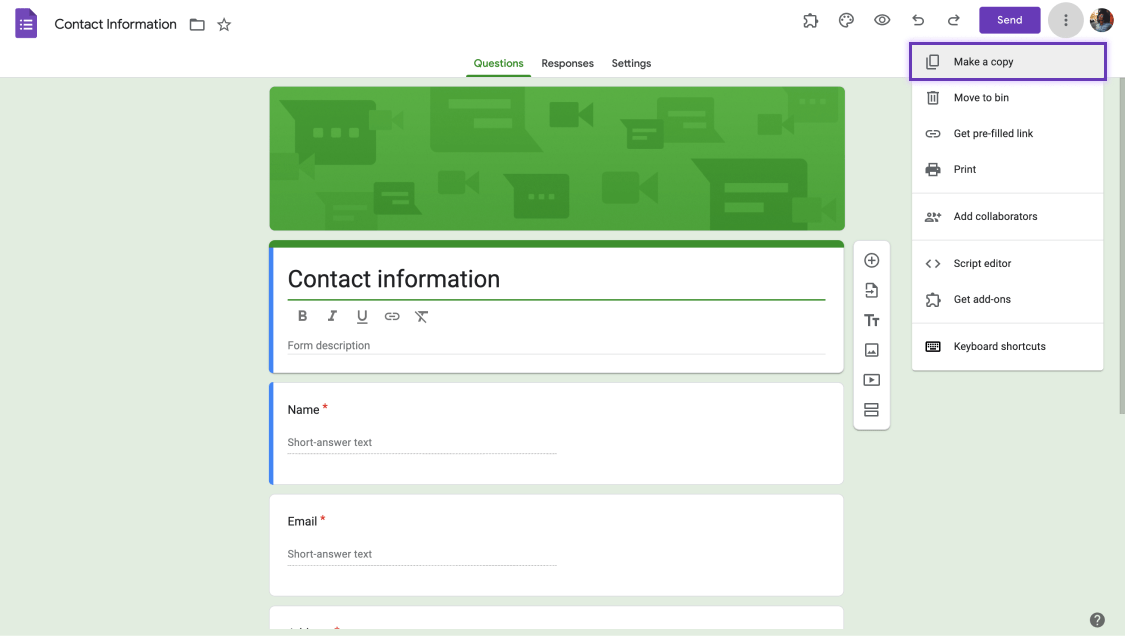
Make a copy of Google Forms
Creating a copy of your form within the form is used by Google Forms users who make fewer forms. This copying version is more accessible than the second one; however, if you want to make several copies of multiple forms, this is not the version to pick.
1. Click the three dots next to the “Send” button on the top right corner of the form.
2. Afterwards, click “Make a copy” from the pop-up menu.
3. Within the new window, you can choose a new name for your form and change the storage place. You can also choose to share the form with the people you have shared your previous form. After these changes, click “Make a copy” to finish copying.
Creating a copy within Google Drive
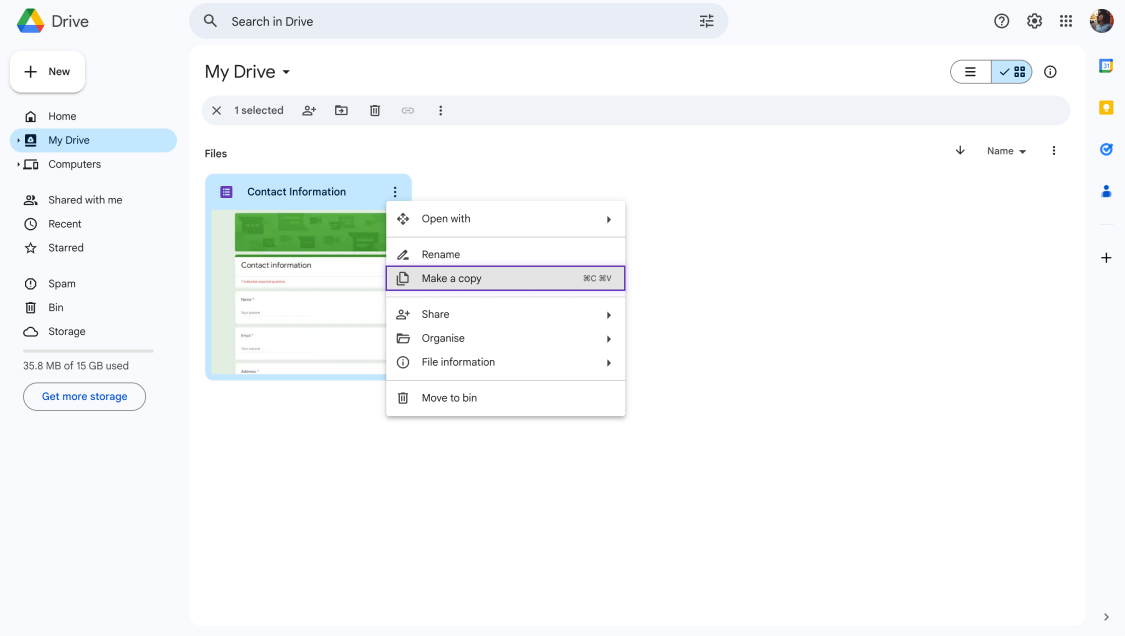
Make a Google form copy within Google Drive
Creating a copy within Google Drive is used by companies or organizations that revolve around forms and surveys. These companies generally produce a lot of surveys and forms, so they have to create them as quickly as possible. Therefore, they choose this method as it is a better way to copy multiple forms simultaneously.
1. Navigate to the form you want to copy in your Google Drive.
2. Right-click and select “Make a copy” from the additional menu once you reach your desired form.
3. This action will create a copy named “Copy of (file name).” You can choose to keep this name. However, we advise changing it to eliminate confusion, especially if you make several copies of the same form.
4. To change the name of the copy, simply right-click on the copied file, then click on “Rename.” From there, you can type in any name you choose and hit “Enter.”
Try better features: forms.app
As easy as it seems, copying a form using Google Forms can be confusing. The good news is, there is a much better way with forms.app. forms.app allows you to copy your forms by following simple steps, and there are several reasons why this copying process is much easier with forms.app.
1. Eliminate unnecessary work
Copying forms through forms.app is a more straightforward process and can be done for multiple forms simultaneously. That offers more control over your forms and speeds up your workflow, increasing productivity. You can copy your form within forms.app by simply:
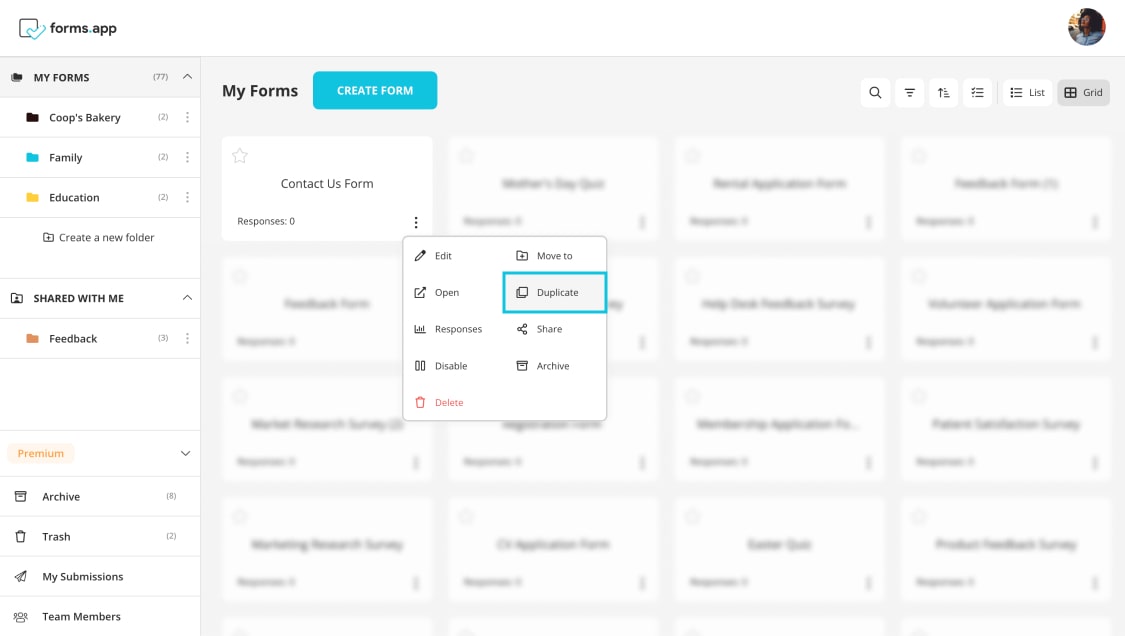
Duplicate your form on forms.app
1. Going to the “My Forms” page.
2. Click the three dots that can be found on every form on the lower right side.
3. Click “Duplicate” to copy your form.
2. Importing your form to another account
There are ways how to copy a Google Forms to another account; however, this feature is limited. You can let another account control your form, but two accounts cannot have the same form within Google Forms. Fortunately, forms.app allows you to import your form to not just one account but several accounts simultaneously. To import a form in forms.app, you simply:
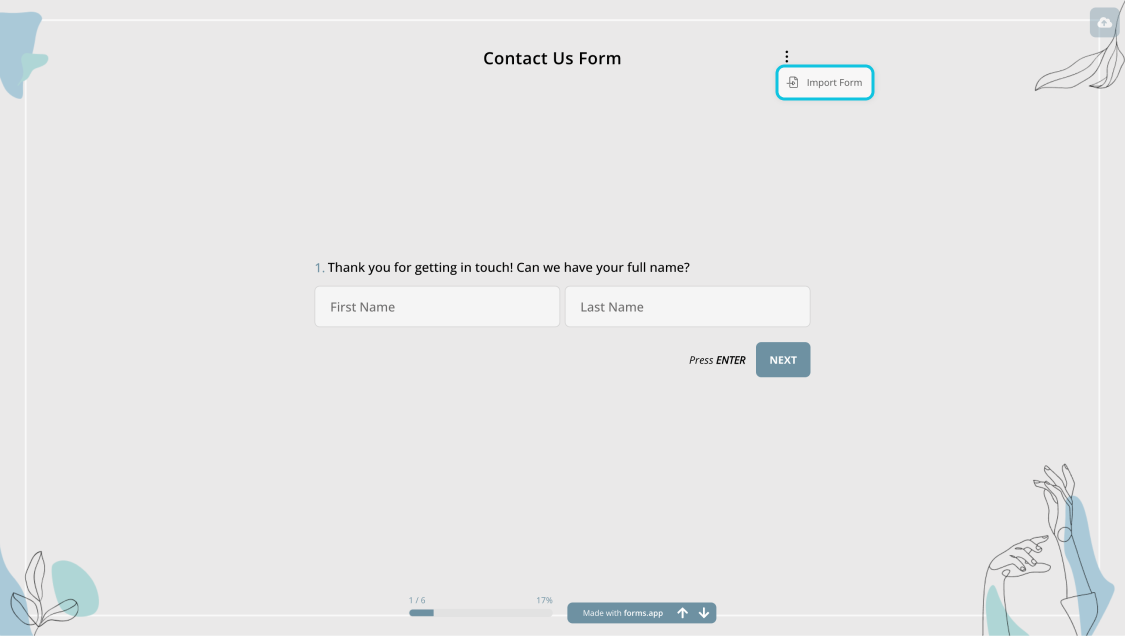
Import a form on forms.app
1. Make your form “Public” within the privacy settings, which can be done through the “Share” tab on your form.
2. Copy the form link and log out of your account.
3. Log in to the account you want to import and open the form in a new tab.
4. Click on the three dots at the top right of your page and click “Import Form.”
Conclusion
Copying a form you have made within Google Forms is essential for many reasons. One of the main reasons for big companies is that they want to reuse high-quality forms by customizing them to their needs. There are two main ways to copy your forms, one for a single form and the other for several forms simultaneously.
In this article, we have looked at why companies copy their forms, how to copy a Google Form, several steps you must take, and different ways to copy a Google Form in case you need to copy several forms simultaneously. We have also examined how you can copy your forms within forms.app. Now that you have seen all the steps, you can take action now!
forms.app, your free form builder
- Unlimited views
- Unlimited questions
- Unlimited notifications